How To: Add Any eBook Format to Your Kindle Fire HDX
Loaded with a gorgeous display and a powerful processor, the Kindle Fire HDX is an impressive all-around tablet, especially when it's used for what Amazon Kindles were built for—reading electronic versions of novels, textbooks, and other printed works.While the Kindle Store has more than its fair share of reading material available for purchase, there might be other works that you either already own and have on your computer, or books that are not obtainable through Amazon.So how do you get these books on your Kindle Fire HDX? With this guide, I'm going to focus on the right format you need for your eBook, how to convert to proper formats, and finally, how to transfer them over to your Kindle Fire HDX.
Step 1: Knowing the Proper File Formats for KindleBefore you start adding eBooks to your Kindle Fire, you'll need to know the proper formats for eBook files in order to be successful.
Supported Kindle Books FormatsAs of now, the currently supported formats for Kindle books are:AZW KF8 MOBI PRC If you can find eBooks with the AZW format, that's great, because that's the proprietary Kindle format. KF8 is a brand new Kindle format, so you won't find many out there on the Internet, but they'll work just as well. Finally MOBI and PRC are formats used by the MobiPocket Reader, but many third-party readers can render these files, including the Kindle Fire HDX.
Supported Text File FormatsAnd the Kindle Fire HDX supports the following Text files:TXT PDF DOC DOCX Formats for Text are for supported "personal" documents. While you can use these formats to read and open books (PDF especially), you won't be able to read them under the Books tab like you would with Kindle books.
The Most Common Unsupported FormatNow that working formats have been covered, it's important to note that the majority of eBooks online are in the ePub format. It is supported by the largest number of eReaders—more than any other format—but the Amazon Kindle Fire HDX does not support this type of file.Fret not, you can still read an ePub book on your Kindle Fire HDX using a program like Calibre to convert it to the proper format.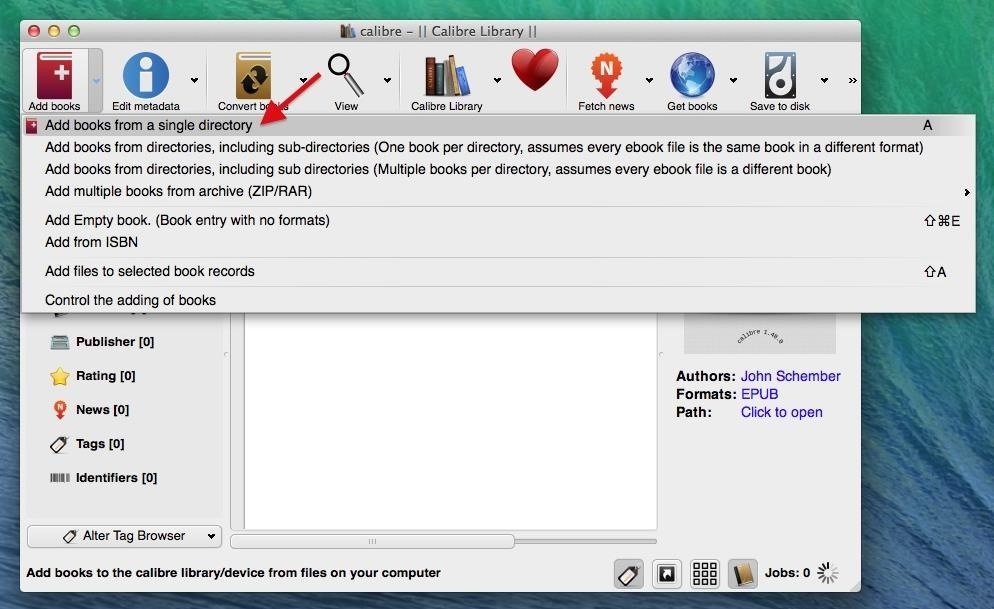
Step 2: Converting ePub Books to a Supported FormatTo convert an ePub book to a supported format, you'll need to download Calibre (don't worry, it's free) onto your computer. In this tutorial, I'll be performing the conversions in Mac OS X Mavericks.Once you download Calibre, go through the short setup which includes selecting a folder for your downloads, choosing your eReader device (Kindle Fire HD in this case), and the option of entering the email associated with your Amazon account (in order to receive converted eBooks via email directly to your Kindle).Now that you're ready to convert, click on Add books -> Add books from a single directory, then find your ePub-formatted book on your computer. After your file uploads to Calibre, click on Convert books -> Convert individually, or do the same thing by right-clicking on the book you want to format. In the conversion section, go to Output format and select either MOBI or AZW3, which both work with the Kindle Fire HDX. MOBI is a bit more popular, so that's what I chose when converting. Click OK at the bottom and wait for the book to convert.
Step 3: Adding eBooks to the Kindle Fire HDXNow that your book is in a format that your Kindle Fire HDX can understand, it's time to transfer it to the tablet. Below, we'll go through the three different ways you can add an eBook to your Kindle Fire: via USB, through email, or with Dropbox.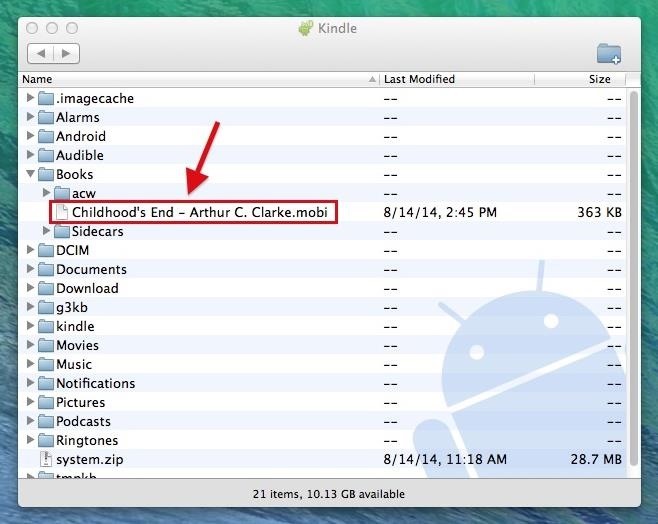
Transferring eBooks via USBFor OS X users, you'll need to install the Android File Transfer (AFT) app on your computer in order to make a successful USB connection. Windows users, you have it easy; just connect via USB and use File Explorer to drag and drop.Connect your Kindle Fire HDX to your computer and, using AFT, go to the Books folder on the Fire HDX and drag the newly converted eBook (in MOBI format) from Calibre into it. With Windows, it's an easier process—all you have to do is open the Books folder in the Kindle directory and place the MOBI eBook into it.
Transferring eBooks via EmailTo send the eBook via email, just right click on the book (or books) that you want to send, go to Connect/share -> Setup email based sharing of books. Enter your email address, and Calibre will shoot the eBook over. Alternatively, you can always save the eBook to your hard drive, and email it to yourself the traditional way.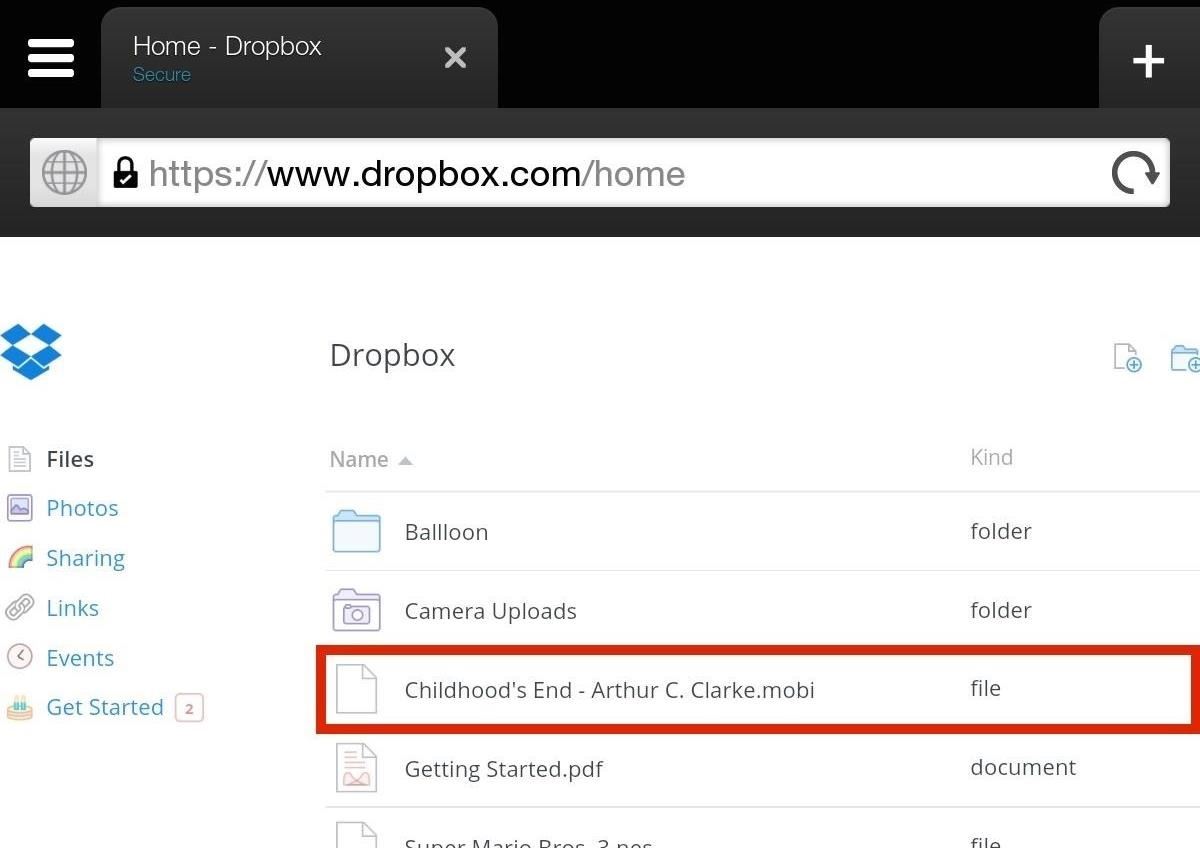
Transferring eBooks via DropboxUsing Dropbox (or any other cloud service), you can upload the eBook (in MOBI format) on your computer, then access Dropbox through your Kindle's Silk web browser. Download the file and it will appear like in the screenshot below.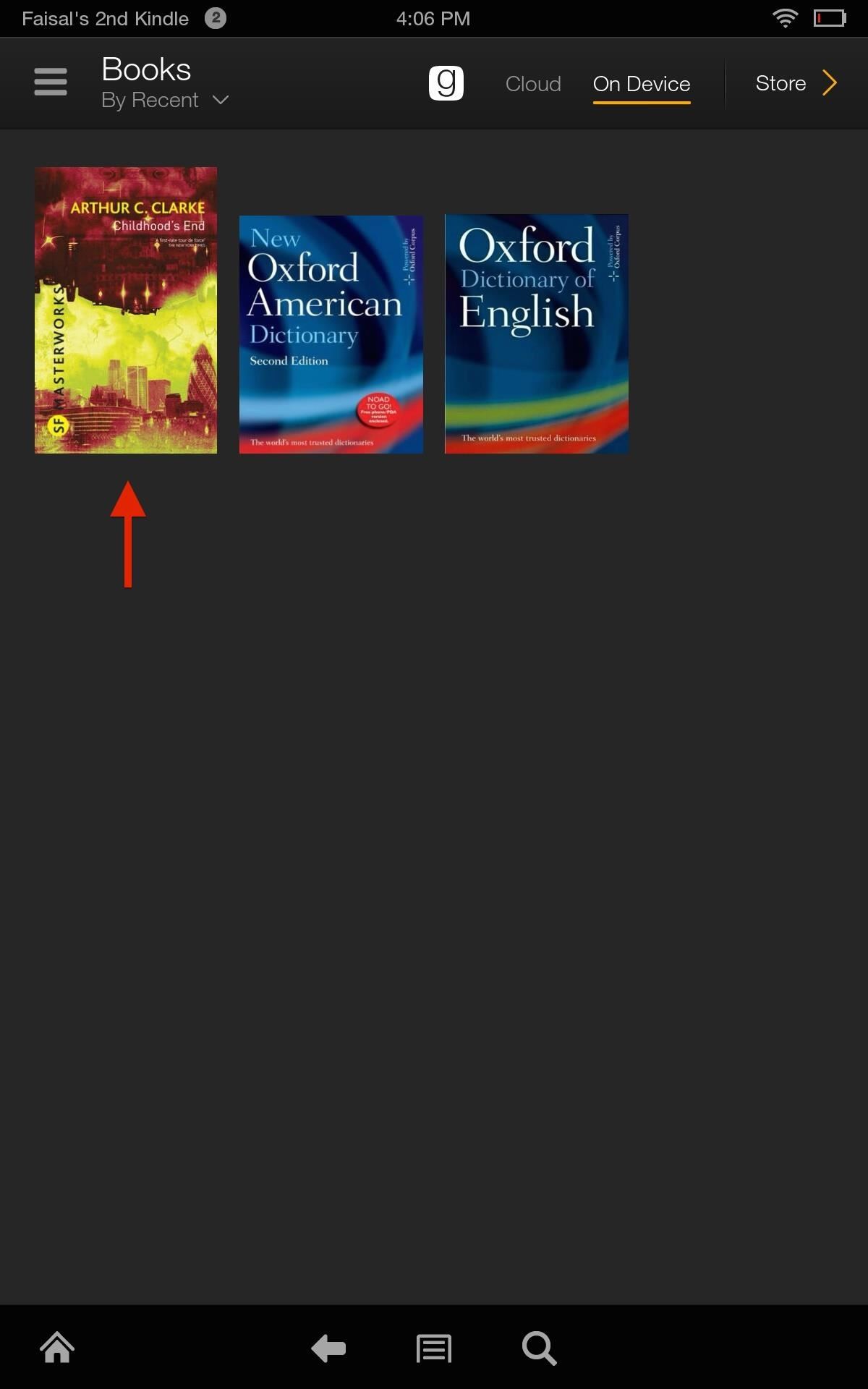
Step 4: Reading an Imported eBook on Your KindleNow that you're all set and your eBooks have been imported to your Kindle Fire, head over to the Books section. If your book does not appear for any reason, make sure that you uploaded it to the right folder and that you waited for the entire book to load onto your Kindle. For me, this is a great way to import free books found online.Need some help finding some freebies of your own? There are plenty of resources for free eBooks out there, including Google Play, Internet Archive, Open Library, etc., and books on subjects revolving around everything from Nikola Tesla to surviving the future.
The beta firmware for OnePlus devices lets you record calls from the stock Oxygen OS dialer, but this feature is never included in official updates. This is likely due to legal issues with recording calls in some jurisdictions, but thankfully, there's a way to get this feature without having to run beta software.
16 tips for shooting better video on Android | AndroidPIT
How to Reset a Galaxy S. Resetting your Samsung Galaxy S will wipe all personal data and restore the device back to its original factory settings, which can help correct any software problems your phone may be experiencing.
This concludes our tutorial on how to deactivate your online status on Facebook Messenger or Facebook chat using the iPhone 6 If you have any additional questions on how Facebook and any other related applications work, leave your questions in the "Comments" section below.
How to hide my online status in Facebook - Quora
In the book, "How To Disappear Completely and Never Be Found" by Doug Richmond, he suggests the following… Search for babies who died the day you were born and contact the government requesting their birth certificate. He emphasizes that this is normal because people lose birth certificates all the time.
How To Make Yourself DISAPPEAR! - YouTube
By upgrading your iPod touch to the IOS 4.0 or higher operating system, you can get multitasking and home screen wallpapers without jailbreaking your device. To update your iPod touch, you will
Enable Multitasking, Wallpapers on iOS 4.0 for iPhone 3G and
Basically, I have created a profile to disable the lockscreen when at home (near my home wifi) but I would like to create an exit task. However, when I am located at my "profiles" screen and I long-click on the task that disables the lockscreen (a simple Keyguard Off task), I do not get the option "add exit task".
When do I need exit tasks? Example setup - Grokbase
How to Make a DIY hologram illusion with a monitor « Hacks
Welcome to the Obooko collection of free ebooks: ready to read online or download in pdf, epub and kindle. Over 2500 books, novels, stories and textbooks to go!
How to Convert PDF to eBook | Wondershare PDFelement
Nearly all iOS apps assign themselves one of these names, and you need to know them if you want to add custom icons to your home screen or create a Shortcuts workflow that opens an app on your iPhone up. Finding the URL scheme name, also known as a URI scheme, for a particular app is not easy.
How to Customize iOS App Icons Without Jailbreaking Your
How-To Change Swipe to Delete Mail Instead of Archive Mail iOS 12 & iOS 11. As mentioned in iOS 12-11, it's a little more complicated. But you can update your Mail Account Settings to allow swipe to delete messages. We're using a Gmail account as an example but you find similar settings for Outlook and others.
How to archive or delete email messages with one swipe in the
If you still ask for suggestions on the list, you can use Hotstar, Tubi TV, Showbox and terrarium for your purpose of watching free movies too. Other than these movie streaming apps, there are a whole lot of movie streaming apps but we chose these as they are absolute best and work on most of the smartphones.
Report: Samsung Gear 360 VR camera to accompany Galaxy S7 launch. Posted by Derek Walter. on February 02 2016. Samsung may be about to offer its own 360-degree camera, which could help bolster the content for its growing VR business.
How to Shoot a Moving 360 Degree Time-Lapse - WonderHowTo
0 comments:
Post a Comment