How To: Revamp the Complete Action Using Dialog for a Better Way to Open Files on Android
One of Android's strengths when compared to other mobile operating systems is its ability to set third-party apps as the default handler of certain file types. Instead of being stuck with pre-installed system apps when it comes to opening files and links, you're free to choose a better-fitting alternative.Once you've installed a third-party app to handle a particular file type, the next time you attempt to open such a file, you'll be presented with Android's "Complete Action Using" menu.However, your choices in this menu are limited to "Just Once" or "Always", so it may not fit your particular use-case very well. Choose Just Once, and you'll be asked to choose again the next time you open a file of this type. Choose Always, and you won't be able to open these files with a different app anymore unless to adjust its app settings.It's at this exchange where Giorgi Dalakishvili's app Better Open With comes into play. The app aims to replace the Complete Action Using dialog with one of its own—a better one.Instead of only allowing you to select Always or Just Once, Better Open With lets you choose a preferred app for various file types that will be auto-selected after a pre-set period of time. But during that period of time, you can still select a different app to open the file with, essentially allowing you to have both Just Once and Always at the same time. Please enable JavaScript to watch this video.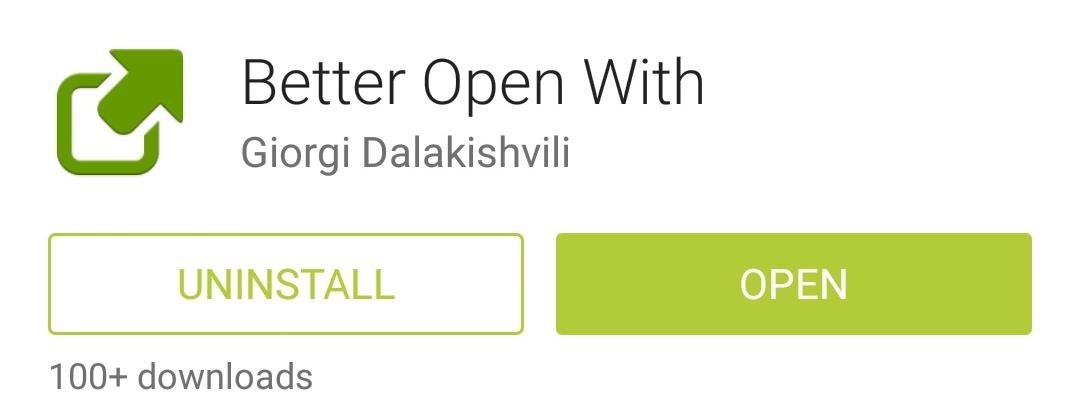
Step 1: Download "Better Open With"Better Open With is available for free on the Google Play Store, so search it by name to get it installed. Alternatively, you can head to this link if you'd like to jump straight to the install page.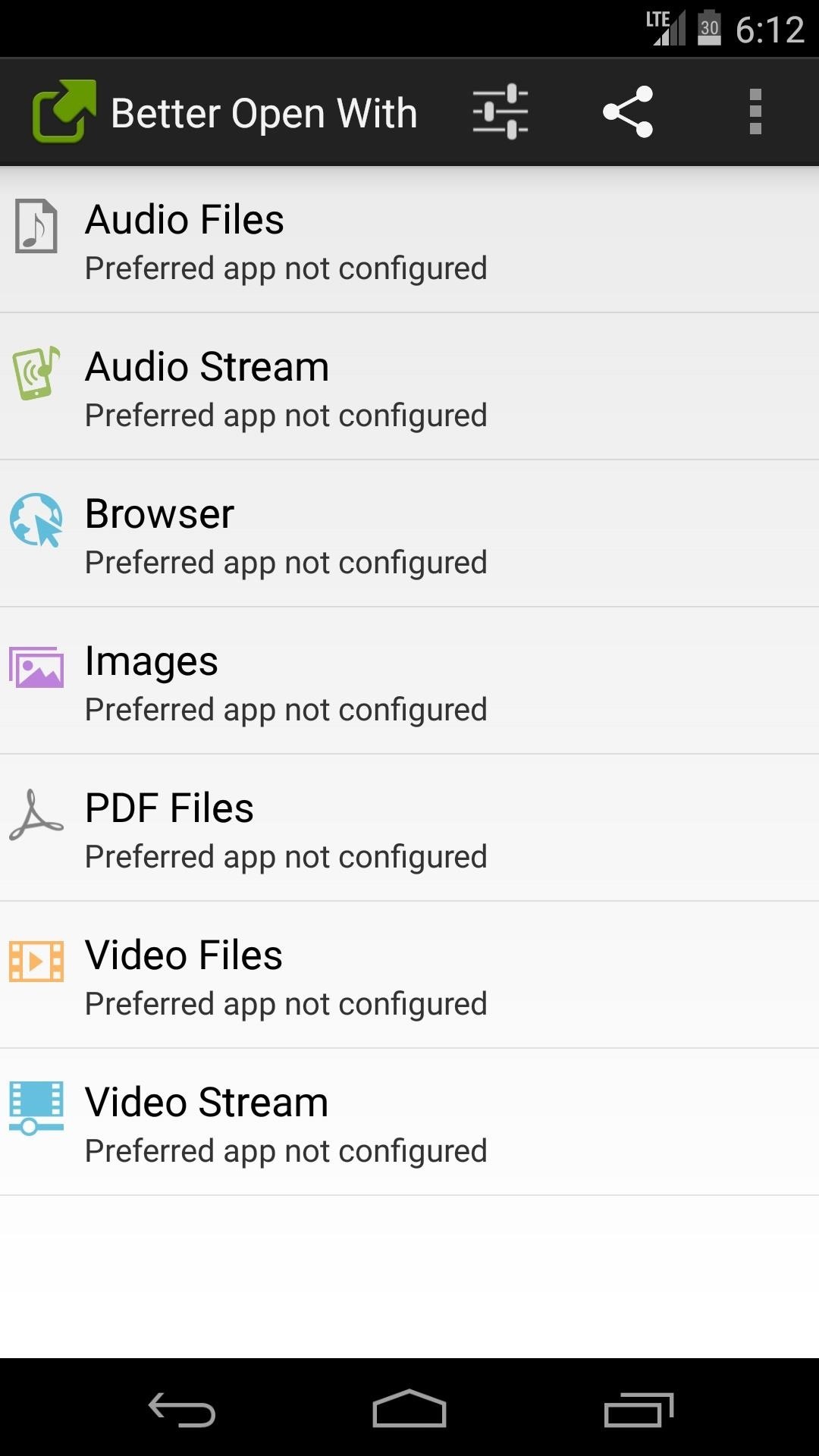
Step 2: Set Your Preferred AppsWhen you first launch Better Open With, you'll be presented with a list of all the file types it can handle. Just tap any of these file types, then use the next menu to select your preferred handler of this type of file by pressing the Star icon to the right of your favorite such app. Repeat this process for all files that you'd like to set a preferred app to handle.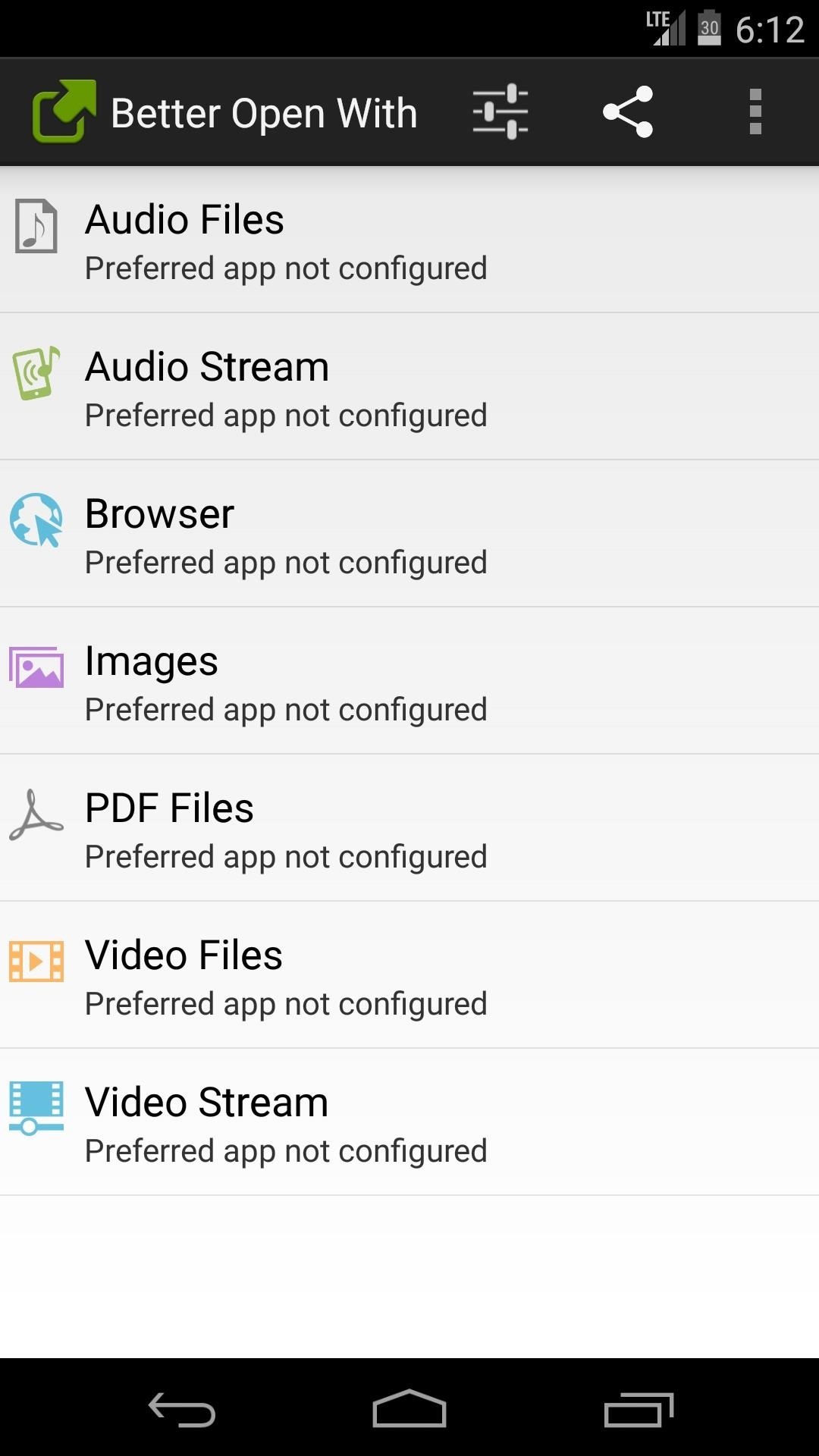
Step 3: Configure Additional OptionsFrom Better Open With's homepage, tap the Settings icon near the top-right to configure a few additional options. From here, tap Default Countdown Time to adjust the amount of time Better Open With waits before opening the file with your preferred app. After that, tap Layout to choose whether you'd like the interface to be presented in the form of a List or a Grid. If you choose to go with Grid, you'll be able to set the Number of columns with the next entry. After that, you can opt to Show only icons, not text, adjust the Text size, or even Theme the interface with Dark or Light backgrounds.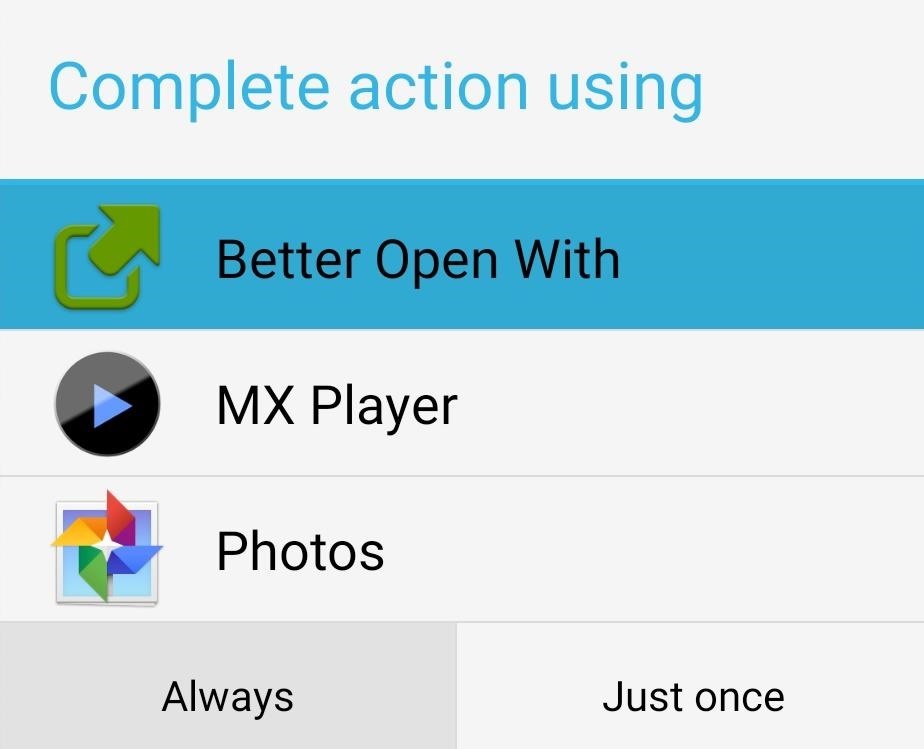
Step 4: Set Better Open with as Your Default HandlerThe next time you open a file, you'll still see Android's stock Complete Action Using dialog. But, if you'll notice, there's now an entry for Better Open With.Just select Better Open With from this menu, then choose Always, and you'll never see the default Android Complete Action Using dialog for this file type again. Instead, starting immediately, you'll see the Better Open With interface when you open this type of file. For file types that you didn't pre-assign in Step 2, just tap the gear icon to have associate an app to that file type. Now that truly is a better way to "Open With". What do you think? Let us know in the comments section below.
Cover image via Shutterstock
With Location History off, Google Maps and other apps store your whereabouts in a section of your account called "My Activity," not "Location History." Since 2014, Google has let advertisers track the effectiveness of online ads at driving foot traffic, a feature that Google has said relies on user location histories.
Update your location on Google - Android - Google Search Help
This step-by-step repair video will show you how to replace a cracked Nokia 6 display assembly, swap a battery, and also how to completely teardown and reassemble your Nokia smartphone.
SOLVED: HOW TO disassemble N81 Nokia phone - Fixya
Google Should Penalize Multi-Page Articles: Here's Why By Tara Hornor - April 30, 2015 - In Blog Design , SEO When writing most articles, I usually end up on some news blog at some point or another searching for facts, statistics, or a reference to back up my opinion.
Osas Obaiza's Profile « Wonder How To
W3B H1S7oRY : ad\/4Nc3D Language tools: Google offered in: English
4 Ways to Hack Gmail - wikiHow
News: The Best Black Friday 2017 Deals on iPhone Accessories Black Friday Deals: Smart HDTVs from $125, Tablets from $35, Speakers 55% Off, & More News: The Best Black Friday 2017 Deals on Wireless Chargers for Your Smartphone News: The Best Black Friday 2018 Deals on Android Phones
The Best Black Friday 2017 Deals on iPhone Accessories
Report Ad
Search for Cal's Cell Phone #, Address, Pics, Social & More. Search Now!
Hiding the lock pattern while unlocking android phone is very important security feature. We have a setting to hide the lock pattern while unlocking phone. So that we can make pattern invisible on
How to bypass Android's lock screen pattern, PIN or password
Samsung's Secure Folder With Samsung smartphones, you can store apps, pictures and other files in the Secure Folder. This is shielded from your main account by a separate code.
Trust can be a touchy subject in general, and is often required when sharing personal information—especially so when handing our phones over to others. You may not have a ton of secret or nefarious information on your device, but that doesn't mean you want your mom or snoopy coworker having easy access to your messages or Facebook app.
Secretly Call & Message Contacts Using an Innocent-Looking
Recent HP iPAQ HW6500 Cellular Phone questions, problems & answers. Free expert DIY tips, support, troubleshooting help & repair advice for all iPAQ Cell Phones.
How To: Change the colors of the iNove 1.4.5 theme for WordPress How To: Change Slack's Sidebar Theme on Your iPhone or Android Phone for Customized Colors News: WhatsApp Stops Trying to Be Like Everyone Else & Brings Back Its Text-Based Status Option
Add Custom or Pre-Made HTML5 Widgets to Your Mac's - Mac Tips
So, if you're researching how do anything with HTML and Gmail, try to find content that is as recently written as possible. A part of the HTML used to create the email. Display the page in a browser. I used Chrome and just opened (Ctrl-O) the .html file that was on my computer. The HTML as rendered in the Chrome browser.
How To Set or Remove Gmail as Your Default Email Link Handler
How To Craft A Homemade Digital Music Box With A Cheap MP3 Player. WonderHowTo Feb 18, 2011, 4:44 AM using an old cigar box and a cheap, miniature MP3 player—an iPod Shuffle knockoff. There
How to make Mp3 Player at home | DIY Mp3 Player - YouTube
How To: Easily Resize Images for the Web with This Drag & Drop Automator Action How To: Make Drag & Drop Way More Useful on Your Mac How To: Convert PDF Files to Text in Mac OS X How To: Resize images files with the Mac OS X Automator
Resize images with Automator - MacTips.info
0 comments:
Post a Comment