YouTube 101: How to Live Stream from Your Phone
YouTube's mobile live streaming feature is great for connecting with your audience in a more personal way than traditional videos provide. Audiences can view and respond to content in real time, and creators can do the same. While unfortunately not available to everyone — you need at least 100 subscribers — live streaming is possible, even with your smartphone.Whether you're looking to expand your audience or to freshen up your content with something different, live streaming is a great way for creators to mix things up with their channels. If you've been itching to broadcast yourself live to your audience, here's how to live stream from the YouTube app for Android or iPhone.Don't Miss: Is YouTube Red Worth It?
Step 1: Verify Your AccountTo get started with live streaming, open the YouTube app. From the main menu, tap the camera icon at the top of the page (iOS) or press the red circle with the camera icon in the bottom-right corner (Android). If you haven't already, allow YouTube access to your camera, mic, and storage.Next, YouTube will ask you to verify your channel if you haven't done so already. It's a straightforward process, but YouTube has a quick video that walks you through this step: 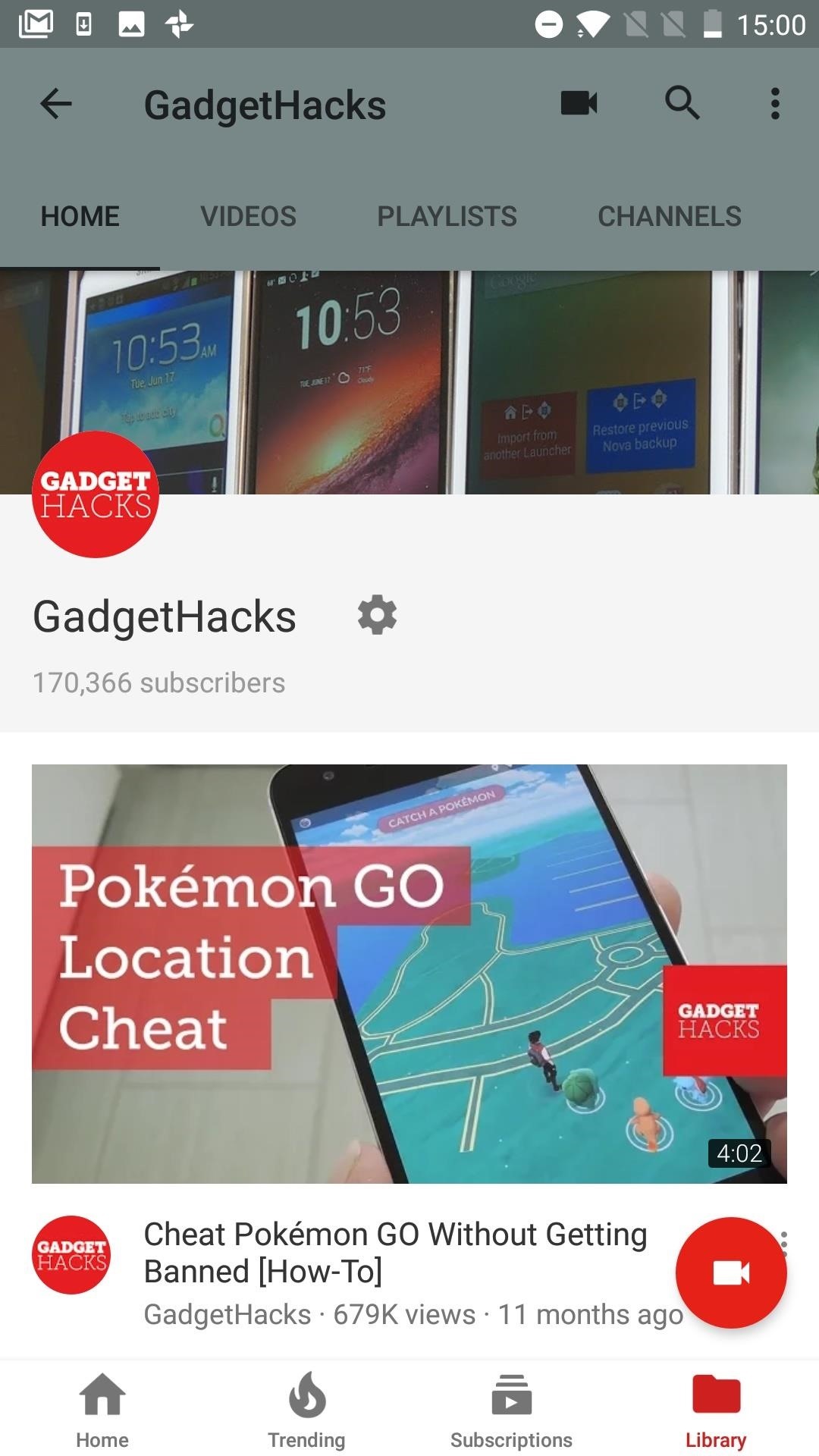
Step 2: Prepare Your Live StreamAfter pressing the camera button, allowing access, and verifying your account, you'll see a screen with a bunch of video thumbnails at the bottom and a camera viewfinder window at the top. Tap the "Go Live" button in the camera viewfinder area to get started. You can now create a title, then choose a privacy setting — Public will allow everyone to view the stream, and Unlisted will only allow users with the link to view the stream. After that, you can change between front and rear camera modes by tapping the camera icon in the top-right corner.Once that's settled, tap the gear icon near the top-right corner. You can now add a description so users know what your stream is all about. You can enable or disable live chat so that users can comment in real-time. You can indicate if the stream contains a paid promotion, as well as enable monetization. You can even choose to add an age restriction for your stream if you feel that would be appropriate. If you tap "Next," you'll see a countdown — and when it finishes, YouTube will automatically snap a photo for the thumbnail, so make sure to line up your camera. If you are on iOS, you can upload a custom thumbnail. I'm not sure why YouTube restricts this feature to just iPhones, but it is what it is.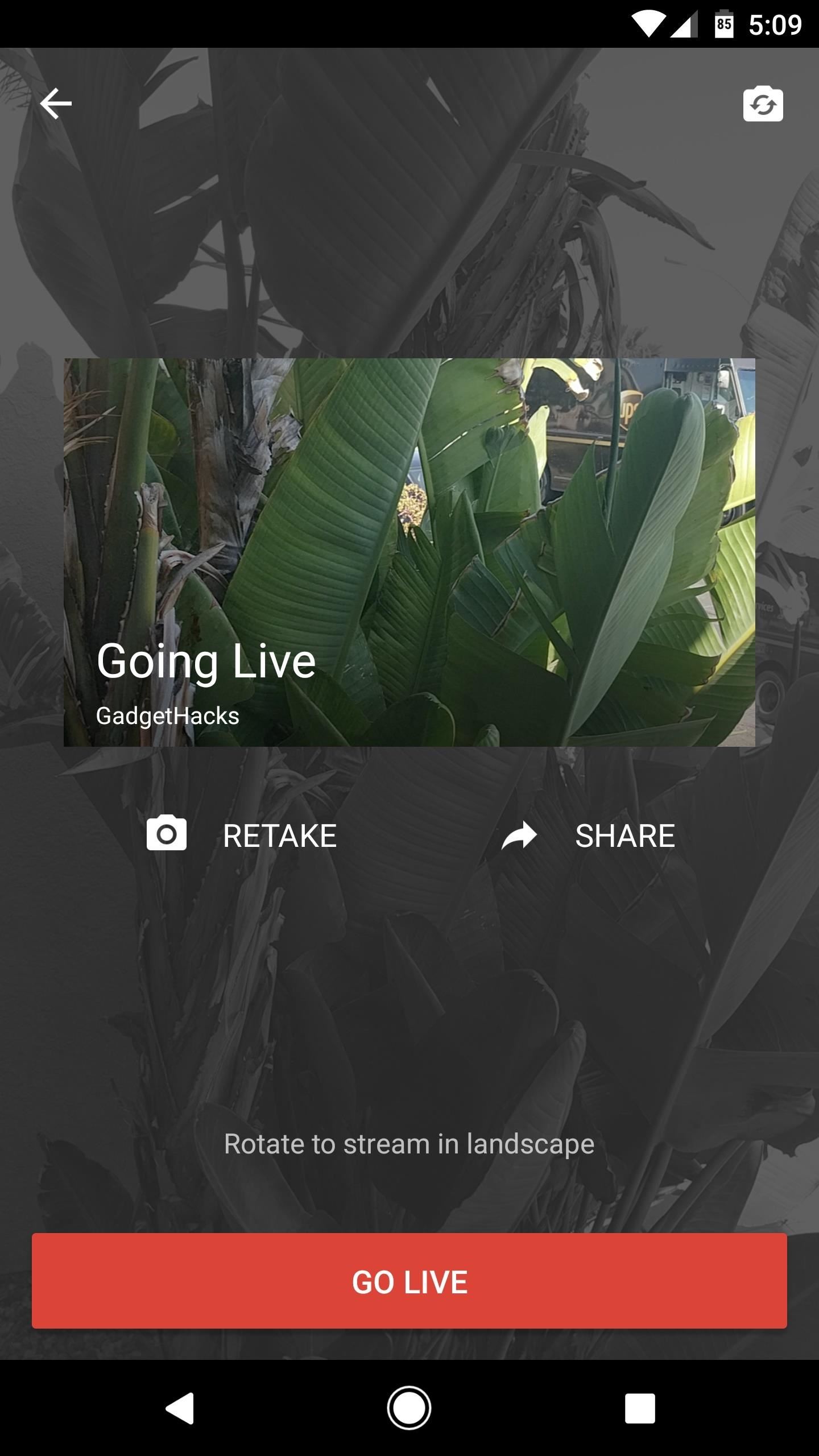
Step 3: Go LiveNext, you can tap the "Share" button to send a link for your live stream using any compatible service installed on your phone. Aside from that, make sure to orient your phone the way you want it in the live stream because your camera will be locked into either portrait or landscape once the stream starts. Then, when you're all set, just tap the "Go Live" button and your live stream will begin momentarily. From here, you can switch between front and rear cameras using the camera icon at the bottom of the screen, and you can toggle chat feedback on or off using the chat bubble icon. You can even apply filters using the icon that looks like a Venn diagram, and they take effect on the fly. Then, you can end your stream at any time by selecting "Finish," then tapping "OK" — yep, it's really that simple! It's actually very simple to go live on YouTube. As long as you have 100 or more subscribers and a smartphone, going live is as easy as hitting record. Have any interesting ideas for a live YouTube stream? Let us know in the comments below — and don't be afraid to try them out for yourself!Don't Miss: How to Upload YouTube Videos from Your PhoneFollow Gadget Hacks on Facebook, Twitter, Google+, YouTube, and Instagram Follow WonderHowTo on Facebook, Twitter, Pinterest, and Google+
Cover image by Jake Peterson/Gadget Hacks
If you're entering the brave new world of life without cable, you want a TV antenna that's going to deliver a crisp high-def picture into your home. You don't always have to spend a lot of money.
How to make homemade tv antenna tv don't have one | Tom's
LG V30 vs Galaxy S8 price and release date - Which should I buy? That's an impossible question to answer right now. The Samsung Galaxy S8 has already proved to us that it's one of the year
Looking for an easy way to get around Kindle's sharing limitations? With the right technique, it's easy. Share a Kindle eBook with a close friend or family member
How to Share Books on a Kindle With Family and Friends
Build a Powerful Hand Pump From Scratch with PVC Pipe. plus some rubber o-rings and petroleum jelly to create an air-tight seal within the tube. How to Make a PVC Hand Pump to Move Water
How to Make a Powerful PVC Air Cannon with Coaxial Piston
How to Force Apps to Show the Screensaver [Nexus Player] Full Tutorial:
With your phone system updated, do some test charging and see how it performs with the latest Android platform. Fourth solution: Wipe cache partition on your Samsung S9 Plus.
The most common Fitbit problems and how to fix them - Android
*2019* How To Add A Watermark To Your YouTube Videos - Add
How to Add Favorites to Your iPhone. This wikiHow teaches you how to add important contacts to a "Favorites" list on your iPhone's Phone app. Open the Phone app. It's a green app that contains a white phone icon and is typically found on
How to Add Contacts to Favorites List on iPhone - Techbout
If you're entirely new to smartphones, Android's share menu can seem like a foreign concept at first glance. In reality, it's one of Android's most central and unique features, and with a little experience, it can make your smartphone a lot easier to use. Android allows all apps to share data with
How to navigate the new settings menu in Android Nougat
#3. Customize Swipe Gestures. Swipe gestures are both easy to use and easy to implement. While you're in your inbox, swipe left or right on a message and you'll either archive or delete the email. By default, Gmail will archive the email. However, by heading to the link below, you can learn how to change it to delete.
How to delete, not archive, Gmail messages on iPhone | Expert
After the introduction of iOS 10, iOS allows you to hide or delete system apps on your iPhone. So if you need to hand over your iPhone to anyone, the quickest way to hide your private data from any app would be: simply delete that app, and you can always install later by searching the app in the App Store and then tapping the cloud icon.
How to Clear The Cache (Delete Junk Files) on Smartphone Like android, windows or iOS. Delete temporary files from your phone in few minutes without any app
How to delete all data and applications from the BlackBerry
AppsGeyser Product Tour from Andrew Kudrin on Vimeo.. Once you've made your app, you can upload it to the Android Market or download it. This method of making Android Apps is especially great if
Appy Pie - How to make an app in 3 easy steps | App Builder
0 comments:
Post a Comment