How To: The Easiest Way to Send ADB Commands to Your Android Device
Android Debug Bridge (or ADB for short) serves as a remote terminal interface for executing shell commands on any Android device. Put simply, ADB lets you send commands from your computer to your phone or tablet, some of which would require root access if they were performed on the Android side of the connection.These commands range from copying files to backing up apps and altering display resolutions, so ADB is definitely one of the most powerful tools for Android. The only trouble is you have to actually know every command you're sending, otherwise ADB isn't of much use.So if you've found the ADB interface to be clunky and hard to use, you'll definitely want to check out a new Windows program from developer labo89. It puts a nice GUI front-end on top of ADB for Windows, so all of the powerful shell commands are just a mouse click away. Please enable JavaScript to watch this video.
RequirementsWindows PC ADB device drivers installed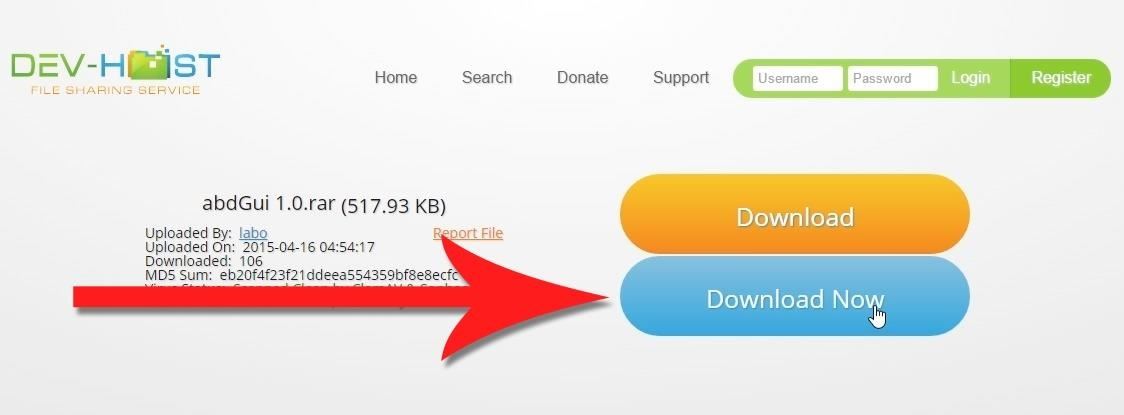
Step 1: Download adbGUITo begin, head to this link from any web browser to download adbGUI (it's mislabeled as "abdGui") from labo89. To avoid any confusion, make sure to click the "Download Now" button rather than the "Download" button.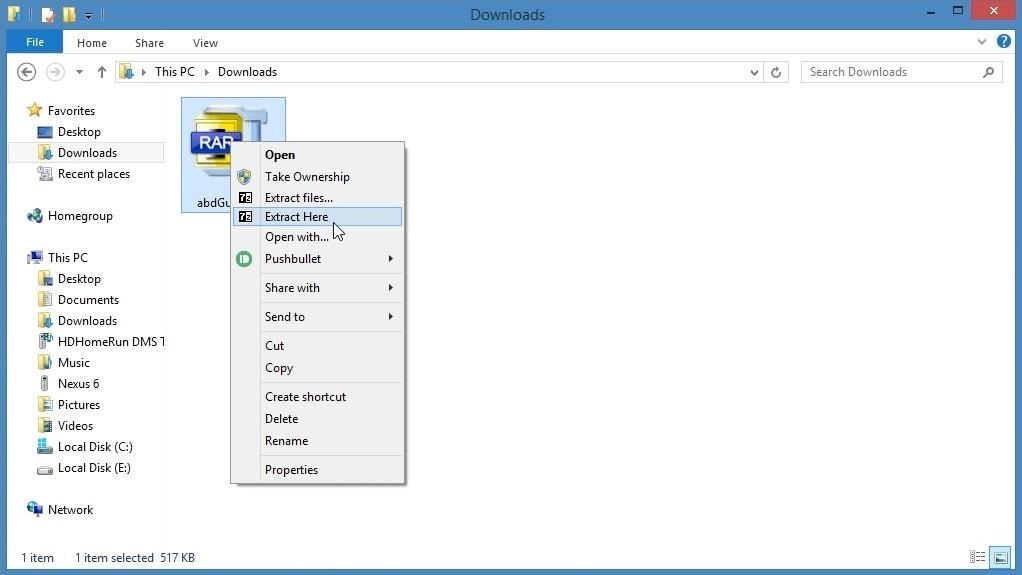
Step 2: Extract the ArchiveAfter that, extract all files from the archive that you just downloaded. It's an RAR file, so I'd recommend using either 7-Zip or WinRAR to do this. Once the files have been extracted, open the "adbGUI" folder. In here, you'll find another folder as well as an EXE file. Double-click the EXE file to launch adbGUI.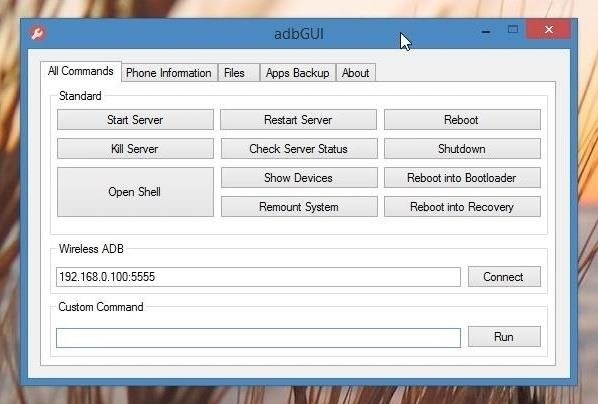
Step 3: Send ADB Commands with Your MouseBefore you can use this program, your Android device will need to have USB debugging enabled under the Developer options menu in Settings. If you don't see a Developer options menu, head to "About Phone," then tap the "Build Number" entry 7 times in rapid succession.Beyond that, just connect your phone or tablet to your PC with a USB data cable, and you'll be ready to execute shell commands with your mouse. The main tab in adbGUI has a set of common commands, and all you have to do to run one is click it. From here, the "Phone Information" tab can be used to read and display many different detailed tidbits of information about your Android device. The rightmost column in this tab gives you options to spoof your device's MAC address, or change the DPI and display resolution. Under the "Files" tab, you'll find a set of commands that can push and pull files over to your device. Click any of these buttons, and a file browser window will open allowing you to easily select files to be sent over. Finally, the "App Backup" tab does exactly what you think—it allows you to install, uninstall, backup, and restore apps on your Android device. As powerful as ADB can be, it's a much better experience when you can use a mouse instead of complicated commands. What commands have you executed with adbGUI so far? Let us know in the comment section below, or drop us a line on Android Hacks' Facebook or Twitter, or Gadget Hacks' Facebook, Google+, or Twitter.
How To: Install the Leaked KitKat Build on the Samsung Galaxy Note 2 (International Variant Only) News: KitKat Update Rolling Out Right Now for the T-Mobile Samsung Galaxy Note 3 News: KitKat Rolling Out Right Now for the Sprint & U.S. Cellular Variants of the Samsung Galaxy Note 3
Flash Android 4.4.4 DTU1ANK3 KitKat for Galaxy Note 4 N910G
I have a number of Galaxy devices like S2, S3, Note 2 and Note 10.1 and despite all goodness, my general impression about TouchWiz is not satisfactory. I got the Galaxy S4 a week ago and I expected that Samsung would have resolved the TouchWiz lag in the new "Life Companion" but it disappointed me again.
Galaxy S7 & Edge: 4 Steps to Speed Up & Reduce Lag - YouTube
How To: Time Music to Stop Playing on Your iPhone News: Google Camera Update Adds a Self-Timer, Fisheye Effect, 16:9 Photos, & More How To: Auto-Lower Music Volume Gradually on Android to Drift Off to Sleep More Peacefully How To: Set Multiple Timers on Your iPhone to Run Side by Side
How to Disable the Annoying Increasing Ringtone on Your
But if you are wondering how to check your iPhone X shipment status and track it without having the tracking number then, there is a workaround available at the UPS website. Just follow the below steps to track your iPhone X shipment status right now and ahead of Apple. HOW TO : Track Your iPhone X Pre-Order Shipment Status without Shipping Number
Track your device order | T-Mobile Support
Remove or switch the SIM card in your iPhone or iPad Learn how to remove or transfer the SIM card in your iPhone or iPad (Wi-Fi + Cellular models). Use only the SIM tray that came with your device.
How to remove the SIM card in an iPhone or iPad | iMore
This video demonstrates how to connect your phone to your Mac computer via Bluetooth. First, make sure that you have Bluetooth enabled. On your Mac computer, begin by searching 'Bluetooth'. When the search results appear, click on Bluetooth File Exchange. A new window will appear where you can get
How to Transfer Photos from Any Phone to Your Computer
You can't upload an animated GIF to Facebook. There are however some ways to outsmart the system. For example, the 3 ways mentioned in Guide to Animated Gifs for Facebook. It says: If you try to upload a GIF to Facebook, a still image of the first frame will appear. However, there are three ways to try and outsmart the system.
5 Tips for Charging Your iPhone Faster - Scrubly
How to Search Gmail & Compose New Emails Straight from Chrome's Address Bar Step 1: Sync Gmail to Chrome. Don't you hate when email links open Microsoft Outlook or the Mail application on your Mac? I do, so I put an end to it with this trick. In order for this to work, you'll need to "sync" Chrome with your Gmail account.
How to Search Gmail & Compose New Emails Straight from Chrome
Five Great New Phones That Come With Headphone Jacks. Jackson Ryan Samsung have had IP68 Waterproofing and a headphone jack, in phones that are as thin and nice looking as the phones that have
Best phones without headphone jacks - CNET
Check out the guide below to learn how to set-up and edit alarms on your Samsung Galaxy S9 and S9+ alarm clock. Set The Alarm. Follow this step-by-step guide if you like to create a new alarm on your Samsung Galaxy S9 and S9+: Switch on your Samsung Galaxy S9 and S9+ From the App page, select the Clock app; Then tap the plus icon to add an alarm
How To Set, Edit And Delete Alarm Clock On Galaxy S7 And
Gadget Hacks Mac Tips WonderHowTo Gadget Hacks How to Os 10.10.10.10.and 10.10.8 Dual Install. Completely Trick Out Finder on Your Mac with XtraFinder
How to remove XtraFinder 0.25.4 - Mac application removal
0 comments:
Post a Comment