How To: Improve Your Battery Life on Android with Granular Power Controls
No matter how far technology advances, battery life continues to be an issue. Powerful new hardware is introduced each year, but smartphone batteries only get a few extra milliamp-hours to compensate.There are several power-saving Android apps that aim to help with this issue, but very few offer anything more than a placebo effect. However, a new Xposed module from developer Pyler is the real deal, marking one of the first true all-in-one battery saving apps with granular controls—something you'll likely never see on iPhones.The module works a lot like Sony's Stamina Mode in some ways, but it can also function on a per-app basis to help you tame battery-hogging apps like Facebook. In addition to all of that, it can even enable Doze Mode a lot faster, so it's already one of the best battery savers out there.
Requirementsrooted Android device Xposed Framework installed "Unknown sources" enabled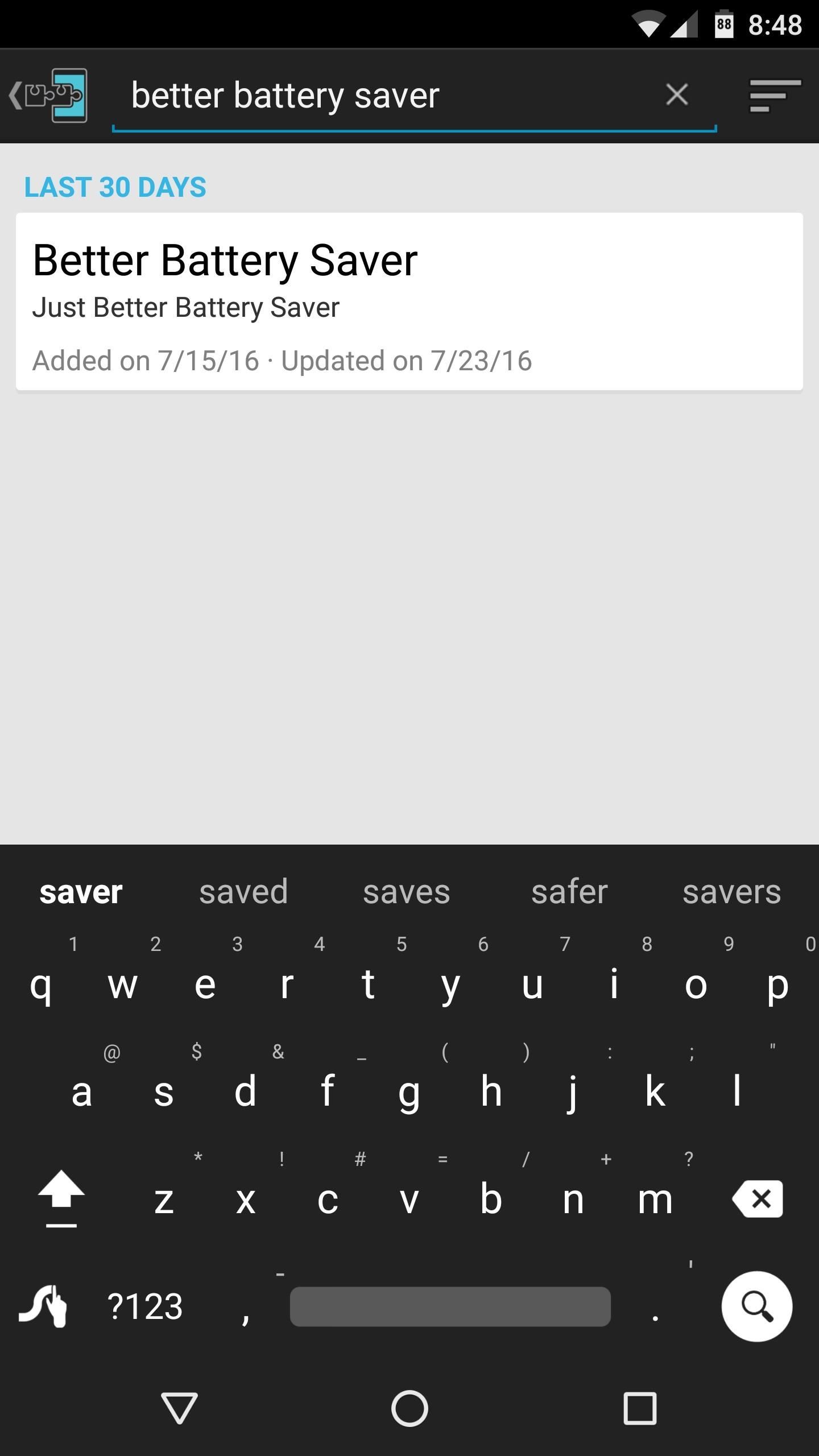
Step 1: Install Better Battery SaverTo get this one going, start by heading to the Download section in your Xposed Installer app, then search for Better Battery Saver, and tap the top result. From here, swipe over to the Versions tab, then hit the "Download" button next to the most recent entry, and press "Install" when prompted. Once that's finished, be sure to activate the module and reboot so that your changes will take effect.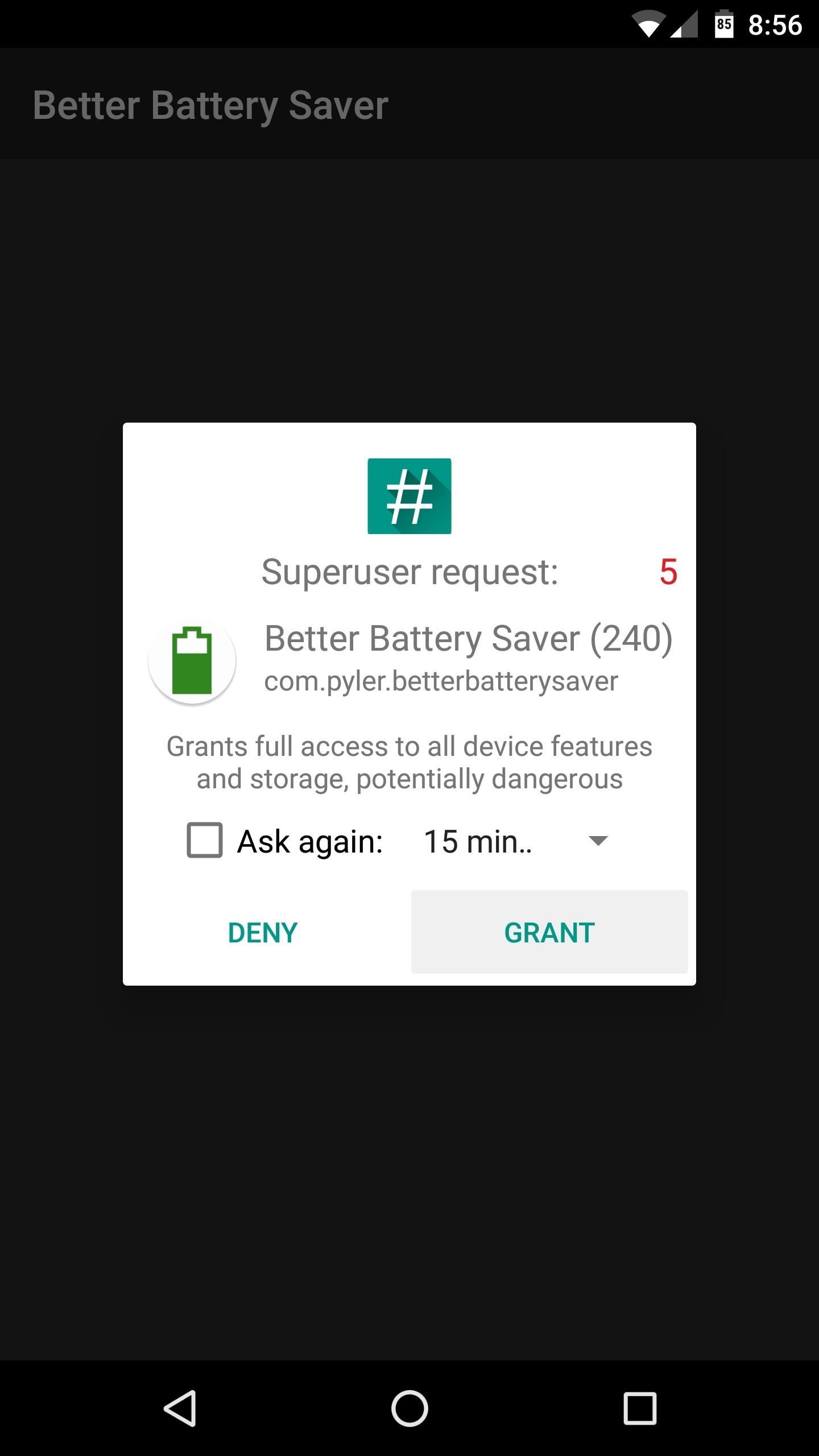
Step 2: Grant Root Access & Review Battery-Saving OptionsWhen you get back up, go ahead and launch Better Battery Saver. The app will ask for Superuser access at this point, so tap "Grant" on the popup. From here, familiarize yourself with the entries on the main menu, as there are lots of settings to tweak, and I'll be covering each section individually.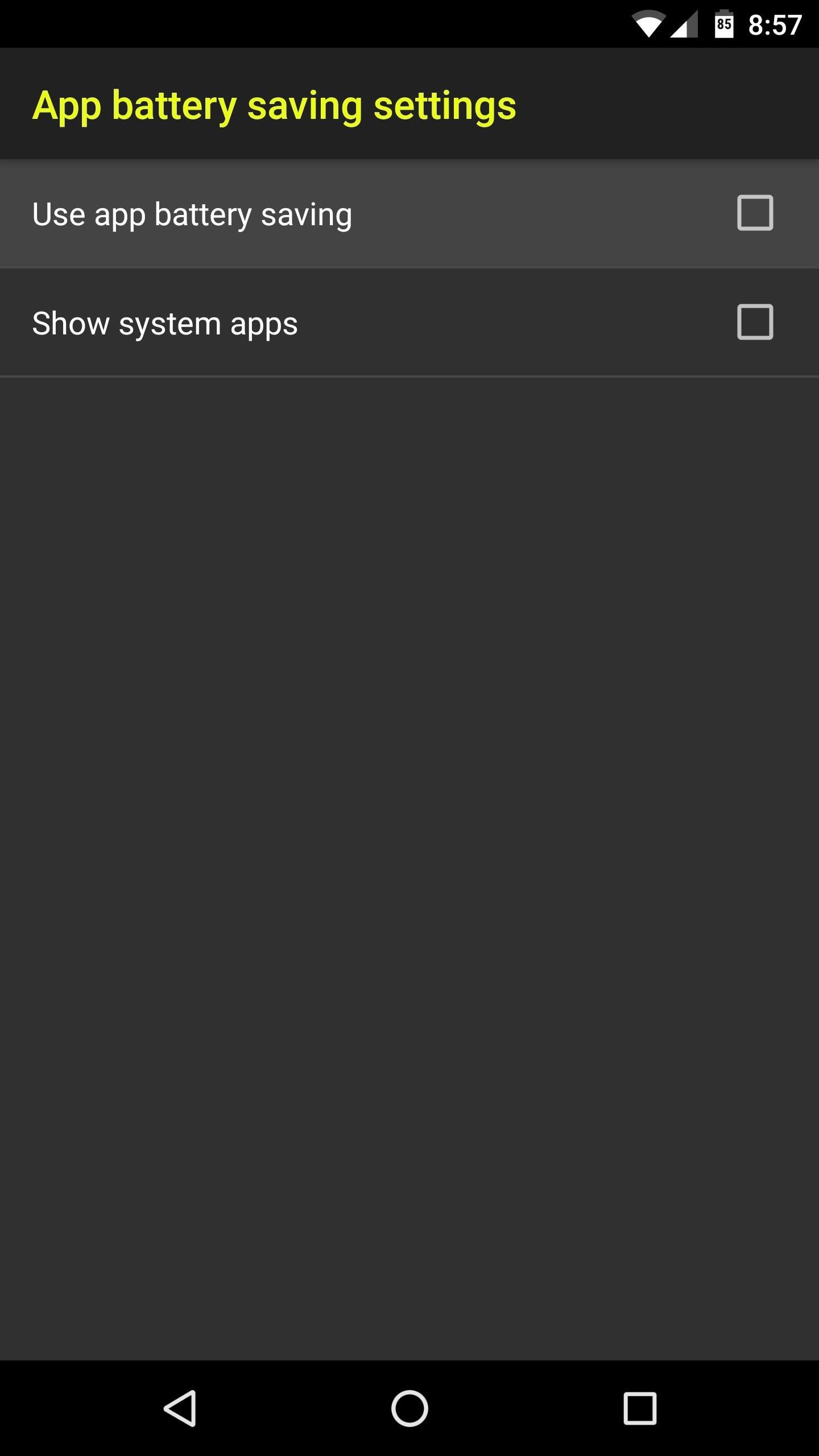
Step 3: Adjust Per-App Battery Saving SettingsIf you'd like to enable a battery-saving mode on a per-app basis, head to App battery saving settings. From here, tick the box next to "Use app battery saving," then you'll see a list of all your installed apps. You can also enable the "Show system apps" option, but I wouldn't recommend this, because the tweaks you'll be making could break some core functionality. Either way you go, start by selecting any app in the list. Next up, enable the "Battery saving" option at the top of the screen. From here, use the Battery level threshold slider to set a percentage where the battery-saving tweaks will become active. Beyond that, simply go through the list and enable any battery-saving setting that you'd like to apply when this app is active and your battery level is below the threshold. Depending on the app, some features could break some functionality, so use your best judgement. If you have any issues, you can always come back later and deselect these options one-by-one to troubleshoot. When you're done there, you can repeat this same process for any other app on your phone. But there's a similar menu that we'll get to later which can apply most of these settings system-wide, so keep that in mind.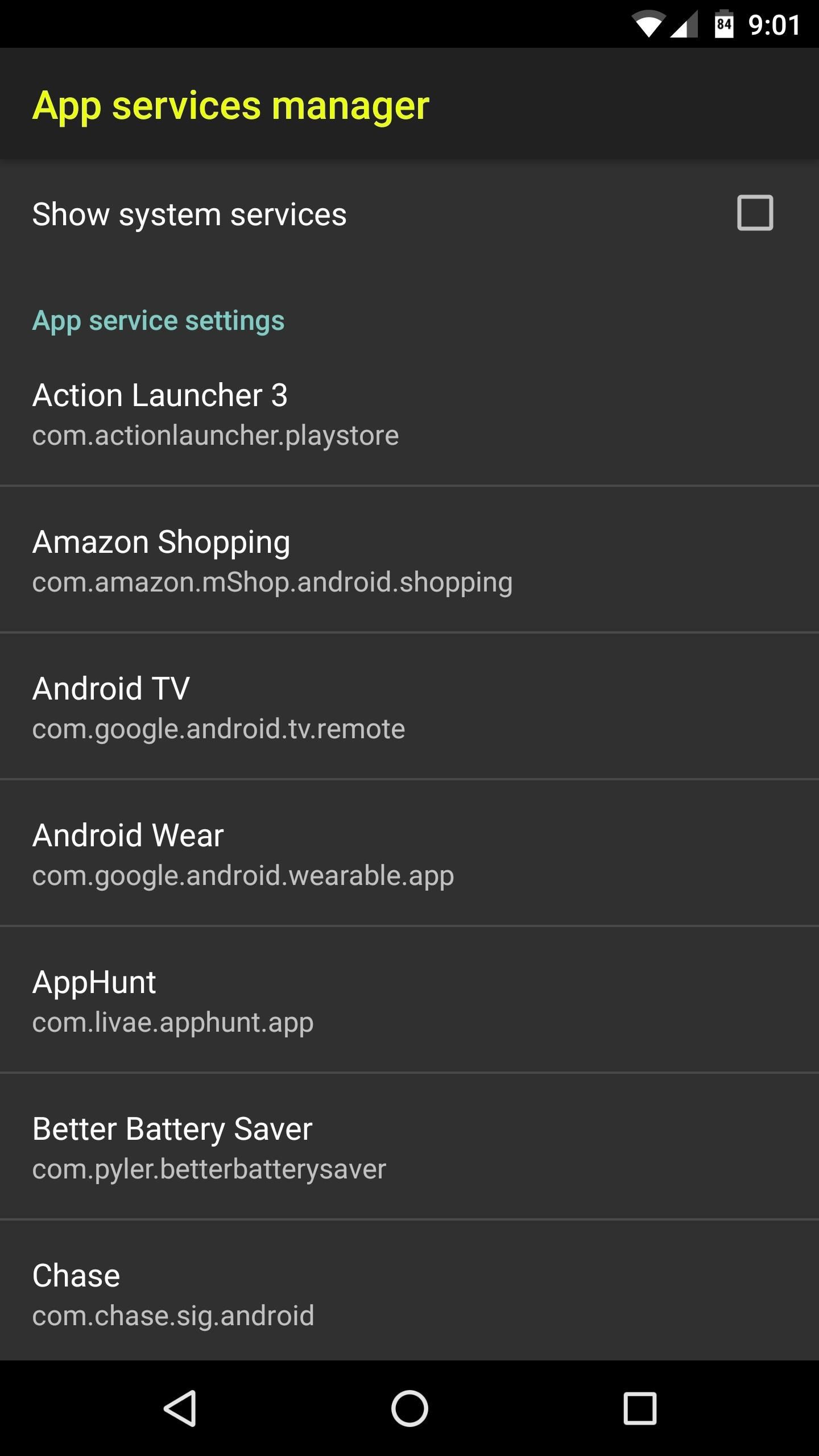
Step 4: Disable App ServicesAfter that, you'll have a chance to disable services for any of your apps, which could lead to some significant battery gains. Services are what apps use to run tasks while you're not actively using them, and they help with things like background data sync and prompt notifications. However, if an app is using services you don't need, disabling them can save you lots of battery life, because the app won't be running in the background as often.To try this out, head to the App services manager menu, then select any app. From here, deselect any unwanted service, and that function will no longer be performed in the background. Try to keep track of the services you disable here, because if you experience any bugs with this app in the future, you might have to turn some of them back on.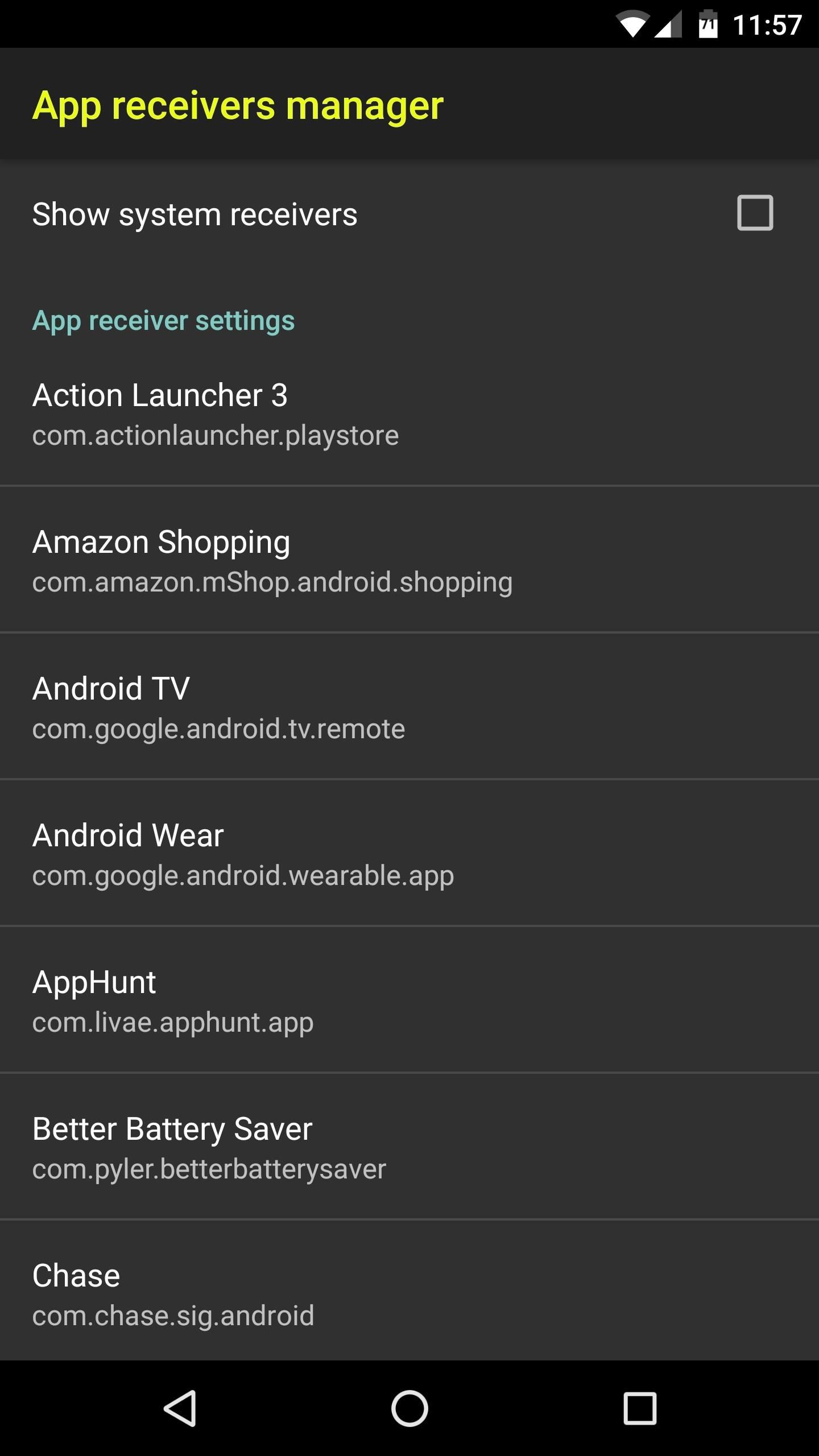
Step 5: Disable App ReceiversThis next section deals with broadcast receivers, which let apps receive information that is broadcast by the Android system. Think of this like the app asking Android, "Hey, let me know when you get a new text message, or if the device's location changes." Of course, each time the app receives this information, it has to wake from sleep to process it, which will drain some battery life.So to disable unwanted broadcast receivers, head to the Apps receivers manager section, then select any app from the list. From here, you can just untick the box next to any receiver, and the app will no longer force Android to give it an update on that front. But be careful, and make sure you understand the gist of each setting you disable here, because your apps might not function properly with certain receivers disabled.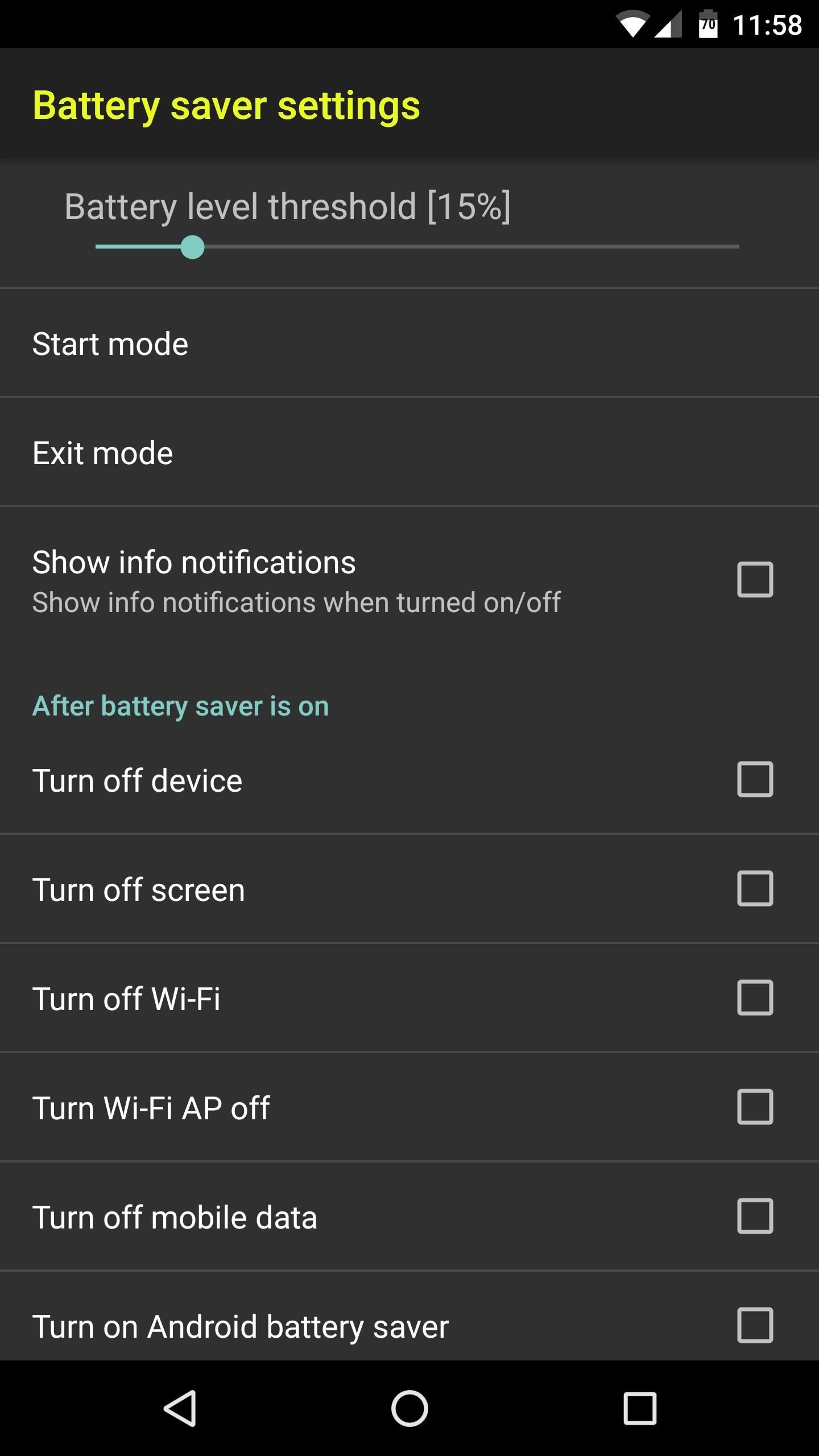
Step 6: Adjust System-Wide Battery Saving SettingsFinally, the Battery saver settings menu is a lot like App battery savings, except the changes you make in this menu will apply system-wide. So to begin, use the Battery level threshold slider to set the percentage where you would like these settings to kick in.From there, select the "Start mode" option, then you can batch-select options for enabling Battery saver mode. If you select "Automatically," these tweaks will be applied at the battery level threshold you set, whereas "From notification" can be used to enable the tweaks manually, and "Parallel with Android battery saver" will start when your system battery saver mode kicks in. But the most interesting option here is "Parallel with Doze mode," which will activate these options when your phone has been laying flat and still for a period of time, though this requires Android 6.0 or higher.Once you've done that, select the "Exit mode" option, then choose the same options that you chose for Start mode. This will ensure that the battery-saving features turn off automatically without any interaction from you. Next, scroll down a bit, then tick the boxes next to any of the options in the After battery saver is on category. There are several great battery-saving tweaks to choose from here, including the ability to disable connectivity radios like Wi-Fi and Bluetooth. But the best feature here, in my opinion, is "Turn on Doze." This will force-enable Android's best battery-saving utility, though you'll need to be running Marshmallow or higher to use it.Once you've done that, scroll down a bit further, then you'll see a section labeled After battery saver is off. Go through each of these settings, and make sure to tick the boxes next to every setting you enabled under After battery saver is on. That way, when your battery is charged up again, everything will go back to normal automatically. With everything set up now, you should start to notice some significant gains in battery life—particularly when your battery level is low. Depending on how you set things up, these aggressive battery-saving measures will kick in around 15%, so that last bit of juice should last you quite a while.Follow Gadget Hacks on Facebook, Twitter, Google+, and YouTube Follow Android Hacks on Facebook, Twitter, and Pinterest Follow WonderHowTo on Facebook, Twitter, Pinterest, and Google+
Cover photo and screenshots by Dallas Thomas/Gadget Hacks
In case you hadn't heard, Google is now a legit cell service provider. Google Fi has its pluses and minuses, but the biggest upside is in the pricing. Depending on how much data you typically use, there's a good chance you could save a lot of money without sacrificing coverage by switching to Fi.
Here's How Much Money You Could Save by Switching to Google
Compared to the traditional navigation bar, the new gestures free up screen real estate on your S10 for a more immersive experience. They're even better than the old method of auto-hiding the nav bar, as the gesture controls do away with the extra step of tapping a button after swiping up to reveal the navigation bar.
How to Change Your Galaxy Note 9's Navigation Bar Back to
How To: Pimp your toy helicopter with a spy camera How To: Fly a RC helicopter using cyclic and rudder controls How To: Understand how helicopters work How To: Hack a Brother KH-930e knitting machine to receive any digital pattern
How to Keep the ground crew safe around helicopter loads
And the two I want to focus on in this guide are Pinterest and Tumblr, which both offer a variety of unique job opportunities—you just have to know how to find them. Pinterest: Pin Your Way to Your Next Job. If your Pinterest feed is anything like mine, you're greeted with images of mouthwatering food every time you visit the homepage.
How to Use Pinterest for Business: 8 Strategies You Need to Know
An IPA file is an iOS app. If you have a really old iTunes backup folder, you will find a lot of these files in it. These IPA files are a back-up of the apps installed on your iPhone or iPad. The IPA file serves two purposes; if an app is pulled from the App Store, you will still have a copy of it that can be installed on your device.
{Working }How To Install IPA File on iPhone without Jailbreak
A vacuum pump, similar to a compressor, is actually just an air pump. Both types of equipment utilize the input side for suctioning power. But, an air compressor then compresses the air and pushes it into whatever it's attached to, like a car engine or bike tire. Because an air compressor has such
How to Make a Super Cheap One-Way Check Valve « Hacks, Mods
This video shows you how to change you Mozilla Firefox page to look like Safari.-First go into your Mozilla Firefox page and go to Google.-Next type in Firefox themes and click the very first option that appears.
How to make Firefox look and feel like IE, Safari, or Opera
Method #1: Import old Health data into new iPhone with Health Data Importer. While iOS lets you export Health data as an .XML file, it's pretty useless and you cannot import it back. Thankfully, an app called Health Data Importer lets you easily import your Health data into a new device in no time.
Apple Health 101 « iOS & iPhone :: Gadget Hacks
AccuWeather is working with Samsung to provide a pre-loaded weather app on the newly announced Samsung Galaxy S5. This is the latest step in a strong relationship between the two companies.
The Weather Channel | Your Weather Forecast
AD
weather.com/weather/local
Report Ad
Trust weather.com for real-time storm alerts, future radar and local forecasts.
iPhone Dev-team member Planetbeing (the same guy who ported the Linux 2.6 kernel to the iPhone in 2008) uploaded a video to YouTube Wednesday evening that shows him successfully running Android on
HowTo: Use Skype over 3G on an American Google Android
Microsoft added some amazing new features and improvements to Hyper-V over the past few years. A lot of them you can use in Windows Server 2016 Hyper-V today, but there are also a lot of features hidden in the user interface and they are also included in Windows 10 Pro or Enterprise.
The beta video feature is available in U.S. and Canada to Android and iOS users. U.S. and Canadian BBM users now enjoy cross-platform video calling with each other. Latin America. On June 1st, (beta) video calling arrived to iOS and Android users in 26 countries in Latin America.
WhatsApp group video call feature rolled out to Android and
There are perfectly legal ways to watch live TV on Kodi. Here are the five best Kodi add-ons for live TV and step-by-step instructions to install them.
How To Watch Live UK TV Free and Legally on Kodi
Politics Military & Defense News The Revolution of the Hacked Kinect, Part 1: Teaching Robots & the Blind to See. WonderHowTo. Part 1: Teaching Robots & the Blind to See on WonderHowTo.
Teaching Robots And The Blind To See - Business Insider
0 comments:
Post a Comment