How To: Rearrange Apps on Your CarPlay Screen for Quicker Access to Your Favorite Services
CarPlay is no doubt the best way to use your iPhone when behind the wheel since you can safely drive without too many distractions. It gets even better with all the music and podcasting apps available, as well as third-party navigation apps such as Google Maps and Waze. With more apps being added to CarPlay every day, it becomes more necessary to rearrange your home screen.CarPlay units usually have eight app icons on each home screen page, so there's not a lot of room for your favorites apps without having to swipe — unless you have a bigger screen. Even then, a car that can display 10 apps on each screen might still need some app prioritization to get your most used apps up front and center.Recommended on Amazon: Pioneer AVH-2300NEX In-Dash Multimedia Receiver with CarPlayFor instance, if you don't want to use Apple Maps for getting directions, you're probably going to want to move Google Maps or Waze to the first page of the home screen and move Apple Maps back (you can't delete Apple Maps if you were wondering). Ditto if you use a different podcasting app than Apple's Podcast.Reordering your home screen apps on your CarPlay display is actually pretty easy, it's just not obvious since you don't actually do it from the in-dash display — you do it from your iPhone — no matter if you have a factory-installed system or an aftermarket one.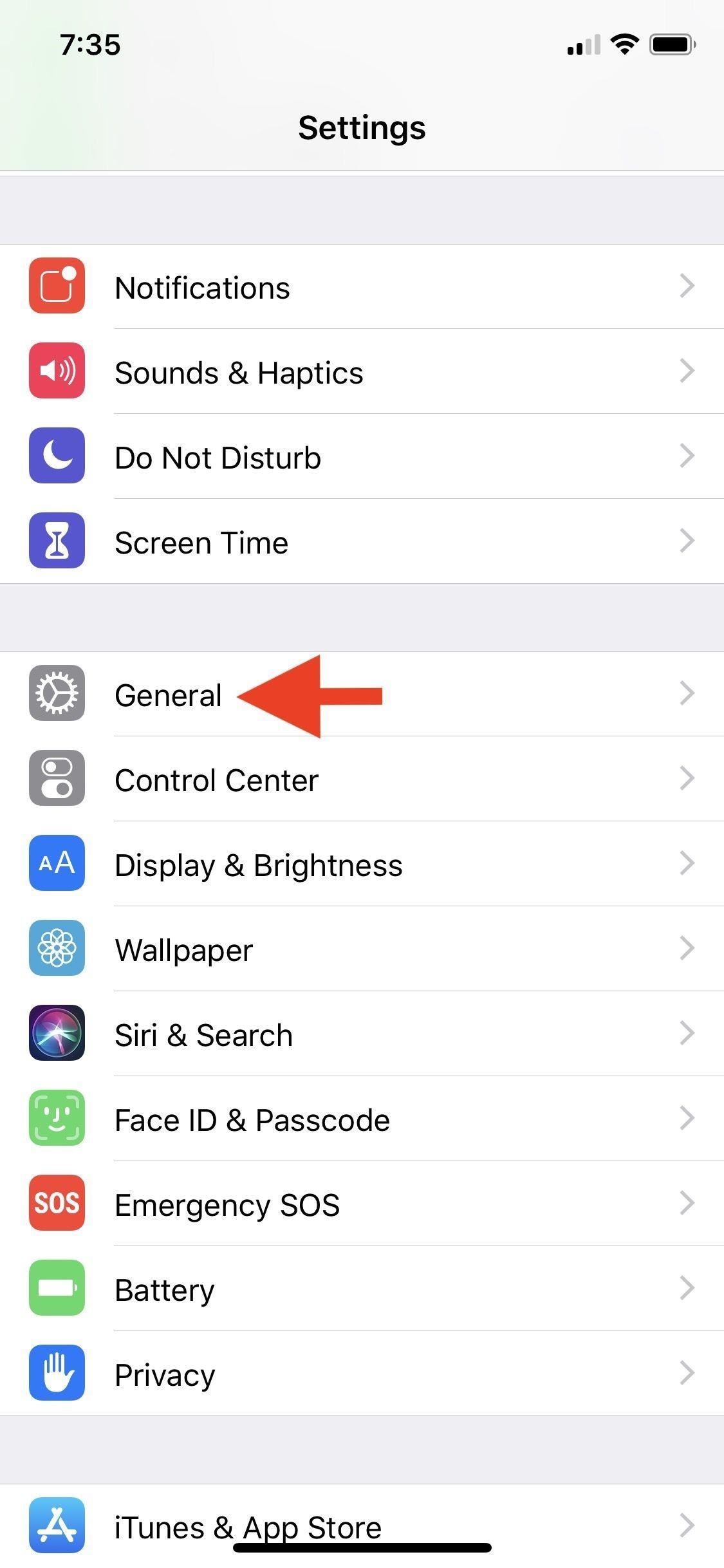
Step 1: Access Your CarPlay SettingsLaunch the Settings app on your iPhone, tap "General," then tap "CarPlay." This is the section where you can access the options for the CarPlay dashboard for any car you have connected. So under My Cars, tap the car you want to customize.If you don't see your car in this section, wait a minute for it to appear under the Other Cars category, where you'll be able to add new cars. You can have multiple cars programmed with custom home screens, which is necessary because each CarPlay-compatible touchscreen is different depending on the manufacturer. It's worth noting that you don't have to connect your iPhone to your car to customize the CarPlay home screen layout. You can do so at any time with a saved profile. If you rearrange apps without having it connected, it'll update on your car's display the next time you connect your iPhone.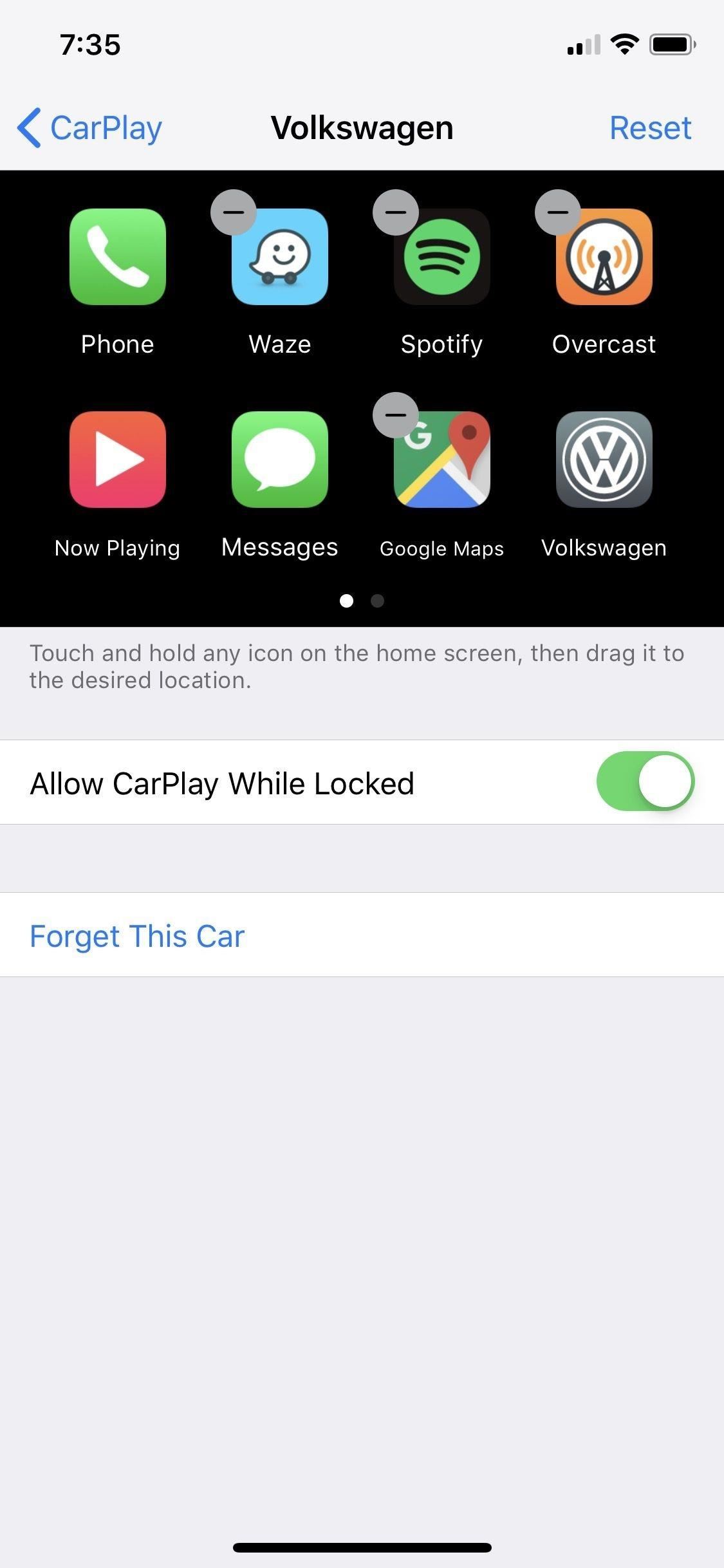
Step 2: Rearrange & Delete AppsWithin the CarPlay section, you'll be able to see all your iPhone apps that support CarPlay. To move the apps, just tap-and-hold on an app to grab it, then drag and drop it wherever you want. It's basically just like rearranging the apps on your iPhone except you don't have to long-press to enter customization.You can also delete unwanted CarPlay apps by tapping on the minus sign above the apps. This only works for third-party apps; You cannot delete Apple's stock apps like Phone, Messages or Maps. You will also see three additional controls for CarPlay in these settings. There's "Allow CarPlay While Locked," "Reset," and "Forget This Car," which are all self-explanatory. The first lets you use CarPlay when the iPhone is locked. The second resets the layout for the vehicles CarPlay screen. The third forgets the vehicle in case you won't be driving it anymore.CarPlay home screen customization is very simple but very hidden, and that makes the process harder than it needs to be. One day, it'd be nice if you could access this menu directly on the CarPlay display's screen or, at least, let you long-press on apps to enter "wiggle" edit mode like on the iPhone home screen.Find Aftermarket Apple CarPlay Receivers: Amazon | Best Buy | WalmartFollow Gadget Hacks on Pinterest, Reddit, Twitter, YouTube, and Flipboard Sign up for Gadget Hacks' daily newsletter or weekly Android and iOS updates Follow WonderHowTo on Facebook, Twitter, Pinterest, and Flipboard
Cover photo and screenshots by Danny Zepeda/Gadget Hacks
How to Stop Windows 7 and 8 From Spying on You. is that Microsoft has updated its user agreement to introduced exactly the same spying tools into the previous two Windows iterations.
How To Disable Microsoft's 'Spying' Service On Windows 10
Quick Actions are a set of buttons which let you quickly open things or switch settings on or off in Windows 10. There are 13 Quick Action buttons, and you can customize which four buttons appear
How To Customize Quick Actions In Action Center In Windows 10?
How to Change Cases in Word for Mac. If you have Word for Mac, then you're going to have one extra key to press for this shortcut. Since the function keys at the top of your keyboard are used for a bunch of other things by default (brightness, sound, keyboard light, etc.), you will need to press the fn key to actually utilize the function keys.
Dropping the Beat: How to Make Google Translate Beatbox for You
UPDATE: problem solved using the following instructions OverDrive | What to do if there is a "User Not HOWEVER, if, like me, you have a Mac and the /.adobe-digital-editions does NOT appear, hit Command+Shift+Period, and your "hidden files" should appear. The folder should show up and you can delete it.
OverDrive | How to transfer library ebooks to an ere
How To: Install the Android 4.4 KitKat Home Launcher on Your Samsung Galaxy S3 How To: Get Fine-Tuned Audio Control by Adding More Volume Steps to Your Samsung Galaxy S3 How To: Can't Take That Call? Respond with a Photo or Quick Voice Message (Like Shaq Does)
The boot animation is the first thing that you see when powering on your Android phone or tablet, after the operator or manufacturer logo. Although it does not serve a purpose functionally, an eye-catching boot animation can certainly make your device stand out while booting.
How To Download and Install Android 8.0 Oreo on Any Android Phone
So I thought that, because Samsung had yet to implement the feature that allowed you to change your S8's navigation bar color to black, which alot of people want, I've made a program that can
How to Change the Galaxy S9 Navigation Bar Buttons & Colors
Your Apple Watch sends you notifications from friends, family, and the apps that are important to you. Occasionally, however, the watch may scare the heck out of you with a notification warning of an abnormal, elevated heart rate. If you have no history of heart conditions, this alert might come as
What to Do When You Get a Low Heart Rate Notification on Your
Action Launcher 3 brings must-have features to Android A new take on folders that brings different actions that I highly recommend you read because it covers all of Action Launcher's features.
Release Notes - Action Launcher
How to Make a Portable and Rechargeable USB Charger. Ever caught nowhere near a charger and you just need to use your device? With this easy to make portable charger you'll never be caught without power ever again.
Solar USB Phone Charger With Battery Backup
You can also hide and unhide apps in the App Store on your Mac. When you hide an app on your iPhone, iPad, or iPod touch and you view it in the App Store, it won't look like you bought it. But hiding the app won't delete it from your device or other devices that are signed in with the same Apple ID.
How to Unhide Purchased Apps on iPhone, iPad using iTunes
Besides, it can also extract audio tracks, sound or background music from videos and rip audio tracks from CDs. Any Video Converter makes it easy for anyone to enjoy the any format video and audio with your iPod, PSP, mobile phone or MP3 player. How to Download and Convert YouTube Video to MP3 Audio. Step 1: Add online video URLs.
7 Ways to Extract Audio From a YouTube Video in - Lifewire
Surge pricing during peak travel times can leave you shelling out hundreds of bucks for As the most popular service Uber offers, UberX is especially vulnerable to surges. While Lyft rides are generally pricier than UberX, when a surge is in effect all bets are off.
Nine ways to avoid surge pricing on Lyft and Uber
Finally, type in your message in the message field and hit "Send". Replying To and Forwarding Messages. If you get a text message from someone else, you can easily send them a reply by opening the
4 Ways to Send Text Messages - wikiHow
FaceTime 101: How to Add or Remove Email Addresses to Be
0 comments:
Post a Comment