How To: Save Battery & Increase Performance on Your HTC One M9 with These Simple Non-Root Tips
As a fan of the HTC One series, I almost always upgrade my phone soon after the new model becomes available. I purchased the M7 when it first came out, upgraded to the M8 shortly after its launch, and then jumped on the M9. However, I stopped right there.Next in line was the HTC 10, the successor to the One M9. After assessing the hardware differences and handling the HTC 10 just after launch, I made the decision to stick with the M9 until the HTC 11 is eventually released. I didn't see a major advantage cost-wise in getting last year's model. Plus, having used the M9 for close to a couple years now, I've noticed several slight flaws that I've tweaked throughout time to improve performance. Now it's running better than ever.Out of the box, the HTC One M9 is generally good to go for the average user, and I would still recommend the M9 to others since the price has diminished considerably since its May 2015 launch. That is, as long as they follow my three tips below for making it run as smoothly as possible.Don't Miss: How to Get the HTC 10's Updated Stock Apps on Any Android DeviceIdeally, if the device is new to you, wait for a little while and use the stock configuration, as some of these instructions are written with the preface that the phone has accumulated at least some unique usage data.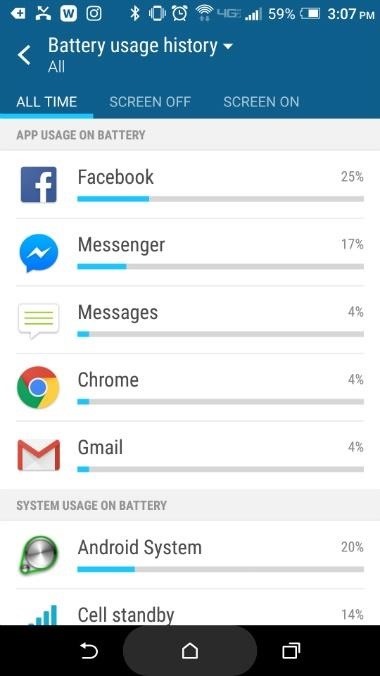
Tip 1: Adjust App Settings to Improve BatteryOut of the box, the battery life is horrible. So to improve battery life, open your Settings app and scroll down to the second section where you'll see "Power," and give it a tap. Next, select the Battery Usage tab, where you can see the amount of data utilized by each of your apps. Make note of the apps you see in the App Usage on Battery section, as these are the ones you'll be able to modify.In the example below, you can see that Facebook is my most burdening application (which is common), so we'll make changes inside the app.Open the Facebook app, then tap on the far right icon below the search bar. From here, scroll down to the Help & Settings section, and go into the App Settings tab. As notifications (as well as actually using the app) affect both battery usage and data, we'll modify these settings. Turn off as many of the options seen below (on the right) to prevent background processes from draining battery life. I should probably disable some of these Facebook notifications. The process here is similar for other apps you'd like to tweak settings for, so go ahead and do that for each battery-hogging app you see.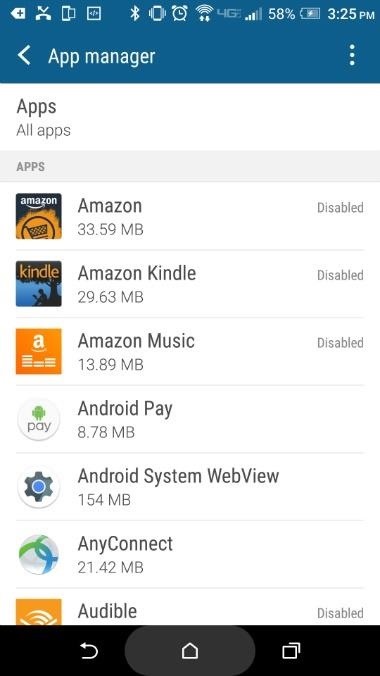
Tip 2: Delete or Disable Unneeded AppsDepending on where the device originated (i.e., the service provider that originally sold the phone), different applications are installed by default. Turning off or deleting apps will prevent them from running in the background, where they consume a small amount of resources, drain battery life, and utilize data.Again, head to your phone's main Settings menu, then scroll down and select the "App Manager" entry. From here, scroll down through the apps, taking note of everything installed on the device. Find the apps you don't use, but make sure to avoid apps furnished by your service provider as well as those with "Android" in their names, as these may provide essential core functionality.As an example, I have no use for anything Amazon related on my phone, so I'll disable or uninstall everything in the app family. To do that, select "Amazon" from the list (or an app of your choice) and tap the button at the top that reads "Disable" to deactivate the application. Repeat this process for other unwanted applications. If the option is provided, tapping "Uninstall" will get rid of the apps entirely. I like Amazon but the apps don't add any value to my phone.
Tip 3: Get Rid of BlinkFeedBlinkFeed is an app that aggregates your social media accounts and places them on the home screen in a messy kind of display. The idea is neat, but everything the app does can be accomplished with specific widgets that offer better customization with less information clutter. Plus, BlinkFeed consumes resources, which is probably its biggest downside.So from your home screen, drag two fingers together in a pinching motion to open an interface for modification. The far left tile should be BlinkFeed. Hold a finger down on the tile directly to the right of BlinkFeed until the options "Set as Home" and "Remove" appear at the top of the screen, then drag that particular tile to "Set as Home." Finally, hold a finger on the BlinkFeed tile until these options appear again, then drag it to the "Remove" option. (1) This is BlinkFeed. (2) Things are better without BlinkFeed. Though the HTC One M9 may not be the most powerful phone on the market today, it's still a great device by today's standards. If you have an M9 and don't want to go through the process of rooting, the tips provided above will increase the performance considerably.If you're planning on purchasing a M9 or already own the phone, make sure to complete these steps to speed up performance and further prevent the battery from dying by the late afternoon. This should keep things running smoothly until the HTC 11 becomes available.Follow Gadget Hacks on Facebook, Twitter, Google+, and YouTube Follow Android Hacks on Facebook, Twitter, and Pinterest Follow WonderHowTo on Facebook, Twitter, Pinterest, and Google+
Cover photo by Karlis Dambrans/FlickrScreenshots by Nick Epson/Gadget Hacks
See Who's Ignoring Your Emails (And Which Ones You're
Prepare to waste your day — scratch that, month.Mario, Luigi and the whole gang just invaded your web browser. Full Screen Mario has updated Super Mario Bros. from your '80s Nintendo console to
Play Super Mario 64 in Your Browser - GameSpot
State contexts have two types of tasks, enter tasks and exit tasks. An enter task is the default, and runs when the profile becomes active. An exit task on the other hand runs when the profile is deactivated. It's important to understand that Tasker doesn't enforce anything you specify in the enter task while the profile is active.
How to set exit task on Tasker simplest way - YouTube
20 Cool New Features in iOS 11.2 for iPhone - Gadget Hacks
How To: Get Android's Quick Settings on Your iPhone for Instant Access to Location Services, Settings & More How To: Secretly Send Text Messages in Class or at Work Without Touching Your iPhone How To: Get a Taste of Android L's Material Design with QKSMS Messaging
Call Emergency Contacts Right from Your Quick Settings Tiles
Email is one of the least private and least secure forms of communication, although few people realize this. MixMaster is one way to allow secure, anonymous communication even over the very public medium of email. This tutorial will get you started with MixMaster quickly and easily. Video by Elliot
Anonymize Your Emails with MixMaster - video dailymotion
Portrait mode is a shooting mode in the iPhone's built-in Camera app. It uses clever software to blur the background in your photos. It uses clever software to blur the background in your photos. Portrait mode allows you to take jaw-dropping, professional-looking portrait photos.
If you're entirely new to smartphones, Android's share menu can seem like a foreign concept at first glance. In reality, it's one of Android's most central and unique features, and with a little experience, it can make your smartphone a lot easier to use. Android allows all apps to share data with
How to navigate the new settings menu in Android Nougat
If you have forgotten your Microsoft account password and don't have access to the security information on your account, the account recovery form is a tool that you can use to provide additional information so that Microsoft can make sure that you (and only you) gain access to your account.
Recover your account - Live
How to Make a DIY hologram illusion with a monitor « Hacks
In this article, we look at ways to boost speaker and headphones volume on the Galaxy S6 and S6 Edge. If you feel that your Galaxy S6 / S6 Edge isn't enough loud or clear for your ear when you're watching movies or listening music here is a solution for you.
Increase Speaker & Headphones Volume on Galaxy S6 and S6 edge
Save Battery by Mirroring Your Android Screen to Chromecast with the Display Off « Cord Cutters It seems the (a - there may be others out there) app is the only way to do this unless the function is introduced into the OS..
How To: Mirror & Control Your Android's Screen - Gadget Hacks
How to Make a Good Tinder Profile. Whether you're looking for love or just a bit of fun, the Tinder app may be able to help. This free, widely popular app can be set up quickly and easily.
How to Factory Reset Your Android the Right Way - Gadget Hacks
Make Buying Stuff Easier on Instagram with the New Checkout
Sep 14, 2016 · If your iPhone or iPad has been 'bricked' or stuck with the Apple logo showing, you'll need a computer, iTunes and a cable to fix it. How to fix a broken iOS 10 update that's bricked
How to Fix A Broken iPhone Screen: A DIY Resource And
0 comments:
Post a Comment