Messages 101: How to Hide Alerts for Specific Conversation Threads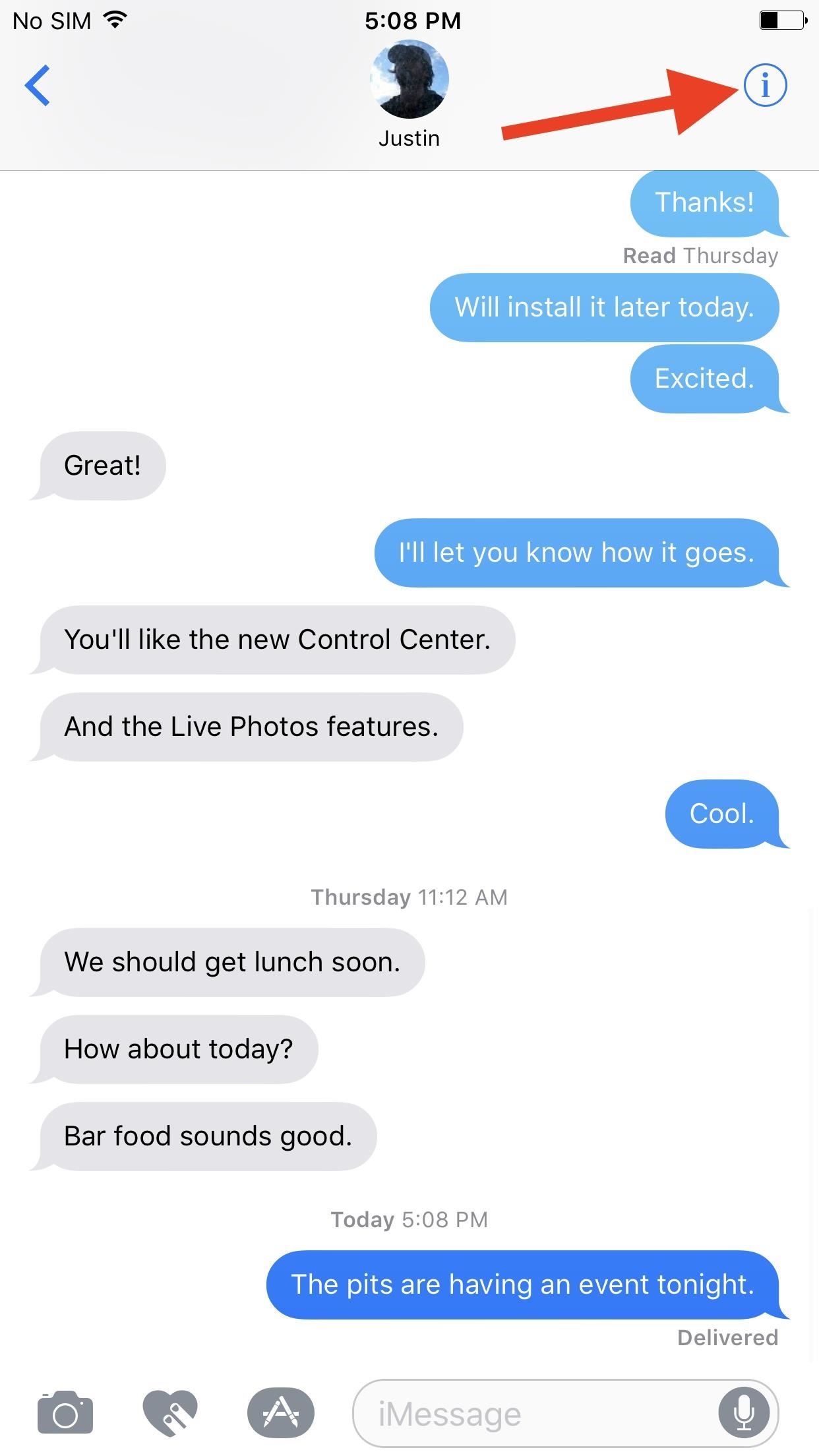
When somebody is in the middle of rapid firing you some text messages and they become too much for you to bear, you have a few options on your iPhone. You can simply leave the conversation, if it's an iMessage group chat with four or more participants, or you can put the whole message thread on silent, which applies to everyone, no matter if it's iMessage, SMS, MMS, or a group conversation.To hide alerts on your iPhone, make sure you're running iOS 8 or higher, then just open the conversation in Messages that you want to enable the do-not-disturb option for. This process is pretty much exactly the same across iOS versions, but the options are called something slightly different, as you'll see.Either tap on the "i" button or the "Details" button in the top right, depending on your iOS version. On the next screen, toggle on either "Hide Alerts" or "Do Not Disturb" for the chat. And that's all there is to it. Don't Miss: How to Name Group iMessages on Your iPhoneThere will be a new crescent moon icon next to the person or group on the homepage of the Messages app to remind you that Do Not Disturb is turned on for them. Whenever a new message comes in, that moon icon will be highlighted blue, as seen below. Now, whenever you get an incoming message from the person (or persons) in the iMessage or SMS/MMS thread, you will receive zero notifications on your lock screen, as banner alerts, or in the Notifications View (or Recent Notifications, as it's called in iOS 11). However, you will still receive "Badge App Icon" numbers on the home screen's Messages icon.Don't Miss: 8 Great New Messages Features in iOS 11 for iPhoneThis is a great alternative to putting your entire iPhone on Do Not Disturb mode, especially if you only have one or two contacts that bombard you with message after message.However, if one of the contacts you've just muted in Messages is set as an "Emergency Bypass" contact, note that you will still not see or hear any notifications or alerts for them. This setting overrides that. Hearing an "Emergency Bypass" text tone only applies for the main Do Not Disturb feature, not the one for conversations in Messages.Don't Miss: Get Text Sounds & Vibration Alerts for Specific Contacts in 'Do Not Disturb' ModeFollow Gadget Hacks on Facebook, Twitter, Google+, YouTube, and Instagram Follow WonderHowTo on Facebook, Twitter, Pinterest, and Google+
Cover photo and screenshots by Justin Meyers/Gadget Hacks
Adobe Digital Editions. The Adobe Digital Editions software is free and easy to use. Prepare to use NOOK Tablet with Adobe Digital Editions. Follow these steps to get ready: On a desktop or laptop computer, use a web browser connected to the Internet and go to Adobe Digital Editions. Download the Adobe Digital Editions program.
How to Transfer DRM books to Nook with Adobe Digital Editions
The Snapdragon 845 Will Revolutionize 2018 Phones — Here's
Okay, so this adapter isn't exactly a wireless option, but if you're looking for the easiest and simplest way to convert your wired headphones into lightning-compatible ones, Apple's Lightning to 3.5mm adapter provides the best pass-through with little to no reduction in sound quality.
DIY- HOW TO MAKE WIRELESS HEADPHONES: 8 Steps (with Pictures)
If you keep the YouTube app on your device, any time you try to watch a video on Safari, you'll be redirected to the YouTube app where you won't be able to play it in the background. Go to YouTube's site in Safari, find the video that you want, then play it.
Bottles + Zippers = Cute DIY Pac-Man Monster Containers
Can rice actually save your wet phone? even if the details of the technique were fuzzy — "Is the rice supposed to be cooked or uncooked when using it to dry out a water-soaked cell phone?"
How We Drowned Nine Phones and Found The Truth About Rice
Make the holes about 2 centimeters (0.75 inches) apart in a grid pattern on the board. You should be able to fit a pencil through the holes, but not much more. If you have serious overheating problems, drill the holes closer together. You will also need to buy fans and plug them into each hole.
Researchers provide a chill to fan-cooled PCs | Computerworld
The iPhone X S Max is Apple's largest new iPhone — in short, it's a scaled-up version of the iPhone X S, which itself is an iterative update to 2017's revolutionary iPhone X. If you're a former iPhone 7 Plus or 8 Plus user, this is the bezel-less, Face ID-equipped spiritual successor to your old phone.
The iPhone 8 and 8 Plus Mix Familiar Design with Landmark
With every iPhone user, there comes a point when you want to know how to transfer photos from your iPhone to the computer, whether it be a Mac or PC. Uploading and downloading your pictures from iPhone is a smart way to create more storage space on your iOS device.
3 Ways to Put Photos on an iPhone - wikiHow
How to recover your admin password for Joomla (cPanel) Reset Joomla Super Administrator Password - Duration: Akeeba Backup 3/3 How to Restore your Joomla site with Akeeba Kickstart
FAQ: How do I recover my admin password? - Joomla! Forum
How To: Disable App Icon Badges & Unread Counts on Your Galaxy S10 How To: Remove Any Status Bar Icon on Your Galaxy S10 — No Root Needed News: Everything You Need to Know About the Galaxy S10 & S10+ How To: The Safest Way to Disable All Bloatware on Your Galaxy S8 or S8+
The Safest Way to Disable All Bloatware on Your Galaxy S8 or
How to temporarily mute notifications on iOS I just want to silence them when I'm using certain apps. That returns your app to full-screen size, and mutes all those notifications and
How to Disable Specific App Notifications in Apple CarPlay
Step 5: Enjoy Your New Musical Keyboard. From now on, your keyboard will simply make music as you type. The sound level is tied into your system media volume, so you'll probably want to set that somewhere in the middle to ensure that you can hear the sounds without them being too over the top.
How to Make SmartWatch || DIY Project « How to Videos
Google Assistant will be getting an AI makeover with the addition of Google Lens. This new feature is basically a set of vision-based computing capabilities within the Assistant. "With Google Lens, your smartphone camera won't just see what you see," Google's Twitter explanation reads. "But will also understand what you see to help you take
Google Lens Turns Your Phone Camera Into an AI-Powered Visual
0 comments:
Post a Comment