How To: Access the Notes App Directly from the Lock Screen in iOS 11
All to often, many of us are struck with a brilliant idea out of nowhere, only to forget about it moments later thanks to the distractions of daily life. Sometimes, the actual process of jotting these ideas down in our iPhones can be a holdup, as the idea we want to record fades from memory before we can even unlock our devices and open Notes to get started.Fortunately, Apple has come up with a simple solution that should help put an end to this issue — with the arrival of iOS 11, you can now instantly access Notes straight from your iPhone's lock screen. This new feature is guaranteed to save time and help you more accurately transcribe ideas from memory to paper, so to speak.
Step 1: Add a Notes Shortcut to Your Control CenterBefore getting started, make sure to have a shortcut available for the Notes App in the Control Center if you haven't done so already. The process is straight forward, and basically involves going into Settings –> Control Center –> Customize Controls, then adding the control for the Notes app. If you'd like a more detailed walkthrough, however, just head to the link below.Don't Miss: How to Add Custom Toggles to the New Control Center in iOS 11
Step 2: Find the Notes Lock Screen SettingTo enable quick access to Notes from the lock screen, open Settings and tap on "Notes." From there, scroll down until you see the Lock screen & Control Center section all the way at the bottom, then choose "Access Notes From Lock Screen."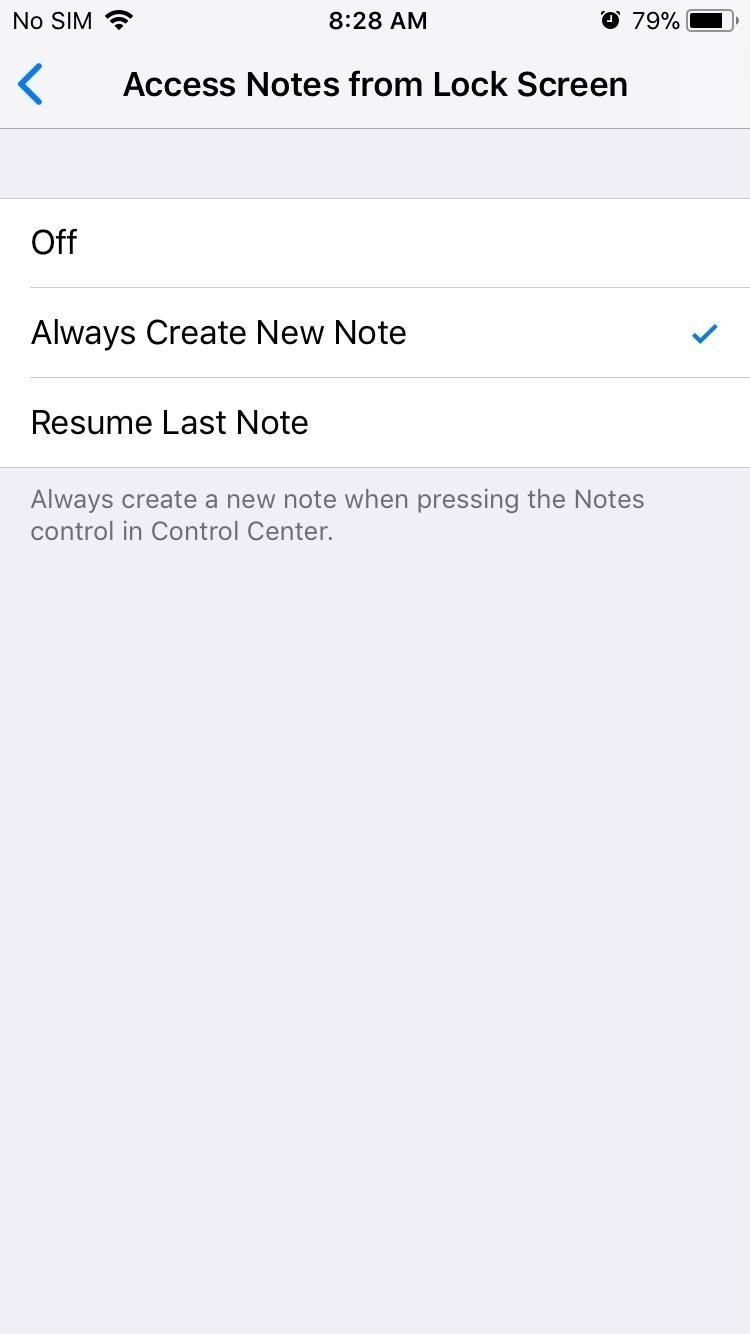
Step 3: Choose What to Do When Opening Notes from the Lock ScreenOnce inside, you have the option to choose between "Always Create New Note" and "Resume Last Note." Selecting the former lets you instantly create a new note from the lock screen to jot ideas down, while picking the latter gives you further modes to choose from.Tapping on "Created on Lock Screen" lets you create a new note from the lock screen on the go, and gives you the ability to add to it as you please. In this method, you only ever have access to this single note whenever its opened from the Lock Screen, and gives you the option to create or resume a note in timed intervals to keep it secure.Don't Miss: 24 iOS 11 Privacy & Security Settings You Should Check Right NowSelecting "Viewed in Notes App" gives you full access to the Notes App itself, and offers significantly more flexibility in terms of taking notes and checking past ones quickly. Because the whole app can be viewed, this method isn't as secure as the others, and can potentially give other access to private information. Luckily, you can secure it using Touch ID, with various time intervals available between jotting notes to reflect your preferences.
Step 4: Jot Down Notes in an InstantAfter selecting the quick access method for Notes that suits your needs the most, you can exit Settings and go about the rest of your day. Now, you can instantly access Notes without having to unlock your iPhone. Simply swipe up from the bottom of the lock screen to reveal the Control Center, then tap on the Notes icon to jot down ideas and to-dos. Now that you've enabled this feature, do you think you'll be able to capture your next fleeting idea before it fades into oblivion? As always, feel free to share your thoughts in the comment section below.Don't Miss: 90+ Cool New iOS 11 Features You Didn't Know AboutFollow Gadget Hacks on Facebook, Twitter, Google+, YouTube, and Instagram Follow WonderHowTo on Facebook, Twitter, Pinterest, and Google+
Cover image and screenshots by Amboy Manalo/Gadget Hacks
Split-screen mode presents an effective method of multitasking on Google's mobile platform. Jack Wallen shows you how it works. If you've upgraded your device to Android Pie and opted to stick
How to Run Same App in Split Screen in Android Oreo
You may come across your favorite eBook in PDF format, in which case you will need a PDF to eBook converter which allows you to convert and read unlimited eBooks. For your convenience, this article shows you an easy way to convert PDF to eBook compatible file types. Best PDF to eBook Converter
Website Recommendations: Where can I download free e-books in
Snapchat On Macbook without Using Emulators: If you are not using an Emulator to run Snapchat on Mac, your options get very limited. But among those, there is a very smooth and useful one, that still involves a third party application called Snappy.
How To Use Snapchat On Mac OS or Windows [2019 working version]
How to Secure Photos, Videos, & More on Your Galaxy S6 Using
Google Photos 101: How to Use Google Lens to Identify
For cord-cutters, a simple $19.99 plan that gives you access to your favorite programs while using Kodi's intuitive interface is a pretty good deal. Are you using USTVnow for your live TV needs? Did you pay for the additional channels? Let us know in the comments below. Don't Miss: How to Get Free Subtitles for Your Favorite Movies & TV Shows
Kodi Live TV: Best Add-Ons to Watch Live TV on Kodi
Tired of browsing Google in the same old style ! ? Has it become monotonous ? Need some spice? Try the Revolving Google, Uneven Google or Toogle! Open this website and get ready to be surprised
Make Google your homepage - Google
The app's video chat feature allows you to connect with friends in real time. The same lenses available in the Snapchat camera can also be used during the video chat if, you know, you need to
How to use Snapchat filters and lenses | TechRadar
Whether if it's to play games or watch Netflix or YouTube, children love using our smartphones and tablets. As an uncle of many, I don't mind my nieces and nephews using my gear, but I do mind them opening apps they have no business being in, like my photo gallery or messaging app.
Enable Kids Mode on Any Android Phone or Tablet [How-To
How to access the on-screen keyboard of the BlackBerry KEYone
Dr. Kiki makes a homemade cantenna, an antenna made out of a can, duh! Moujan reports back from the ultimate DIY event, Maker Faire 2008, and Heather goes beekeeping in the Fringe - all on PopSiren.
Wi-Fi Cantenna (2.4GHz): How-to Make a Long-range Wi-Fi
How To: Have a Bomberman Itch You Need to Scratch? Try This Soft-Launched Game on Your iPhone News: The Google Play Store Has a New Way to Discover Great Apps—If You Can Find It Have You Seen This?: This Battle Royale Is the Best Tech Demo for the HoloLens Yet, but Should Be More
Har en Bomberman kliar du behöver skrapa? Prova detta
Although the Galaxy Note 9 is an amazing phone, many members of the Android community won't even look at it. This isn't just because of the Samsung Experience skin, but the large amount of bloatware that comes with this device. However, with a little work, you can remove all of it. With a computer
Galaxy S8 Bloatware List - What to Remove, Keep, Consider
0 comments:
Post a Comment