How To: Use Your Android Phone as a Wireless Flash Drive for Windows or Mac
Copying files from a computer to your Android device has always been pretty straightforward—just connect the two devices with a USB cable, open your desktop file explorer, then move the files over. But what if you didn't need any wires at all?A new app from developer AppCube takes Android file sharing to the next level by mounting your device as a network share folder in one simple tap. It operates over Wi-Fi, so there's no wires involved—but at the same time, it shows up in Windows Explorer and Mac's Finder app, which means you can still drag and drop.Don't Miss: The 5 Most Useful File-Sharing Apps for Android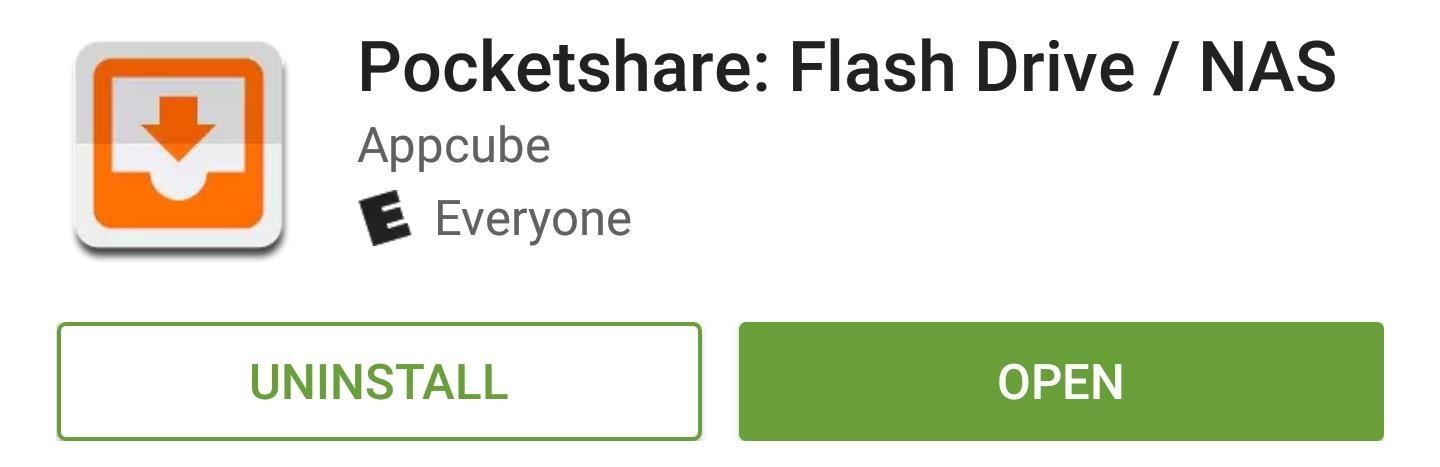
Step 1: Install PocketshareTo get started with easy wireless file sharing, just install the app Pocketshare: File Transfer NAS on your Android.Install Pocketshare for free from the Google Play Store From here, Mac users can skip ahead to Step 3, but Windows users will have to do a tiny bit of initial setup first.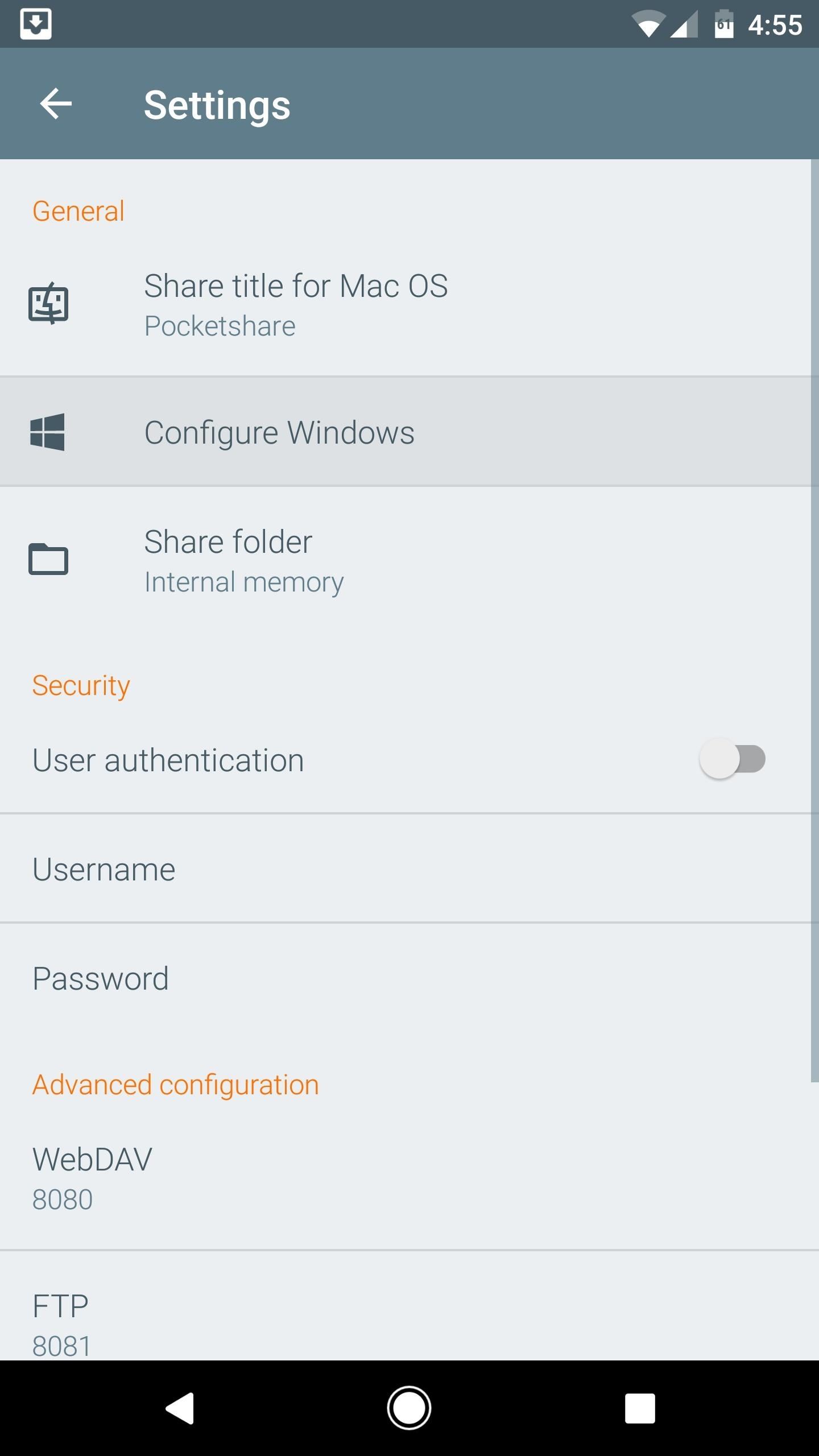
Step 2: Configure Your PC (Windows Only)If you're using a Windows PC, you'll just have to run a BAT file to set things up. So open the Pocketshare app on your Android device, then head to the settings menu. From here, tap "Configure Windows," then jot down the URL in parenthesis on the following screen and press "Save." Next, open your favorite web browser on Windows, then head to the URL you copied from the Android app. From here, right-click the pocketshare_windows.bat entry, then choose "Save link as." Next, select "All Files" from the drop-down menu at the bottom of this screen, then name the file "Pocketshare.bat" and click "Save." When you're done there, double-click the Pocketshare.bat file to run it, at which point you may see a security prompt from Windows. If you get this message, click the "More info" button. From here, click "Run anyway" to execute the BAT file, then you'll see a window flash on the screen and disappear. Once that happens, reboot your computer to save the changes, then you'll be all set for wireless file sharing.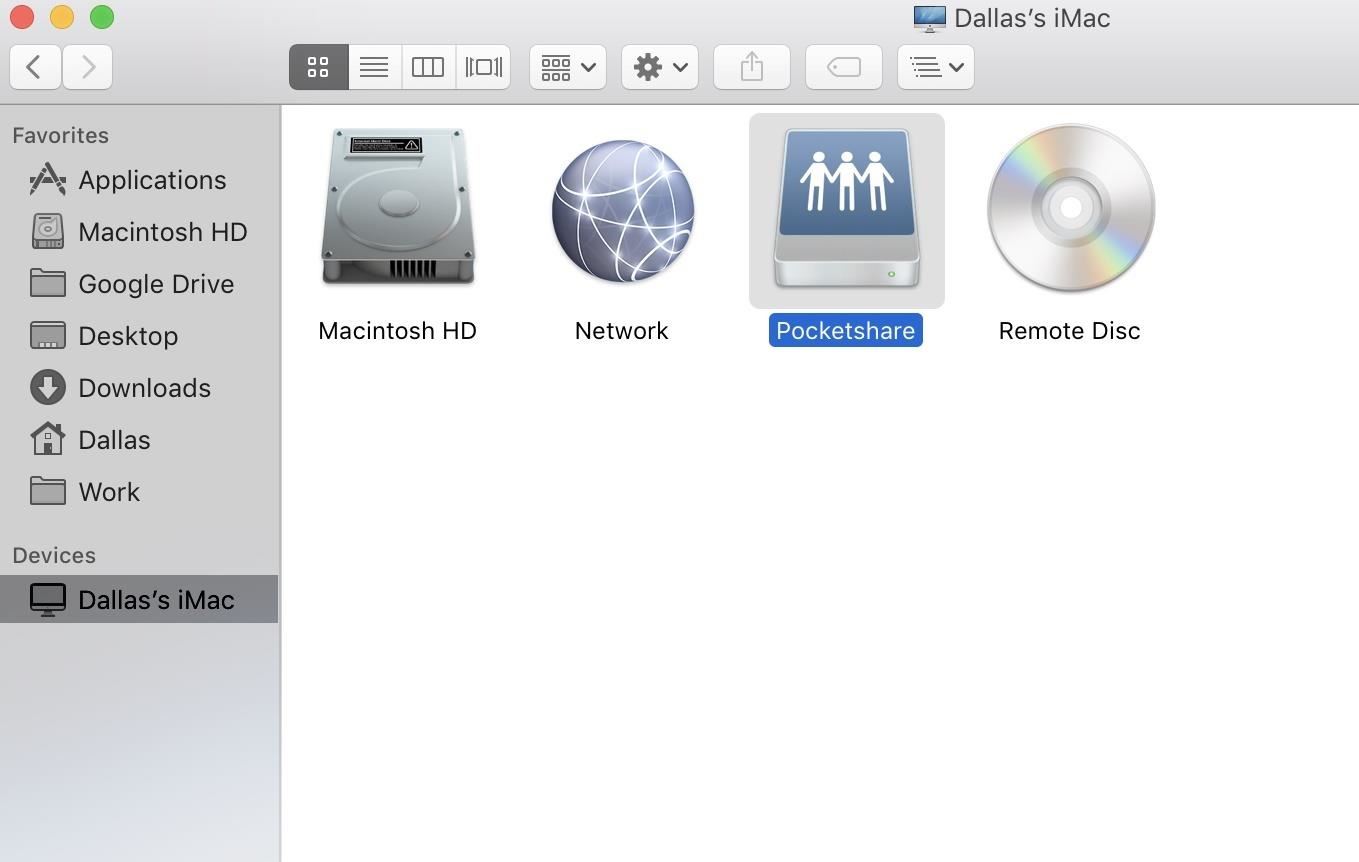
Step 3: Wirelessly Transfer FilesThe next time you want to transfer a file from your computer to your phone, just make sure both devices are connected to the same Wi-Fi network, then open the Pocketshare app on Android, and the server will start automatically. (Note that you will have to allow Pocketshare access to photos, media, and files on your device.)From here, select your computer's name under Devices in Finder's sidebar if you're using an Apple machine, or if you're using a PC, head to "My Computer" in Windows Explorer. At this point, you should see a folder or network drive labeled "Pocketshare," so double-click this to open it. (Note that on a Mac, depending on your Finder preferences, you may see Pocketshare right in the Finder's sidebar.) From here, you can simply drag and drop any file into this network folder, and it will transfer over to your phone automatically. Once you've copied a file, just open the Pocketshare app on your phone or tablet, then head to the Files tab, and hit the refresh button. At this point, you'll see the file that you transferred—just tap it to open with any compatible app, or long-press to save it to a folder on your SD card or internal storage. You can also copy images located in your Pocketshare drive on your phone over to your computer this way. In this way, it truly is turning your Android into a portable USB-less flash drive.
Security & Ejecting the DriveTo prevent any other computers on your network from accessing the files in your Pocketshare drive, you can (and probably should) enable "User authentication" in the settings, then choose a username and password that you'll enter on your computer when trying to access the files on your Android.Also, if you were clicking away at "eject" on your computer to make the Pocketshare drive go away, it might not do anything. To essentially "eject" the drive, you'll have to hit "Stop Sharing" from the Pocketshare app itself.Follow Gadget Hacks on Facebook, Twitter, Google+, and YouTube Follow Android Hacks on Facebook, Twitter, and Pinterest Follow WonderHowTo on Facebook, Twitter, Pinterest, and Google+
Cover photo and screenshots by Dallas Thomas/Gadget Hacks
You could easily get a replacement if your iPhone is still under warranty. If it's not; getting a third party service provider to repair a ring/silent toggle button wouldn't cost much. And if you don't want to repair the hardware button for ring/silent toggle switch, there's a software enhanced button on iPhone which could help you out.
How to Turn Off the iPhone Ringer - Lifewire
Google Lens combines the power of artificial intelligence with images from your smartphone camera to identify common objects and landmarks. How to use Google Lens to identify objects using
Try Google Lens out right now with Google Lens Launcher for
Yes it's good that a thief can't get into your watch and use Apple Pay to make purchases. But, having the ability to fully reset and use your watch as their own is a huge problem, and should be rectified. I'm honestly surprised that Apple hadn't thought of this and fixed it somehow.
How to set up and use Apple Pay on your Apple Watch
How to Search Gmail & Compose New Emails Straight from Chrome
Here's a list of 5 IQ testing apps for Android which you can use to quickly find out what your IQ is. Taking an IQ test is a great way how to confirm that you really are the smartest person amongst your friends, but also how you can have fun, by answering puzzles and riddles that these tests usually have.
Getting to know your SMART Board with iQ technology: Screen
How to Root Samsung Galaxy Devices - Before You Do It. Obviously, you can't achieve it without any help. So a rooting tool called CF-Auto-Root in Odin comes here as your life saver. This tool allows you to root almost all models of Samsung devices, except for the ones that are bootloader locked like those of AT&T and Verizon.
How to Manually Update Your Samsung Phone with Odin
A simple laser communicator. How would you like to talk over a laser beam? In about 15 minutes you can set up your own laser communication system, using cheap laser pen pointers and a few parts from Radio Shack. For the transmitter you will need: A laser pen pointer. You can get one for $10 from our catalog.
How to Transmit Audio With a Laser Pen - wikiHow
It may be related to websites for 'breast cancer' or some sort of medical related content. Net Nanny does have a 'Filter Category' option for image/ video searches that can be set to Block, so that these sites are not available. Q. I added a site to my 'blocked sites' list but can still load the page in my web browser, why? A.
Net Nanny® Parental Controls | Porn & Website Blocking
AD
get.netnanny.com
Report Ad
Most-Trusted Parental Control Software, Helping Millions of Parents Since 1996. The Best Parental Control Software & Website Blocker in the Palm of your Hand.
With Windows 10 spying, Microsoft is becoming the new Google of data theft and using the same for serving you advertisements. For hitting the final nail in coffin, you need to click on this link
How to Prevent Microsoft From Spying on You in Windows 10
Google Google Earth Pro used to cost a staggering $400 a year, but in case you haven't heard, the intuitive mapping program is now free. Google announced the change back in 2015, but the company
Google Earth Pro Is Now Available For Free - Forbes
When a Houston mom got tired of her kids seemingly refusing to return her calls, she decided that she'd take action. Sharon Standifird's vision was to create an app that would somehow force children to get into contact with their parents.
App Forces Kids To Return Parents' Calls - Student News Daily
Today I show how to fix a known video problem on some HP laptops using bubble wrap. Most likely the fix is not permanent but this will buy you some time, enough to backup personal files or even use the laptop until you get a new one.
0 comments:
Post a Comment