How To: Send Shutdown, Sleep, & Other Commands to Your PC Remotely from Your Galaxy Note 2
You probably use your smartphone to mostly surf the web, play games, and communicate with others, but there's so much more it can do. Thanks to integrated features and third-party apps, you can seamlessly control things around your home, including your TV, tablet, Bluetooth speakers, and even lighting fixtures.As far as controlling your computer goes, there are plenty of apps available on Google Play, but at time they can be convoluted with additional features you don't need or want. That's where PC Quick Commands comes in.Created by developer Suyash Srijan, PC Quick Commands lets you quickly perform simple commands from your Samsung Galaxy Note 2 to your computer, such as shutting down and restarting, without any of the added bloat. Please enable JavaScript to watch this video.
The main functions of PC Quick Commands lets you shutdown, restart, hibernate, sleep, log off, lock, run custom commands, and open apps.
Step 1: Download the Files on Your ComputerBefore you download the app on your device, you'll need to download a separate program onto your computer. If you're running Windows, you'll need to have .NET Framework 2 installed first (most will have this already), as well as the PC Quick Commands client app.Service Pack 2 for .NET Framework 2.0 PC Quick Commands Client While the application does not have Mac capability yet, it will in the future, so be on the look out.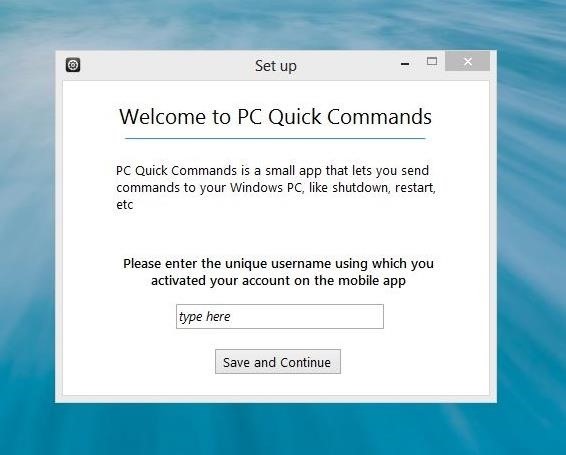
Step 2: Install .NET Framework & Client AppOnce those are downloaded on your computer, install .NET Framework 2.0 first, then install the PC Quick Commands client. When you open PC quick commands, you'll receive a pop-up asking you to enter a unique username, which will pair your mobile device to your computer.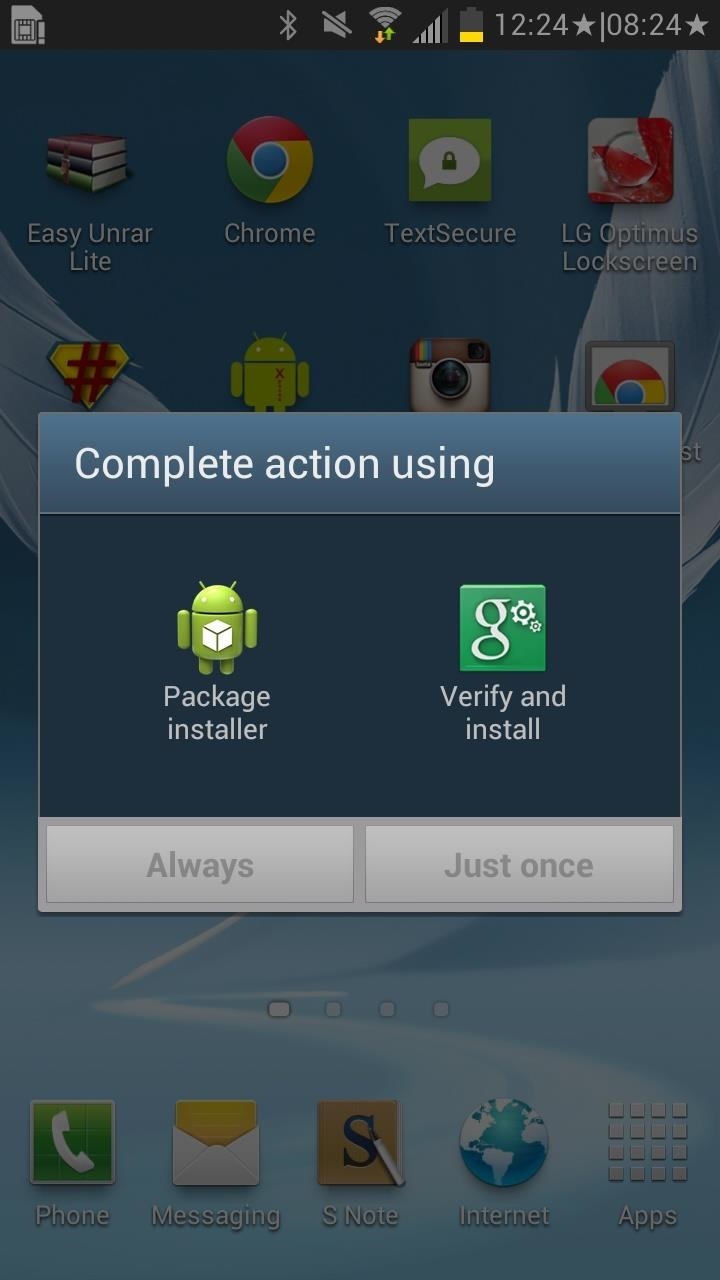
Step 3: Install PC Quick Commands on Your Android DeviceAfter entering the unique username, download and install the PC Quick Commands app from Google Play onto your Android device. You can also find the APK over on Srijan's original thread on XDA.
Step 4: Connect Your Device to Your ComputerFrom the homepage of the Android app, you'll need to enter the same unique username you entered into the desktop app. Save and continue and you'll be taken to the command page, where you can choose what you want to do to your computer. Note: One of the commands, Custom, will allow you to send custom commands (like playing or pausing videos and music) in the future, when the dev finishes working on it.Best thing about it is that you'll be able to perform any of these commands, without having to be on the same Wi-Fi network on your mobile device as the computer. So in case you forget to shutdown your office computer, just whip your phone out when you get home and you're one tap away.
How to Change Your UsernameThere currently no straightforward way to change the username on the PC app, but it's not difficult. Start by opening the folder where the app resides, then right-click the "username.un" file and select "Open with". Use your favorite editor, but Notepad will work just fine. Once you open the file, you'll see the username you originally entered. Here, you can simply view it in case you forgot, or change it. Now just save, close, and relaunch PC Quick Command. This can be useful in case you forgot your password or want to change it.If you uninstall and reinstall the app on your device, you will have to choose a new username. So after choosing a new one, simple edit the "username" file on your PC and you'll be set.Keep in mind that PC Quick Commands is new, and these small kinks are likely to be worked out, but until then, you've still got a solid remote command client.
Nexus 6P Bootloop Nightmare Turns Your Phone into a Fancy
Protect your privacy by deleting the temp Internet files on your BlackBerry phone. This clip will show you how it's done. Whether you're the proud owner of a BlackBerry smartphone or are merely considering picking one up, you're sure to be well served by this video guide.
How to Clear Temporary Internet Files on Your BlackBerry
1. Uber vs. Lyft Pricing. Uber and Lyft compete heavily on pricing, attempting to lure customers away from each other by constantly undercutting on price. However, when we take a more in-depth look, we find that for the most part, the companies charge about the same rates, although prices can vary from city to city.
Lyft vs. Uber: What's the Difference? - Investopedia
For many, phones are starting to replace televisions as the primary device for watching videos. Thanks to their portability and easy to use apps, it's often simpler to watch Netflix, Hulu, YouTube, or Prime Instant Video on the smaller screen.
Netflix vs. Hulu Plus vs. Amazon Prime: Which streaming
As the tech world patiently waits for the advent of mainstream consumer smartglasses, Google is content to stick to the business world (for now). Nearly two years after refocusing Glass on the business sector with its Enterprise Edition, on Monday, Google unveiled the sequel to its smartglasses, which run on Android and Qualcomm's Snapdragon XR1 chipset designed for augmented reality wearables.
Snapdragon 835 Galaxy S8 Models Are Inferior to Exynos
Not only are home-based cordless phones more comfortable to hold up to your ear, they emit less radiation than a cell phone (or none at Use your smartphone like a landline Home
Connect your phone to Tv (just with USB Cable method) ENGLISH
Tap STAMINA mode. Tap the STAMINA mode switch to turn on. Tap Activation. Touch the Battery level slider and adjust the % at which you want STAMINA mode to become active. Tap OK. If necessary, under 'APPS ACTIVE IN STANDBY,' add or remove applications to/from the list. Edit Low battery mode Tap Low battery mode.
Install Sony Stamina Mode on All Android Devices (Power Nap)
19 Mind-Blowing Tricks Every iPhone And iPad User Should Know. I figured a few of these out on my own, but it's nice to have this to refer to. Tip of the Day Tuesday- Today's iTrick Easy Undo Brilliant Tricks You Can Do With Your iPad Or iPhone Add an extra zero when using the calculator? Just swipe to remove it.
Reset Your Privacy Settings In iOS 7 - gothamtg.com
The stock AccuWeather widget on the Samsung Galaxy Note 3 is great if you want a super quick way to see the current time, date, and weather forecast for your area, but personally, its design just doesn't do it for me.
How to Set a GIF as a Live Wallpaper for Your iPhone's Lock
That is to say, it will not actually improve processor speed or affect individual app performance. What this method does is speed up the overall time spent navigating the user interface and jumping between apps. In particular, we are going to reduce the animation and transition duration on your Galaxy S9.
Speed up a slow Samsung tablet - Which Computing Helpdesk
News : Taser dear friends with hacked camera. We almost forgot about the disposable camera. With every cell phone outfitted with a camera, who needs the emergency 7
Dear Friends « Samsung Galaxy Note 3 :: Gadget Hacks
0 comments:
Post a Comment