How To: Beam Any File You Want from Your Nexus 5 to Another Android Device
Your Nexus 5 comes with a pretty cool feature baked in called Android Beam. Using NFC, or Near Field Communication, this functionality allows you to send information to another compatible device by simply touching the two together. Most flagship devices have NFC built into them these days, so there is a broad range of devices that your Nexus 5 is capable of sharing information with wirelessly.The only drawback to this feature is that it doesn't support many file formats. For the most part, you can share contact info, webpages, and pictures—and that's about it. So in the end, Android Beam feels more like a gimmick than a useful feature. But it's so easy and handy, a lot of us surely wish it was more capable.Fortunately for us, developer MohammadAG has stepped in and broadened the range of files that Android Beam can send. Virtually any file can be sent using his app, which is available for free on the Google Play Store and doesn't even require root—just make sure you have NFC enabled in Settings -> More -> NFC. Please enable JavaScript to watch this video.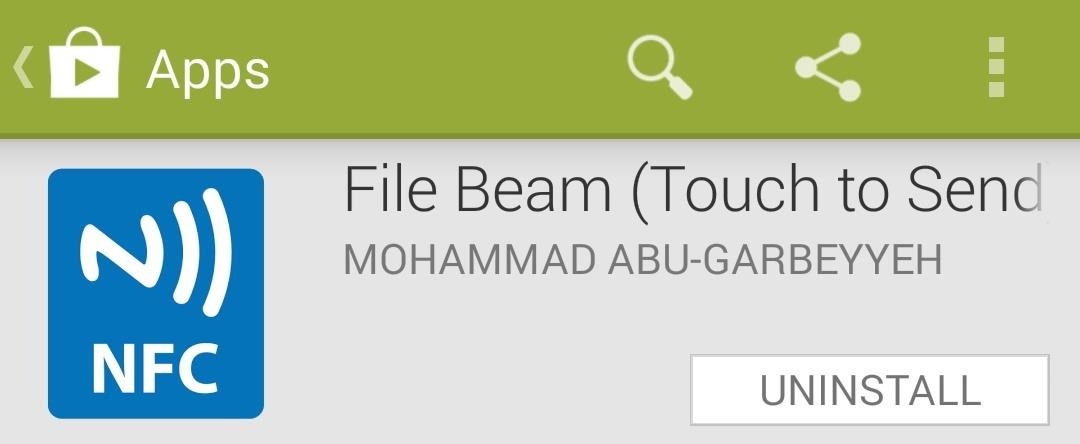
Step 1: Install File BeamOpen up Google Play and search for and install File Beam (or just click on that link). Once you have it installed, you'll notice that File Beam can't be opened like a normal app. This is because it simply provides a share intent for other apps, meaning that any app with a "share" button can use File Beam to send data.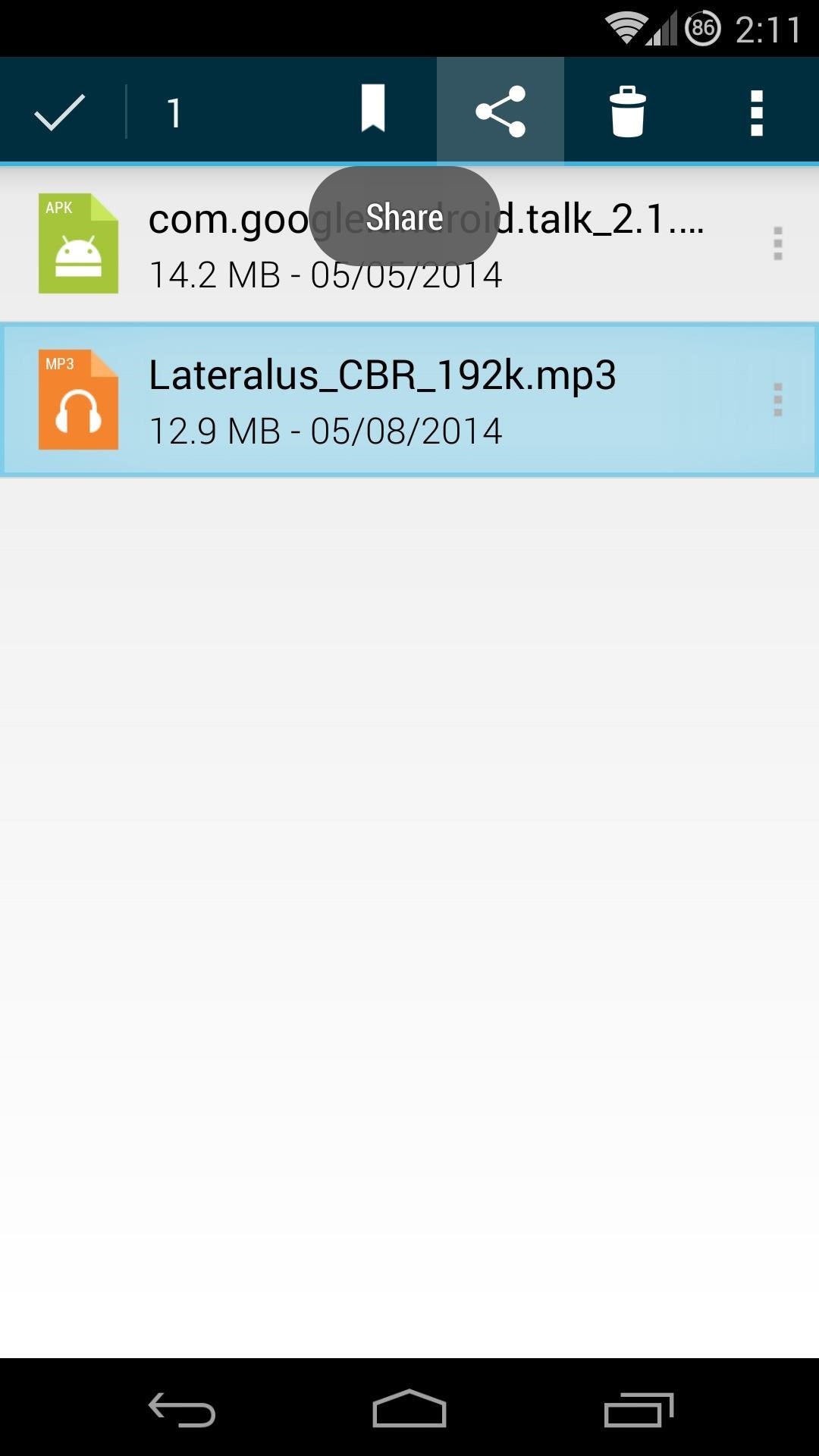
Step 2: Transfer Files with File BeamTo be able to truly send any file type, you'll need to use a file browser. The method used to send files should be almost universal, so you can use whichever file browser app you prefer. I'm using Sliding Explorer here, since it's a free app with a simple interface.The only other requirement is that the device you want to send something to must have Android Beam. But most flagship Android phones made in the last 2 years will have that capability.First, navigate to the file you want to send. Long-press it, then hit the Share button. Choose Beam File from the list that pops up. This will take you to a screen that confirms the file is ready to be sent. It also tells you to bring the devices together and touch the screen on the sending device. At this point, Android Beam will be handling the rest of the exchange, so the interface should be familiar. Bring the two devices together, usually back-to-back, and you'll hear a distinctive tone. The screen will "shrink away", and text will appear at the top telling you to Touch to beam. Touch the screen on the sending device, and the transfer will begin. A notification will show up on both devices that tells you the progress of the transfer. When the transfer is complete, just tap this notification on the receiving device to launch the file.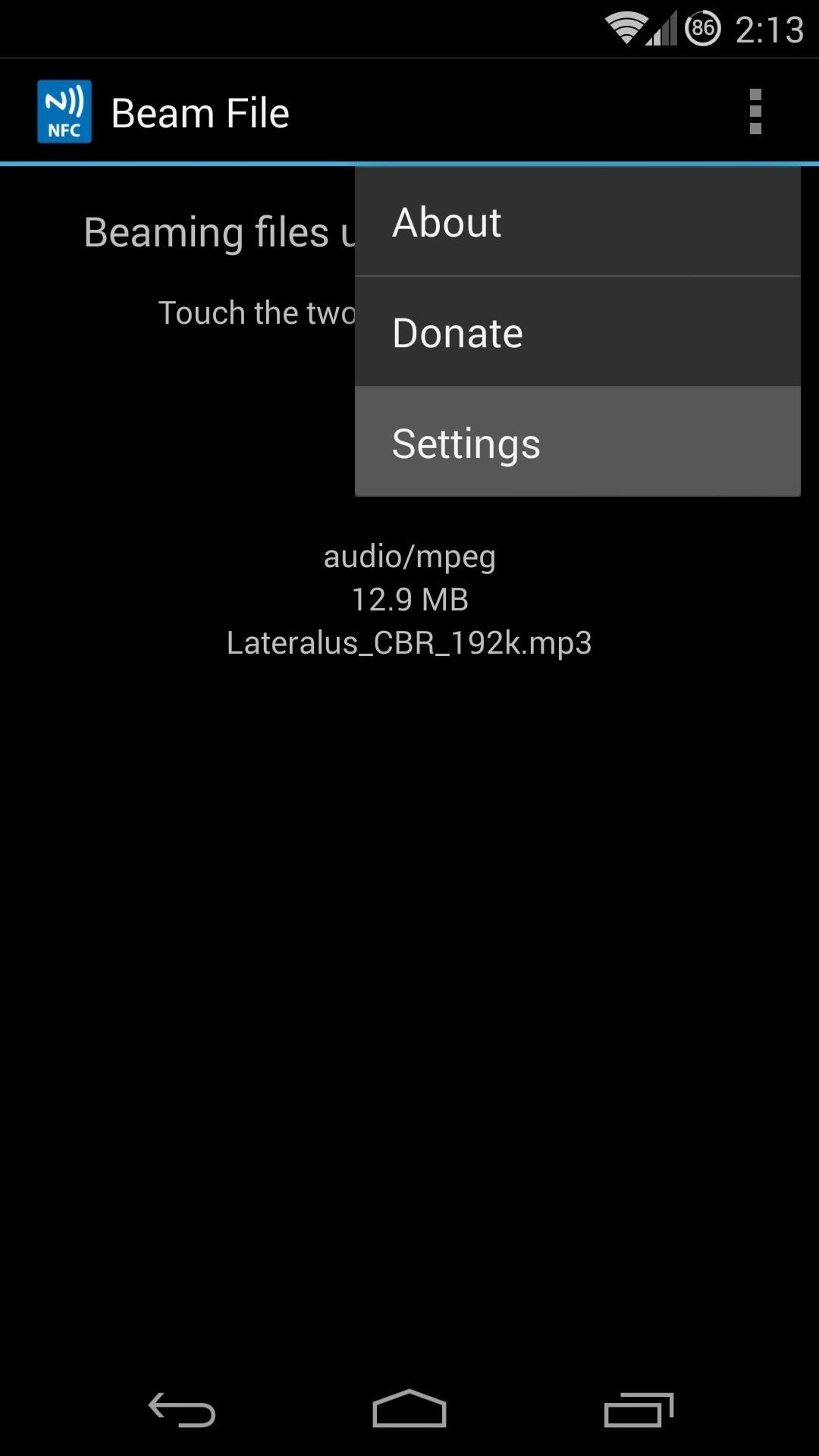
Step 3: Customize Your File BeamEven though the app doesn't have a traditional interface, File Beam still gives you a couple of options to configure. In order to access these options, though, you'll need to share a file.Start by hitting the Share icon in any app, then selecting Beam File. This will take you into the same screen we visited earlier which allows you to send the file you selected. But if you look closer, you'll notice a three-dot menu icon at the top of this screen. Tap that, then hit Settings to get going. The developer has been kind enough to allow us to disable ads from his app. As he notes, this is how he generates revenue to support his development, so consider leaving this checked.Tick the box next to Use simple dialog theme if you'd like the share interface to become a simple popup overlaid on top of the app you shared from. Since this interface doesn't have a settings button, you can get back to this menu by long-pressing the icon in the center of the dialog box. From here, you can learn more about the app, donate to the developer, or head into the app's settings to change the interface back. Now you should be able to share any file by touching two Android Beam-enabled devices together. How much has this app increased your usage of Android Beam? Let us know in the comments section below.
How to Create Your Own Font (In 6 Simple Steps) If you're a little more serious about creating a unique font, and want more customization options, there are several free tools to choose from. However, before we get to the software itself, there are a couple of introductory steps we need to take.
How to Create WordPress Theme from Scratch : Beginners Guide
Apple first added the "Do Not Track" option to Safari in iOS 7, which sent a request to site owners and advertisers to not track your browsing activity. By tracking your activity, those third-parties could tailor content to you that you're more likely to interact with.
Apple to remove Do Not Track option from Safari in iOS and
Some are free forever, some free for a limited time only, and more than 100 others paid-for, as part of a yearly subscription. You can apply these VSCO filters, also known as presets, to both imported photos and those you take within the app itself. Want to make your feed even more unique?
VSCO Lightroom presets - Photo Retouching Services
fixthephoto.com/retouch-tips/vsco-lightroom-presets.html
VSCO Film Presets - Review. Lightroom VSCO presets are now incredibly popular, photographers do not have to spend much time in front of their monitors, and everyone can choose an individual style and apply the necessary Lightroom preset: VSCO mobile presets 01 or VSCO portra 160+++ preset.
VSCO - Create, discover, and connect
Dynamic shortcuts can be published, updated, and removed by your app only at runtime. Pinned shortcuts can be added to supported launchers at runtime, if the user grants permission. Note: Users can also create pinned shortcuts themselves by copying your app's static and dynamic shortcuts onto the launcher. Shortcut limitations. Although you can
Create shortcuts | Android Developers
How To: Hack Your Nexus 7 into a Hybrid Android Tablet That Looks & Feels Like Both iOS & TouchWiz How To: Get the Pixel's Navigation Buttons & Google Assistant Animation on Your Nexus How To: Customize the Android App Icons on Your Nexus 7 Tablet with Free Themes
The Definitive Guide to Using BitTorrent on Your Nexus 7 Tablet
Cydelete- Delete Cydia Application Right Off SpringBoard on your iPod Touch and iPhone on 2.2.1/3.0 ipodtouch4life165. TO DELETE: Hold down on a Cydia or Icy app. A little black "x" will appear.
Daily Tip: How to delete Cydia apps from your iPhone - iMore
If you play Farmville, you want to have access to it wherever you ware so that your crops never need go unharvested! Unfortunately, the iPad will not allow you to play Flash games out of the box. Well now it can! This video will show you how to use an app called CloudBrowse to play Farmville on the iPad.
Free Download FarmVille App for iPad, iPhone, iPod Touch
xda-developers Essential Phone Essential Phone ROMs, Kernels, Recoveries, & Other Development XDA Developers was founded by developers, for developers. It is now a valuable resource for people who want to make the most of their mobile devices, from customizing the look and feel to adding new functionality.
How to install a custom ROM on Essential PH-1 - YouTube
Mountain View has just revealed many new products and services, including new Pixels and Android Q features. Here's the news from Google I/O 2019.
8 annoying Google Pixel and Pixel XL phone problems and how
Click on "Block Application" beneath the application's picture. You can see all your blocked applications on the "Block Lists" page under "Blocked Applications." If you want to remove any applications from this list, click "Unblock." Keep in mind that you will not see the "Blocked Applications" section if you have not blocked any applications.
How to Unblock applications on Facebook - Gadget Hacks
For one, you no longer have to dock your phone into a separate device. DeX mode will simply turn on when you connect an HDMI to USB-C adapter to the Note 9 and any monitor.
The Best HDMI Adapters to Turn Your Galaxy Note 9 into a DeX
How To: TapDeck Is a Beautiful Live Wallpaper That Adapts to Your Taste in Photography How To: Get Real-Time Effects That Describe the Weather Outside on Your Android's Wallpaper How To: Top 5 Free Interactive Live Wallpapers for Your Android Phone or Tablet
Let Google+ Invade Your Computer: 9 Free Icons & Wallpapers
What is Internet Download Manager (IDM)? Internet Download Manager is a tool developed by Tonec which increase the download speed of your data 5 times faster. According to the developer of IDM because of this downloader download files in different parts.
How to Increase IDM Downloading Speeds By 10x | Real Trick
0 comments:
Post a Comment