How To: Keep Your Android's Screen On All the Time Without Killing Your Battery
Samsung's latest flagship devices, the Galaxy S7 and S7 Edge, as well as the Note7, have a useful feature called "Always On Display." With this one enabled, the clock and some other information will continue to be shown on the screen, even when you lock your phone or turn your screen off.We covered an app called Glance Plus that gives users a decent chunk of this functionality. But that app didn't offer a true "Always On" display, because it would eventually turn off after a while for the sake of battery life.So we kept on the lookout for an app that emulates this functionality perfectly, and we finally found one from developer Tomer Rosenfeld. Unlike Glance Plus, this one will stay on indefinitely (without killing your battery), plus it offers plenty of customization options, and it lets you continue using your fingerprint scanner as you normally would.
Note About AMOLED DisplaysThis app is not recommended for use on devices with traditional LCD screens. These types of displays require that their entire backlight be lit up at all times while displaying any content, so an always-on display would be a huge battery drain on a device with an LCD screen.Therefore, we can only recommend this app if your device uses an AMOLED display, which is a newer technology where each pixel on the screen emits its own light. With this type of screen, only the white portions of the always-on display will use any power, so the battery drain is significantly lowered.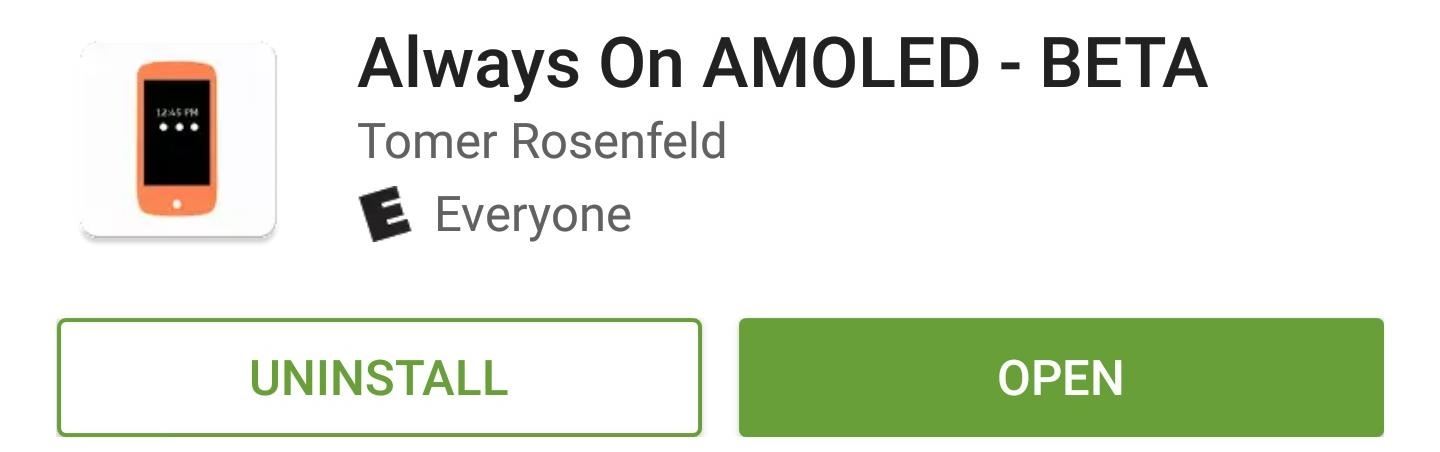
Step 1: Install Always On AMOLEDThe app that brings a true "Always On" feature to devices with AMOLED displays is fittingly called Always On AMOLED. To begin, head to the Google Play Store and get it installed.Install Always On AMOLED for free from the Google Play Store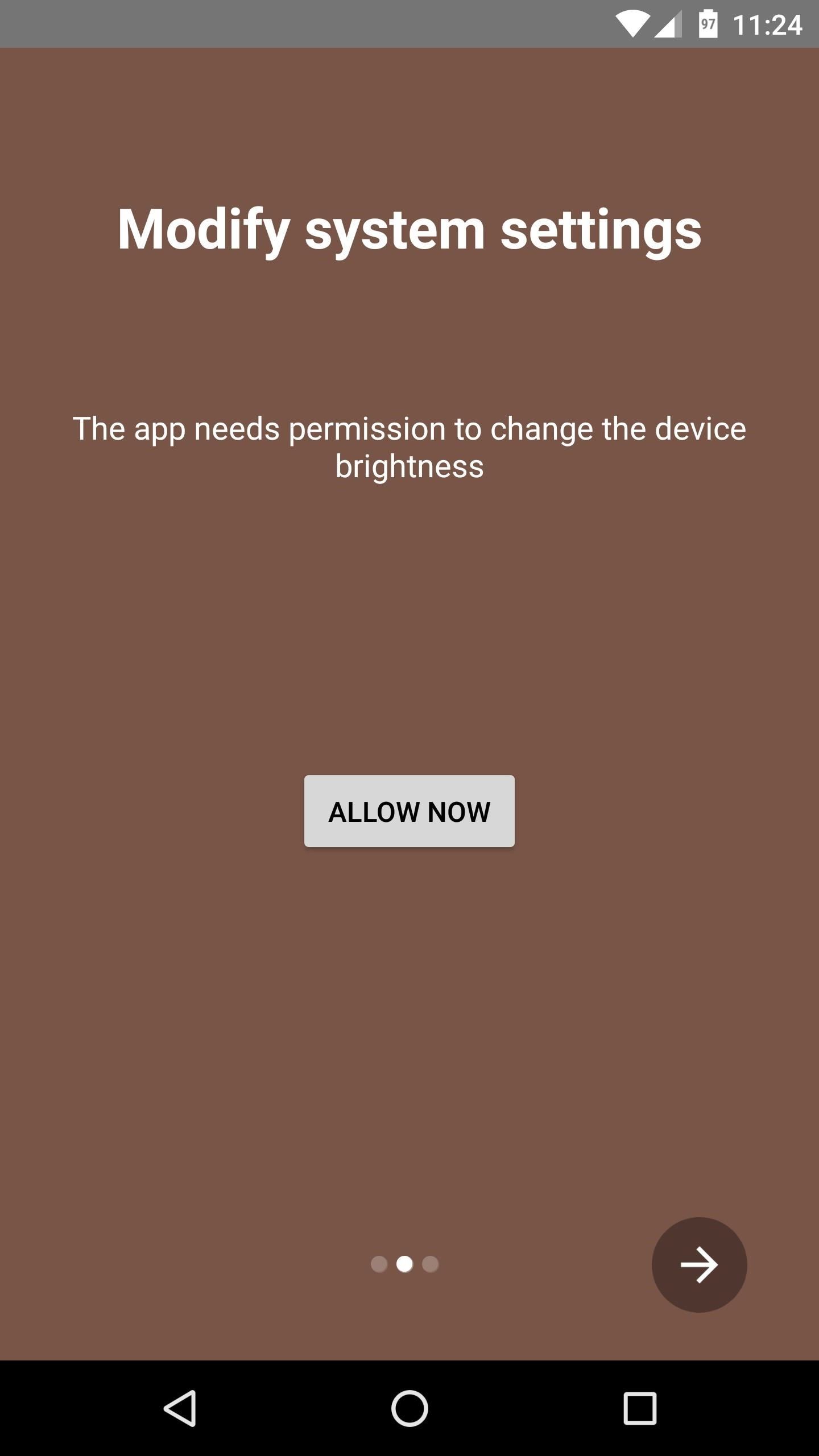
Step 2: Grant PermissionsWhen you first launch the app, you'll be greeted by a set-up guide. These screens will prompt you to enable a pair of additional permissions, so tap the "Allow Now" button, then enable the switch on the following screen. When you're done with the first one, head back to the app, then repeat this same process for the second permission.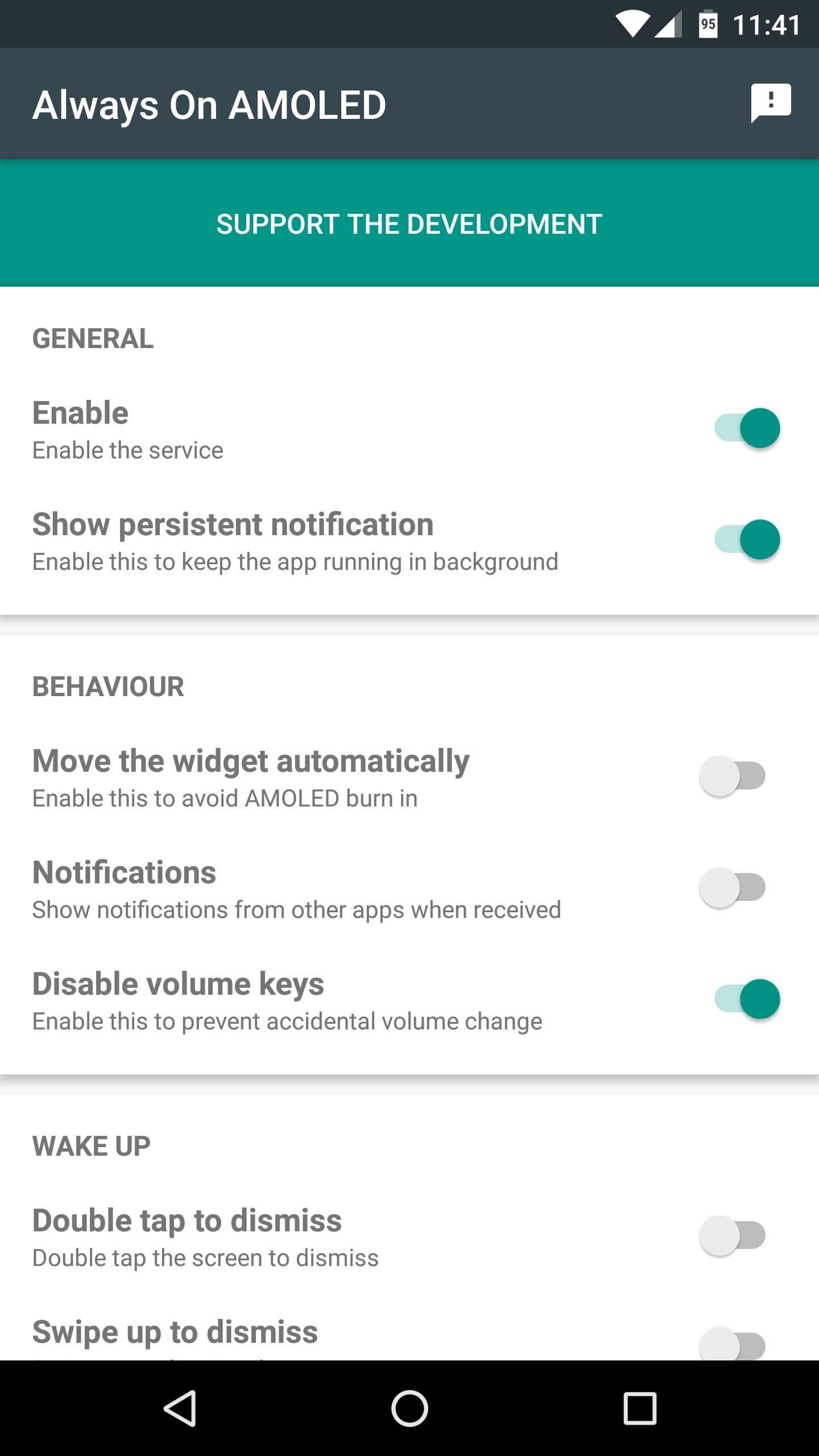
Step 3: Adjust OptionsWith the permissions enabled, Always On AMOLED will be ready to go, though you may want to adjust a few of its options before you try it out.To make sure the feature is on and not being cleared from memory, keep the two options in the General section enabled. Aside from that, you should enable "Move the widget automatically" to avoid any screen burn-in. Then, if you'd like, you can have the always-on display show notification icons by enabling the "Notifications" option.Scrolling down further, you can enable "Double tap to dismiss," "Swipe up to dismiss," or "Volume keys to dismiss," which offer additional ways to dismiss the always-on display and return to your lock screen, though the power button can do this by default. Then, finally, you can adjust the brightness of the always-on clock with the slider towards the bottom of this menu.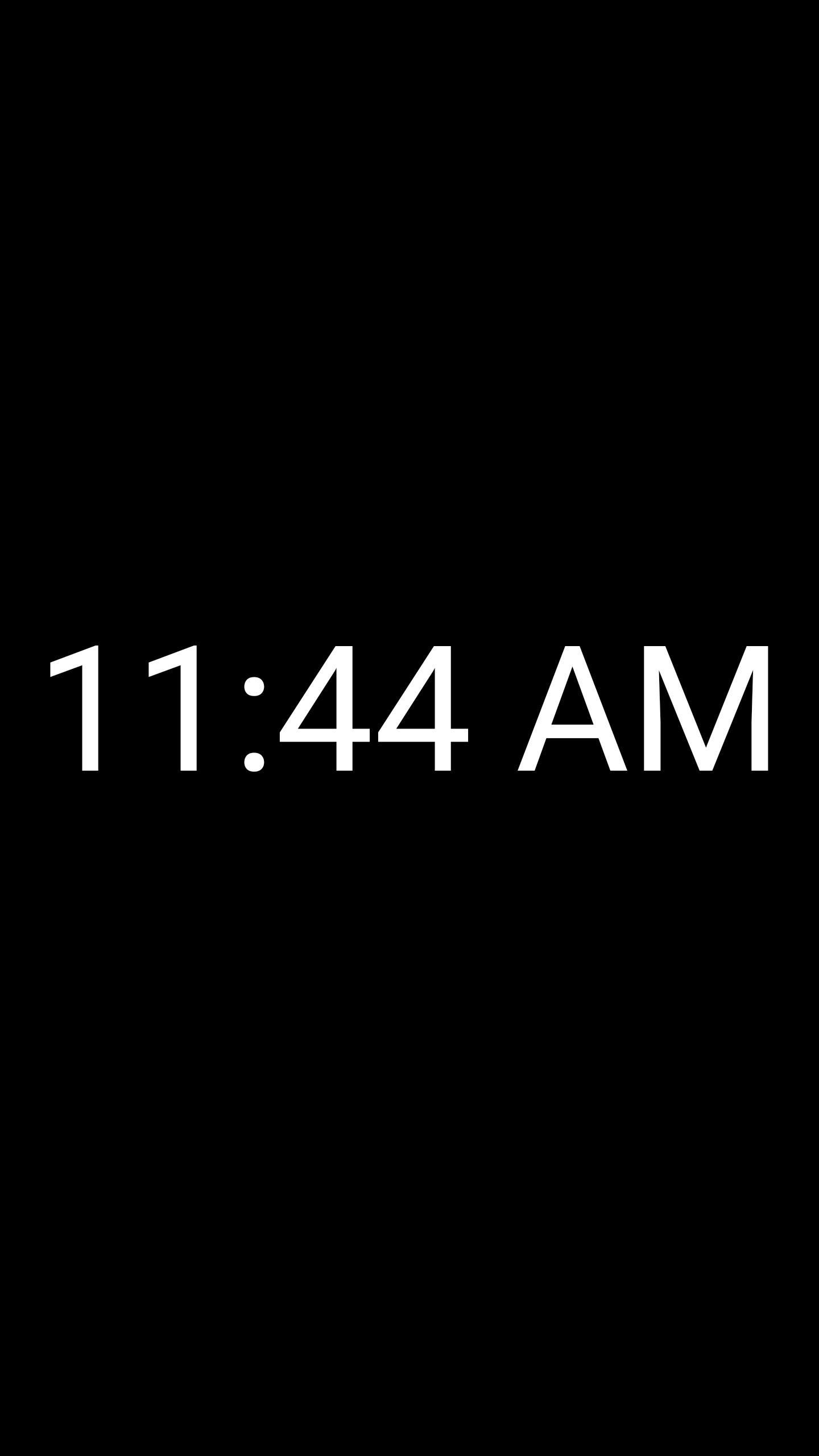
Step 4: Try Your New Always-On DisplayWith everything set up to your liking, you're good to go. The next time you turn your screen off, the always-on display feature will show up a second or two later. The interface is mostly black with a white clock, which is very AMOLED-friendly. Then, if you enabled the "Notifications" option, you'll even see icons beneath the clock when you receive a new message. Follow Gadget Hacks on Facebook, Twitter, Google+, and YouTube Follow Apple Hacks on Facebook and Twitter Follow Android Hacks on Facebook and Twitter Follow WonderHowTo on Facebook, Twitter, and Google+
Cover photo and screenshots by Dallas Thomas/Gadget Hacks
Grayscale Mode in iOS 8: Proof That the Next iPhone Will Sport an AMOLED Display? News: Samsung Is Bringing the Galaxy A6 to the US — Budget Phone with a Flagship Screen How To: Replace the Cracked Screen on Your Samsung Galaxy S III
Break Free from Your Smartphone Addiction by Turning Your
Eavesdrop from a Distance with This DIY Parabolic "Spy" Microphone Want to find out if your neighbors are talking about you? You could always hack their webcam or turn your iPhone into a secret spy camera, but unless you have a key to their house, that could be tricky to do without getting caught.
How To: Eavesdrop from a Distance with This DIY Parabolic
This video help to beginner how to use net bus.In this video we showing you how to hack other computer using netbus 1.7 Trojan step by step.This video only for educational purpose not promote crime.
How to Hack with NetBus 1.7 « Internet :: Gadget Hacks
Depending on how you use your phone, you may have noticed your status bar is a bit crowded due to various icons being enabled. While some icons make sense to have, such as Wi-Fi and Bluetooth, the VPN key icon can be redundant, especially if the app uses a notification.
How to Customize the Status Bar on Android (Without Rooting)
Here's a fun weekend project you can use to add to a common toy. Get a yo-yo with concave sides, a few pieces of thin plastic (like from a CD case) and a few lithium-powered LEDs. Then follow this tutorial and get a yo yo that lights up when you play with it!
LED Yo-Yo Side Caps | Make:
odrive is a new way to cloud storage. Instead of multiple apps, get all cloud storage together in one place 100% synchronized to a folder on your desktop.
11 Best Free Email Accounts for 2019 - lifewire.com
How to Download and Install Opera Mini Handler Apk 2019 on Android. At first, you have to follow the below steps to download and install Opera Mini Handler Apk 2019. Installing the Opera Mini Handler app is mandatory, without it you won't be able to surf the web. Just make sure you have sufficient storage available on your Android device.
Opera Mini APK for windows phone free download
Adobe Digital Editions 4.5.10 allows seamless fulfillment of books across devices: With this new feature, when a consumer fulfills a book on one device, the book will be automatically downloaded to all the other devices that belong to this consumer (activated using the same user ID).
The new technology presented by Facebook 360 will allow you to share with friends and acquaintances a new type of 3D images. The images, made from a shot taken in portrait mode, maintain a clear
How to Post 3D Pictures on Facebook | Fortune
fortune.com/2018/10/12/how-to-post-3d-pictures-on-facebook/
Facebook started rolling out a new 3D Photo feature this week. How to Post 3D Pictures on Facebook. specifically an iPhone with Portrait mode. When you snap a shot through Facebook, the
How to Use Quick Reply Messaging on iOS 8. Tired of having to exit your app and open Messages just to reply to a text? iOS 8 allows you to quick reply to your texts without having to open the Messages app or leave the current app you're
iPhone Messages: 12 texting tips you didn't know the iPhone
Instant Hotspot is an extension of the iPhone's Personal Hotspot feature, and as such, requires you to have a cellular data plan for your iPhone that allows for tethering. While most of the major U.S. carriers allow for tethering as a basic feature of their plans, it's still worth checking out to see if it's part of yours.
How to Conserve Data in Windows 10 - Gadget Hacks
Some of the first images taken with Google's upcoming Night Sight camera mode have been posted online and the results are impressive. At the Made by Google 2018 event on October 9th, Google
Google Pixel's new Night Sight mode in Google Camera app is
The iPhone X will prompt you to register your face when you set the phone up for the first time, and then you'll start teaching yourself how to use it. The iPhone X's Face ID is only slower if
How to Get the Best One-Handed Swiping Keyboard for iPhone
How to Unlock Your Android Phone's Bootloader, the Official Way
How to Build a ghost phone out of an old rotary phone and
0 comments:
Post a Comment