How To: Use Gestures to Control YouTube's Brightness & Volume on Android
YouTube has a couple of basic gestures: you can double tap each half of the video to skip forward or back ten seconds, and you can swipe down to minimize the video. But wouldn't it be more useful if there were gestures to control brightness and volume? Well, as with all things Android, where there's a will, there's a way.Using a modified version of YouTube called YouTube Vanced, you gain access to a slew of new features, from custom themes to full resolution control. But a more under-the-radar advantage of Vanced is that it lets you swipe up and down on the left half of any video to change the brightness, or on the right half to change the volume level. I'll show you how it all works below.
Step 1: Check Your ArchitectureThere are several versions of YouTube Vanced, and some are specifically designed to only work with certain CPU architectures. Because of this, you'll first need to make sure you know if your phone is using an ARM, ARM64, or x86 processor.Most phones released in the past three years are ARM64, while phones older than that are likely ARM. It's extremely rare to see a phone with x86 architecture, regardless of release date. But if you're still unsure of which architecture type your phone's processor is using, we have a guide that will help you find this information.Don't Miss: How to See What Type of Processor You Have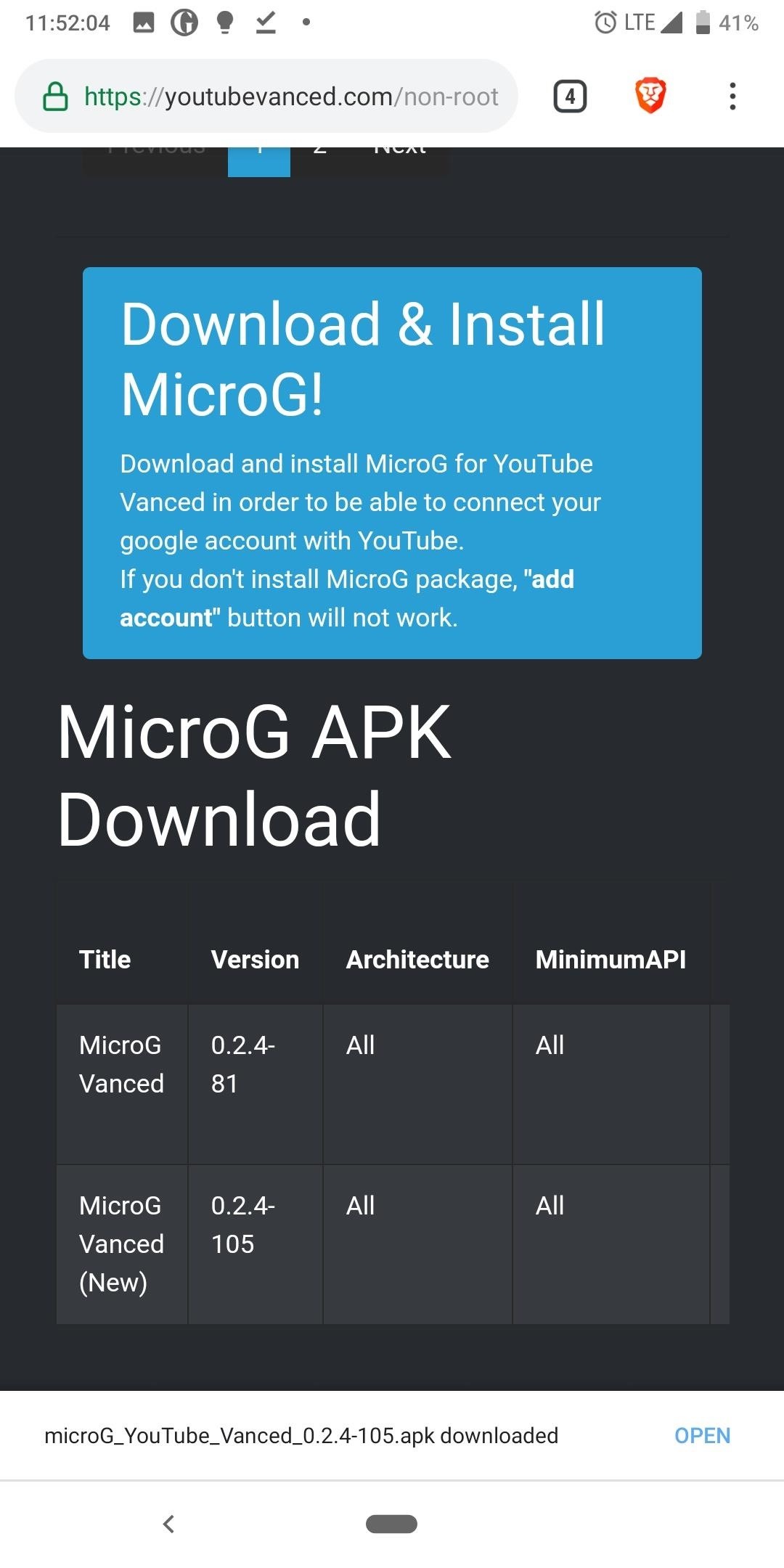
Step 2: Download YouTube VancedThe YouTube Vanced app is not listed on the Play Store, so you'll need to make sure your phone is set to allow sideloading. With that taken care of, head to the following link from your phone.APK Link: YouTube Vanced and MicroG Vanced (free) Next, scroll down to the "APK Download" section on that page. Look for the newest version of the app from the list that either matches your phone's architecture or displays "All" under architecture. When you find the right file, simply tap it to download the APK.After downloading the main YouTube Vanced app, scroll down on the page until you find "MicroG APK Download." Tap the option that's labeled "MicroG Vanced (new)' to download a second APK, which will allow you to log into your YouTube account in Vanced.Then, with both APKs downloaded, simply open the files from your notification tray (by tapping the Download Complete notifications for both), then tap "Install" when prompted. Once you install the app, you will have two YouTube apps on your phone, the default YouTube app and YouTube Vanced. You can easily hide the second app using a custom launcher such as Nova.Don't Miss: How to Hide App Icons with Nova Launcher Be warned that sideloaded apps do come with risk, as they're not reviewed by Google, unlike those found on the Play Store. As a result, they can contain malware. This is a fairly popular app, so your risk is much lower, but we cannot guarantee the safety of these files, so download at your own risk.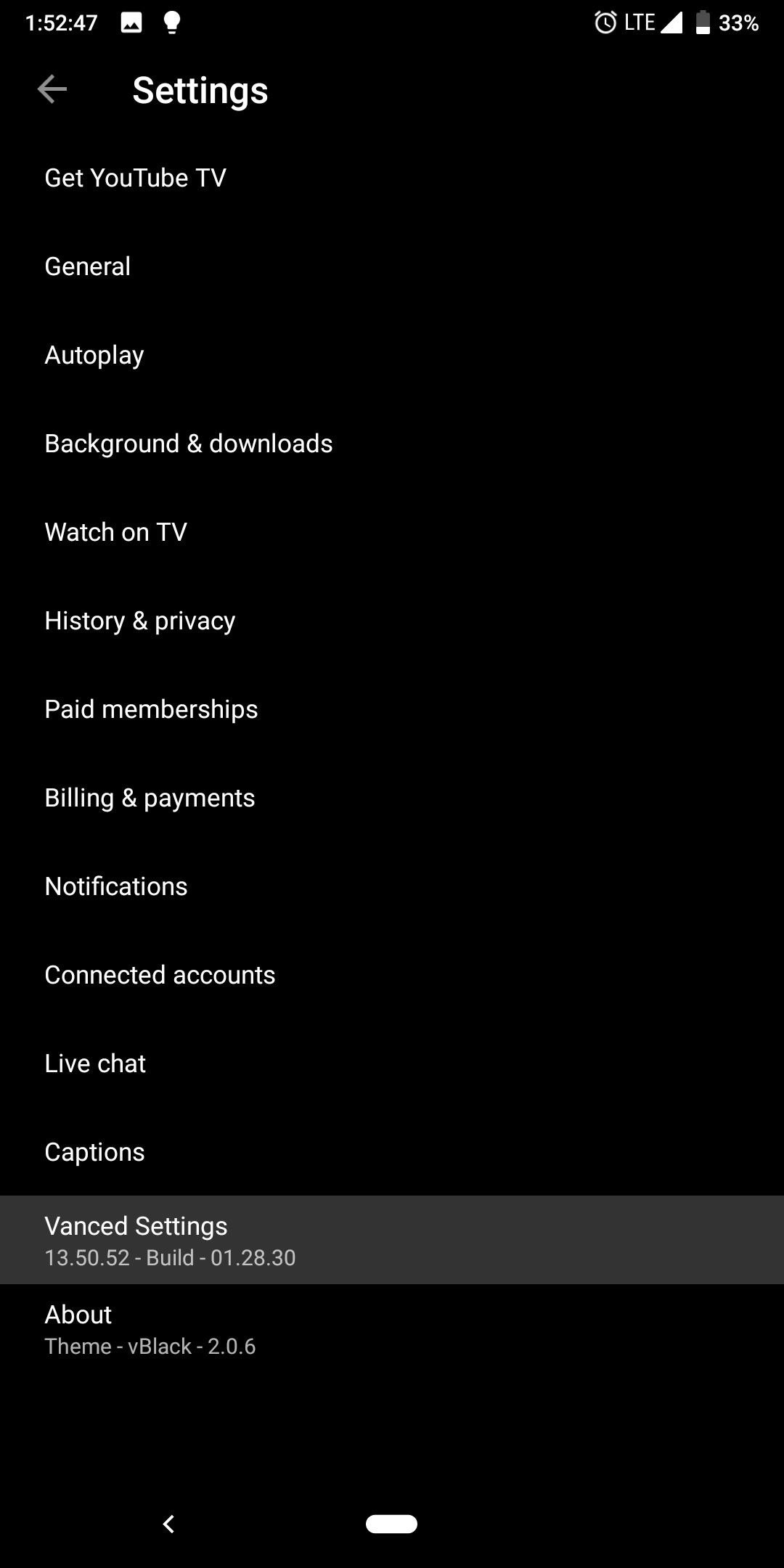
Step 3: Turn on Gesture ControlsNow, open YouTube Vanced, and in the upper-right corner, select your profile picture (or the silhouette icon). Choose "Settings," select "Vanced Settings," then choose "Swipe controls."Select "Swipe controls" to enable to toggle and activate the feature. For additional customization, you can choose the other two options to control the gesture's sensitivity. Swipe threshold controls how far you have to swipe up or down before the gesture is recognized. By default, this is at 0 pixels which mean as soon as you swipe, it will register that as an intended swiped. However, you can increase this number to prevent accidental swipes.Swipe padding lets you place a cushion on the top of the screen to prevent the swiping gesture from interfering with the swipe gestures for notifications. Increasing this number will further protect against each gesture interfering with each other while decreasing the number of pixels available for the YouTube Vanced gesture.
Step 4: Test Out the Gesture ControlsAt this point, you're all set and ready to try out your new gesture controls! Return to the YouTube main menu and select a video. While in landscape mode, swipe up or down on the left side of the screen to adjust the brightness level. Swipe up or down on the right side to control the volume level of your phone — simple as that! Image by Jon Knight/Gadget Hacks Don't Miss: How To Change YouTube's Default Quality to Get High-Resolution Videos Every TimeFollow Gadget Hacks on Pinterest, Reddit, Twitter, YouTube, and Flipboard Sign up for Gadget Hacks' daily newsletter or weekly Android and iOS updates Follow WonderHowTo on Facebook, Twitter, Pinterest, and Flipboard
Cover image and screenshots by Jon Knight/Gadget Hacks
How To: Reduce noise on Twitter with DM opt out How To: Create trending topics with hashtags on Twitter How To: Search for posts about a particular topic on Twitter How To: Retweet a tweet on Twitter.com How To: Organize your tweets with the TweetDeck Twitter browser
How to Reduce noise in RAW Therapee « Software Tips
Unlocator currently supports over 60 channels including Netflix, Hulu, Crackle and Amazon Instant. My favorite feature is the ability to jump between different countries for Netflix, which lets you access content from any region and opens up a lot more choices to watch.
Adobe's Photoshop Express makes it easy to fix and even customize the lighting in your photos using the right adjustments. There are typically two main types of problems regarding the lighting in a photo; either the image is too bright or too dark.
How to Use Color Adjustments in Photoshop Express for More
This makes your account much more secure. You can get the pin by receiving an SMS message or using some apps that populate it for you. Here's a look at some of the best two-factor authentication apps out there. 1Password
How to enable two-factor authentication on Android | TechRadar
How To: Tint the Status Bar to Blend in with Different App Colors on Your Samsung Galaxy Note 2 News: Check Out Samsung's Refreshed TouchWiz Interface for the Galaxy Note 7 How To: Theme the Navigation & Status Bars on Your Nexus 5
[Guide][17-5-2017]Hide Navigation Bar, Statu… | Huawei Nexus 6P
Dad wants political turncoats punished the ruling of the lower courts convicting a woman for selling illegal drugs Cebu News. 14 hours ago. Papal Nuncio tells youth: Don't be slaves of
Get the Pixel Experience with One Simple Mod [How-to] I'll be showing you how to install a ZIP that gives you a bunch of the Pixel's features in one shot. Google Pixel Experience
How to Install Android Q Beta on Any Google Pixel Phone
How to Use an MP3 Player. For all their easy-to-use touchscreens and bright, shiny icons, MP3 players can be user-unfriendly. From syncing your device to your computer, to ripping CDs and copying over music files, you can master your MP3
How-To: Make your own MP3 player - Engadget
This concludes our tutorial on how to deactivate your online status on Facebook Messenger or Facebook chat using the iPhone 6 If you have any additional questions on how Facebook and any other related applications work, leave your questions in the "Comments" section below.
How to hide my online status in Facebook - Quora
How To: Swap the Back & Recents Keys on Your Samsung Galaxy S6 How To: Remove the S Finder & Quick Connect Buttons from Your Galaxy S6's Notification Panel How To: Prevent Bricks by Backing Up the EFS Partition on Your Samsung Galaxy S6
[Q] Damaged EFS, no backup - how to repair S… | Samsung
If you have a newer Galaxy, Razer, OnePlus, Huawei, or Sony, you can optimize your phone's performance for gaming. These devices each offer a Gaming Mode of some sort, which you can enable to boost performance in Fortnite. Since Samsung's the biggest smartphone OEM, I'll show you how it works on Galaxy devices.
2 Easy Ways to Reduce Game Lag (with Pictures) - wikiHow
News: iOS 11.2 Released to the Masses with Bug Fixes, Apple Pay Cash & More New Features How To: Everything You Need to Know About Apple's New iOS 7.1 Beta 5 for iPad, iPhone, & iPod Touch News: iOS 11.4.1 Beta 4 Released for iPhones, Includes Only 'Bug Fixes' & Unknown Improvements
This is why iPhone owners should NEVER swipe-up to close apps IF YOU own an iPhone, you're probably closing your iOS apps all wrong. Here's why experts have warned against swiping-up to close
The Best Running Apps for iOS and Android | Digital Trends
iMessage uses iCloud to stay spread out across all of your iOS devices and Macs, and utilizes not only your primary iPhone number, but also your email address(es). You can manage what email addresses are allowed to be used for iMessage, and you can even add or remove email addresses that you can use for sending and receiving message.
Hey guys this how your boring old font to something new that you like. Enjoy Comment, Rate, Subscribe. Thanks
How do you change the fonts on the iPod touch - answers.com
0 comments:
Post a Comment