How To: Replace the Tip of Your S Pen (& Why You Should)
When you were unboxing your Galaxy Note7, you probably wondered why a little metal claw tool was included in the packaging. Then, if you looked closer, you saw there were five plastic sticks included with the claw tool that came in two different colors.Well, these pieces are actually quite essential, as the little sticks are S Pen replacement tips, and the metal claw is a tool for removing them. The two different colors indicate different hardness levels, which help if you use a plastic screen protector. Really, there's a lot to learn about replacing the nib on the end of your S Pen, so I'll cover the whole process in detail.Don't Miss: 5 Ways to Unleash Your Galaxy Note7's S Pen Superpowers 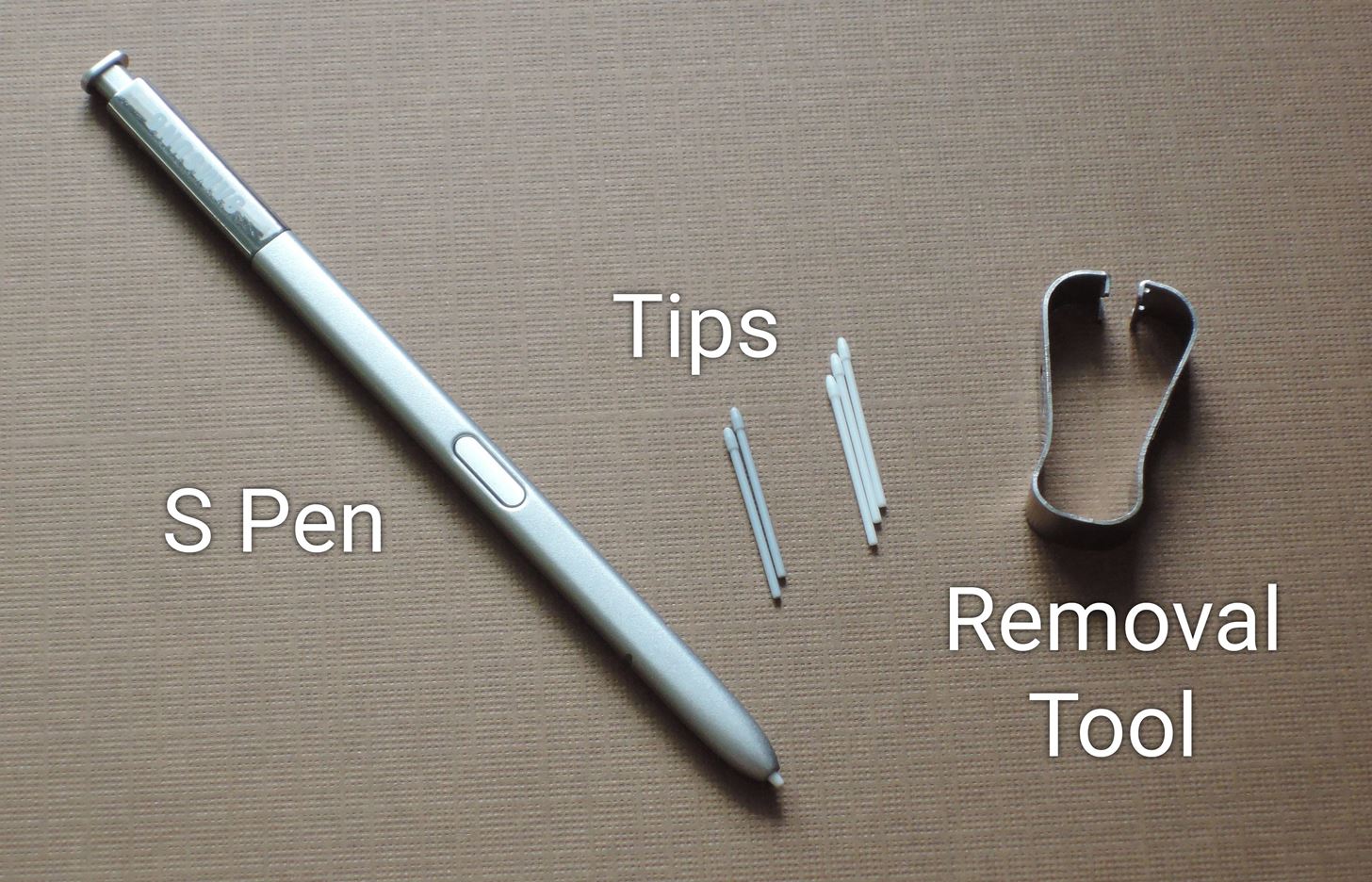
Step 1: Gather MaterialsTo get started, grab your S Pen, and take the removal tool out of its packaging. In the same plastic bag, you'll find the set of five replacement tips, so take those out as well.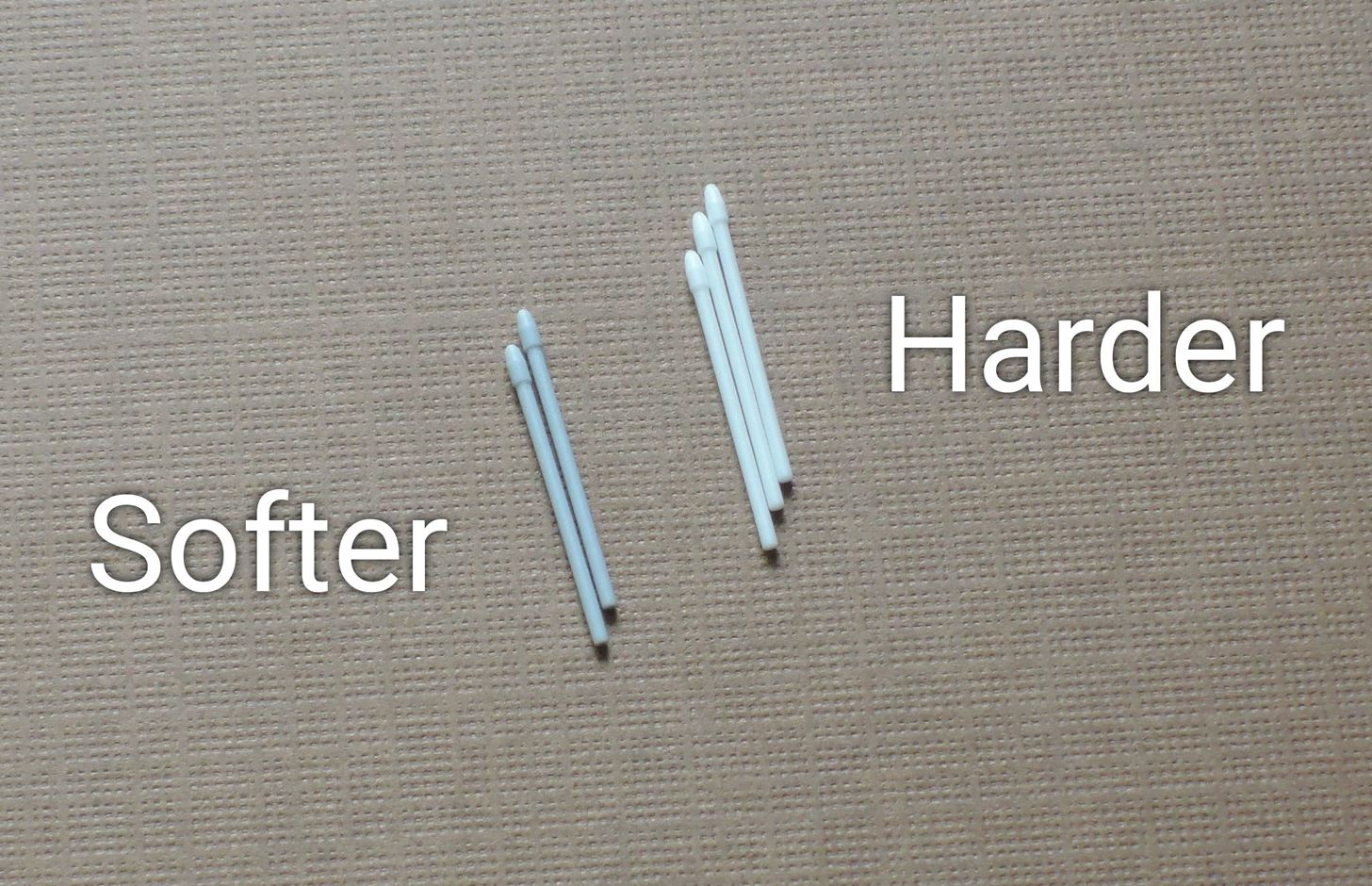
Step 2: Choose the Right TipAs I mentioned earlier, the replacement tips come in two different colors—the darker ones are made out of softer plastic, and the lighter ones are harder. If you installed a plastic screen protector, the softer tips will prevent your S Pen from scratching the flimsy plastic over your screen. However, these tips have more friction to them, so they will leave marks on regular glass.So bottom line, use the darker and softer tips if you have a plastic screen protector. If you use a tempered glass screen protector, or no screen protector at all, the lighter and harder tips are the ones to use. Use the softer tips for plastic screen protectors. Otherwise, use the harder tips.
Step 3: Remove the Old TipNow that you know which tip to use, grab the S Pen tip removal tool, and look at the point where the claws come together. You'll see a little notch here—this is where you should grab the tip of your S Pen to remove the old nib. So grip the tip firmly with the removal tool, then pull back with steady and even pressure. The tip should pop loose with minimal effort, and once it does, you can remove it the rest of the way by hand.
Step 4: Install the New TipNext up, grab the replacement tip, and make sure the pointy side is facing away from your S Pen. From here, just slide the replacement tip into your S Pen until you feel a tiny bit of resistance. Once the tip is most of the way in, just press firmly with your finger to lock it into place. There won't be any satisfying "click" when it's done, but it only takes a small amount of pressure to lock it in place. When you're done, the new S Pen tip should only protrude about an eighth of an inch, so if yours looks like the picture below, you're all set to go. S Pen tips wear down over time, so this is something you'll have to do once every year or so. But it's a pretty simple process, and after you've gone through it once, it will be even easier in the future.Don't Miss: Galaxy Note7 Keyboard Slow & Unresponsive? Here's How to Fix ItFollow Gadget Hacks on Facebook, Twitter, Google+, and YouTube Follow Android Hacks on Facebook and Twitter Follow WonderHowTo on Facebook, Twitter, and Google+
Cover photo and screenshots by Dallas Thomas/Gadget Hacks
Share Android Apps with App Links. The second example we have for you is an app called App Links, which uses Google's Nearby feature to make it easy for two or more people in the same room to share their favorite apps with each other.
Facebook's New Hello App Makes Your Android's Dialer
So well lets begin the full guide to Unlock Bootloader On Any HTC Smartphone. If you are always opting to install Root, Custom Recovery or any Custom ROM, then your phone must be unlocked. In this guide, So here is the full guide to Unlock Bootloader on Any HTC Smartphone. If you unlock bootloader you may void the warranty.
Unlock Your Bootloader & Delete Tamp… | HTC One (M7)
No, these people didn't install a custom ROM. Instead, they simply changed their messaging settings. Today, I'm going to show you how to do the same thing and make your text window look different than the texting window of other Galaxy users. Step 1) Open your messaging app. Step 2) Click the settings button. Step 3) Tap Settings
Customize the Heck Out of Your Galaxy Phone with Samsung's
Need a primer on how to use zoom lenses with your Canon DSLR camera (a 7D, 5D, or Rebel T2i, for example)? This brief video tutorial from the folks at Butterscotch will teach you everything you need to know.
How to Set up a DSLR camera for the best possible looking
Disable Notification Preview on iOS 10 Lock Screen. At first, open Settings and go to Notifications. Here, you can find all the apps those can have push notification feature. Now, you have to select a particular app that you want to disable notification preview for. You will get two different options including Show on Lock Screen and Show Previews.
How to Hide Text Previews for Every App Notification on iOS
Now you're free to flash custom ROMs and any other device mods on your Note 3. That's all there is to installing Safestrap and getting a custom recovery on your bootloader-locked Note 3. If you have any questions or need some help troubleshooting, post a comment below. Cover image background via Shutterstock Related
How to Install a Custom Recovery on Your Bootloader-Locked
That was too obvious for HTC, apparently. HTC U Ultra. all of them featuring 5.5-inch displays. but it will still break much more often than the classic aluminum that HTC design is best
Huawei P9 - Camera Review | Trusted Reviews
One of Android 8.0's best features is also one of its most subtle — customizable lock screen shortcuts give you more control over the two functions you care about most. Your Galaxy S9 has the Phone and Camera apps in those spots by default, but you can quickly and easily change them if you have
How to Change the Lock Screen Shortcut Icons on Your Samsung
How To: Change Slack's Sidebar Theme on Your iPhone or Android Phone for Customized Colors How To: Change the Login Screen Background on Windows 10 How To: Customize Finder's background on a Mac OS X How To: Change your desktop background picture in Windows 7
How to Change the Text Color & Default Blue Facebook Theme
You want all the best Black Friday and Cyber Monday deals in the UK for 2019 and, just like every year, we will have them all right here during the biggest shopping event of the year. Each year T3
Deals - News, Reviews, Features - New Atlas
How to Use all the functions of the Droid X smartphone
5 best Black Friday deals on wireless headphones. Switch between two Bluetooth devices so you can watch a video while staying connected to your smartphone; The 10 best Black Friday sales
Where to Find the Best Smartphone Deals on Black Friday 2017
How to Root and Unlock the Bootloader on a Samsung Galaxy Tab
A Bluetooth headset or speakerphone can set you free. When paired with a compatible cell phone, a Bluetooth headset or car kit allows you to make calls without having to hold the phone in your hand. And such Bluetooth products are more than just a convenience--in some places, using one is the law.
How to start creating my own Bluetooth device - Quora
0 comments:
Post a Comment