How To: Keep Data-Thieving USB Accessories from Connecting to Your iPhone in iOS 11.4.1 & Higher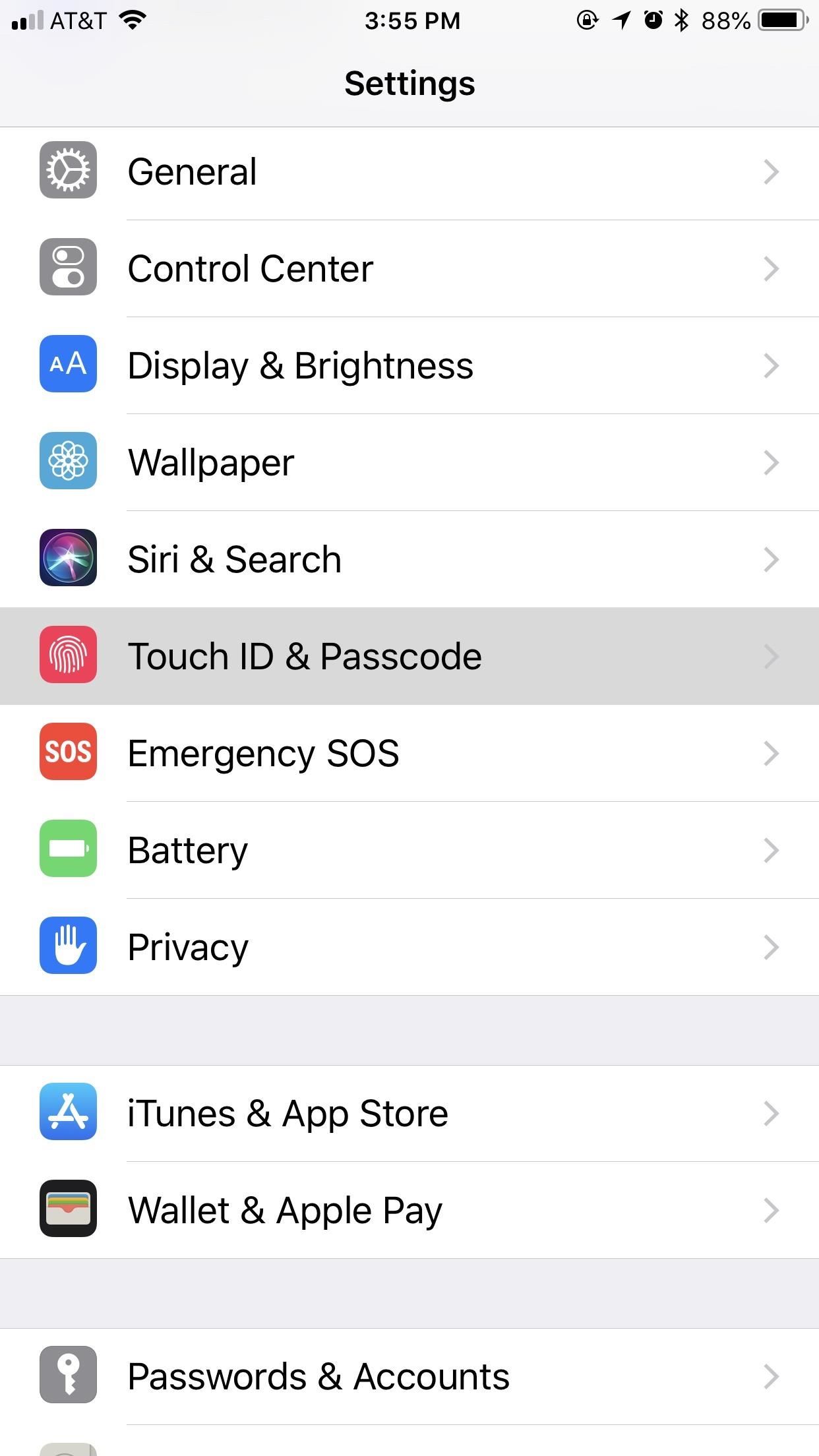
While privacy and security are cornerstones of Apple's ecosystem, your iPhone isn't bulletproof. Creating a strong passcode will protect you from most threats, but there exist tools that can break through even the toughest passcodes via the Lightning port. Luckily, Apple has implemented a new security feature to disable your Lightning port and keep your data safe and secure.This security feature initially debuted in the iOS 11.3 beta as "USB Restricted Mode," but didn't find its way to an official release until iOS 11.4. Previously, it would take seven days after last unlocking your iPhone for it to lock out all USB accessories, rendering brute-force tools such as GrayKey and Cellebrite utterly useless.Apple improved this feature in the iOS 12 beta first, but also in iOS 11.4.1, slashing the time it takes to keep those accessories at bay, a move that will please customers while likely frustrating law enforcement officials and maybe even hackers and thieves. Instead of seven days, USB Restricted Mode only takes one hour to kick in after locking your iPhone.Don't Miss: How to Create a Strong (Or Stronger) Passcode for Your iPhone This feature is enabled by default. To verify it's working, open up the Settings app, then enter your "Touch ID & Passcode" or "Face ID & Passcode" settings. There, you'll see a "USB Accessories" toggle under Allow Access When Locked, which should be off. If it's on for some reason, turn it back off to keep your iPhone secure. Don't Miss: Disable the 'Unlock iPhone to Use Accessories' Notification in iOS As mentioned above, this security feature doesn't work as soon as you lock your iPhone. It takes one hour after you last lock the iPhone for the setting to kick in. Once it does, your iPhone's Lightning port becomes nothing more than a place to charge your iPhone. However, this only applies to charge-only cables, like plugging into a wall outlet — not a computer.Any activity attempted through USB when protected will prove fruitless — even iTunes syncing on trusted computers — until your iPhone is unlocked via Face ID, Touch ID, or your passcode. You will get a "USB Accessory" notification saying to "Unlock iPhone to use accessories." Charging will also be disabled when this warning appears. Image by Justin Meyers/Gadget Hacks Once you've granted access to the USB accessory, your device will remain connected even after an hour; It won't quit while you're using it, even if it hasn't been unlocked within an hour. This means you can continue to do things such as view or play your Music collection in iTunes on your computer. Once you disconnect, the timer starts again from zero, and one hour later, if you try to reconnect that device, you'll need to unlock your iPhone again.Headphones and power-only accessories, such as the 5-watt USB power adapter that comes with your iPhone, should still work without unlocking first after the countdown. It's just anything it detects that is trying to transfer data to or from your iPhone that will be blocked.Charge It Faster: 30-Watt USB-C Power Adapter for iPhones on AmazonAlso worth noting, in the time before your iPhone automatically restricts data access on the Lightning port, you're just as vulnerable as you are without the setting. It's unlikely that unlocking services by Cellebrite, Grayshift, and other security firms that are employed by law enforcement officials will be able to hack a passcode in that hour time limit, though they may find a workaround.If you disable the "USB Accessories" setting (i.e., toggle it on), your iPhone will be susceptible to data transfers by USB accessories even after one hour. If your iPhone is stolen or otherwise taken from your possession, your passcode and biometrics might not be enough to protect your data. It's not yet known if USB accessories will be disabled after seven days without an unlock like it was back in iOS 11.4.Don't Miss: 50+ Cool New iOS 12 Features You Didn't Know AboutFollow Gadget Hacks on Facebook, Twitter, YouTube, and Flipboard Follow WonderHowTo on Facebook, Twitter, Pinterest, and Flipboard
Cover image and screenshots by Jake Peterson/Gadget Hacks
Notes for GMail is a user-friendly extension for Chrome that allows you to annotate your emails by using sticky notes within your Gmail. Although these notes are private by default, you can instantly share them on Facebook or Twitter whenever needed.
FREE: Digital Sticky Notes for Gmail Emails | cloudHQ Blog
Yesterday, we pointed out that hackers could remote-wipe certain Android-based Samsung smartphones like the Galaxy S III using a USSD exploit. All they have to do is hide a small code into any webpage or text—even barcodes—then once you click on it, the phone resets to factory settings in a matter of seconds.
Need a Remote for Your MacBook? Use Your Android Device
When it comes to purchasing and downloading new books for your library, things get a little trickier. On an Amazon Kindle device, you can just buy within the app, but with other devices, you have to use a slightly more elaborate method. READ How to Get Started with DU Recorder for Android to Become
How to extract your Amazon ebooks from the Android Kindle App
FaceTime 101: How to Add or Remove Email Addresses to Be
Google Voice allows you to make phone calls using a Google Voice number, as well as to send and receive free text messages, and to manage your voicemail as if it were just another part of your email.
How to Use Google Voice as a 'Burner' Number - Smartphones
Swype is already the fastest way to type on a mobile phone and in this tutorial you will learn how to practice so that you get even faster. Once you get the hang of it, you will be Swyping like crazy. Try these little exercises and work out your fingers so that you can beat the world record for text
How to Capitalize your letters when texting with Swype
How to Take Screenshots on Android Without Pressing Any
Wondering how to share books on a Kindle with family, friends, and your closest acquaintances? Here's how to set up a Family Share account, and what you should know before loaning a book to a friend.
How to: Share Books Between Kindle Accounts | It Still Works
In this softModder tutorial, I'll be showing you how to send hashtags through text messages on your Samsung Galaxy Note 2 or other Android phone using PoundMe. With these hashtags, you can quickly
How to Use Hashtags in Texts to Quickly Share Locations
Finder views offer four different ways of looking at the files and folders stored on your Mac. Most new Mac users tend to work with only one of the four Finder views: Icon, List, Column, or Cover Flow. Working in one Finder view may not seem like a bad idea. After all, you will become very adept at the ins and outs of using that view.
View & delete Cookies in Firefox with MZCookiesView. When it comes down to MZCookiesView, it's designed for Mozilla Firefox, and since it's designed by the same folks who behind
How to clear the cache and cookies in Mozilla Firefox
How to Transfer Ringtones to Samsung Android Phones Properly? The easiest way to transfer files to Samsung mobile phone is to connect the phone and computer through USB data cable which you use to charge the phone and sync the phone with PC through Samsung Kies or other Android phone management tools.
How to Download FREE Ringtones on your Android Smartphone
I installed recently Netvideohunter as an add-on to Firefox. I was able to download a couple of videos from Youtube. I encountered a couple of problems:
Free Video Downloader - Add-ons for Firefox
Things get off to a good start the client is available for Windows, Mac and Android. All are free, but you'll have to upgrade to BitTorrent Pro if you want a version without ads.
What is the best Windows/Linux/Mac Torrent Client? : torrents
0 comments:
Post a Comment