How To: Quickly Add Notes or Drawings to Photos on Your iPhone
Most of us enjoy taking photos with our iPhones and sharing them with friends and family, but it's adding that extra touch or funny caption that turns an ordinary picture into something unforgettable or downright hilarious. With Inkboard, you can use your imagination to draw and scribble over any photo you take or have in your iPhone's camera roll. Please enable JavaScript to watch this video.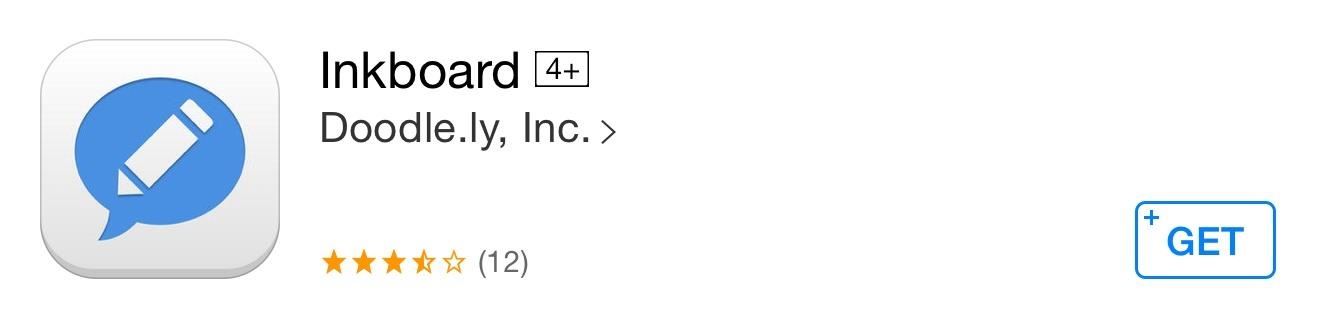
Step 1: Get InkboardHead over to the iOS App Store to install Inkboard from Doodle.ly for free. Once installed, you can either use Inkboard as a standalone app or as a third-party keyboard.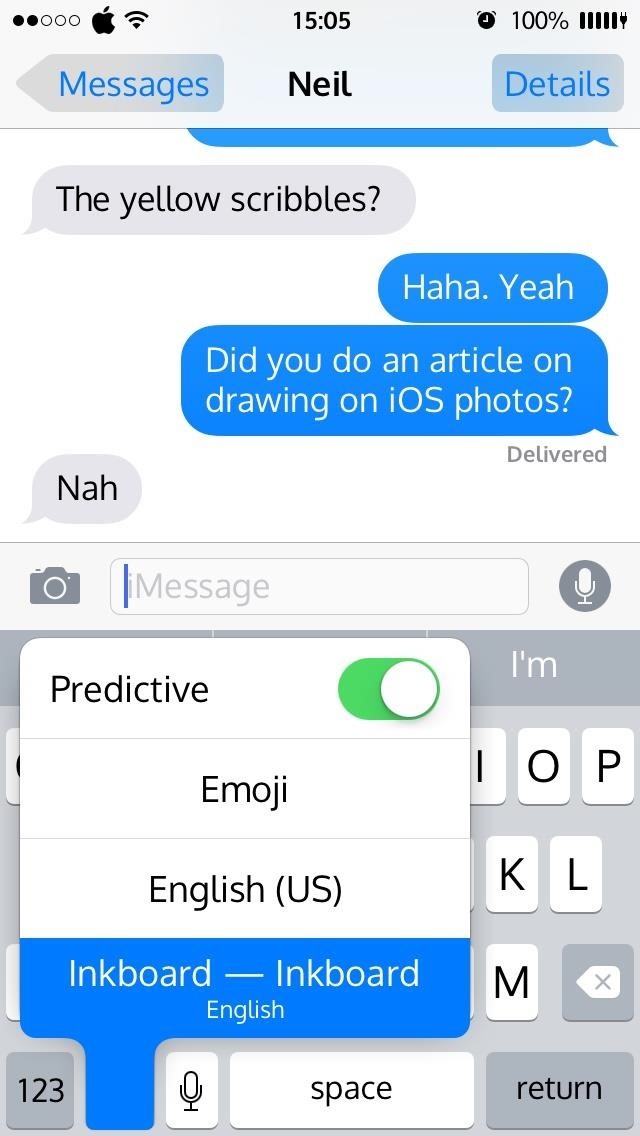
Step 2: Enable the Third-Party Keyboard (Optional)I would suggest not using it as a keyboard at the moment, since keyboards in general are still somewhat glitchy in iOS 8. Also, the receiver of the picture will need to have the app installed as a keyboard in order to see any images. Otherwise your cool drawing or photo doodle will be a link out. However, if you still want to try it out as a keyboard, you can do so from your "Add New Keyboard" menu in the Settings. Refer to this guide for more info on enabling and switching between third-party keyboards.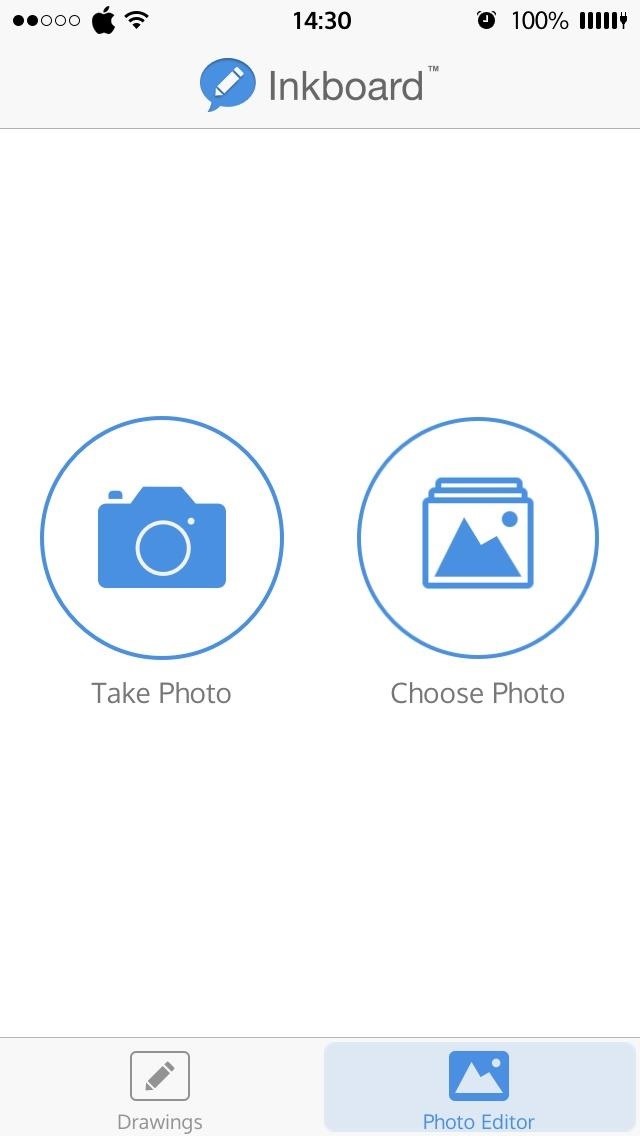
Step 3: Doodle, Upload, & ShareUsing the Inkboard app, you can take or choose a photo to draw on. You can also add your own "ink" (drawing) by tapping the + icon in the Drawings tab. This will open a small canvas for you to create a drawing, and all drawings can be deleted by swiping to the left. If you would rather edit an existing photo, tap "Choose Photo" and select an image from your camera roll. You will notice the different drawing tools at the bottom of the screen; scroll through and select your tool of choice. Now draw on your photo and tap "Save" when you're satisfied. Next you will have your choice of sharing options. Tap on the Share icon if you wish to send the photo via text message. Find the contact you wish to share it with, and your Inkboard doodle will be sent. If you don't want to send or share the image, you can simply save it to your camera roll by tapping "Save Image." There you have it, one of the easiest and quickest ways to create, edit, and share photo drawings with your contacts. It would help if the app allowed for a way to adjust the thickness of the drawing tools, but aside from that, I'm pretty happy with it.Plus, if you have big fingers like me, you might find a stylus or something similar very useful for making fine-tuned drawings. Check out this easy DIY stylus out if you don't have one handy.Let us know what you think about Inkboard in the comment section below. Also, make sure to follow Gadget Hacks over on Facebook, Google+, and Twitter to see more iOS tips like this in the near future.
How to retrieve the saved Web browser passwords. If you use Chrome, Firefox or Opera web browsers you have the ability to view and manage saved passwords from browser's environment (through its settings/options), but if you use Internet Explorer or Microsoft Edge, you have to use a third party utility to show the saved passwords, because the
Remote Chrome Password Stealer « Null Byte :: WonderHowTo
It's hard enough to actually type emails and notes on the small keyboard, but when auto-correction thinks it knows more about what you're writing than you do, it could become frustrating. So how do you stop Auto-Correct? Best Buy has answers. The Best Buy Mobile team explains how simple it is to turn off Auto-Correction on the Apple iPhone 3G.
How Do I Turn Off Autocorrect On An iPhone? Here's The Fix!
Quick Actions are a set of buttons which let you quickly open things or switch settings on or off in Windows 10. There are 13 Quick Action buttons, and you can customize which four buttons appear
How To Customize Quick Actions In Action Center In Windows 10?
Greenify is a terrific app that allows you to put battery-hogging apps into "hibernation." Effectively closing the problematic apps and preventing them from running until you explicitly launch one of them, hibernation is a great way to save battery life while you're not using your phone.
Automatically Hibernate Apps for Better Battery Life with
How To Easily SSH into your iPhone Without a WiFi Network How to use iPhone/iPod touch Wifi apps on iPhone 4gs iPhone 4 iPad 2 iPad iPod 3g & Edge Networks.
HowTo: SSH Into Your iPhone/iPod Touch With Total Commander
Ranked: The 4 Best Phones for Music Lovers — Under $400
Check out Another Video:
How To: Disable the 'Good Morning' Message on Your iPhone's Lock Screen How To: Remove Widgets from Your iPhone's Lock Screen How To: Get the Most Out of iOS 11's New Lock Screen-Style Notification Center How To: Access Your Screen Time Usage Stats Faster in iOS 12 for iPhone
iOS Basics: How to Add Widgets to Your iPhone's Lock Screen
Google has incorporated food ordering features into its mobile apps, so iOS and Android users can order up chicken wings, Cheetos, hum bow, and vegan poke bowls with extra kale, straight from
How to Order Food Directly from Google Search on Android
Luckily, there's a way to create a QR code that will let people easily connect to a Wi-Fi network. By using a simple Android app, you'll be able to easily create a QR code that you can then share with anyone you want. When the other person scans this QR code, they'll be automatically connected to your Wi-Fi network.
The acid in lemons works like regular battery acid to create an electrolyte reaction with the metals that produces power. Simply make a positive and negative electrodes that connect to the lemon acid with a couple household items, and test. If you have a multimeter handy, you can visibly measure the lemon power output in this simple voltaic
How to Make a simple lemon battery - Gadget Hacks
0 comments:
Post a Comment