How To: Add Swipe Gestures to the Stock Launcher's Home Screen on Your Nexus 5
The Google Now Launcher that was introduced with the Nexus 5 seems to have a lot of folks torn. On the one hand, having a home screen page dedicated to Google Now, as well as the always-listening voice search, are killer features. On the other hand, its lack of customization options like home screen gestures and variable grid sizes has some people considering switching to third-party launchers.But now, with some awesome features being added to a popular Xposed module, we can have our cake and eat it, too! Please enable JavaScript to watch this video.
Xposed GEL SettingsThe Google Experience Launcher, as it was initially called, got a lot of new features thanks to the Xposed GEL Settings module. Things like hiding the Google Search bar, adjusting icon sizes and fonts, and making home screen and app drawer grid size adjustments.We've already covered some of these early features over on Galaxy S3 softModder, so check out that tutorial for more information.For a guide on how to get home screen gestures going on your Nexus 5, follow the steps below.
Getting Started: The PrerequisitesFirst and foremost, your phone will need to be rooted. Check out our Nexus 5 root guide if you haven't already done so.Also, this softMod utilizes the Xposed Installer, so make sure you install the Xposed Framework before continuing.In addition, since this module isn't available on Google Play, you'll need to enable installs from "Unknown sources" on your device.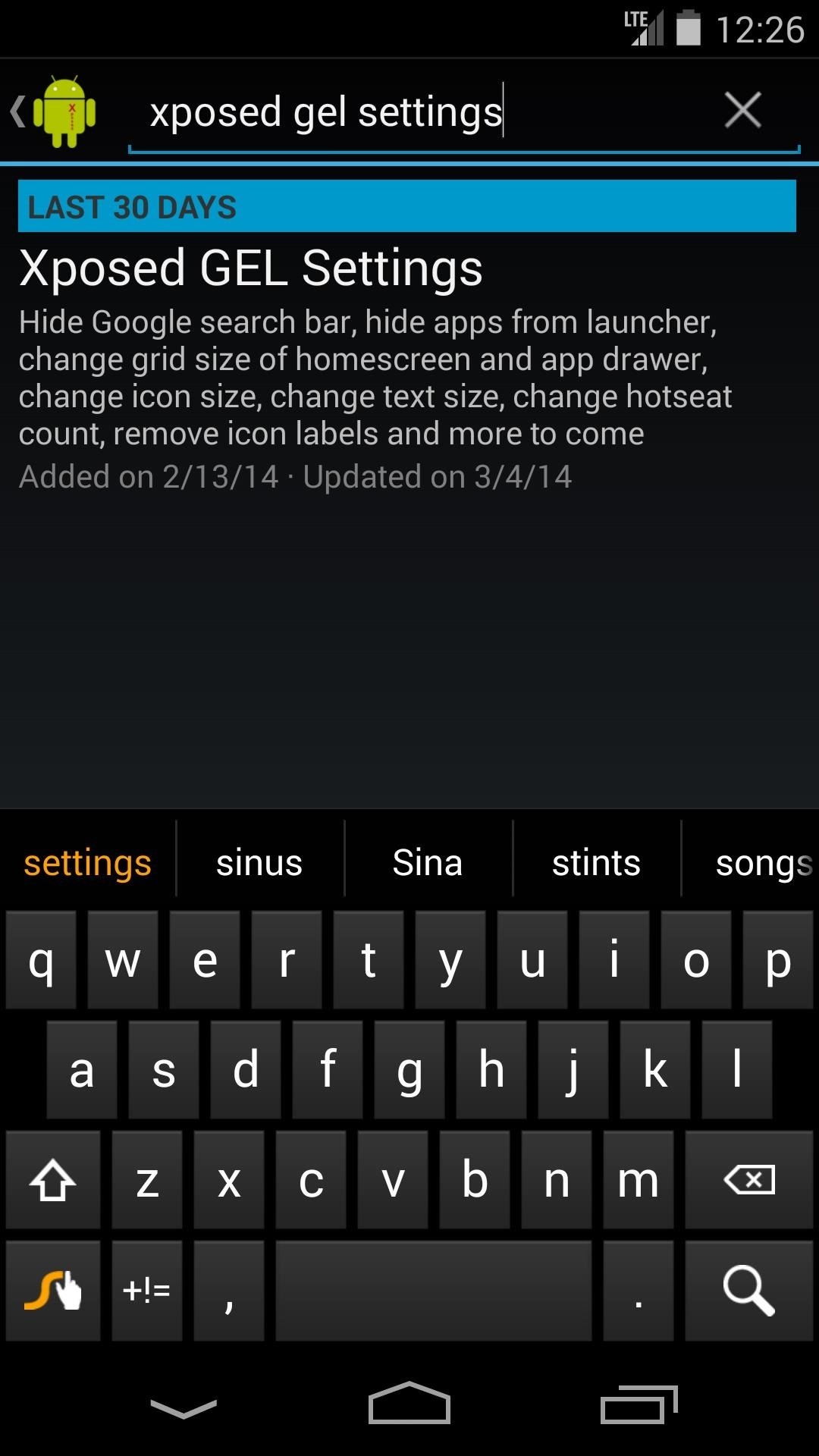
Step 1: Install Xposed GEL SettingsOpen up the Xposed Installer, go into the Downloads submenu, and search for Xposed GEL Settings. Tap "Download" and follow the prompts for installation.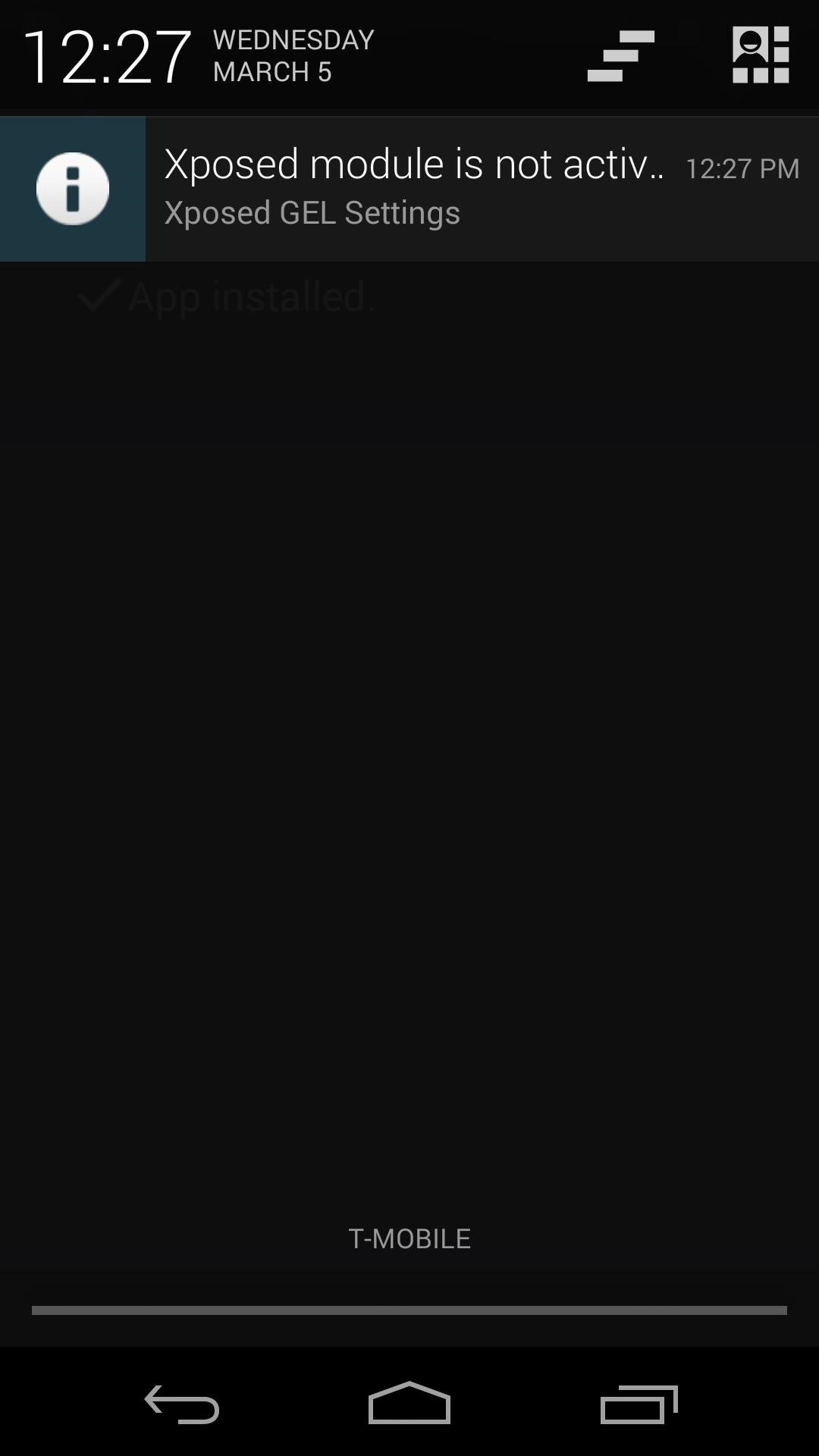
Step 2: Enable the Module & RebootOnce the install process completes, you'll see a notification letting you know that this "Xposed Module is not activated" yet. Click it, and in the ensuing screen, check the box next to Xposed GEL Settings. To make these changes take effect, reboot your phone.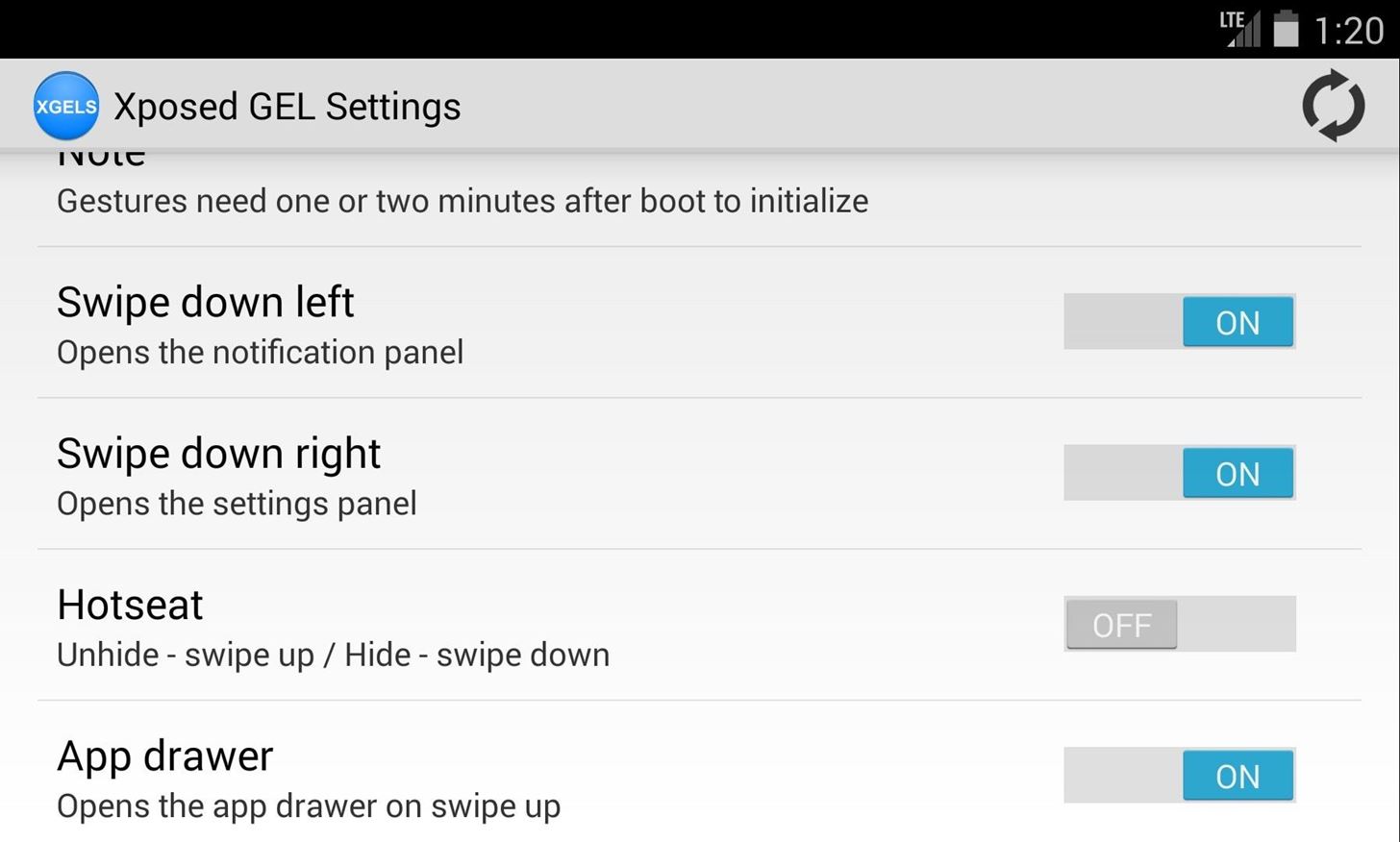
Step 3: Enable Home Screen GesturesNow that your phone is finished rebooting, open Xposed GEL Settings from the app drawer. Scroll down a bit until you find the Gestures subsection. Enable the ones you want by toggling the on/off switch to the "on" position. Note: The "Hotseat" and "App drawer" gestures are mutually exclusive—since they both utilize the same gesture, you can only enable one or the other.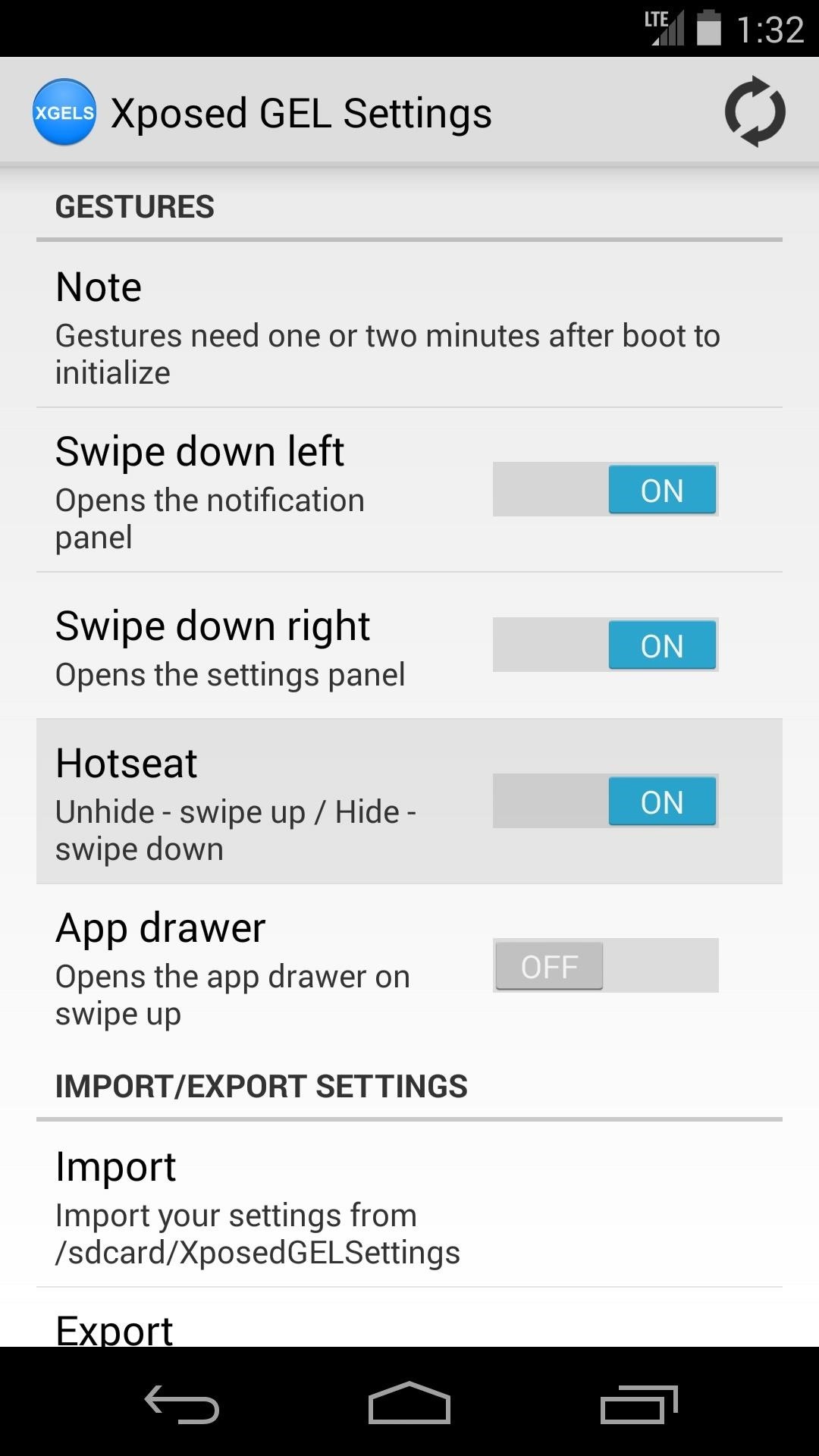
Step 4: Enable Hotseat Gestures (Optional)To get gestures that will hide and unhide your Hotseat (also known as the dock), you'll need to enable an additional setting. Under the Homescreen subsection, find the setting labeled "Hide hotseat" and turn it on. With this gesture enabled, you can swipe up to see your dock, and down to hide it again.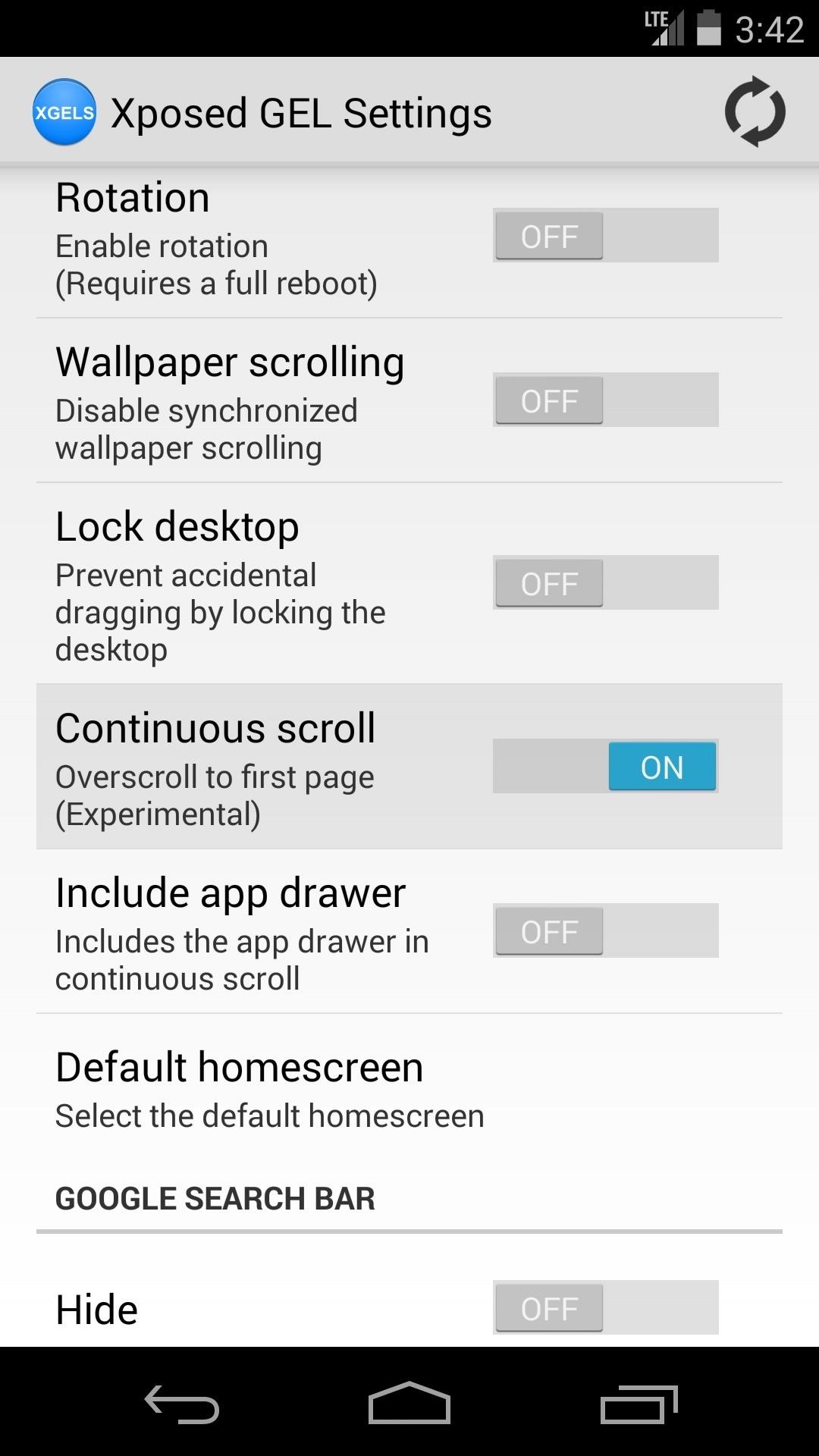
Step 5: Other New FeaturesGestures aren't the only cool new thing we have to show you here—a couple of other useful features were added to Xposed GEL Settings recently. Both features can be found under the General subsection of settings.First up is Continuous scroll—enable this to automatically scroll back to the first home screen page when you go past the last. A sort of loop-around effect, if you will. Enabling it also unlocks an option to use this same effect on the app drawer. Next up is Lock desktop, which keeps icons from being rearranged accidentally on the home screen.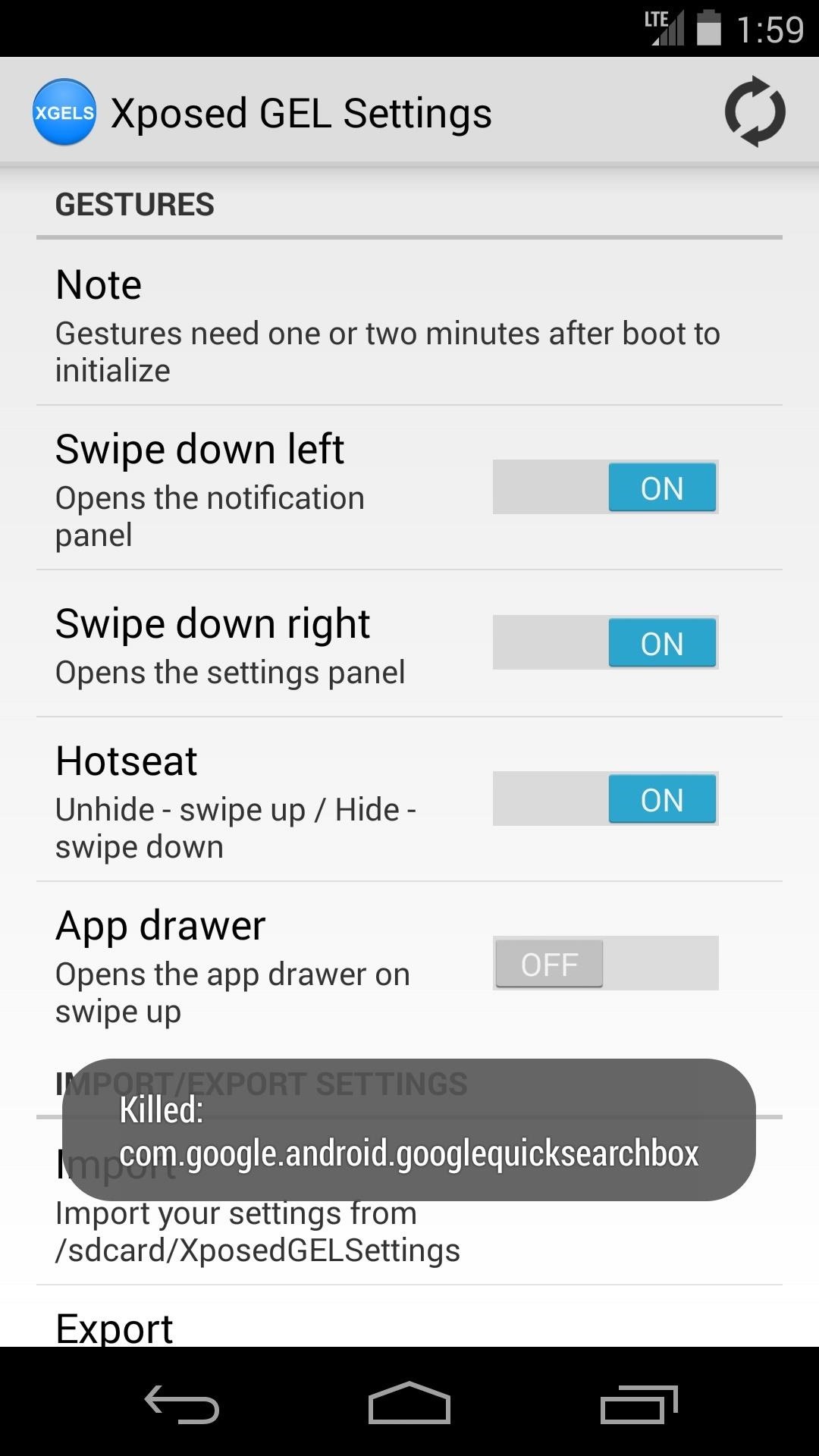
Step 6: Restart the Launcher & Check Out Your New GesturesOnce you've go all your settings in order, you'll have to restart the launcher for your changes to take effect. The refresh icon at the top-right corner will do this for you, just give it a tap and wait for the toast message to pop up. Give the gestures a moment to get going when you head to the home screen, as they can take a minute to initialize after being enabled for the first time. Now take a look around at your new softMods and try out some gestures—you're all set!
Facebook Lite is available on Android for some time now and is set for a smashing debut on iOS. If you want to save some mobile data, download Facebook's latest offering on your iPhone below.
How to Download and Install Facebook Lite on your iPhone
When the iPhone X was first introduced, it came with an odd way to force-close apps. While all other iPhone continued to use a two-step gesture in iOS 11, iPhone X users were stuck with an annoying three-step gesture that was seen last in iOS versions from at least six years ago. Thankfully, iOS 12
[Fixed]2 Top Ways to Delete Apps on iPhone X with Ease - EaseUS
This will populate all games installed on your computer on your iPhone; Tap on a game to play it! As I said before you'll need to make sure the game has controller support because you obviously won't be using a mouse and keyboard with your iPhone to play a game. I recommend that if you plan on using this regularly that you invest in a
How To Play PC Games on Your iPhone for FREE! - YouTube
Nextbit Robin XDA Review: The Cloud Phone That's Knockin' On Heaven's Door Have we found a new Nexus? Camera. The shooter on this device is fairly decent, in my experience.
Nextbit Robin Review | Digital Trends
Monitoring your Mac with widgets can be the first step in identifying bandwidth issues, but finding the root of the problem can be a completely different story. Usually you will have to open up Activity Monitor in Mac OS X to look for apps hogging your bandwidth, but with Loading, you can get a detailed data usage report right from your menu bar.
How to monitor network usage on Windows 10 | Windows Central
With Adobe Photoshop Express, you can turn up the color in a photo to get an effect that is more true to life, or you could max out the color to get a magical-looking picture, with more life than ever thought possible. Don't Miss: Fix Lighting Issues Using PS Express for More Balanced Images
Solving Lighting Issues with Photoshop Express for Balanced
How To: Keep Photos from Hogging Your iPhone's Storage How To: The Fastest Way to Monitor Memory & Storage Usage on Your Samsung Galaxy Note 3 How To: Block Annoying GDPR Cookie Pop-Ups While Browsing the Web on Android News: The 5 Most Useful File-Sharing Apps for Android
How to Optimize iPhone Storage on iOS 8 Using iCloud Photo
jaxov.com/2014/11/optimize-iphone-storage-on-ios-8/
After enabling iCloud Photo Library (Beta), you will see two options which are "Optimize iPhone Storage" and "Download and Keep Originals." If you want to keep your photos from hogging too much storage space, tap the "Optimize iPhone Storage" option.
Here's What To Do If Your Phone's Storage Is Full - BuzzFeed
Fortunately, Google Drive can be configured to run even without the Internet so that you can view and edit your documents no matter where you are. Here is how you can turn this feature on. Before you can view and make modifications to your Drive documents offline, you have to connect your computer to the Internet to install additional software.
How to set up and use Google Docs offline - CNET
To turn the screen back on, just do what you normally would—hit the power or home button. Overall, this module is a great way to sleep the device faster, or to alleviate some stress on your power button, if you're worried about it crapping out on you in the near future.
How to turn on your Samsung Galaxy phones without the power
Phones Leer en español How to use Google Maps offline mode on iOS, Android. Save Google Maps for offline access, so you can navigate the roads even when you're off the grid.
Add a New Super Administrator User. If changing the password won't work, or you aren't sure which user is a member of the Super Administrator group, you can use this method to create a new user. Navigate to phpMyAdmin and select the database for the Joomla! site in the left-hand drop-down list box.
How to Recover a lost Administrator password in Joomla
How to Enable Chromecast's Screen Mirroring on Any Rooted
Well, with the free Hidden Eye app for Android devices, you can now get some help discovering the guilty party—or just find out who's been snooping through your phone. Hidden Eye is an simple application that takes a photograph through the front-rear camera whenever anyone has a failed attempt at typing in the password on the lock screen.
How to Unlock Your Samsung Galaxy S3 & Note 2 (No Rooting
0 comments:
Post a Comment