How To: Don't Use OneDrive? This Is How You Disable It in Windows 10
OneDrive, formerly known as SkyDrive, is a free online storage solution developed by Microsoft. If you're a fan of using cloud-based storage systems, then OneDrive offers you plenty of benefits. It's also heavily integrated into Windows 10, including the new File Explorer, in an effort to make utilizing OneDrive easier for you.Don't Miss: What You Need to Know About the New File Explorer But if you're not a fan of OneDrive and its offerings, then OneDrive can quickly become a nuisance. To make matters worse, Microsoft claims there is no way to disable OneDrive. But just because Microsoft says it isn't possible doesn't mean it is; there's definitely a way to turn it off for your Windows 10 machine and remove it from the File Explorer as well.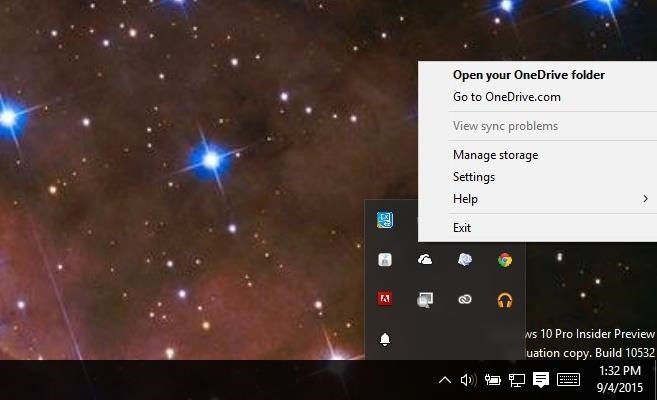
If You're on Windows 10 Home...If you are running Windows 10 Home Edition, then this is the ideal method for you. The steps are completely reversible, so if you change your mind down the road, you can easily go back.Right-click on the OneDrive icon in your notification area (cloud icon) and choose Settings from the context menu. In the Settings window, turn off the option to Start OneDrive automatically when I sign in to Windows. If you have used OneDrive before, you might want to click on the Unlink OneDrive button to stop OneDrive from syncing with your account until you set it up again. Now you just need to remove OneDrive from File Explorer. To do so, you'll need to manipulate the Registry a bit. To make life easier, we have provided the proper Registry files required for this modification.Download the Remove OneDrive from File Explorer Registry Patch (.zip) Once you've downloaded and extracted the ZIP, simply click on the .reg file that corresponds to your Windows architecture, either 32- or 64-bit. Choose Yes for all the security prompts and OneDrive should be removed from File Explorer. If you want to bring OneDrive back to File Explorer, simply use the included "Restore.reg" files.If you're not sure about your Windows architecture, just type in version in the Start menu and open up the corresponding section of the Settings app. Under System type, you'll see whether you're running a 32- or 64-bit system. Lastly, if you've used OneDrive in the past, then head over to your user folder and remove the files that are present inside the OneDrive folder. This step is optional and will help you to reclaim storage space. Note that deleting them from this folder won't remove them from OneDrive if you have unlinked your account.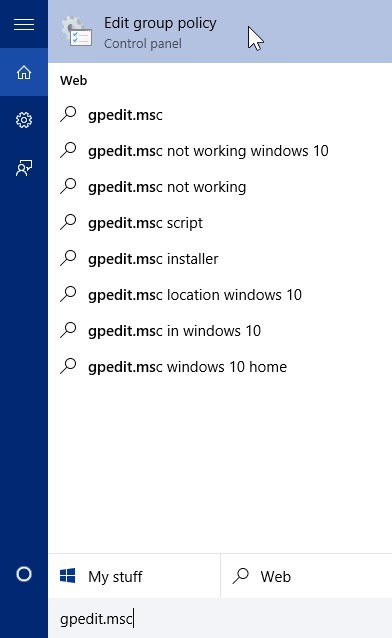
If You're on Windows 10 Pro/Enterprise/Education...If you are running any of the editions of Windows 10, then the process is even easier. Pro, Enterprise, and Education editions have access to the Group Policy Editor which will act as our magical wands to banish OneDrive. Once again, all the steps are reversible.In the Start menu, search for gpedit.msc to gain access to the Group Policy Editor. Inside the Group Policy Editor, navigate to the following directory: Local Computer Policy -> Computer Configuration -> Administrative Templates -> Windows Components -> OneDrive. On the right pane, you will see an option called Prevent the usage of OneDrive for file storage. Double-click on it, select the Enabled option, then click OK. BOOM! OneDrive is now completely disabled in the system. If you want to reverse this, simply select the Not Configured option.Now go ahead and enjoy your Windows 10 device free from OneDrive!UPDATE: Uploaded the zip file to a new file host, so it should be working now. Enjoy!Connect to Gadget Hacks on https://[www.facebook.com/gadgethacks Facebook, Google+, or Twitter for more Windows 10 updates.
Cover image (off switch) via Shutterstock
How To: Set a GIF as the Wallpaper on Your Android's Home or Lock Screen How To: Shake Your Way to a New Wallpaper on Your Samsung Galaxy S3 How To: Add Life to Wallpapers with Filters & Effects How To: TapDeck Is a Beautiful Live Wallpaper That Adapts to Your Taste in Photography
This Energy-Saving Live Wallpaper Gives Your Android Home
Most career problems stem from the fact that we are terrible at picking jobs. We think we are picking a good job and then it turns out to be a bad job. You have to have the life they lead to
Make a Foxhole Radio - Weekend Project PDFcast. Sculpt, Cast, and Paint The Ultimate Slip-On Cosplay Monster Feet. 3D Printer Nozzle Wear: An In-Depth Look.
How to Build a Foxhole: 7 Steps (with Pictures) - wikiHow
How to Get KitKat Toast Notifications on Your Samsung Galaxy
How To Remove Music Player From Lock Screen On iOS 11? Published on 2017-12-13 One of my friend who uses iPhone had reported a problem that after updating his iPhone to iOS 11, the music player keeps prompting on the lock screen .
Fix: how to remove a stuck music player widget from your
Learn how to find and download HP software and drivers for HP Products from HP Support Assistant, 123.hp.com, or support.hp.com/drivers, depending on your printer.
Søg efter og installer apps på HP TouchPad med HP App Catalog
CES 2015: These Headbands Are Really Comfortable Headphones
So as new iPhones and firmware come out, so does a new jailbreak and unlock. Here's how to do the lastest Jailbreak and Unlock on your iPhone 3g or iPhone 3GS with 3.0 firmware on it. UPDATE July 31st 2009: THE NEW 3.0.1 FIRMWARE IS OUT, IF YOU HAVE THIS FIRMWARE YOU WILL NOT BE ABLE TO JAILBREAK YET (UNTIL WE CAN JAILBREAK 3.0.1).
How to Unlock iPhone 3G & iPhone 3GS on 3.0.1 firmware
So if you've procrastinated an afternoon away, reboot your productivity by accepting what you've done, forgiving yourself, and moving forward with renewed willpower. What other tips do you have to increase productivity at work? Tell us your tips & tricks on how to improve efficiency at work in the comments below.
6 office organization ideas to boost productivity - Quill.com
Citation Machine™ helps students and professionals properly credit the information that they use. Cite sources in APA, MLA, Chicago, Turabian, and Harvard for free.
APA Citation Guide: Writing Guide - A Research Guide for Students
This is where this BMW technology comes into play and saves the day, allowing you to simply talk to your car for directions. We encourage you to watch the how-to video on this page to learn precisely how to use this type of navigation system available in many BMW models. If you have questions about voice-command technology or BMW's fancy
06 BMW X5: /nav., bluetooth, on board computer..Navigation…
0 comments:
Post a Comment