How To: Play Flash Videos & Games on the Nexus 5 (& Other Android 4.4 KitKat Devices)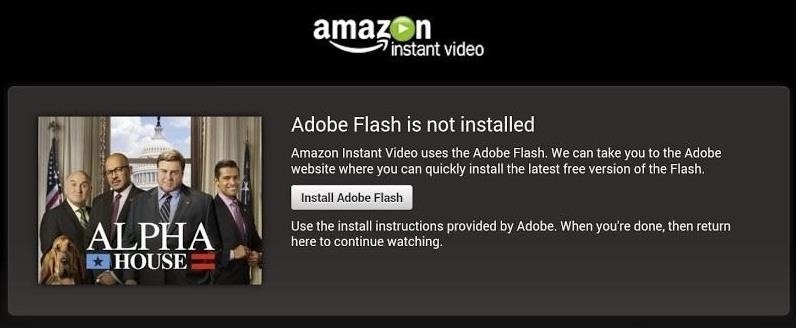
So, you've finally scored the coveted upgrade to chocolaty KitKat deliciousness, or you've managed to get your hands on a Nexus 5, the freshest thing from LG and El Goog. Satisfied with your new lease on life, you direct your phone's web browser to catch up on your Amazon Instant Video library, but not all is well—there are errors to be found. Image via wonderhowto.com Much of the internet utilizes Adobe Flash, and Amazon Instant Video (who does not have an Android app) is just one such example. It simply won't work unless you have the most recent Flash Player installed.Unfortunately for us Android users, Adobe stopped supporting Android devices back in the 4.0 Ice Cream Sandwich days, but that didn't mean we couldn't still install Flash on older Android systems. Please enable JavaScript to watch this video.
The Previous Method for Installing Flash on AndroidUsing one of the archived Flash for Android plugins from Adobe and a Flash-capable web browser from Google Play, you could get it working on devices running 4.3 Jelly Bean and lower.We've shown how to do this on the Nexus 7, HTC One, Samsung Galaxy S3 and S4, Galaxy Note 2, and other devices, but if you recently upgraded to 4.4 KitKat, or have a shiny new Nexus 5, this method no longer works.The upgrade from Jelly Bean to KitKat brought with it a change in Android's WebView, which is now powered by Chromium. This enables developers to utilize coding tools and features found in the Google Chrome desktop browser.While the upgrade provides benefits to Android web browsing such as HTML5 support and CSS features, it also had the side effect of removing libraries needed by web browsers like Mozilla Firefox and Dolphin to stream Flash playback. In short, this rendered the Flash plugin we've previously used inoperable.
The Workaround for Playing Flash on Android 4.4 KitKatAndroid 4.4 is still in its infancy and plenty of folks, including us, are currently working on ways to address the issue. We'll promptly post updates as they develop.In the meantime, you could always revert back to Jelly Bean and try the above method again (obviously, not a solution for the Nexus 5), or try one of the web browsers available on Google Play that uses Flash on their own servers, which means you wouldn't even need to download a Flash plugin like before because they're taking care of the dirty work over the cloud.Just download and install one of the browsers and Flash videos and games should work, albeit at lesser quality than before. The results vary, but I'll walk you through the process.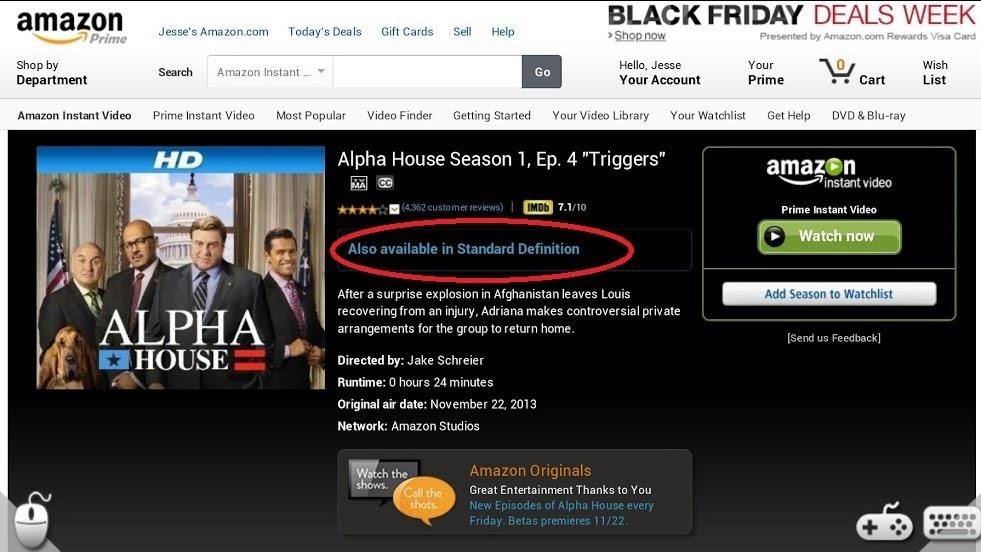
Using Puffin Web Browser to Play Flash on KitKatThe most referenced and recommended browser out there right now seems to be Puffin Web Browser (there is a trial and paid version available in Google Play). It's quick, light, the UI is easy to navigate, and it's easy on the eyes. Flash playback is enabled by default (unlike some other "Flash-supported" browsers), so videos and games should load automatically.If you're going to load a Flash video on a site such as an Amazon Instant Video, you're going to want to make sure you have standard definition selected over HD, as this will improve playback quality. Puffin offers a few tricks, like a Theater mode, which can be accessed by tapping the Menu overflow icon (the three dots) in the top-right corner, then tapping "Theater". Image via googleusercontent.com This will darken all areas of the screen other than the video that you are playing. Images via googleusercontent.com You can also easily interact with the web player's own controls within the browsing window by selecting options such as full screen or popping the video out into its own separate tab as you could in a desktop browser. If you select the option to "pop out" the video, the video will fully take up the screen with the exception of the Navigation buttons and the Status bar, as seen below. Image via googleusercontent.com Not the best full screen experience, but better than nothing.Puffin also offers functionality for virtual game pad controls as well as a virtual mouse, illustrated by the mouse and game pad icons seen at the bottom of the included pictures.Flash game playback was solid in my testing, but video browsing was often jittery and a bit laggy. Your millage will vary depending on your data speeds. Wi-Fi is the best route here.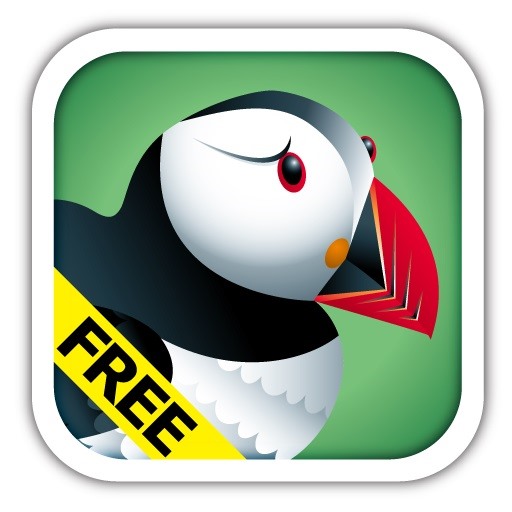
Should You Go Pro or Stay Free?Now, the free version limits Flash playback to "daytime hours" only, so you won't be able to catch up on your favorite episodes at night unless you pay. I recommend trying out the free version first to test out whether or not you can deal with the video quality, if that's what you intend on using it for. Images via ggpht.com Just make sure, if you decide to purchase the app, to do so through the Play Store. If you purchase the app in the Play Store, you will pay a one time price of $2.99 to download. Conversely, if download the free version then upgrade from within the app itself, you'll be charged $1.99 in yearly installments (which is non-refundable).If you want to actually try this app out when it's nighttime, you won't be able to with the free version because it prevents Flash-playback in the evenings. However, you could purchase the paid version from Google Play (not the in-app upgrade!), and you'd have the normal 15 minute window to return it for a refund.
Alternative "Flash-Supported" BrowsersThere are other "Flash streaming" browsers available such as FlashFox and Photon Flash Player & Browser, but I don't find them to be as functional. Photon, for example, crashed on me more often than not if I opted for video and the playback was even worse, whereas FlashFox is currently not available for 4.4 KitKat devices yet (though the developer notes that they're working on it).Flash streaming browsers aren't an ideal solution, and Puffin certainly won't be for everyone. It's greatest value is its viability in the new KitKat ecosystem that has rendered our old tricks defunct.
Stay Tuned for Better Solutions...The good news is that as Android 4.4 continues to push to more phones and devs have more time on the platform, there will be new tricks and new workarounds coming soon, like a modded Flash plugin, or possibly a way to get the Kindle version of Amazon Instant Video working on Nexus devices.When there are new solutions to new issues, we'll make sure you're the first to know.
How-To: Pirate a Vinyl Record | Make:
A bricked phone is, as the name implies, pretty much useless. There are various degrees of brickdom, but whether it happens as a result of malware or a software update gone wrong, it's always equally annoying.
Opekao vaš Samsung telefon? Evo kako to popraviti s olovkom
Hence you can access your phone, by bypassing swipe lock Android even if you happen to forget the screen lock code. So, don't just wait, but bring out the solution for swipe screen to unlock Android device with dr.fone toolkit now.
How To Control The Music App On Your Android When The Screen
I have a 2GB data plan, and the tethering capability is a built-in feature in my iPhone. It shouldn't matter how I use my data, tethering or not (according to FreePress.net, the FCC is examining this issue). To activate this Personal Hotspot on my iPhone, I went into Settings, General, Network, Personal Hotspot). I was immediately cruising at
How to limit your PC's data usage while tethering | PCWorld
When a Houston mom got tired of her kids seemingly refusing to return her calls, she decided that she'd take action. Sharon Standifird's vision was to create an app that would somehow force children to get into contact with their parents.
App Forces Kids To Return Parents' Calls - Student News Daily
How to Send an SMS "text" Message From Yahoo! to a Cell Phone.: This will show you how to send a short message from a computer via the Yahoo!™ website to a cell phone, including how to reply and accept replies which are received in chat format.
How to Send text messages from a computer using Yahoo
In the process, they've also included another handy feature — the ability to hide certain app notifications from appearing in that History list. Firstly, if you didn't catch that, what was called "Notifications View" since iOS 7 is now called "History" in iOS 11 (or "Recent Notifications" on the lock screen).
How to Disable Notification Previews for All Apps in iOS 11
Find out how to increase Wi-Fi speed and improve overall quality of your wireless experience for streaming videos, music, or chatting with friends.
How to Double Your Internet Speed With One Settings Change
One method for how to speed dial an Android phone is to set up your Google Voice number in Contacts, insert a pause by using the letter "p" or comma, and then fill in the number that you want on speed dial. In addition, this is still viable, although some have reported problems using it. Another, perhaps simpler approach is listed below.
An easier way to speed dial iPhone favorites and contacts
DarchLegend1.5 Rom for HTC Hero CDMA Rooted of the HTC Legend DarchLegend v5.0.5 is now up If You have any issues, it'd be wise to check out the first post to see if your issues have been acknowledged.
Rooted, no custom ROM - want new Sprint 2.1 - HTC Hero
There's a new "save" button in the top right corner of the screen after you finish a live session. Instagram explains that you can only take the video with you without any of the likes, comments
New: Save Your Live Video to Your Phone - Instagram
Ever stumbled upon a cool boot animation on a friend's Android device or a presentation on the Web? It isn't hard to make your own. In fact, we are going to show you in this post, two ways to create a custom boot animation for your own device. Recommended Reading: 30 Must-Try Apps For Rooted
How to add a custom boot animation to any Samsung ROM
Culture How to take time-lapse photos on Android. Share a series of photos with friends and family--time-lapse style. Just follow these steps.
android app for taking photos automatically at regular
Keep Android's Notification Tray Clean & Clear with a
Meet the Nokia 9 PureView — the Pixel 3 XL You Wanted
0 comments:
Post a Comment