How To: Disable Heads Up Notifications on Any Android No Root Needed
Android used to have a notification ticker, but those days are long gone. Now, important new messages pop up on the top half of your screen with what's known as a "heads up notification." If you're in the middle of something, these popup notifications can be pretty annoying — luckily, it's pretty easy to turn them off.Some phones and OS versions will have a menu that lets you turn off these notifications, but it's usually only on a per-app basis, meaning you'd have to turn off dozens of toggles to finally put an end to all heads up notifications. There's also an interesting app called Heads Off that will block them for you, but it runs a background service, which can consume extra battery.We've found that the easiest catch-all method involves sending a single ADB command that tweaks a low-level system setting. Instead of actively blocking these popup notifications or blocking them for a single app, this method just turns off all heads up notifications without any battery drain.
RequirementsAndroid 6.0 or higher Windows, Mac, or Linux computer USB data cable
Step 1: Install ADBHonestly, this first step is the hardest part. If you've already set up ADB on your computer and on your phone, go ahead and skip to Step 2. But if you're new to ADB, I'll provide some helpful links and a brief explainer.ADB, or Android Debug Bridge, is a set of tools that let you send commands to your phone from your computer. Many times, ADB allows you to access certain system settings that don't appear in your regular Settings app — that's the case with this simple workaround.So to get this one going, you'll need to start by installing ADB on your computer. That process is outlined in detail at the following link, so head over there to get started:Don't Miss: How to Install ADB on Windows, Mac, or Linux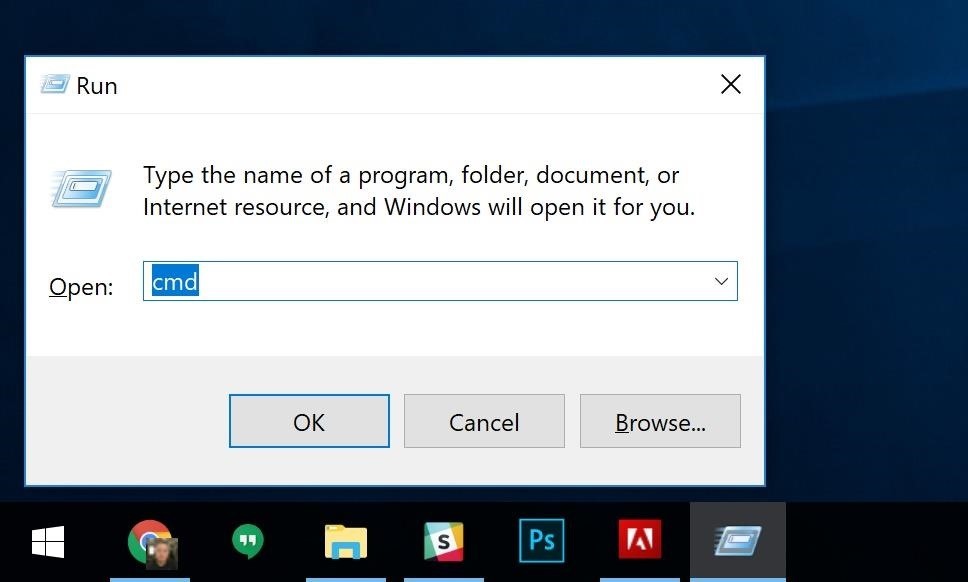
Step 2: Open a Command Window in the Right DirectoryNext, you'll need to open a command window on your computer, which is how you'll send the ADB command to block heads up notifications. The tricky part is making sure the command window is open to the right directory.If you're using Windows, hold down the Windows button on your keyboard, then press the "R" key. From there, type "cmd" into the prompt and hit enter. Opening the command prompt on Windows. If you're using a Mac or a Linux machine, you'll just need to open the Terminal app. Tip for Mac users: Press command and space bar simultaneously, then type "Terminal" into Spotlight search and hit enter. Opening the Terminal app from Spotlight search on a Mac. With your command window open, now it's time to change directories — this is the tricky part. You'll need to run this command from the platform-tools folder within your ADB installation directory, which will vary depending on how you installed ADB.So search your hard drive for the platform-tools folder — most built-in file browsers (like Windows Explorer) will have a search bar in the top-right corner, so just type in "platform-tools." Once you've found the folder, copy its full location, which should look something like this, depending on your operating system:C:\Program Files (x86)\Android\android-sdk\platform-tools Copying the platform-tools folder location on Windows. Once you've found the full location of the platform-tools folder, type "cd" into the command prompt, then add a space. Finally, paste the full folder location into the prompt and hit enter. The end result should look like this:cd C:\Program Files (x86)\Android\android-sdk\platform-tools Changing directories to the platform-tools folder.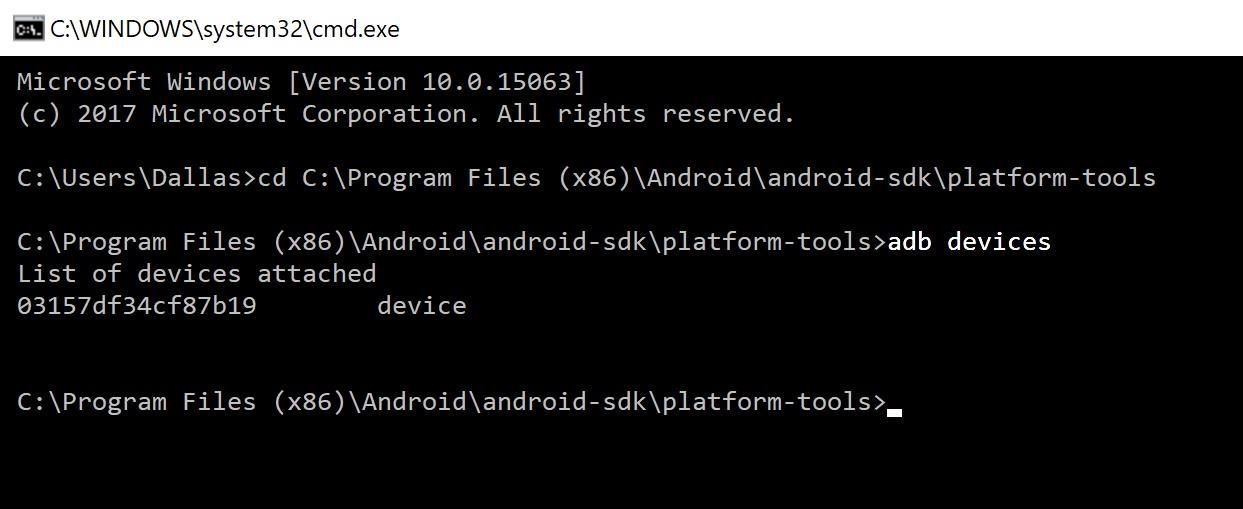
Step 3: Verify the ADB ConnectionNext, plug your phone into your computer with a USB data cable. Then, to make sure things are connected properly, enter the following command in the prompt on your computer:adb devicesNote: Linux, Mac, and Windows PowerShell users will have to add a period and a slash (./) to the beginning of any commands listed here. Example: ./adb devices One of three things will happen next. First, if everything's working properly, you'll see a series of letters and numbers followed by the word "device" (as shown above). Second, if everything's working, but you haven't let ADB access your phone yet, you'll see a dialog box on your Android asking you to do so (pictured below) — if so, tick the box next to "Always allow," then press "OK." Finally, if nothing happens, you'll need to check your ADB installation — refer back to this guide.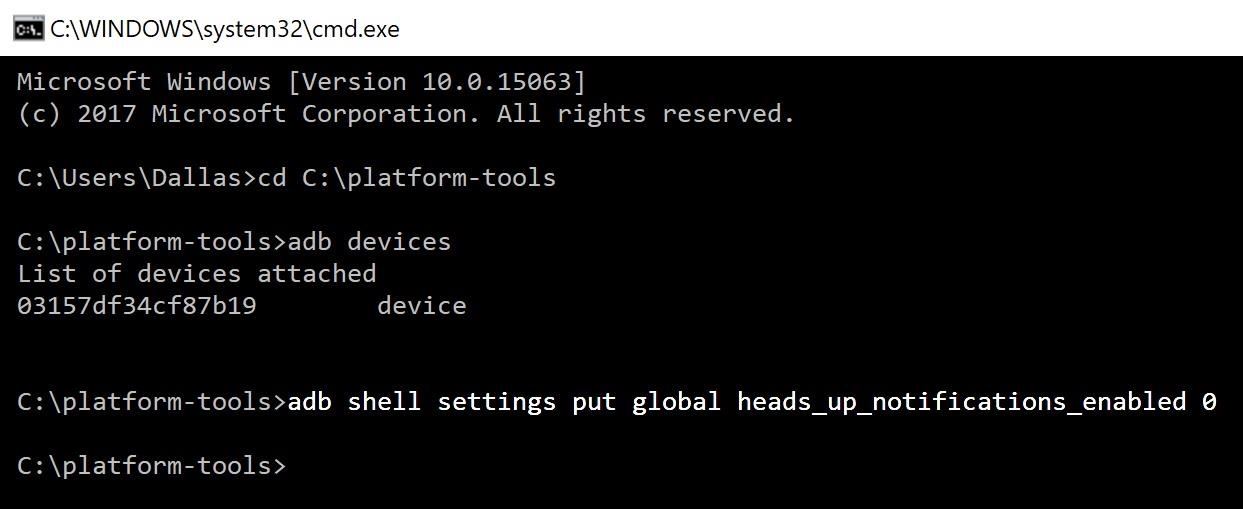
Step 4: Disable Heads Up NotificationsAt this point, actually disabling heads up notifications on your phone is incredibly easy. Just paste the following line into the command prompt, then hit enter.adb shell settings put global heads_up_notifications_enabled 0Note: Remember the "./" if you're on Mac, Linux, or Windows PowerShell. From now on, heads up notifications are a thing of the past — alerts will no longer pop over the top portion of your screen. This goes for all apps system-wide, and it won't consume any battery since you've simply altered a deep-level system setting. You won't get the ticker back (that's gone for good), so you'll simply hear a beep and/or a vibration and see the app icon in your status bar.
Step 5: Enable Heads Up Notifications Again (Optional)If you decide you want to enable heads up notifications again at any point in the future, it's easy. Just repeat Steps 2–4 of this guide again, but replace the command in Step 4 with this one:adb shell settings put global heads_up_notifications_enabled 1No battery drain, no enabling dozens of toggles in settings — just a simple ADB command to turn heads up notifications on or off. Gotta love that, right? If you ran into any troubles or would like any help with ADB, let us know in the comments below and we'll try to steer you in the right direction.Don't Miss: Get an Immersive Mode Quick Settings Tile on Any Nougat Device — No Root NeededFollow Gadget Hacks on Facebook, Twitter, YouTube, and Flipboard Follow WonderHowTo on Facebook, Twitter, Pinterest, and Flipboard
Cover image and screenshots by Dallas Thomas/Gadget Hacks
How to Behave in Internet Chat Rooms. Cyberspace chat is a great way of connecting people with similar interests. It comes with its own etiquette, or "netiquette", which may confuse or even intimidate a novice.
How To Behave In Internet Chat Rooms - YouTube
While some camera modes come installed by default, Samsung offers extras through the Galaxy Apps store. Here's how to add more of them to your Note 4 or S5: The Mode button is on the right.
More. Ask a question; All Microsoft. how to change color saturation on monitor You could face this issue when contrast theme gets set for the display screen
Don't Miss 15 Reasons to Unlock Developer Options on Your Android Device; Enable Developer Options. To get started, open the main Settings menu by either selecting "Settings" from the app drawer or by pressing the gear icon in the Quick Settings menu (the menu that appears when you swipe down from the top edge of any screen).
Developer Options Not Showing On Google Nexus 7 Android
How to Get Windows 8 Metro-Style Live Tiles on Your Android
Top 10 Hidden Windows Features (You'll Wish You Knew Sooner
Despite its battery issues, the Samsung Galaxy Note7 is one impressive piece of machinery. Packed to the brim with loads of RAM, a top-notch GPU, and one of the best processors on the market, this thing should be able to zip through any task you throw at it with lightning-fast speed.
Water damaged ipod how i fixed mine. « Ant's life :: WonderHowTo
Check out the guide below to learn how to set-up and edit alarms on your Samsung Galaxy S9 and S9+ alarm clock. Set The Alarm. Follow this step-by-step guide if you like to create a new alarm on your Samsung Galaxy S9 and S9+: Switch on your Samsung Galaxy S9 and S9+ From the App page, select the Clock app; Then tap the plus icon to add an alarm
How To Set, Edit And Delete Alarm Clock On Galaxy S7 And
But it's hard to get to inbox zero on your own. Gmail has several features built-in that make it easier to get to your important emails fast, and thus, achieve inbox zero. After implementing these tips, Gmail will do a better job at filtering out trivial emails and notifying you only when it's important.
How to Get to Inbox Zero in Gmail, Once and for All - HubSpot
In this tutorial, I'll be showing you how to free up internal storage on your device by moving large "obb" game files to your SD card. As of KitKat (4.4+), Android no longer allows apps to have
Moving apps to SD Card to free up space - Stack Exchange
If you can't update or restore your iPhone, iPad, or iPod touch You can put your iOS device in recovery mode, then restore it with iTunes. In these situations, you might need to use recovery mode to restore your device:
How To Put iPhone Or iPod Touch In DFU Mode - Guiding Tech
How to Install XAMPP for Windows. This wikiHow teaches you how to install XAMPP on a Windows 10 computer. XAMPP is a server manager which allows you to run Apache, MySQL, and other types of servers from the same dashboard.
0 comments:
Post a Comment