How To: Edit Structures in Fortnite Battle Royale
One of the more unique aspects of Fortnite Battle Royale is the ability to create structures. Using in-game materials, players can create walls and ramps for cover and to extend mobility. But creating isn't limited to just the basic generic structures. To really maximize their benefits, great players edit their creations to fit their needs.Editing structures allows you to modify them to better fit their intended purpose. While this process can be used to simply adjust the direction of the structure, there are some edits which alter its form, providing additional usage. Each structure has multiple possibilities, giving you the tools to create whatever you desire in the game.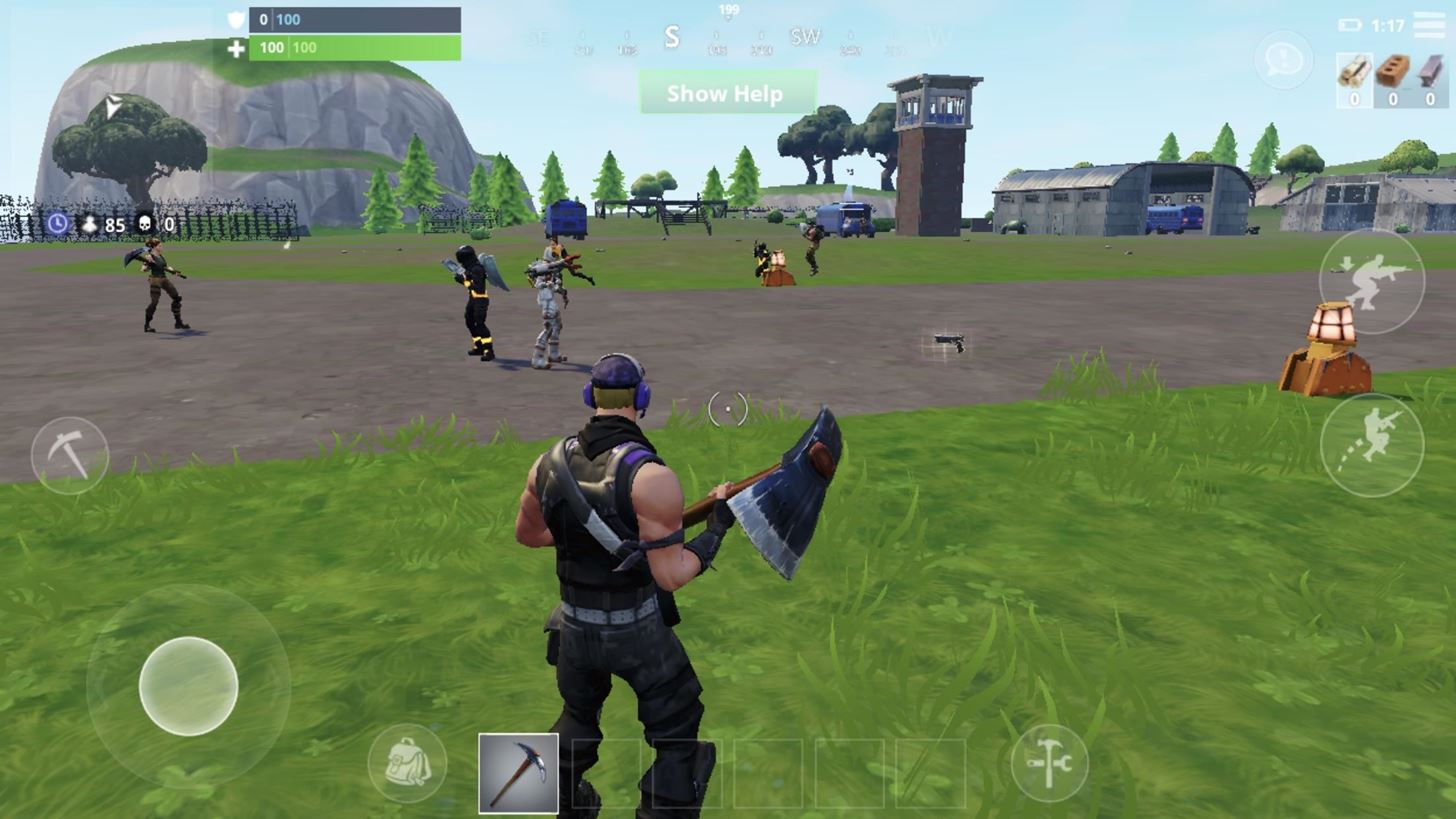
Step 1: Create a StructureStructures can be edited either before you create them or afterward. The more common way to modify them is afterward, so we will start there.To create a structure, you need to enter build mode. Enter build mode by selecting the hammer and wrench icon near the bottom-right of your screen. Once selected, your pickaxe (or weapon) will be put away, replaced with blueprints and pencil, along with a blue silhouette of the structure. There are four structure you can create: Wall, Platform, Ramp, and Roof. When in build mode, your default structure is the wall. By selecting each design found along the bottom of your screen (to the left of when the build mode icon was), you will switch the blue silhouette to the corresponding structure.After moving around the silhouette to its intended position, select the icon with the down arrow pointed toward a platform to build the structure.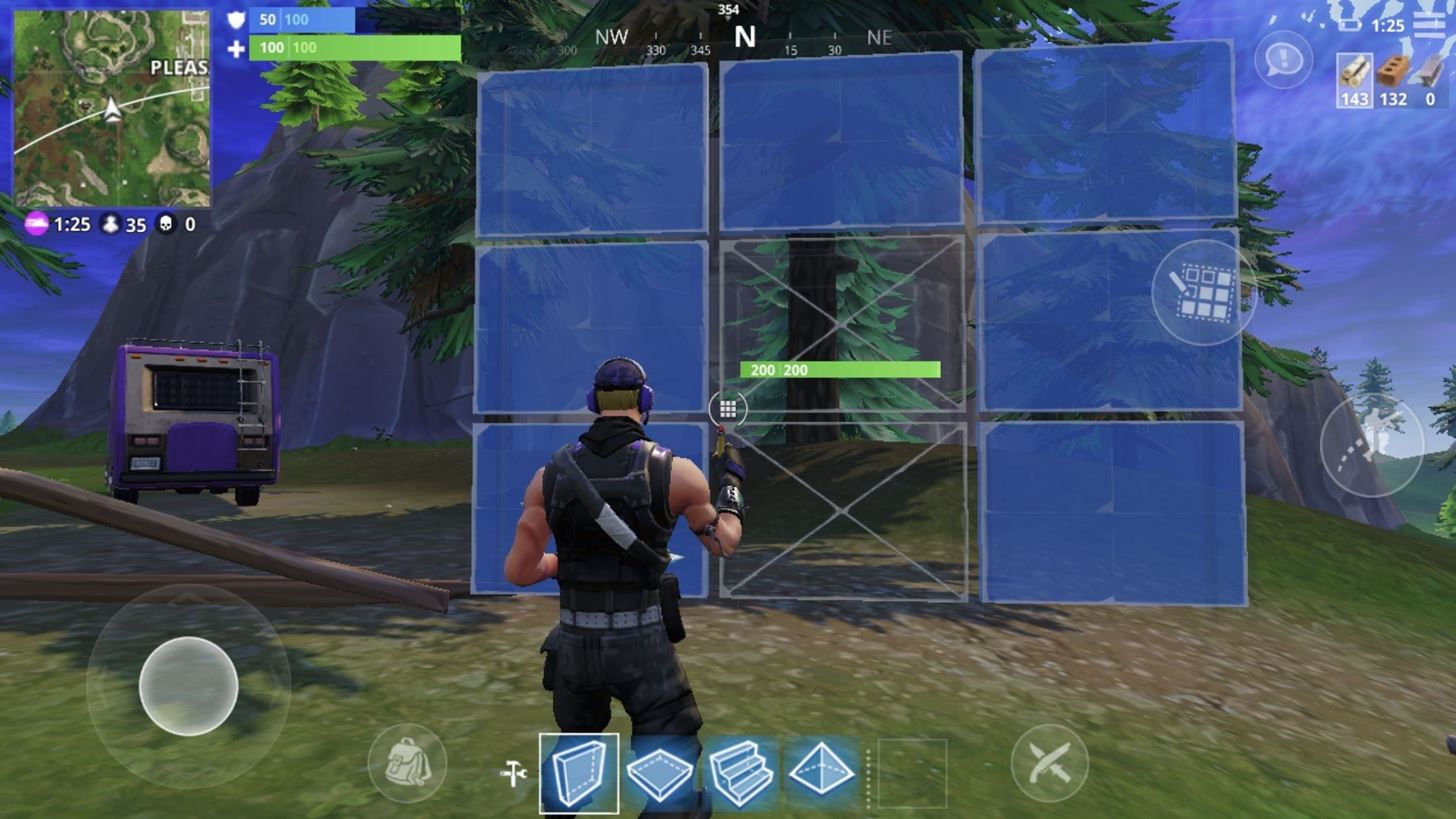
Step 2: Edit Your StructureOnce you have created the structure, while facing it from a close proximity (approximately the same distance as when you created it), select the icon with the 3 x 3 grid. This will temporarily change the structure to a set of blue tiles. It is in this mode that your creation can be changed.Selecting individual blue tiles will remove them from the structure, modifying the original creation to a new form based on the remaining available tiles. The game will inform you if your edit is a valid modification, as the tiles change to red when an edit isn't possible. However, as long as the tiles remain blue, by selecting the grid icon again, the structure will change to its new form. Alternatively, you can simply edit your structure as you're creating it. Once in build mode, select the grid-shaped icon, then make any of the changes depicted below. From there, select the grid icon again to return to the blue silhouette showing the structure you are about to create, then tap the "create" icon (the down arrow and the platform) to create the edited structure. It should be noted that if you edit a structure before building it, the changes you made won't reset after creating the structure. Therefore, if you try to create the same structure again, it will contain the same edit. However, you can return to the default structure (or to a new edit) by following Step 1 again and changing the tile configuration after selecting the grid icon the first time.For more specific instructions, I'll go over how to edit each individual type of structure below.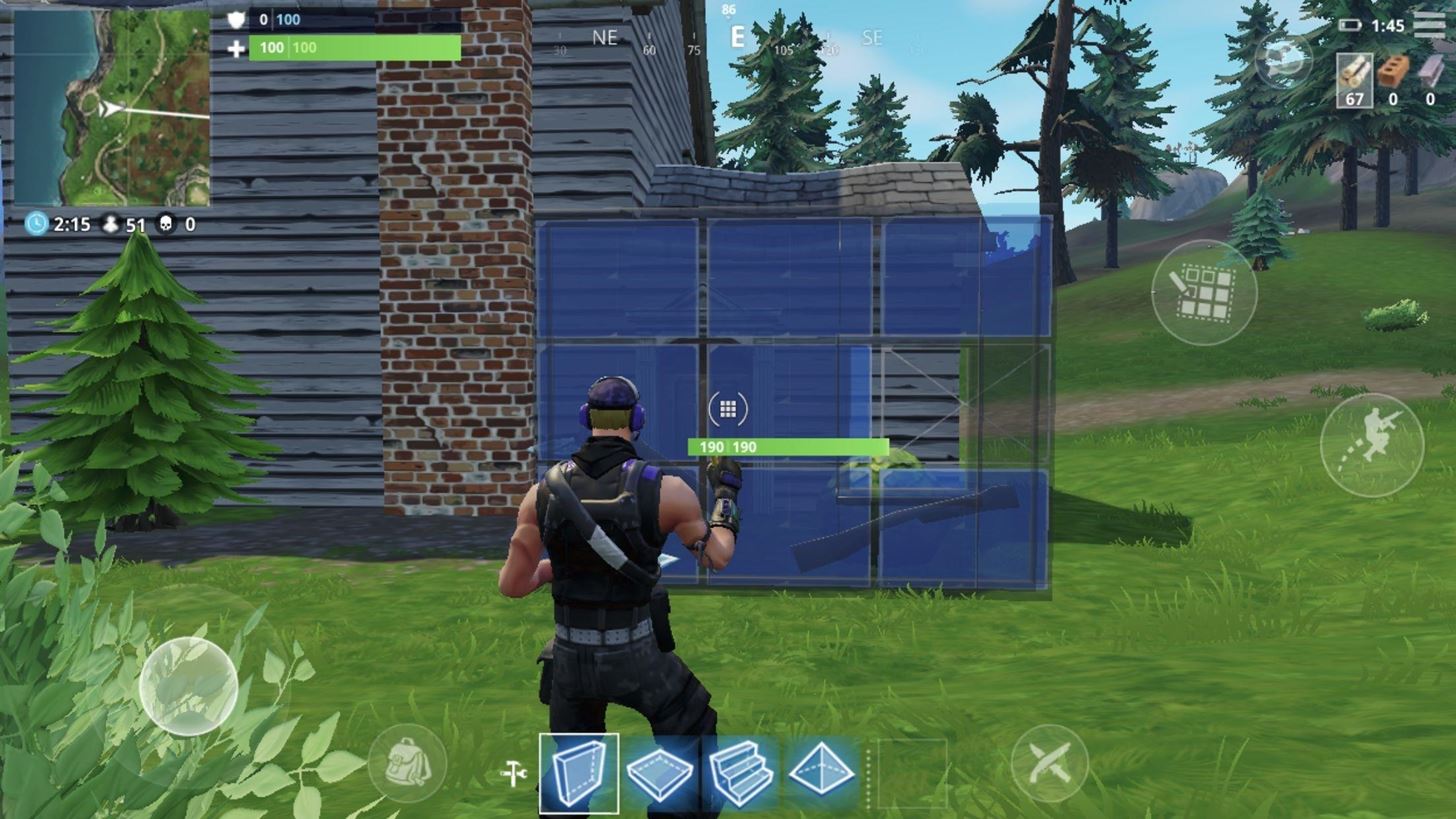
Editing WallsThe wall has the highest amount of possible edits. This is due to it having the highest grid amount, as each cell in the grid can be used for new modifications.The most simple edit is removing one middle row tile. This will create a window in the wall. By removing a middle row and bottom row tile that are both located in the same column, a door will be created. You can remove all the tiles on the top and middle row to create a small cover which you can crouch behind. However, if you remove only the top row, the cover becomes larger, providing almost complete protection when standing. You can create half of an arch by removing all the tiles in the bottom right (or left) corner, starting with the middle tile. However, if you leave the middle tile intact, the structure changes to a triangle.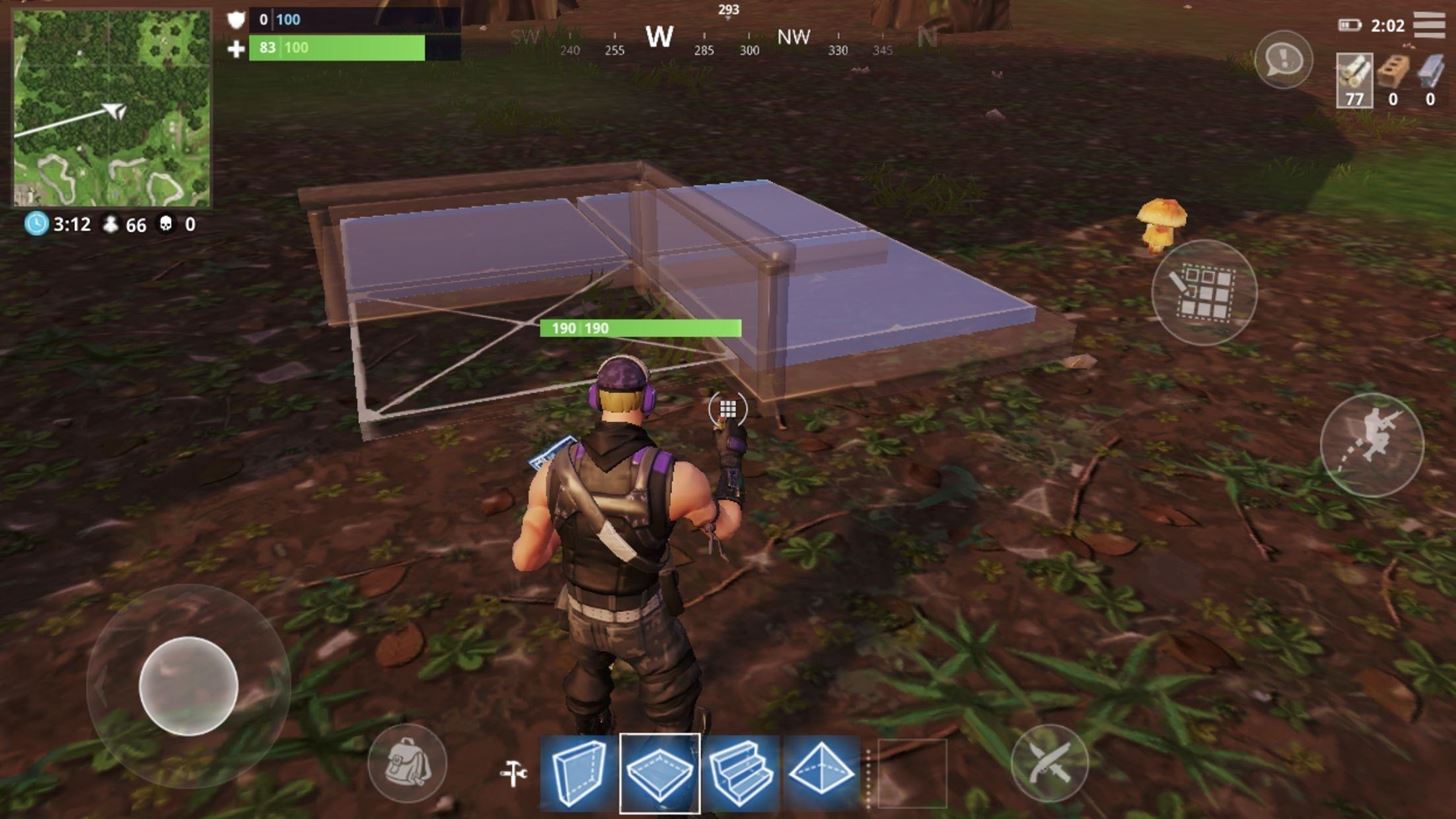
Editing PlatformsDue to its size, the platform has only three possible edits. However, these modifications improve on its design by eliminating its biggest vulnerability.After removing one tile (no matter where), the structure changes to an L-shaped walkway with decent cover for those crouching. By removing two tiles, the structure becomes a straight walkway whose form varies depending on the location of the removed tiles. Removing tiles in the same row or column will result in a walkway with cover along one side of the structure. However, if the removed tiles are diagonal to each other, cover is created on both sides of the diagonally facing walkway. Removing all but one tile will result in a small platform with cover. This edit is ideal for those wanting to hide in a corner.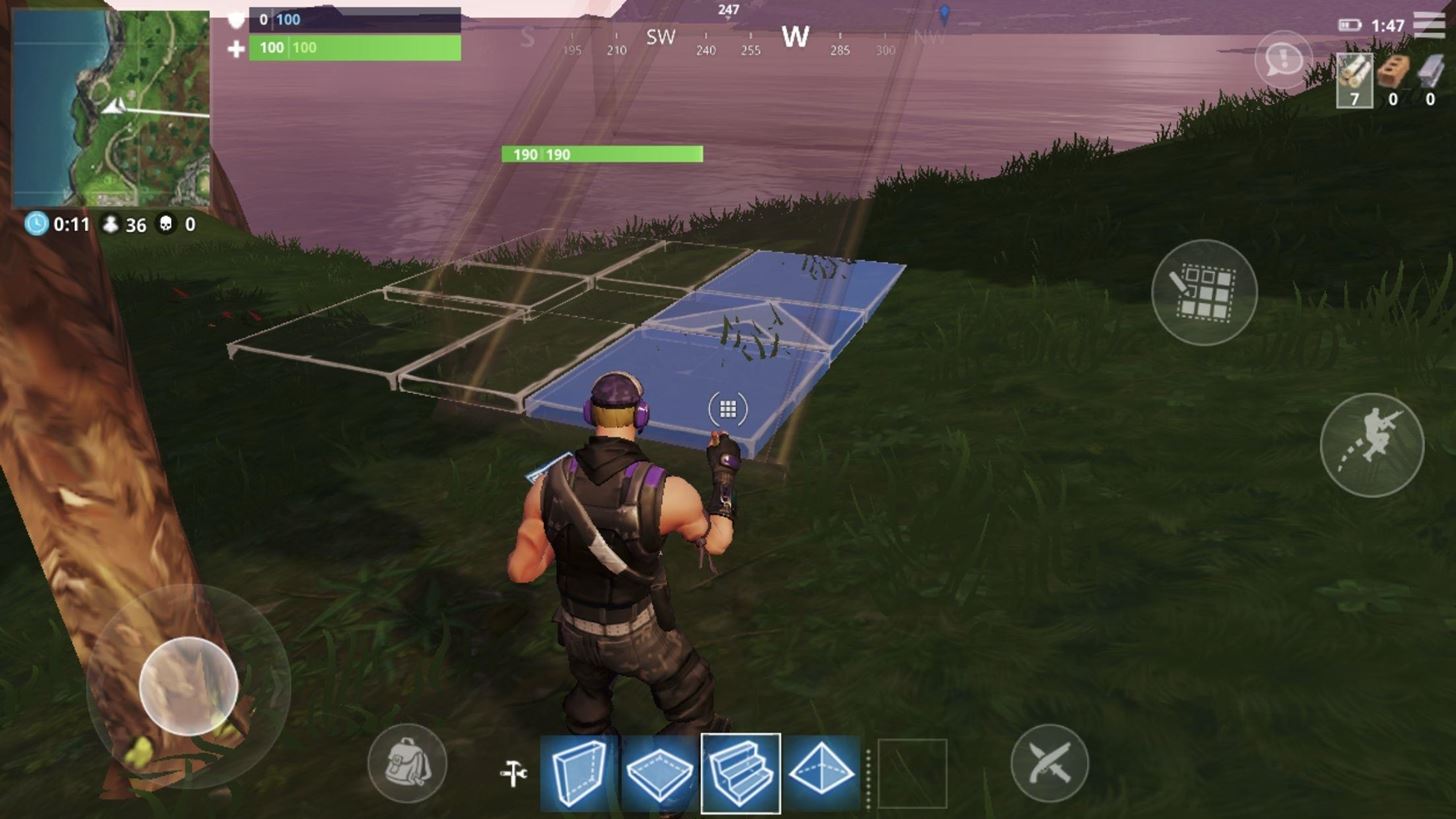
Editing RampsThe ramp is the only structure whose edits aren't conducted by simply selecting a tile. Instead, starting with any tile in the corner, you must drag your finger to each corner in order to create modifications.The simplest edit is created by taking a corner tile and dragging your finger forward to a tile in the same row or column. This will create a ramp of half the original width, but with cover along one side which you crouch under. When you drag your finger in an L-shape (first to one corner tile, then to another corner tile), this will create a stairwell that bends in the same direction with cover along one side which you can crouch under. Finally, you can drag your finger in a U-shape, hitting all but one middle tile to create a winding stairwell that bends both to the left (or right), then forward again.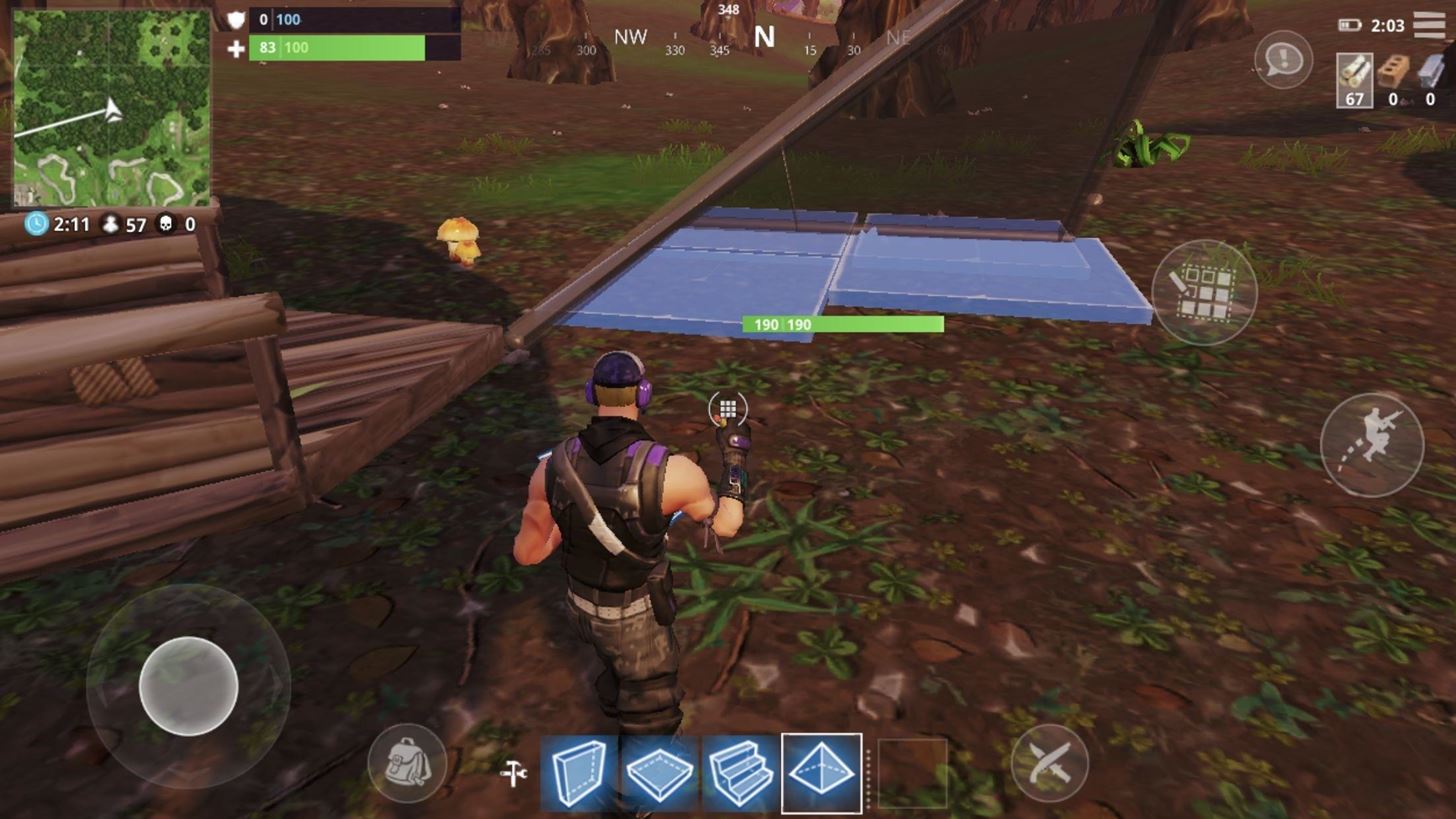
Editing Ramps to Create RoofsWhile the ramp in its default position has limited usability, when edited, they can create strong covers that can protect multiple players — effectively, a roof.By removing one tile, a triangle-shaped cover is created that is directed upward, providing team protection in the area of the removed tile. By removing two tiles along the same row or column, players can a similar structure to the ramp. This can also be used as a diagonal piece of a roof and cover for a team. By removing three tiles, the roof is changed to an upward-facing V-shaped structure that can be used for cover, movement, and for a specific hole for a roof. With these modifications, players can create what they need at the right time. Whether you need to create a walkway to reach higher grounds or a base to hide out in for a win, Fortnite Battle Royale provides you the tools to create whatever you can think of. What do you plan on editing? What structures do you normally create? Share your tips in the comment section right after the quiz below.Don't Miss: How to Unlock Custom Outfits & Other Rare Items in Fortnite Battle RoyaleFollow Gadget Hacks on Facebook, Twitter, YouTube, and Flipboard Follow WonderHowTo on Facebook, Twitter, Pinterest, and Flipboard
Cover image and screenshots by Jon Knight/Gadget Hacks
Tap Settings > [your name]. If you use iOS 11, tap Settings > [your name] > iCloud. Tap Share My Location. Tap [family member name] to share with that person. To stop sharing your location, turn off Share My Location. This hides your location from all of your family members and your approved friends.
Here are a few difference between Android Kitkat 4.4 and Android Jellybean 4.3: Operating System Optimizations One of the most important improvements of Android from Jellybean to KitKat has been that KitKat has been optimized to suit phones with
12*20cm (4.7*7.9") Smooth Kraft Paper Packing Bag With
"Create your own Google logo" is part of the "Create your own Google logo" activity from CS First, one of the many Google initiatives focused on computer science education.
How To Change Google Logo Into Your Name | ITS AMAZING 2016
How To: Use Spotify's New Free Mobile Streaming on Your Nexus 7 Tablet or Other Android Device News: 23 Important Apps That Work Great on Both Android & iOS How To: Sync Your Entire iTunes Library to Spotify's New "My Music" Section
How to Use Your Android as a Streaming Wi-Fi Camera
Here are five of our favorite hidden features that we've discovered over the course of the last year, and why you might want to start using of them. 5 Hidden Windows 10 Features You Should
8 Cool Windows 10 Tricks and Hidden Features You Should Know 2017
If you find yourself yearning for the old days of OS 9, WonderHowTo shows you how to give Yosemite a classic black and white look by tweaking just a handful of settings. The process to get the
How To Make Mac OS X Look Like Classic Mac OS - YouTube
The future is here! Your Android phone can respond to a wide variety of voice commands - and not just to call people, you can use voice commands to send e-mail, search for directions or find the nearest gas station
How to configure Cortana to respond only to your voice on
T-Mobile was among the first carriers to adopt RCS as a standard in 2015 -- and now the company is upgrading to RCS Universal Profile. Digital Trends. Here's everything you need to know.
RCS - everything I need to do in order to make it work
Below are detailed instructions on how to loan a Kindle ebook to a friend or family member, as well as instructions on how they can then download the shared Kindle book to their device. Be sure to read the "Lending Limitations" section below so you know what you can and can't do when loaning out your Kindle books.
How to Share Amazon Kindle Ebooks | CIO
So why not make the most of that time and use these 5 tips for charging your iPhone faster? RELATED: How to Fix the Top 5 Annoyances in iOS 7. 1. Use a Better Charger. Not all chargers are created equal, including the one that came with your iPhone. The iPhone charger is a 5-volt charger that uses 1 amp for 5 watts of power.
WiFi, either in airports, restaurants, coffee shops, schools, universities or even at home, would be coded to block certain websites. Unfortunately, in many cases, the block can only be removed by the administrator, but in other cases, there are some ways to bypass the block.
How to Hack accounts with Facebook Freezer « Internet
But it turns out there are plenty of hidden secret features in Windows that you almost never hear about. This video goes over the 10 best Windows features and programs that you might not know
8 Cool Windows 10 Tricks and Hidden Features You Should Know
How to Read QR Codes With a Smartphone | PCWorld
In this video, I will show you how to Install ANY Custom ROM on your HTC One M8. In this example I will use the Viper ROM but you can pick anything you want. How to Root your HTC One M8: http
How To Install Custom ROM on Android - xda-developers
0 comments:
Post a Comment