How To: Encrypt Your Calls & Texts on Android
In the digital age, maintaining your privacy is a never-ending battle. All sorts of companies and agencies have access to your data, and quite a few can eavesdrop on almost every method of modern communication.In an effort to push back, Open Whisper Systems has been at the forefront of encrypted mobile communications for quite some time now. Their TextSecure and RedPhone apps—originally an exclusive feature in CyanogenMod ROMs—have brought secure, fully-encrypted calls and texts to smartphone users around the globe.Don't Miss: How to Maintain Your Privacy on Android Hoping to consolidate things, Open Whisper Systems has recently combined their two secure communications apps into a singular entity called Signal. As a result, your calls and SMS messages can now be made safe from prying eyes by installing one simple app, and I'll show you how to do it all below.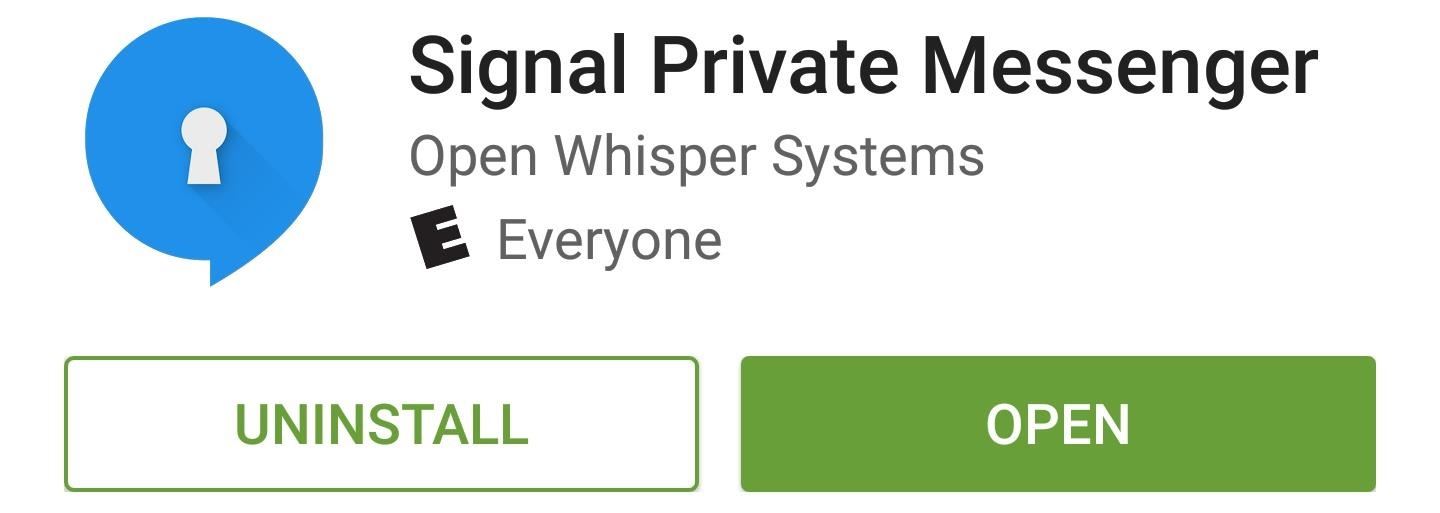
Step 1: Install SignalAll of the functionality of TextSecure and RedPhone have been bundled together in a single, open-source app called Signal. So to get started with encrypted communications that no one can eavesdrop on, head to the following link from your Android device to install the app:Install Signal for free from the Google Play Store If you were previously a TextSecure or RedPhone user, you'll notice that Signal installs as an update to your existing TextSecure app. Basically, the only difference in the newer app is that Signal provides all of the RedPhone functionality in addition to encrypted SMS, so if you'd prefer, you can uninstall your RedPhone app at this time.Signal is also available on iOS, so your iPhone-owning friends and family can use the same platform.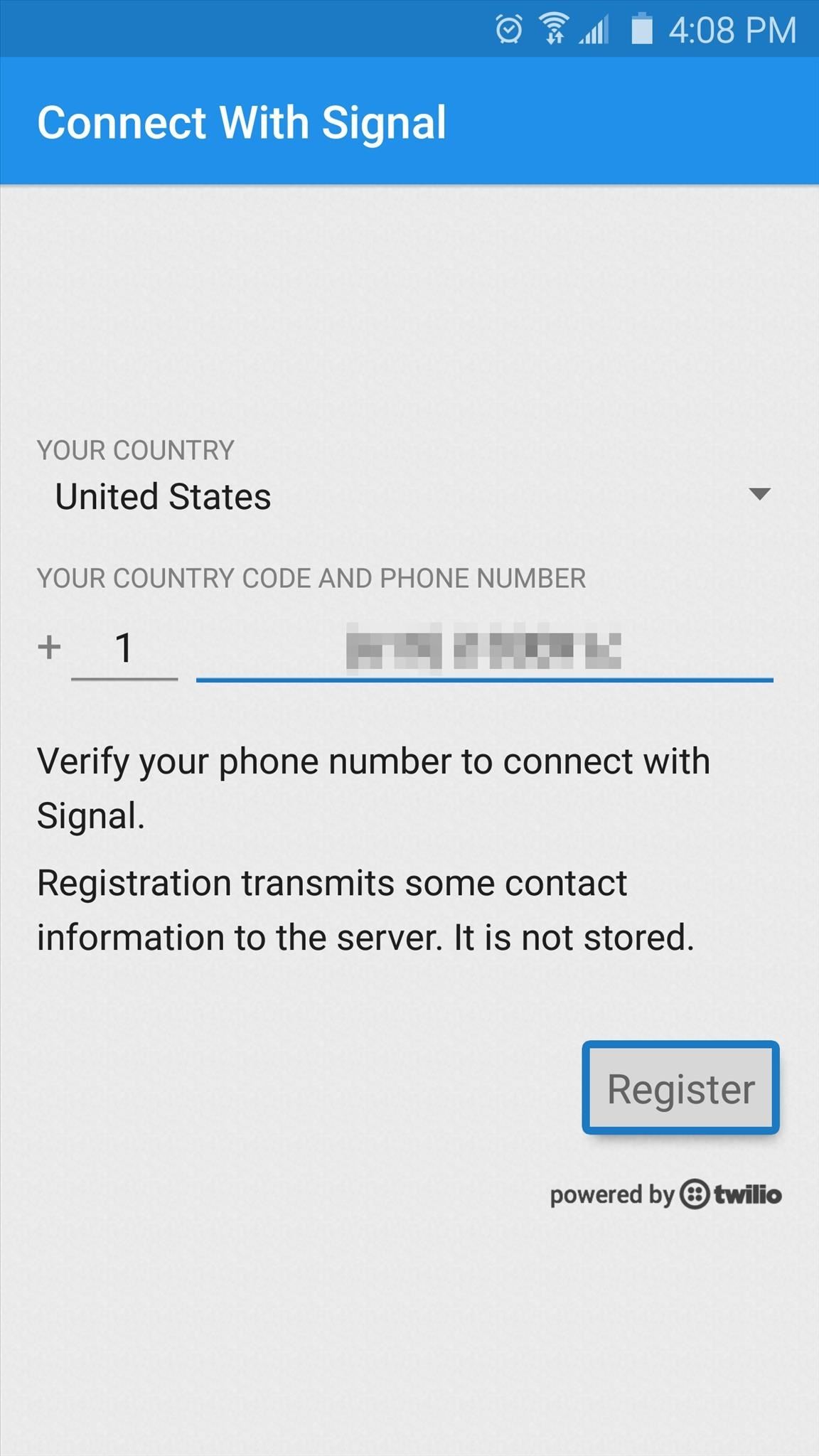
Step 2: Activate Signal & Import Existing MessagesUpon launching Signal for the first time, you'll be asked to register your device. Make sure the phone number listed is correct, then tap the "Register" button and hit "Continue." From here, an encrypted SMS message will be sent to your device to automatically perform the registration process. Once you've registered, you'll be prompted to set Signal as your default SMS app. Tap the banner at the top of the screen to take care of this, then press "Yes" on the popup. From here, a second banner will appear that lets you import existing SMS messages, so tap that if you'd like to have all of your text messages brought over to Signal.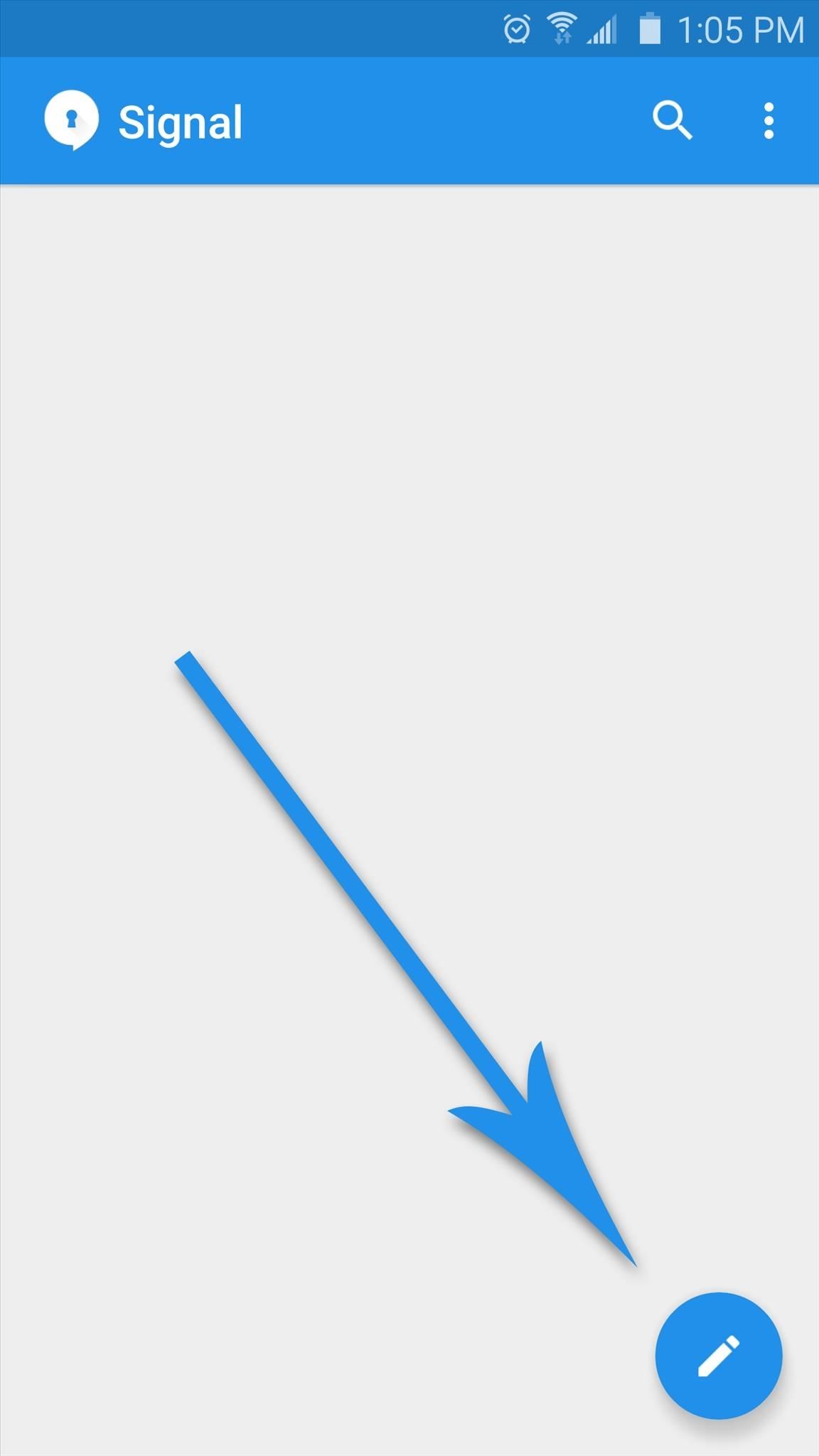
Step 3: Invite Friends to JoinAt this point, Signal itself is all set up—but before you get started with calls and text messages, you should familiarize yourself with how the system works. Signal can only send fully-encrypted calls and text messages if both parties in the conversation are using the Signal app. Otherwise, all communications will take place over their standard connections.To start up a secure conversation, tap the floating action button in the bottom-right corner, then select a contact from the list. If the text input field at the bottom says "Send unsecured SMS," that means the other party does not have Signal installed on their device. To remedy this, tap the "Invite to Signal" banner at the top of the screen, then press the send button to give the other party a link to download Signal for iOS or Android.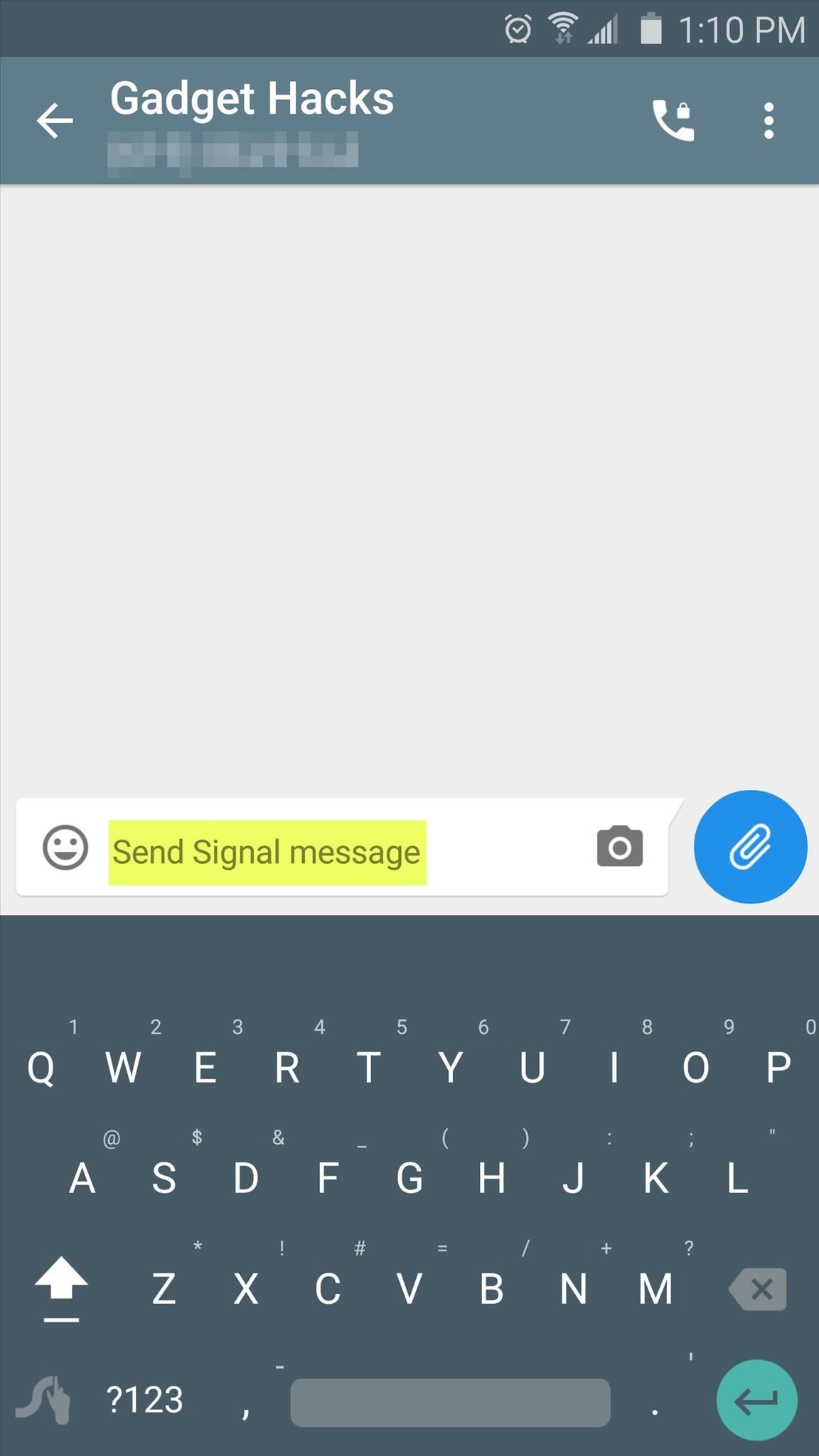
Step 4: Call & Text with Secure EncryptionOnce the other party has installed the Signal app on their device, the text input field will say "Send Signal message." This means that any messages you send to this person will be encrypted end-to-end, so there's no way for anyone to eavesdrop on the conversation. If you'd like to make an encrypted call, look for the phone icon at the top of the message thread and make sure it has a small lock icon superimposed on top of it. If it does, tap the button, then Signal's calling interface should come up, and the banner at the top of the screen will say "Signal Call," meaning the conversation will be fully encrypted. I should note, though, that I've had problems getting that little lock icon to show up on top of the call button on all devices. In some cases, even when both parties had the Signal app installed, the call button was missing this lock icon and launched the stock dialer interface instead of the Signal Call interface. So there are apparently still some rough edges in this brand new app, but these issues should be ironed out soon enough. Has Signal given you peace of mind knowing that all of your Android communications can now be encrypted? Let us know in the comment section below, or drop us a line on Android Hacks' Facebook or Twitter, or Gadget Hacks' Facebook, Google+, or Twitter.
How to Overclock a lighter « Hacks, Mods & Circuitry
With over 10,000 possible combinations, a four-digit passcode may seem secure, but it's fairly easy for someone to crack your code—no matter how clever you think it is. Luckily, there are many other options for securing your iPhone's lock screen—especially if your running iOS 9. Even with Touch
7 Ways to Bypass Android's Secured Lock Screen « Android
How to Unlock a Samsung Galaxy. This wikiHow teaches you how to carrier-unlock your Samsung Galaxy smartphone. Carrier-unlocking your phone will allow you to use it on any carrier's network as opposed to just the carrier from whom you
Protect Individual Apps on Android That You Can Only Unlock
If your power button is not working properly, then don't worry. There are plenty of ways to restart Android without power button. In this guide, we will provide five different ways to teach you how to restart Android phone without Power button. Let's get it started with! Part 1: Restart Android without power button (when phone is still off)
How to Shut Down an iPhone or iPad Without Using the Power Button
osxdaily.com/2017/10/08/shut-down-iphone-ipad-without-power-button/
The latest versions of iOS offer a nice software feature that allows users to easily shut down an iPhone or iPad entirely through system menu options, without having to use the power button or any other physical buttons on the device at all.
On-Screen Keyboard is a Windows feature that can be used to help individuals type who have impaired mobility or limited typing skills. If you have enabled this feature on your computer, you can temporarily shut down the virtual keyboard by clicking on the "X" that is in the upper-right corner of the keyboard
BlackBerry KeyOne tips and tricks: Type and swipe - Pocket-lint
iOS 8 includes another useful enhancement to the Do Not Disturb feature. You can finally mute a conversation in the Messages app in iOS 8. For more info: htt
How To Leave Group Messages On iPhone 7 And iPhone 7 Plus
In this video tutorial, viewers learn how to automatically play You Tube videos on My Space. Begin by going on the You Tube website and search for a video that you want. Then copy the embed code and paste it in a notepad document.
How to make an embedded Youtube video automatically start
Galaxy Oreo Update: Samsung Adds Screenshot Labeling Feature in Android 8.0 News: The Differences Between the Galaxy S8 & Galaxy Note 8 Oreo Updates How To: Here's How Your Apps Will Get Better Now That They Have to Target Oreo News: Essential Releases Oreo Beta 2 Update
Samsung Galaxy S7s Overheating Because of Oculus App Update
Most Common Cause is the time on the Device is out of Sync: Check the phone settings and ensure it has time set accurate to the second or better yet that is synced with a time server.
Fix Clock-Syncing Issues on Your Android Device [How-To
The news arrives via XDA Developers, which noted that both Xposed Framework and the Xposed Installer have been upgraded with support for Android 7.0 and Android 7.1.1.This means that, if you have
How to Update to the New Gmail Look (And See What's Changed
News: Save Money on Hulu by Picking the Plan That's Right for You How To: Skip Ads When Listening to iTunes Radio on Your Mac or iOS Device How To: The 10 Best Reasons to Jailbreak iOS 9 How To: Get Better Ad Blocking with This Xposed Module & AdAway
Roku vs Fire TV vs Apple TV - Which One is Right For You
Sci-Tech How Uber is getting flying cars off the ground. It wants to fly you around cities as in the Jetsons, but there are still roadblocks to overcome before UberAir can take flight.
Smartphones as we know them will be dead in five years - CNBC
0 comments:
Post a Comment