How To: Pair & Set Up Your Apple Watch with Your iPhone
The Apple Watch is finally here! We'll have loads of guides and videos for you guys to check out in the following week and beyond, but we thought it'd be best to start off showing you how to set up and pair that brand new beautiful Apple Watch of yours to your iPhone. 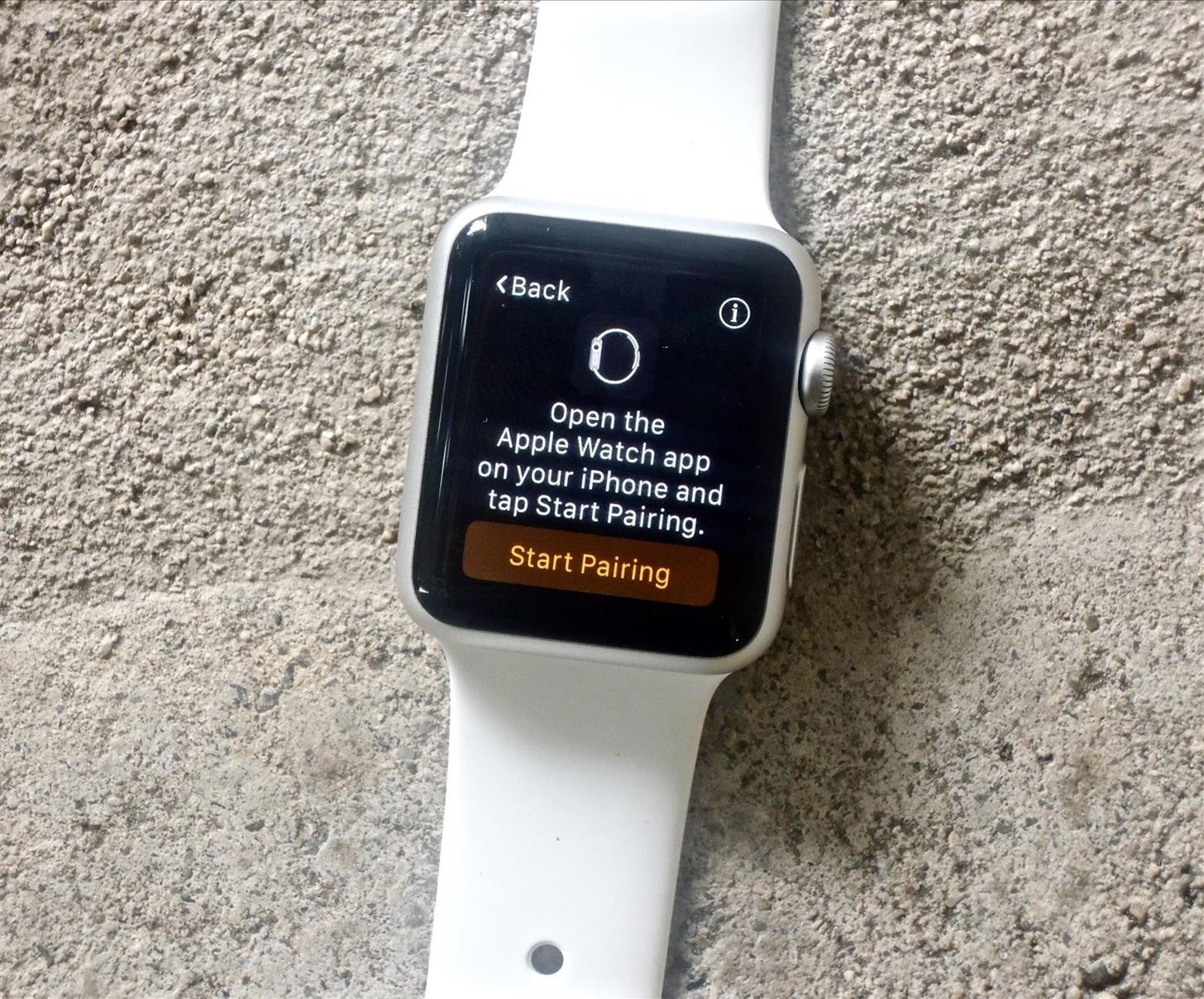
Step 1: Begin the Pairing ProcessStart by turning on your Apple Watch and selecting your language. The Apple Watch will then tell you to open its companion iOS app on your iPhone. Tap "Start Pairing" on your Apple Watch to begin the process.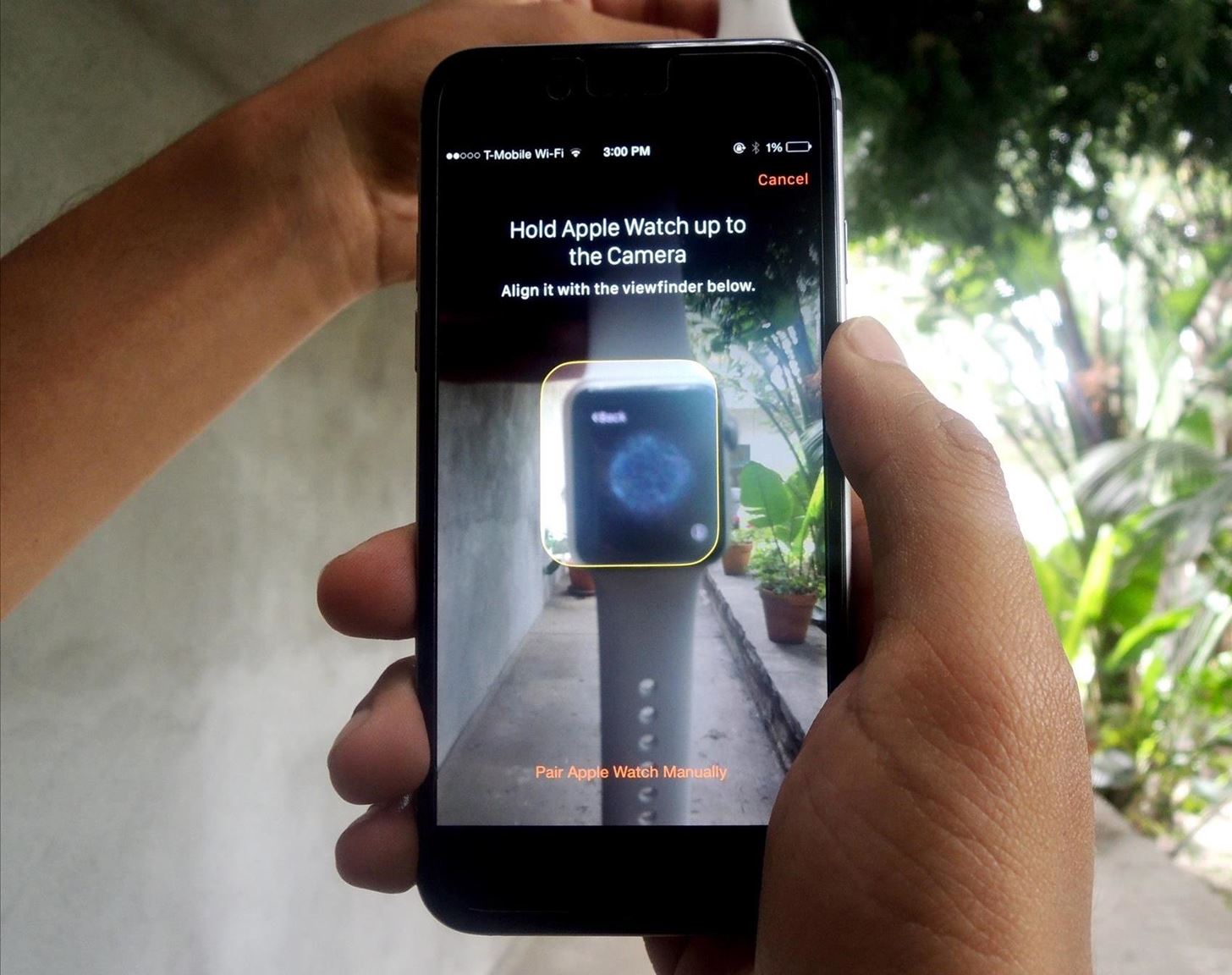
Step 2: Pair the Watch to Your iPhoneOn your iPhone, your camera will open up and ask you to align the watch face with the viewfinder. After a few seconds, your iPhone will recognize your Apple Watch and pair with it.
Step 3: Set Your Preferences & SecurityOn your iPhone, you'll need to continue setting up the watch by selecting your wrist preference, agreeing to terms and conditions, entering your Apple ID information, and enabling Location Services and Siri.After that's out of the way, you can add a passcode to the Apple Watch in order to unlock it. On the next page, you can enable a feature that will unlock your Apple Watch anytime you unlock your iPhone, as long as you're actually wearing the Watch.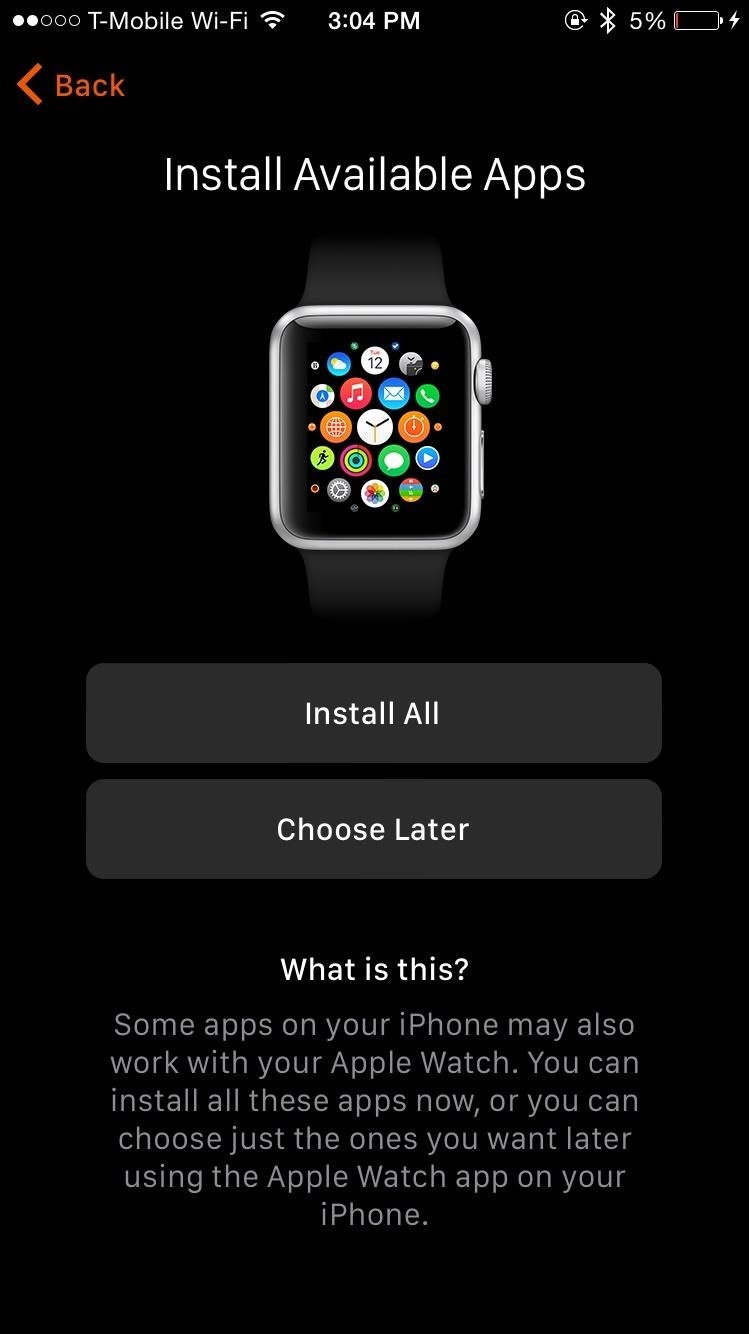
Step 4: Install AppsFinally, you can install available apps (or choose to do this later). This will place all the compatible apps from your iPhone on to your Apple Watch, which might take several minutes, depending on how many apps you have. When your Apple Watch finishes syncing to your iPhone, you're ready to go. Through the Apple Watch app, you'll be able to manage settings such as changing the app layout, turning off notifications, changing the brightness and text size, and more. We won't get too much into the settings now, as we'll delve into them in later guides.
Manually Pair Your DevicesIf you find that the above method isn't working, you can manually pair your Apple Watch with your iOS device.Start by tapping the "Info" button on your Watch, which will bring up your device's name. Then on your iPhone, tap the device name that matches the one displayed on your Apple Watch. You'll see a six-digit code will appear, which you'll enter on your iPhone.Once completed, you can begin to set up your Watch (Step 3 above).
Time to Explore!While it did take some time, I finally got adjusted to using Force Touch, using the digital crown, messing with the side button to view my contacts, and all that. Don't worry, if you're having trouble with some of the features, we'll be updating the site all week with guides on how to maneuver through your Apple Watch, so stay tuned. If you have any questions or issues you want answered, or want a walkthrough on something specific, be sure to let us know in the comments below.Follow Apple Hacks on Facebook and Twitter, or Gadget Hacks over on Facebook, Google+, and Twitter for more Apple news, apps, and tips.
If you type 'smartwatch' into the search box on Amazon, amongst the Moto 360s and Sony SmartWatch 3s you'll see a load of results for cheap, budget smartwatches from manufacturers you've probably
The watch faces on the Apple Watch are somewhat of an art form in themselves; beautifully crafted watch faces were created in collaboration with some of the best time-keeping experts in the world. But now, you can have those wonderful faces as a functional Apple Watch screen saver on your Mac too! Beautiful screen savers
Fliqlo Flip Clock Screensaver for Windows & Mac
Here's how the Galaxy S6 edge display will look with Marshmallow. The update will more than double the width of the dual Edge screen to 550 pixels, from 260 pixels, which not only enhances previous features—like People edge and Apps edge—but adds new ones like "Task edge" and "Quick tools" so that you can do even more with your phone.
How to Take a Screenshot on Any Smartphone or Tablet
How To: Upload, embed and watch 720p HD video on YouTube How To : Edit your videos with YouTube's TestTube video editor How To : Speed up Firefox when viewing a PDF
Watch Youtube Videos Without Adobe Flash in Firefox
How To: Amp Up Your Cell Phone's Sound System with a Plastic Cup News: HIV Co-Opts the Body's First Line of Defense—Using It as a Shuttle to Take Over How To: Use the Shop Savvy app on your Android cell phone News: Sentinel Nerve Cells Spy on the Intestines, Linking Gut & Brain
How to connect to a DVR using an Android Phone - YouTube
Taking one-handed pictures with your phone can quickly devolve into a juggling act. You have to secure the phone in landscape mode (if you're doing it right), tap to focus, and then somehow hit the shutter button without shaking the device too much.
How to master the camera on the Samsung Galaxy S7
Report Ad
Free 30 Day Trial and Access to 1000s of Fun Workouts. Start Your Trial Today!
How do you change Windows' default download path? The Answer. SuperUser contributors Techie007 and Charles Burge have the answer for us. First up, Techie007: 1. Open Windows Explorer. 2. Create the folder you want to have as your new Downloads folder (i.e. C:\Downloads) 3. Under This PC, right-click Downloads. 4. Click Properties. 5. Select
How To Change The Default Downloads Folder Path In Windows
News: Snapchat Adds Mobile Creative Studio So You Can Design Geofilters in-App News: Snapchat Is Making It Easier for Your Friends to Stalk You News: How to Create Your Own Geofilters on Snapchat How To: Spoof Your Location to Get Around MLB Blackouts on Your Android Phone News: If You Use Snapchat, Don't Jailbreak Your iPhone
How to Create Your Own Geofilters on Snapchat - Gadget Hacks
Find great deals on eBay for color changing computer mouse. Shop with confidence. 2400DPI Optical 7 Color Changing LED Wired Pro Gaming Color Change Wired
Changing LED colors on the G300 gaming mouse
The photo you just edited should still be on your screen. At the bottom left, tap Share Create link. Use a messaging or email app to send someone the link you just copied. Learn more ways to share photos and videos. Step 5: Delete blurry or unwanted photos. Take another 3 photos with your phone or tablet. Let's choose the best one and delete
Find, lock, or erase a lost Android device - Google Support
Voting Machine Village provided 30 different pieces of voting equipment used in American elections in a room, which included Sequoia AVC Edge, ES&S iVotronic, AccuVote TSX, WinVote, and Diebold Expresspoll 4000 voting machines. And what's horrible? The group of attendees reportedly took less than 90 minutes to compromise these voting machines.
Hursti Hack - Wikipedia
From now on, every time you long-press or swipe up from your home button, your custom app will launch instead. There are several apps that you can use to replace this gesture—you can set it to turn your screen off, use it to launch any app, or even disable the gesture altogether.
How To Enable Lock Screen Gestures on Android (Launch Apps
For Samsung phones with a physical home button, you can use the home + power button combo to take screenshots. Just press the two buttons simultaneously until the sides of the screen flash and you
How To Take Screenshot Without Buttons On Android, iPhone
0 comments:
Post a Comment