Notes 101: How to Sync Your Notes Across Multiple Devices
One thing that makes Apple great is the connectivity between its products. Many tasks you do on an iPhone can be switched over to a Mac or iPad quickly and easily. The Notes app is no exception to this advantage, but you need to make sure you're set up so that your notes sync properly on each device you have.Notes, by default, doesn't save content directly to your iPhone. Instead, the app saves your notes to the cloud, either through a service like iCloud, Gmail, or Yahoo, to name just a few. If you have an email service connected to your iPhone, it can be used for off-device notes saving unless you disable Notes access.However, if you chose to sign out of iCloud or not connect any email services, then notes will be saved to your device directly. You could also choose to enable the "On My iPhone" account in the Notes settings so that there are some notes that are only saved on your iPhone and can't be synced to other devices.Don't Miss: How to Pin Important Notes to the Top of Folders When using iCloud or another email service, when you sign into that same account on another device, like a Mac, iPad, or second iPhone, and make sure Notes is toggled on for the account, any notes saved to that account will appear on that device as well. It works really well, without too much maintenance on your part.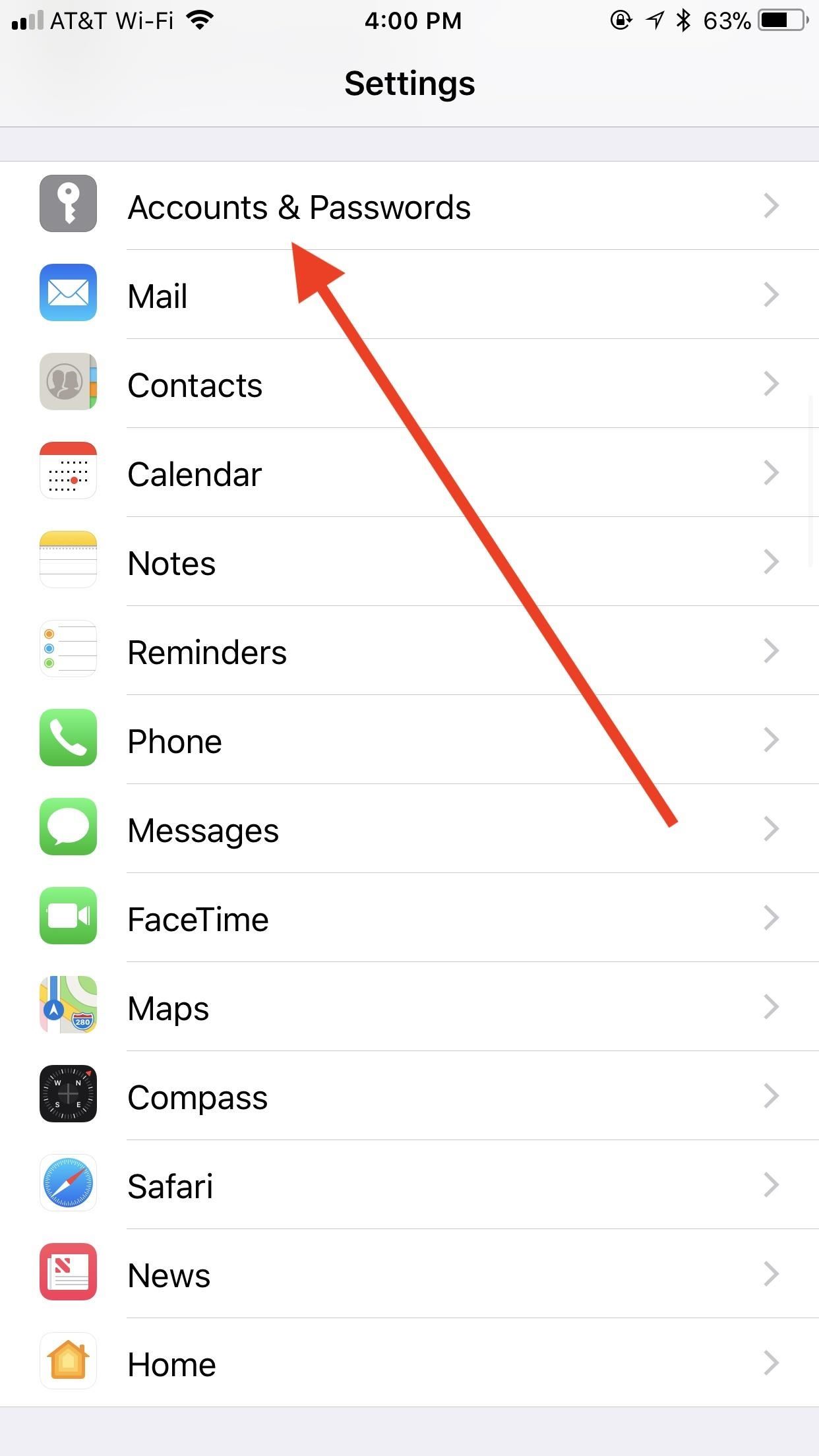
Step 1: Make Sure Notes Is Enabled on Your AccountsIn most cases, your iPhone has a least one account that can be used for saving notes remotely, whether that be an Apple ID or email account. To check if an account is connected to Notes, tap "Accounts & Passwords" in your Settings app. Tap the account in question from the list, then make sure "Notes" is enabled. Alternatively, you can check if this setting is enabled for "iCloud" by tapping the large Apple ID section at the top of the Settings page. Next, tap "iCloud," then enable "Notes," if it isn't enabled already. This is not a master switch that can toggle access on or off to all email accounts on your device — it only affects iCloud, so it's the same as toggling it on or off from "iCloud" in "Accounts & Passwords."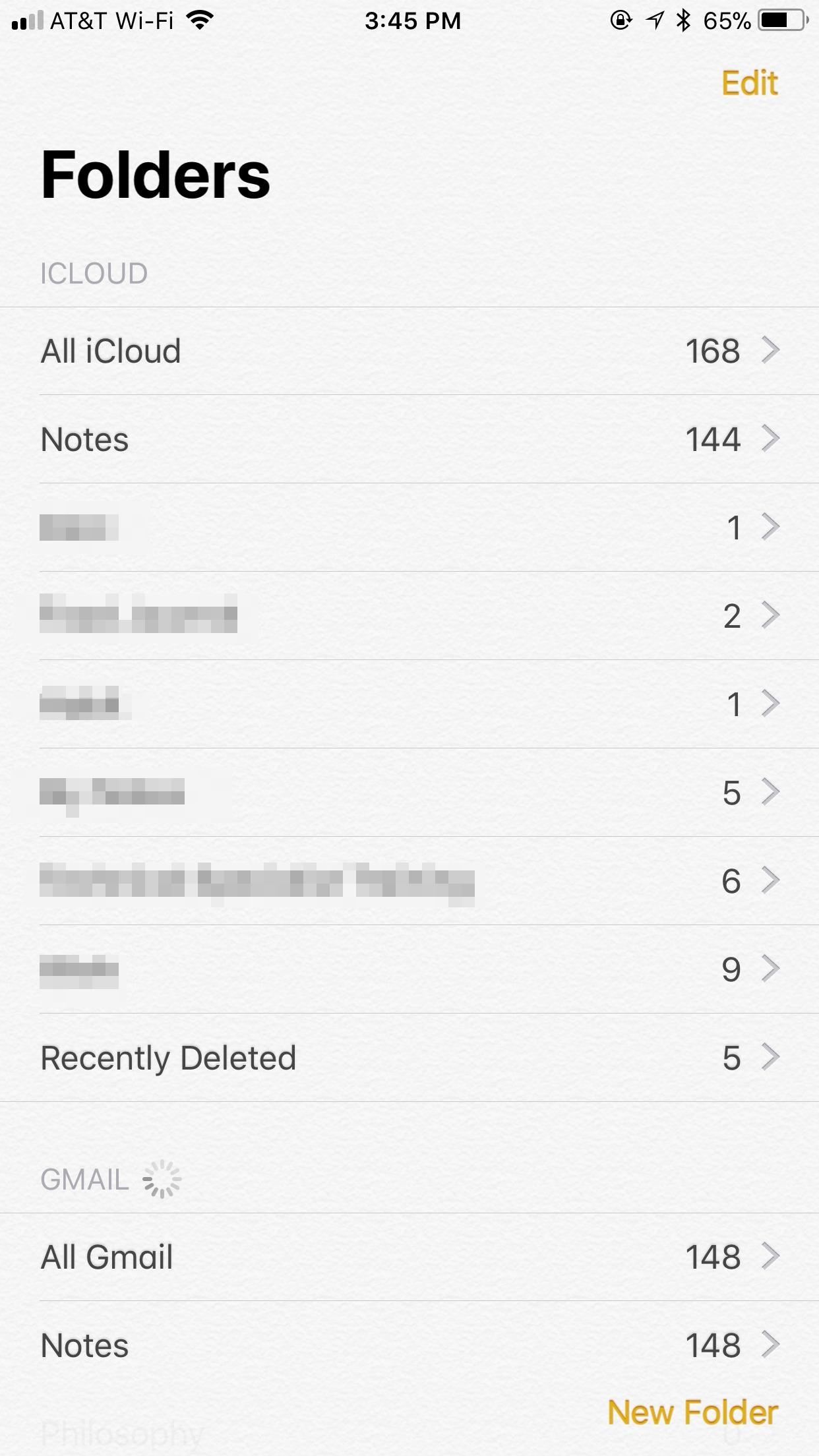
Step 2: Add New Notes to Only One AccountWhen you open the Notes app now, you should see all accounts you have enabled appear, each with their own folders. While you can create more folders for "iCloud" and "On My iPhone," you can only use the default "Notes" folder for other accounts.In the Notes app, select a folder under the title of the account you want to save that note in. Then, start a new note as you normally would. When you finish the note, it will be saved to only that account, which will also appear on other devices logged into that account and connected to Notes. It's important to understand that you can only move notes from one account into iCloud or On My iPhone folders, not anything else. So keep this in mind when starting new notes. For example, you cannot move a note from an Outlook account to a Gmail account and vice versa.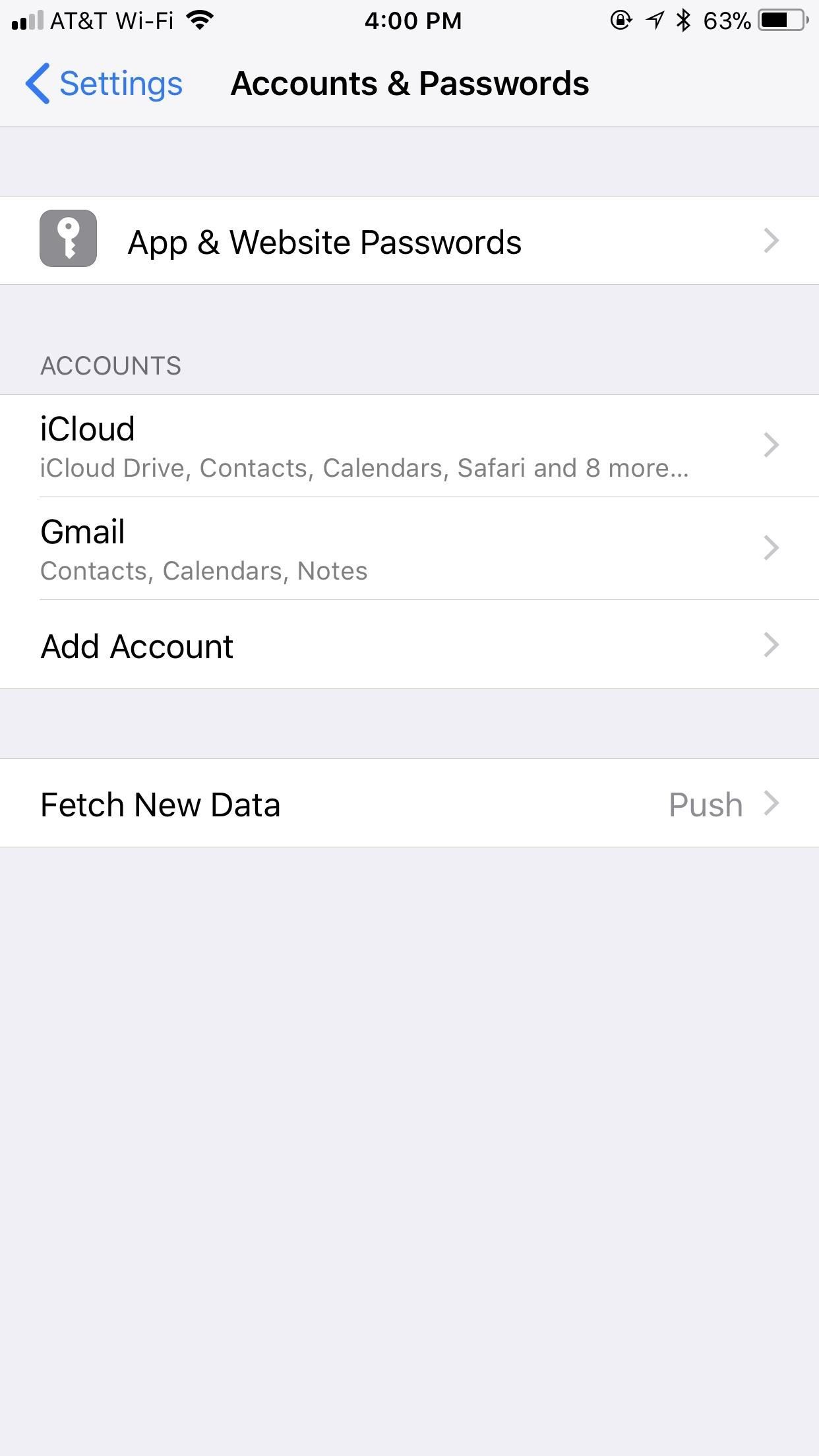
Step 3: Connect Account(s) on Second DeviceIf your second device in an iPad, iPod touch, or another iPhone, open Settings, then tap "Accounts & Passwords." If you haven't added the account yet, tap "Add Account," tap your account type, then follow the on-screen instructions. When approved, make sure "Notes" is enabled on the following page before completing the process. If your account is already connected to this device or you forgot to enable Notes during set up, just tap the account from this list, then enable "Notes." On a Mac, you would just open the Notes app, select Notes –> Accounts from the menu bar, then select the account on the left side and make sure Notes is checked on the right side. If the account is not listed, tap the + in the bottom left to set it up.
Your Notes Are Safe in the CloudNow, when you open Notes up on any of your devices, you will see all of your notes synced to each account. Anything you make on one device will sync to that specific account on all the other devices you're signed into and have Notes enabled on. Editing, deleting, moving, etc. on one device will affect it on all others.If you ever delete the accounts from all of your devices, Apple will still save the notes in the cloud for you the next time you want to recover them. So, if you think you've lost them because you had to factory reset your iPhone or something, just sign back into the account and make sure Notes is enabled for it, and all of your previous notes should sync right back up in no time.Don't Miss: How to Customize Your Paper Style with Lines or Grids in NotesFollow Gadget Hacks on Facebook, Twitter, YouTube, and Flipboard Follow WonderHowTo on Facebook, Twitter, Pinterest, and Flipboard
Cover image and screenshots by Jake Peterson/Gadget Hacks
After you reach your destination, you can save your parking location so that you can find it later. Notes: You can only find parking near your destination in some U.S. cities.. You can't look up places to park on iPhone or iPad. Add a parking lot or garage to your route. On your iPhone or iPad, open the Google Maps app .
How to use Google Maps to save your parking location - The Verge
In this article, we'll explain what causes iPhone water damage and show you how to check for it.We'll talk about common symptoms of water damage, what to do immediately after dropping an iPhone in water, and how to decide whether to fix a water-damaged iPhone or buy a new one.
Ex-Apple Employees Reveal How to Get a Free Replacement for
Android 9.0 Pie moved the status bar clock from the right corner to the left to accommodate phones with notches, but there's one major downside for Samsung users: since no Galaxy phones have a notch, all this did was take away space for the notification icons that would otherwise start from the left
android - Controlling the Alarm icon in status bar - Stack
Surge pricing during peak travel times can leave you shelling out hundreds of bucks for As the most popular service Uber offers, UberX is especially vulnerable to surges. While Lyft rides are generally pricier than UberX, when a surge is in effect all bets are off.
Nine ways to avoid surge pricing on Lyft and Uber
Don't Miss: 100+ Apps Android Users Need on Their Phones in 2018; Automation Apps (2) While there is no real iOS alternative to MacroDroid or Tasker for Android, there are few automation tools you should definitely be using on your iPhone to automate tasks between services you use on a daily basis.
10 best news apps for Android! (Updated 2019 - Android
Facebook Lite App Download. We provide the latest Facebook Lite App that could be downloaded and installed on your devices. No matter you own an Android, iOS (iPhone, iPad) or a Windows PC, MAC OS
How to Download the Facebook Application for the iPhone
Three Apps to Combine All Your Messaging Clients Into One among them Facebook Messenger, WhatsApp, Slack, Telegram, WeChat, Skype, HipChat, Google Hangouts, GroupMe, Steam Chat, and more
Is there an app or service that integrates WhatsApp, Telegram
Grayscale Mode in iOS 8: Proof That the Next iPhone Will
When WinRAR finishes creating the archive file, you can access it without password protection. Method Two : Remove WinRAR Password for Solving Password Forgotten Issue. In fact, you can still have the opportunity to remove RAR password with a RAR password remover if you forgot the RAR password to access into .
How to unlock a password protected RAR file without a
A VPN is an enormously powerful addition to your security arsenal. Sure, it's easier to use a dedicated VPN app, but if you want to configure a VPN manually in Windows 10, this guide has you covered.
How to Connect to a VPN From Your iPhone or iPad
How To: Play 'Comix Zone' on Your iPhone Now & Relive the Glory Days of Arcade-Style Fighting Games News: Apple Expected to Fall Behind Android in App Sales This Year How To: Have a Bomberman Itch You Need to Scratch? Try This Soft-Launched Game on Your iPhone
These Are the ONLY Ways to Get Free V-Bucks in Fortnite
News: So Long, Siri! The Superior Google Assistant Is Coming to iOS News: Google Assistant Coming to Many More Android Devices News: Google's New Assistant Lets You Have Conversations with the Internet News: Google Assistant on iOS Is Absolute Garbage
Use Siri to Control iTunes, Put Your Mac to Sleep, & More
How to Use a Palm Treo 650 « Smartphones :: Gadget Hacks
Force-closing an app in iOS 11 on the iPhone X. Image by Dallas Thomas/Gadget Hacks. But the swipe-to-dismiss gesture isn't completely gone in iOS 11 on an iPhone X. When the red minus buttons are displayed, you can then swipe up on cards to force-close them. So you still can swipe up to close, but only with those red minus buttons present.
How to Force Close Apps on iPhone X - iphonehacks.com
News: OnePlus 3T Isn't Much of an Upgrade, OnePlus 5T Comes with Bezel-Less Display, Face Unlock, Upgraded Install ColorOS's Camera on Your OnePlus One for
OnePlus 5T top features you should know: Face Unlock, Gaming
0 comments:
Post a Comment