Twitter 101: How to Create Your Own Twitter Moment
Twitter's Moments feature stitches together multiple tweets into a slideshow-esque story. This is particularly cool for you to keep up with major things that are happening in the world without having to follow and search for a ton of people to figure out the scoop.There are many uses for Moments, ranging from businesses using it to promote a project and collect audience engagement to people documenting a Twitter friendship.If you don't know how to make your own Twitter Moment, don't worry, many users aren't even aware that they can access this feature. It's really not that hard — once you have an idea of what Moment you'd like to create, you just need to follow a few simple steps. Even better, the steps are the same for Android and iPhone users!Don't Miss: How to Permanently Pin a Tweet to the Top of Your Twitter Profile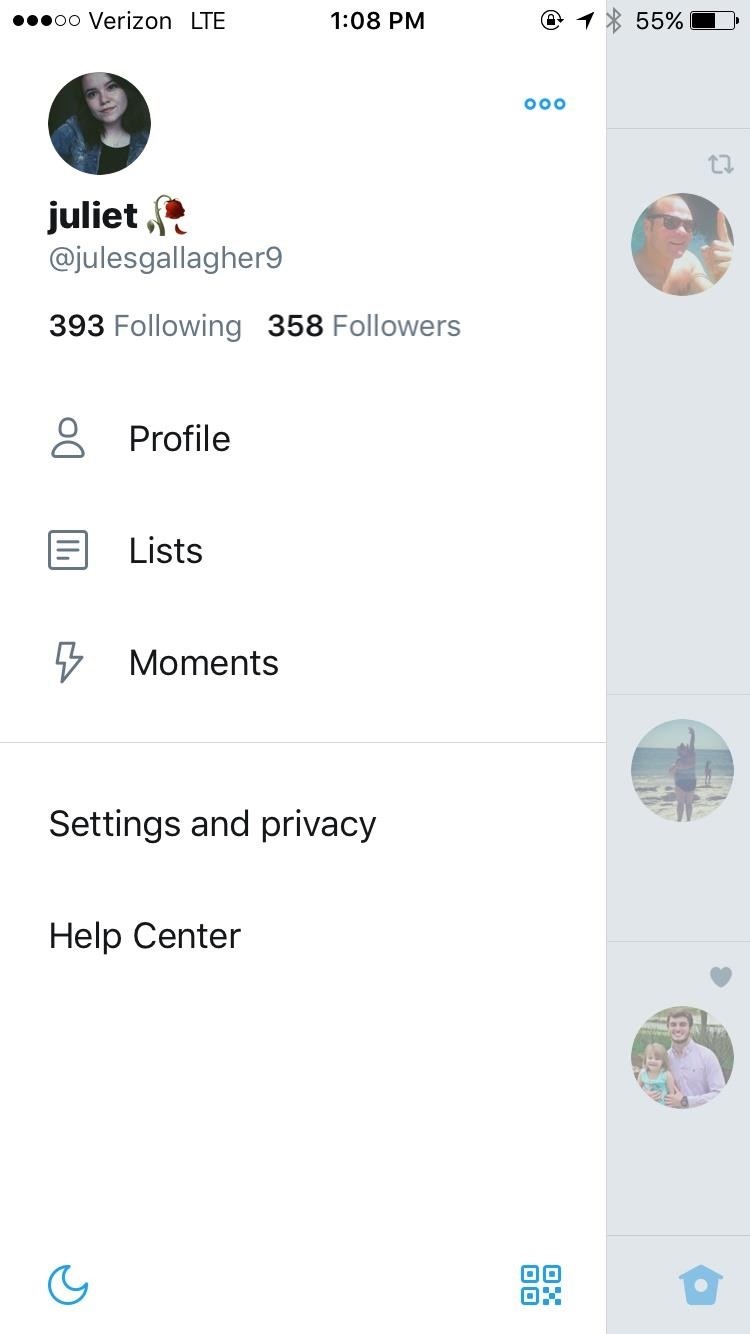
Step 1: Find Your 'Moments' TabTo start, head to your profile sidebar by tapping the bubble with your icon at the top-left corner of your screen. Some Android users may not see a profile icon — if so, just tap the hamburger menu icon in the top left instead.With the profile sidebar now open, find and tap the "Moments" button, which appears next to the lightning icon. This will take you to your own Moments screen which is where you will begin to create.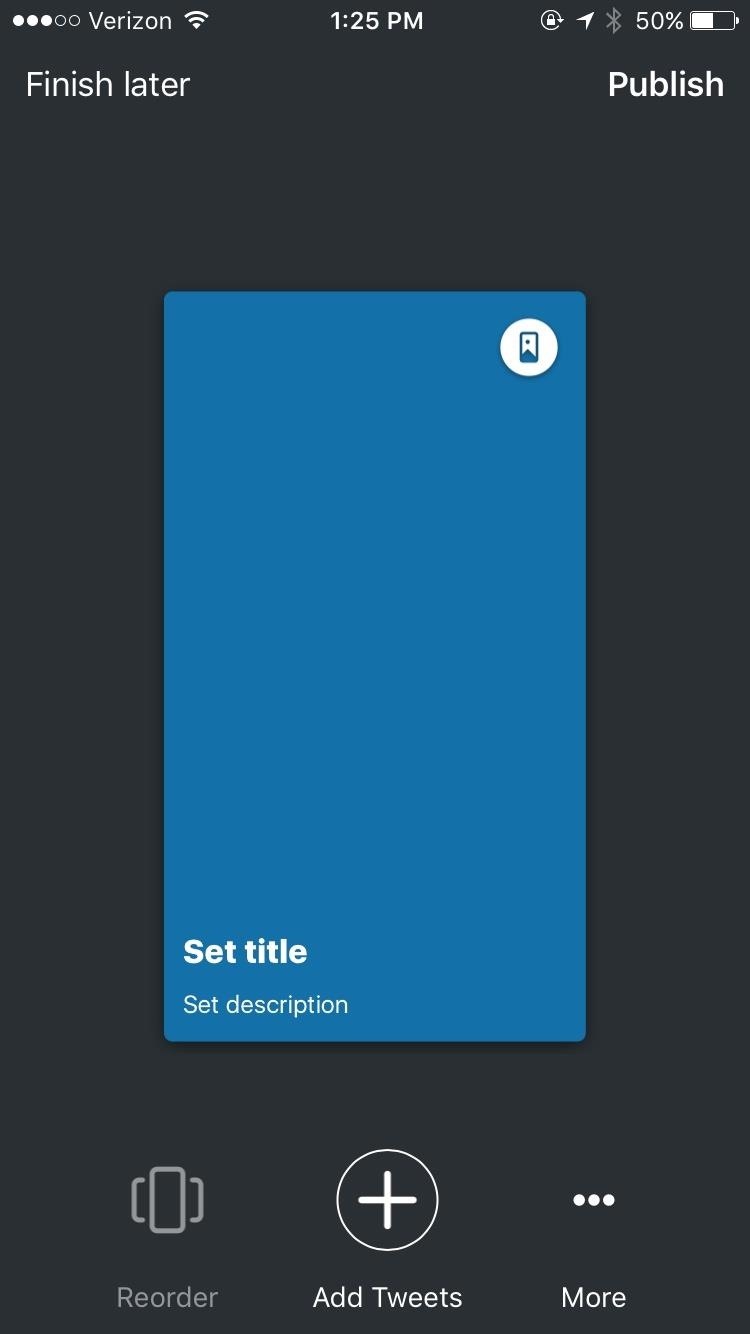
Step 2: Create & Name Your MomentHere's where it gets fun. Once you're in the Moments screen, you'll be able to start creating by either hitting the lightning icon with a "+" in the top-right corner of the screen or by simply tapping "Create a Moment."You'll then be taken to a specific screen for creating. First, you can decide on a title, description, and cover photo to begin your Moment. Be creative with these elements, it's how you'll be able to get people to engage with your Moment.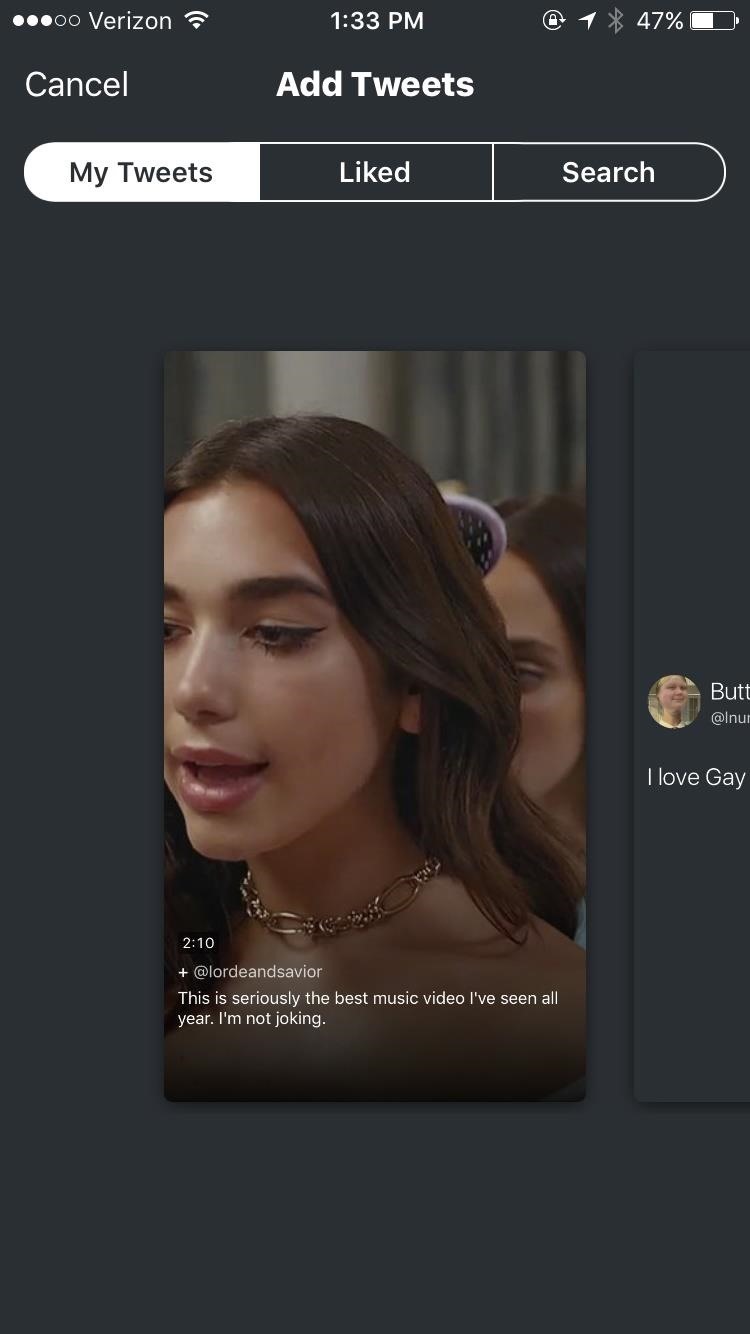
Step 3: Choose Your TweetsNow you've got to add some content. After choosing the title and cover for your Moment, add relevant tweets by hitting the "Add Tweets" button right under your first slide. This will take you to a screen where you will be able to choose tweets to include in the Moment.You can add tweets by searching through your own tweets, your liked tweets, or just doing a general Twitter search for keywords and usernames. Once you've found a tweet you'd like to include, simply tap it and you will be given the option to add it.You can add multiple tweets at a time as well. While there isn't a limit to the number of tweets you can add to the Moment, Twitter advises not to exceed ten in order to keep your audience's attention.
Step 4: Arrange Tweets to Your LikingRealize that you want one tweet to come before the other after adding them? No sweat. All you have to do is hit the "Reorder" button next to the "Add Tweets" button in the toolbar, and it will pull up a screen for rearranging.From here, just press the tweet you'd like to move and drag it around the screen until it's where you want it to be.You can also change the color of the background that your tweets appear on by tapping the white drop icon at the top right of each tweet. This will let you choose from an array of colors to make your tweet more visually appealing. Be warned, though: You can't change the color of individual tweets, it's all or nothing. Once you've picked the color you want, hit "Apply all."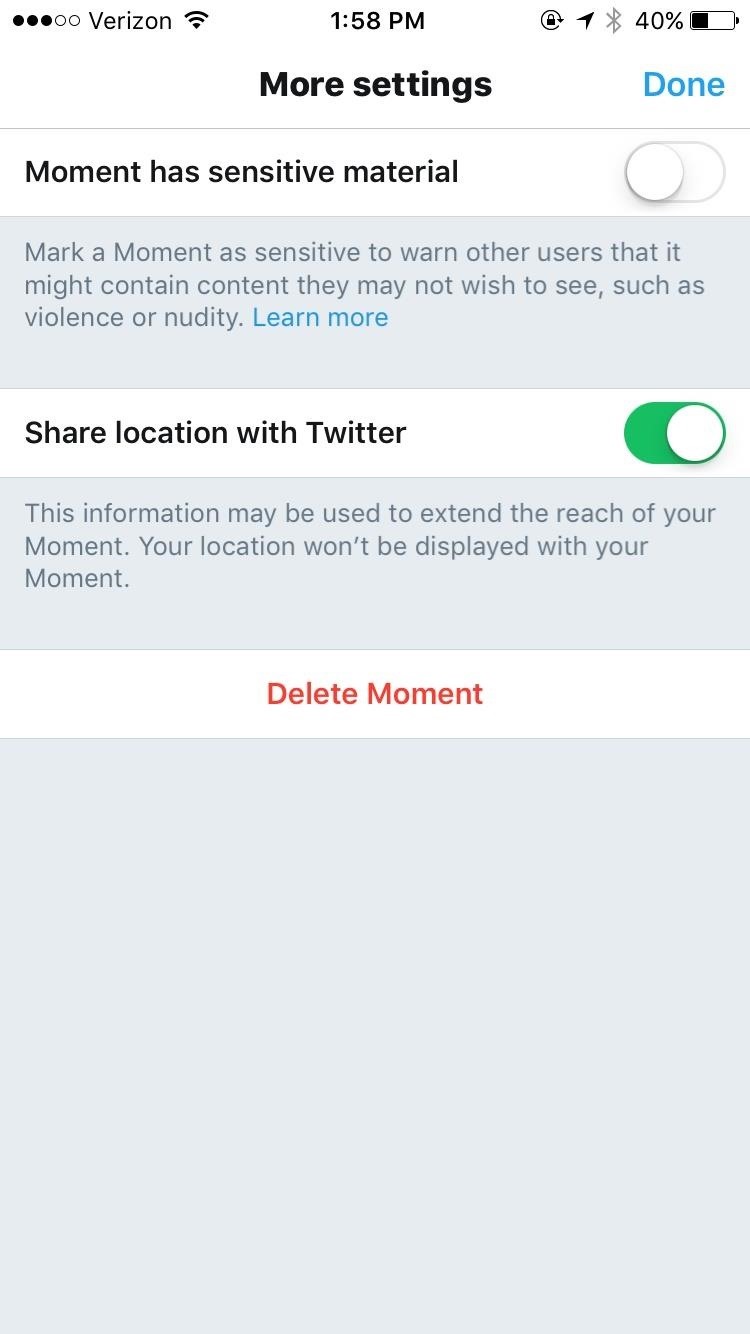
Step 5: Get Ready to PublishWhen you're satisfied with the look and layout of your tweets, it's time to publish. Before you do, check out the "More" tab at the bottom of the screen. If you think your Moment has sensitive material that warrants a warning before it starts, you can turn the "Moment has sensitive material" option on here. You can also choose to use your location to extend the reach of your Moment.When you're sure that your Moment is ready to go, return to the editing screen and hit "Publish."A tweet with the link to your Moment will automatically appear. You can choose to send out a message to your followers to encourage them to watch your latest story. Now your Moment is out there for the world to see! You can continue to tweet out your Moment or you can send it directly to someone through a Direct Message. Either way, make sure to promote your Moment as best you can if you want audience engagement. The more people view your story, the more likely it is to get on Twitter's primary trending page.Don't Miss: How to Block Tweets with Certain Words from Appearing on Your Twitter FeedFollow Gadget Hacks on Facebook, Twitter, Google+, YouTube, and Instagram Follow WonderHowTo on Facebook, Twitter, Pinterest, and Google+
Cover image and screenshots by Juliet Gallagher/Gadget Hacks
Change the mood of any user on Facebook who has the Moods application installed all you need is their user id and a few tools.
Hack the Moods Application - YouTube
How To: Clear the RAM on Your iPhone X S, X S Max, or X R to Fix Problem Apps & Boost Performance News: iPhone X S vs. Samsung Galaxy S9: The Battle of the Small Giants News: The Best Black Friday 2018 Deals on Smartphone Cases
iPhone Xs/Xs Max Tips and Tricks: iPhone Xs New Features
You must have seen some expensive mp3 players and CD players which have LEDs fixed on them and they dance to the tune looking really pretty. Imagine you could make your own LEDs and configure them to dance to Daft Punk or Swedish House Mafia.
Step 1: Making the LED lights dance to your music | Hobbyist
It's all in this list of gift picks for serious amateur photographers. Whether you're looking for accessories that will lift a loved one's phone-tography to higher ground or trying to help
In just 12 months, Samsung has announced the Gear, Gear 2, Gear Fit, Gear 2 Neo, Gear Live and now the Gear S. This is classic Samsung tactics: Put out a number of different product and see what sticks -- and at the same time try to squeeze out the competition.
Hands on: Samsung Galaxy Gear smartwatch | Computerworld
News: Always-Updated List of Phones That Will Get Android Pie How To: Watch Apple's WWDC 2018 Keynote for the New iOS, ARKit & Apple Watch Reveals News: The Latest Razer Phone 2 Leaks Suggest Project Linda Might Actually Happen
Gadget Hacks News — Page 5 of 55 « Gadget Hacks
In this video, i will show you how to set up and play your favorite retro games on the Nvidia shield android tv using RetroArch. RetroArch Web Page - https:/
[Guide+Video] How to Play PC Games on Android - XDA Forums
Weekend Project: Personal Portable Heater Make: Loading Unsubscribe from Make:? Keep warm this winter with an easy to make portable heater you can stick in your pocket, under your hat or
DIY Build An Inexpensive Personal Portable Heater Over The
Remember that younger generations often change work every few years, and so traditional seniority approaches to time off penalize them and can hasten their exit from your business. When I Work is now FREE for to up 75 employees.
If you've had your iPhone, iPad or iPod Touch for quite a while now, then you must have surely heard of or read on the web about "DFU mode". Of course, if you have no experience whatsoever
How To Put An iPhone In DFU Mode, The Apple Way
In the revamped Messages app in iOS 10, you can now send animated GIFs from your iPad, iPhone, or iPod touch without a third-party keyboard like Giphy or GIF Keyboard. Best of all, this is not just an iMessage-only feature. We tested it out and were able to send animated GIFs to Android users via
Send and save GIFs on your iPhone, iPad, or iPod touch
How To: Get Jelly Bean's GPS Status Bar Icon Back on Your KitKat-Powered Nexus Device How To: Give Your Status Bar Stock Android's Material Design Icons & Matching Colors News: This Is What Android Lollipop Will Look Like on Samsung Galaxy Devices
How to Hide Status Bar Icons on Your iPhone for a Cleaner
Android Auto gets major update, now works in every car. Google's in-car extension of Android has just received the major update promised earlier this year, but you'll have to wait a little longer
Google News
Ubuntu Full Circle Magazine - Issue Index. Tables of contents for Full Circle Magazine issues 0-145. The magazine is available in both PDF & epub formats.
DistroWatch.com: Put the fun back into computing. Use Linux, BSD.
News: Apple's Ditching the 'Do Not Track' Option for Safari in iOS 12.2 How To: Auto-Fill Credit Card Forms Using Your iPhone's Camera in iOS 8 News: Top 9 New Safari Features in iOS 12 for iPhone News: Safari Security Breach Fixed in iOS 10.3 Update
Apple Kills Off "Do Not Track - news.softpedia.com
0 comments:
Post a Comment