Google Play Music 101: Finding & Adding New Music to Your Library
We covered how to upload your library to Google Play Music, but now it's time to delve deeper into the platform. In this article, we'll discuss how to discover new music through a myriad of methods, by using your existing library as a foundation.However, to do so, you'll need to sign up for Google Play Music Unlimited, which gives you access to over 35 million songs for only $9.99 per month while mixing in any songs you've already uploaded. Unfortunately, Google Play Music's free tier simply doesn't provide the means to expand your library, relying instead on a "radio" system akin to Pandora.With that being said, Google Play Music Unlimited does an incredible job of recognizing the types of music that you love, helping you build on that and find new artists. And while there are subtle differences between the ways Android and iOS handle this information, they are functionally identical . Transitioning between platforms is free and easy, the way Google envisioned.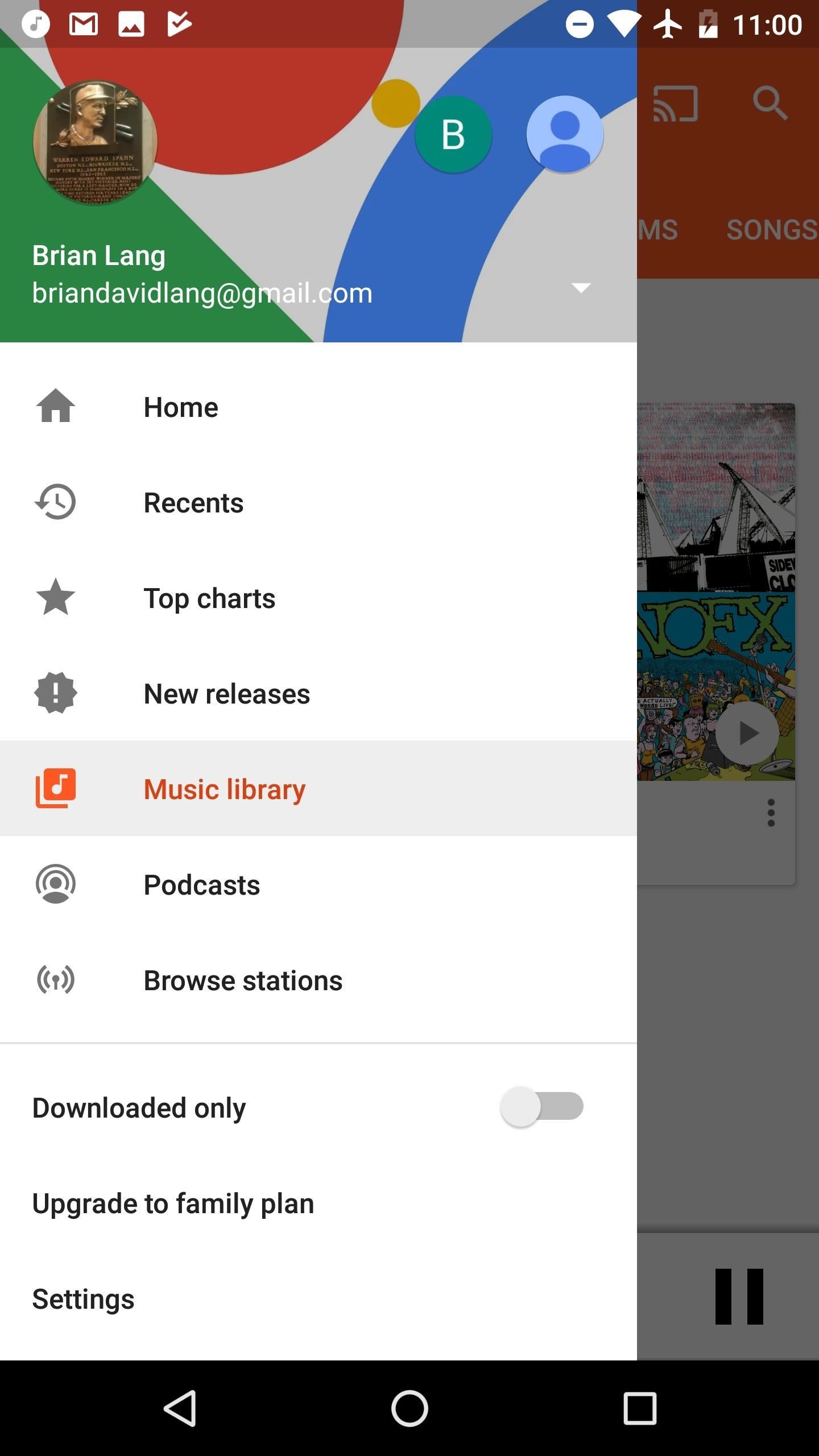
Step 1: Get to the Page for an ArtistSo you have your existing music library, but you want to branch out a bit, right? Well, Google Play Music is a great tool to help you do that. First, you'll need to find the page of one of your favorite artists, one that you're interested in hearing similar music to.If you're on iOS, note the menu on the bottom with the options "Home," "Recents," "Library," and "Browse." On Android, slide out the the hamburger menu in the top-left corner of the home screen.From either of these menus, select "Library" (iOS) or "Music library (Android). From there, choose "Artists," and all the music you uploaded should automagically show up here (you can also sort by album or song). Select any of these artists that you're dying to hear similar music from. (1) Finding the library on Android. (2) Selecting the Library tab on iOS. (3) Viewing the artist page.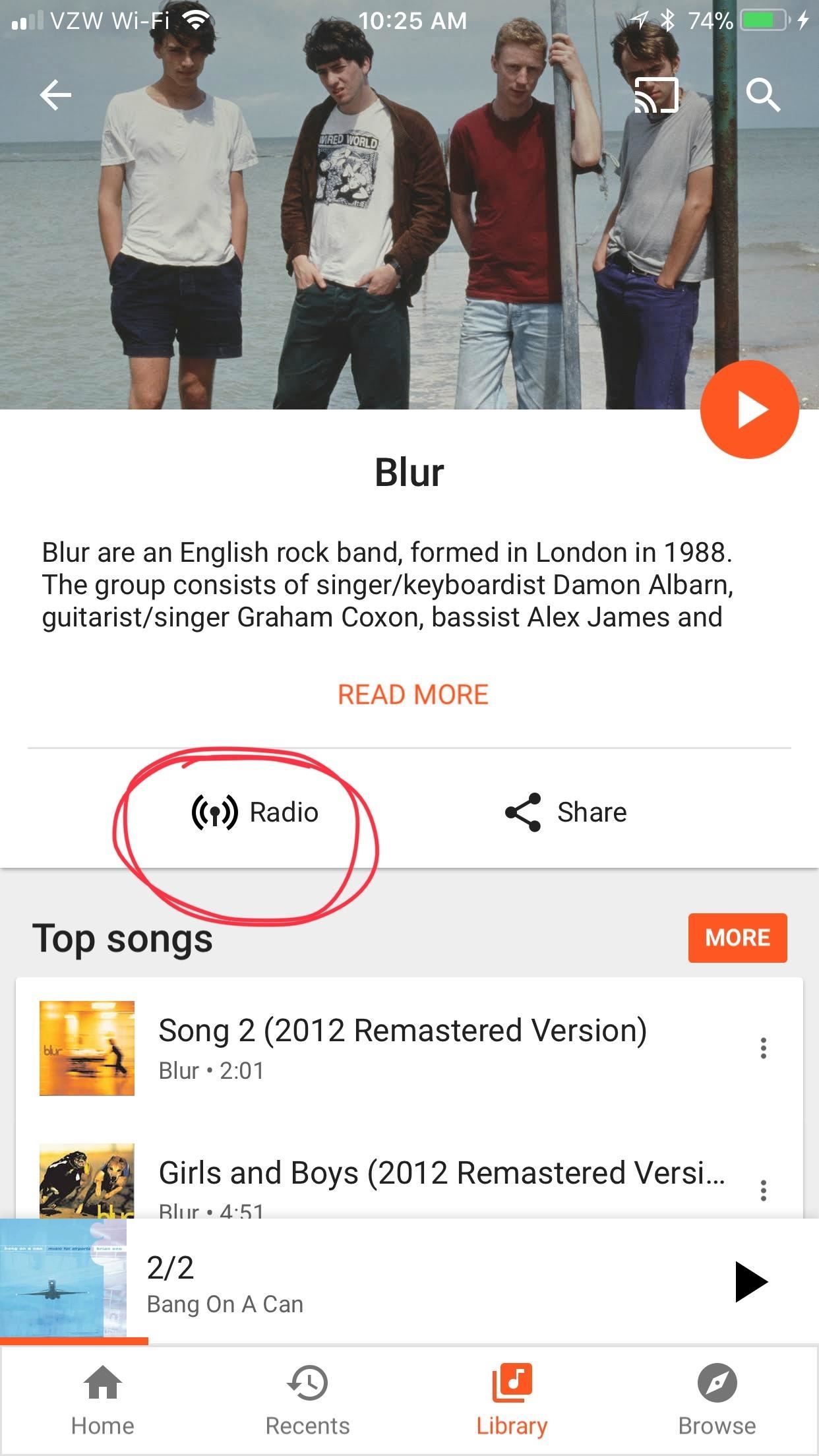
Step 2: Create Radio Stations with Your Favorite ArtistsOnce you've selected an artist that fits your mood, you'll be taken to their page. This page includes their highest-rated songs, albums, and even a short bio. If you select "Radio" from here, Google will make a radio station on the spot of that artist. We're going to dive deeper into the "Radio" function in the next 101 installment, but this is a great way to get your feet wet.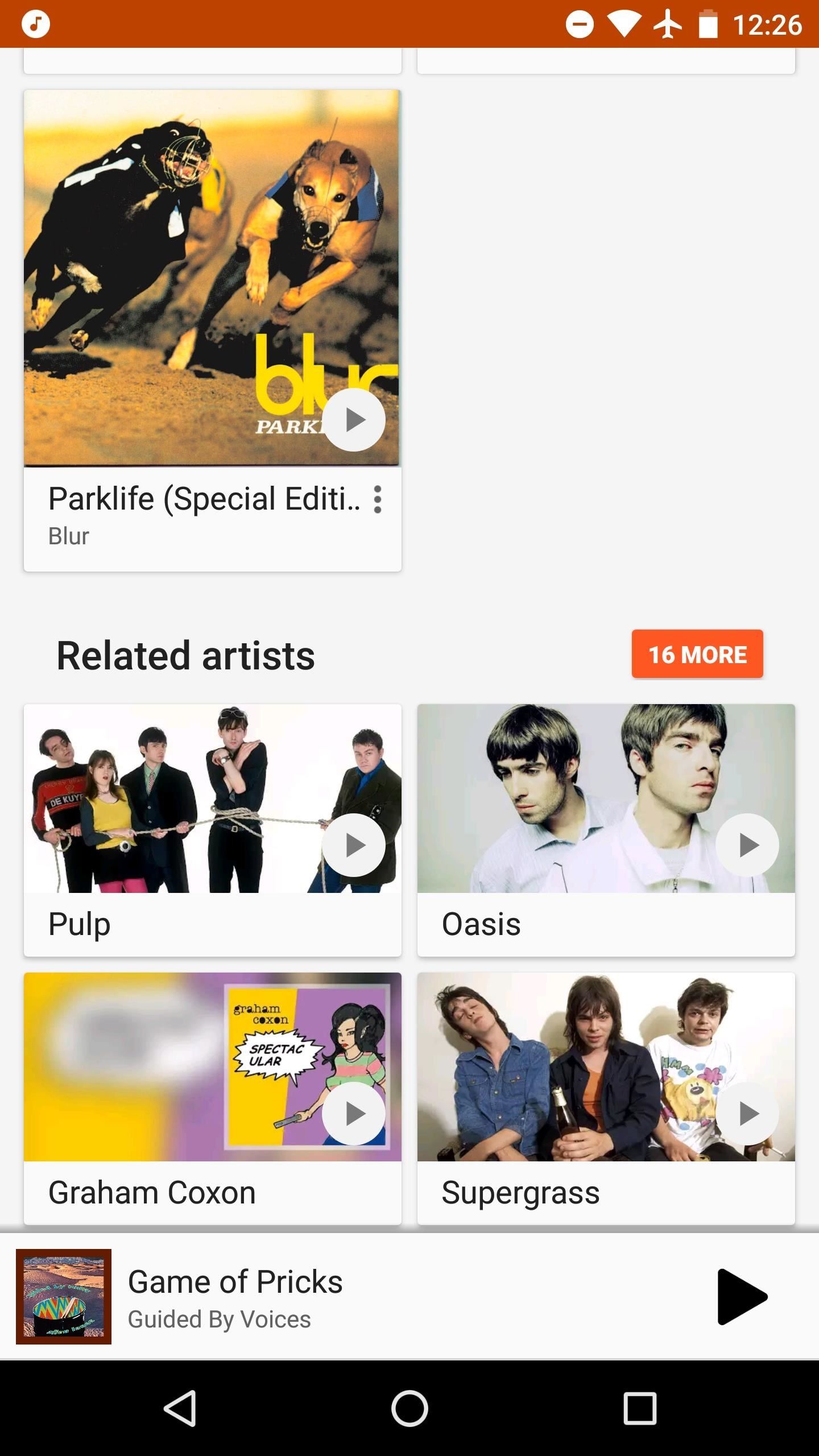
Step 3: Find Related ArtistsNow it's time to get to the good stuff. Ever bring up a band to your friend, and they start gushing about a similar one you've never heard of? Of course you say, "Oh yeah, I've heard of them," but you're just hiding your embarrassment because you still want your friends to think you're cool. Well, when you get home later on, explore "Related Artists."Scroll all the way down to the bottom of any artist page where it says "Related Artists." From here, you can check out artists similar to your current favorites, making your snooty music taste impenetrable. Now you can go back to bragging about it online in 101s like a pro.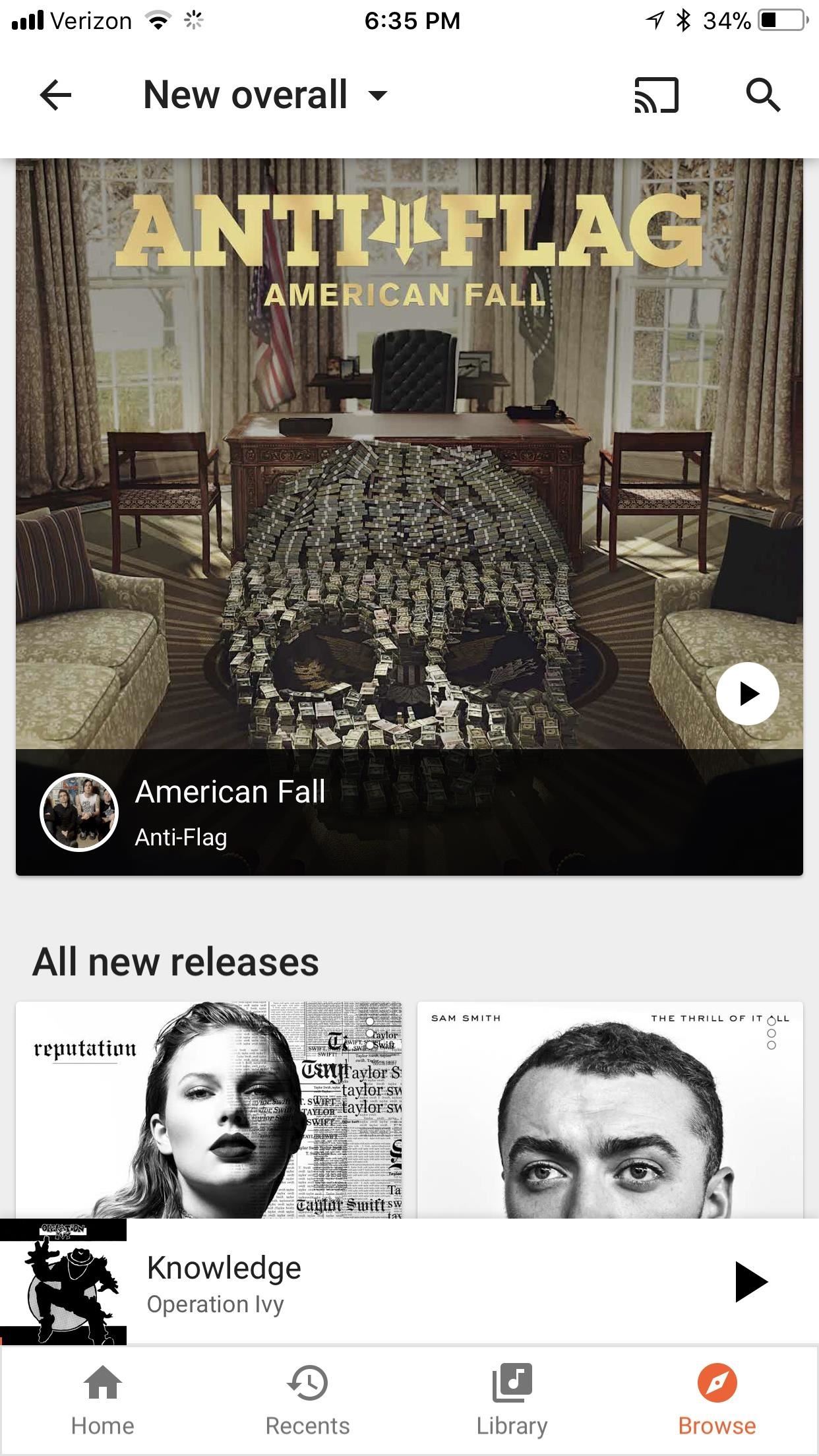
Step 4: Keep Up with the Biz Using 'New Releases'When you get tired of the same old song and dance, pop over to "New Releases" to check out the happenings of the music world. To get there on iOS, use that menu at the bottom that we touched on in Step 1 and select "Browse," then "New Releases." If you're using Android, tap the hamburger menu and select "New Releases."Google Play Music puts a greater emphasis on new music that's either related to music you like, or is made by artists already in your library. However, if you'd like to find something completely new and unrelated to your existing library, you can simply keep scrolling, and Google Play Music lists all of the newest albums to hit the charts.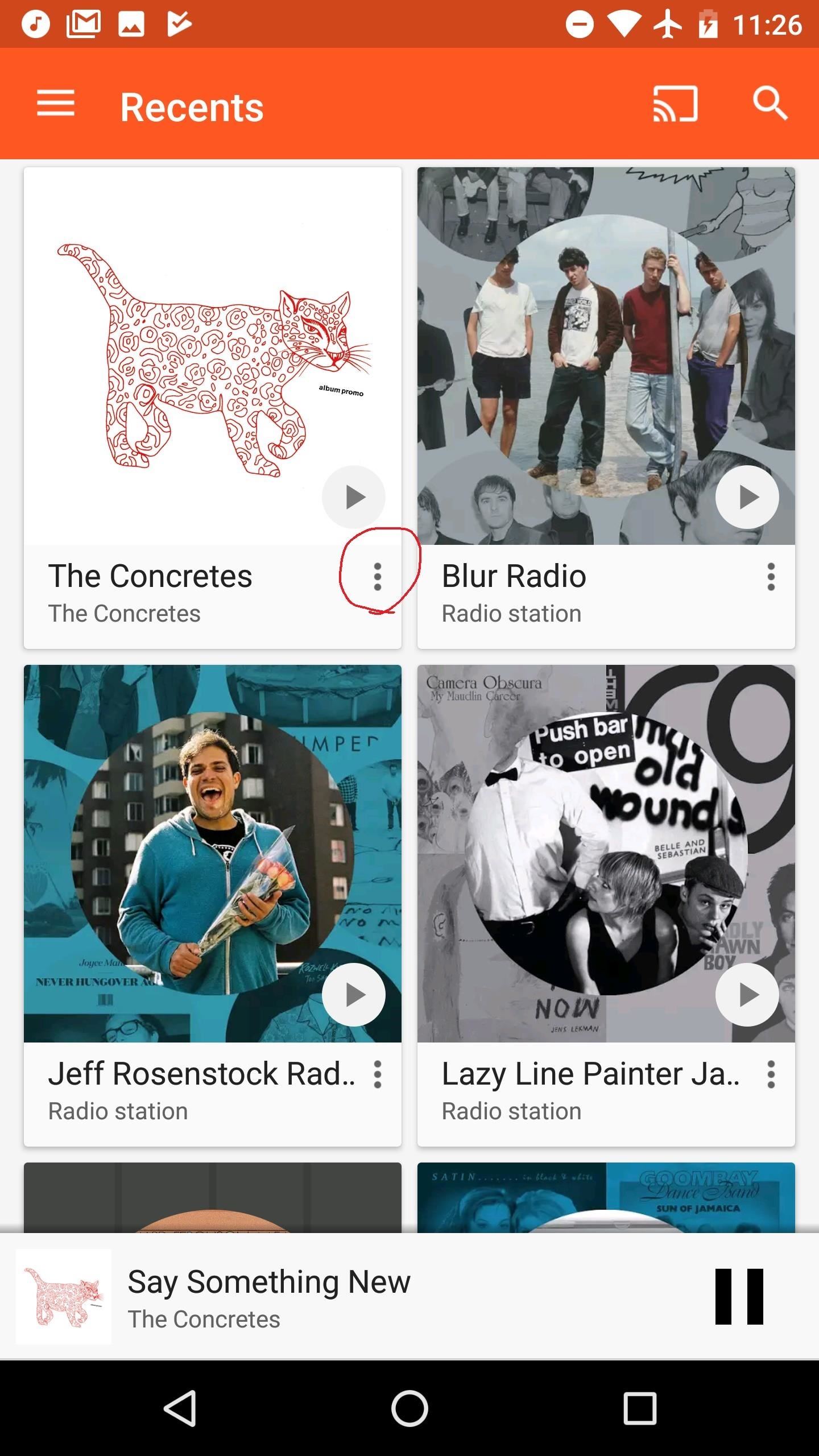
Step 5: Add Your New Favorites to Your LibraryAs you collect new music on your proverbial tool belt, don't forget to add it to your library. To do so, tap the three-dot menu button next to any song or album, then select "Add to Your Library." These menus appear everywhere: next to songs in an album, in the top-right of an album cover itself, and in the "Now Playing" window.iOS places these menus in the top-right corner of albums, while Android puts them in the bottom right. Try to get comfortable with these menus in general, because they're very important for navigation within Google Play Music. Do you plan on taking the plunge and buying Google Play Music Unlimited? How are you liking Google Play Music in general? Let us know in the comment section below.Don't Miss: How to Add Your Own Library to Google Play MusicFollow Gadget Hacks on Facebook, Twitter, Google+, YouTube, and Instagram Follow WonderHowTo on Facebook, Twitter, Pinterest, and Google+
Cover image and screenshots by Brian Lang/Gadget Hacks
The new Google Play Music has a brand new home screen built just for you. Think of it as the ultimate personal DJ—one who listens not only to what you like, but also when you like it, so the music that you care about now is always at the top of your screen.
Go to Google Play Music Settings. Select Add your music. Review, add, or remove folders that upload music to your Google Play Music library. To automatically update your library when you add a song, check the box next to "Keep Google Play up to date when I add new music to these locations."
How to Add Your Own Music to the Google Play Music Cloud
With few voice commands, you can stream your favorite music from Google Play Music to Google Home. If you already have your local music on Google Play Music, Google home can find those tracks and stream for you. To start to upload Local Music to Google Play, first of all, make sure you have a Google Play Music account.
How to Refresh Your Google Play Music Library and Find Your
In the future, you can add new songs to your library by using the same "Upload music" button on Play Music's website, or using the Music Manger. And if you want to edit any information in a song file, you'll have to do that from the Play Music website; you can't edit file metadata from the mobile apps.
How to Upload Local Music to Google Play Music - Mashtips
Google Play Music puts a greater emphasis on new music that's either related to music you like, or is made by artists already in your library. However, if you'd like to find something completely new and unrelated to your existing library, you can simply keep scrolling, and Google Play Music lists all of the newest albums to hit the charts.
Google Play Music
How to Add Your Own Music to the Google Play Music Cloud Play Music, you might not know how to get new music into your Google Play account so that it automatically syncs across all of your
Introducing the new Google Play Music
Find out why some songs from your personal collection may not have uploaded to Google Play Music through Music Manager or Google Play Music for Chrome. Find out why songs weren't added Using Music Ma
How to Add Your iTunes Library to Google Play Music & Stream
Google Play Music 101: Finding & Adding New Music to Your Library
Google Play Music offers an unlimited music streaming subscription paired with YouTube Red, but it's more than that. Even if the music you want to listen to isn't available in Google's streaming library, you can add it to your own personal Google Play Music library and listen from any device.
My songs won't upload to Google Play Music - Google Play
Occasionally, however, Play Music takes a while to figure out that you've uploaded new songs or that there are new episodes of your favorite podcasts. Here's how to refresh your library and find your missing tracks. Occasionally, you might find that Google Play Music hasn't updated your library with your music or podcasts.
Add music using Google Play Music for Chrome
Free radio for everything you do. Store 50,000 tracks from your personal collection. Subscribe for on-demand access to 40 million songs and offline listening.
How to Upload Your Music Library to Google Play Music
0 comments:
Post a Comment