How To: You've Probably Let Several Apps Read Your Gmail Here's How to See & Delete Them
Thanks to recent reports, we now know third-party apps have a lot more access to our Gmail than we may have initially thought. In fact, these third-party apps have the ability to read our emails, not because these companies are necessarily shady, but because we agreed to it. Luckily, there's a way to view which apps have this access, as well as a way to boot those apps from your Gmail entirely.
What's Going On?Before you agree to connect a third-party app or service, such as Edison Mail, to your Gmail account, you have to agree to certain permissions. Alarmingly, some of those permissions allow those third parties to access and view your emails and other Gmail data. If you aren't closely reading your permissions or the privacy policies of third-party apps and services, you probably didn't realize you were giving the OK to this type of activity.Google claims only trusted, vetted companies can ask for these permissions, and the requests need to be relevant to the service the companies provide. Two highlighted services, Edison Mail and Return Path, are both email providers, so under Google's rules, they can ask users for permission to view your Gmail.Return Path partners with companies such as Cheetahdigital, Selligent, Zeta, Mapp, Epsilon, Emarsys, and Salesforce Marketing Cloud, while Edison Mail provides an email client for iOS and Android devices.Don't Miss: The 5 Best Free Email Clients for iOS These aren't the only email companies that have access to your emails, however. If you think a connected app could be what Google considers "vetted," and happens to be related to email, check out the steps below to find and remove it.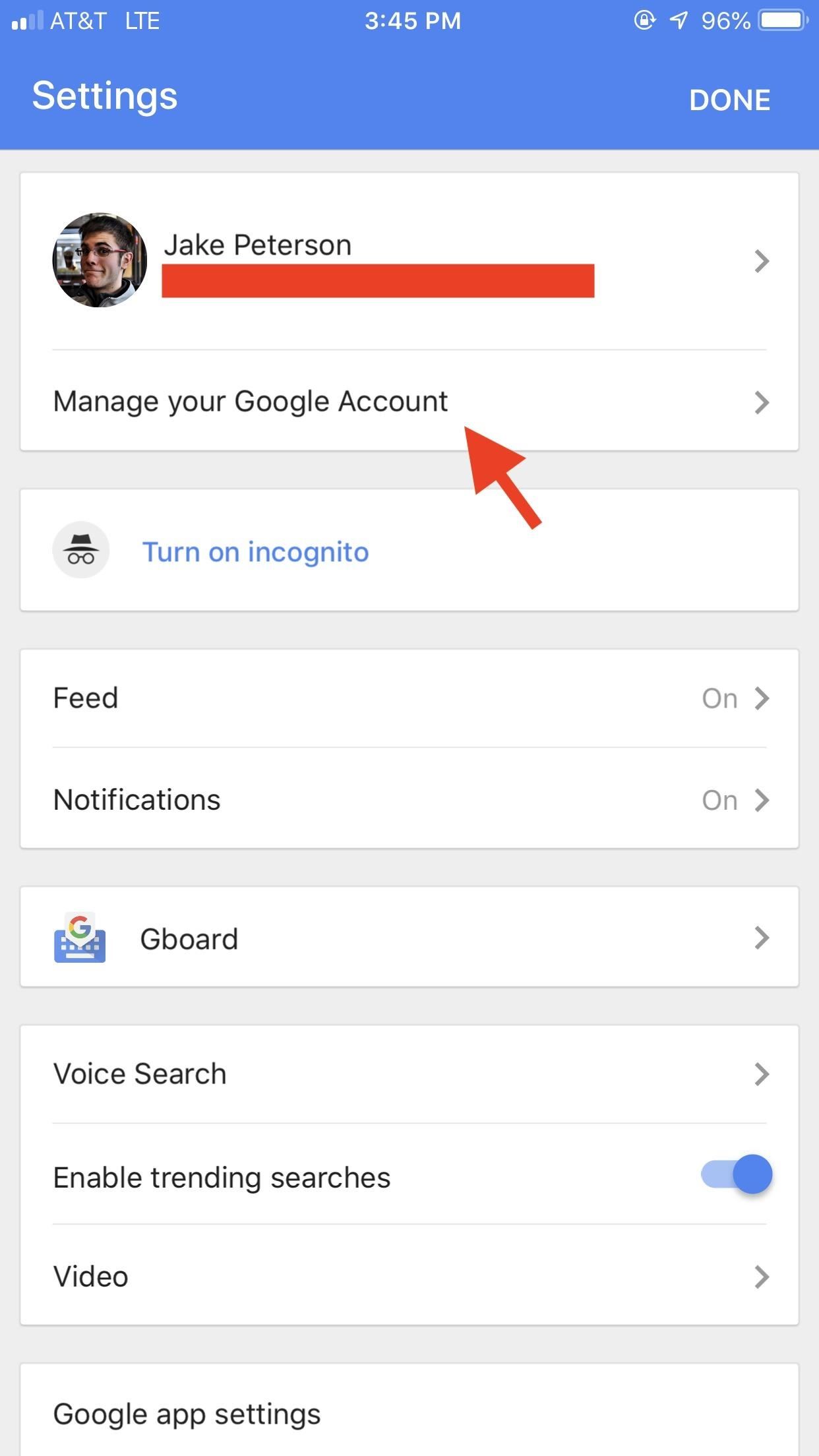
Method 1: Disconnecting Third-Party Apps in the iOS Google AppIf you're using an iPhone, open the Google app, tap the settings gear in the top-left corner, select "Manage your Google Account," then tap "Sign-in & security." Alternatively, you can tap your profile icon in the top-right corner to repeat the same process. Finally, tap "Apps with access to your account" to view all connected apps, then jump down to the Remove Access section below.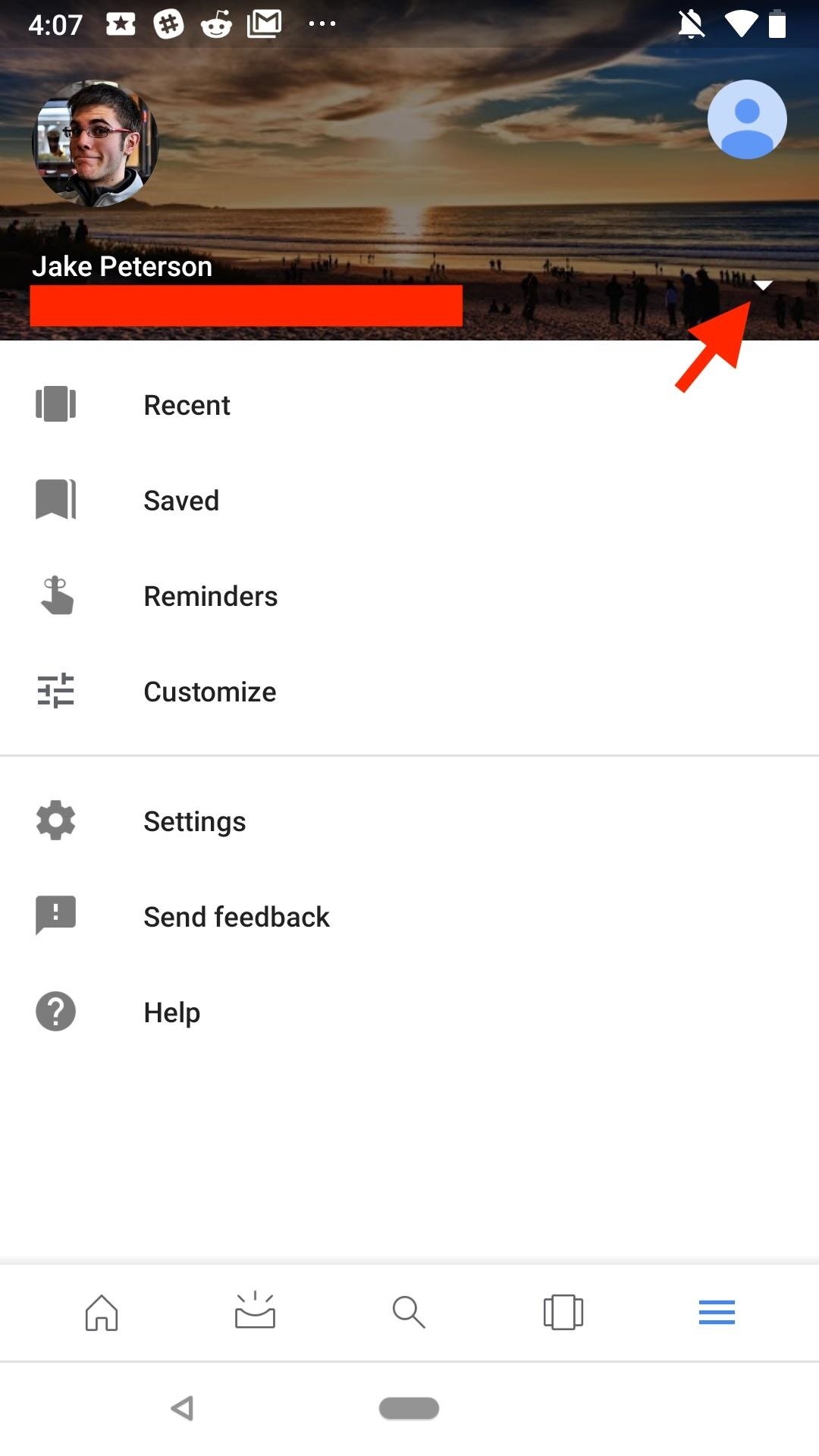
Method 2: Disconnecting Third-Party Apps in the Android Google AppThings work a little differently on the Android Google app. On the main page, tap the hamburger menu icon in the bottom-right corner of the display. Next, tap the drop arrow next to your account name, then tap "Manage accounts." Locate your Gmail account from the list, tap on it, then select "Google Account" on the following page. You'll start on the "Home" page, but you can swipe across "Home" and the other tabs to find the "Security" tab. Once there, scroll down and tap anywhere on the "Third-party apps with account access" window, then jump down to the Remove Access section below.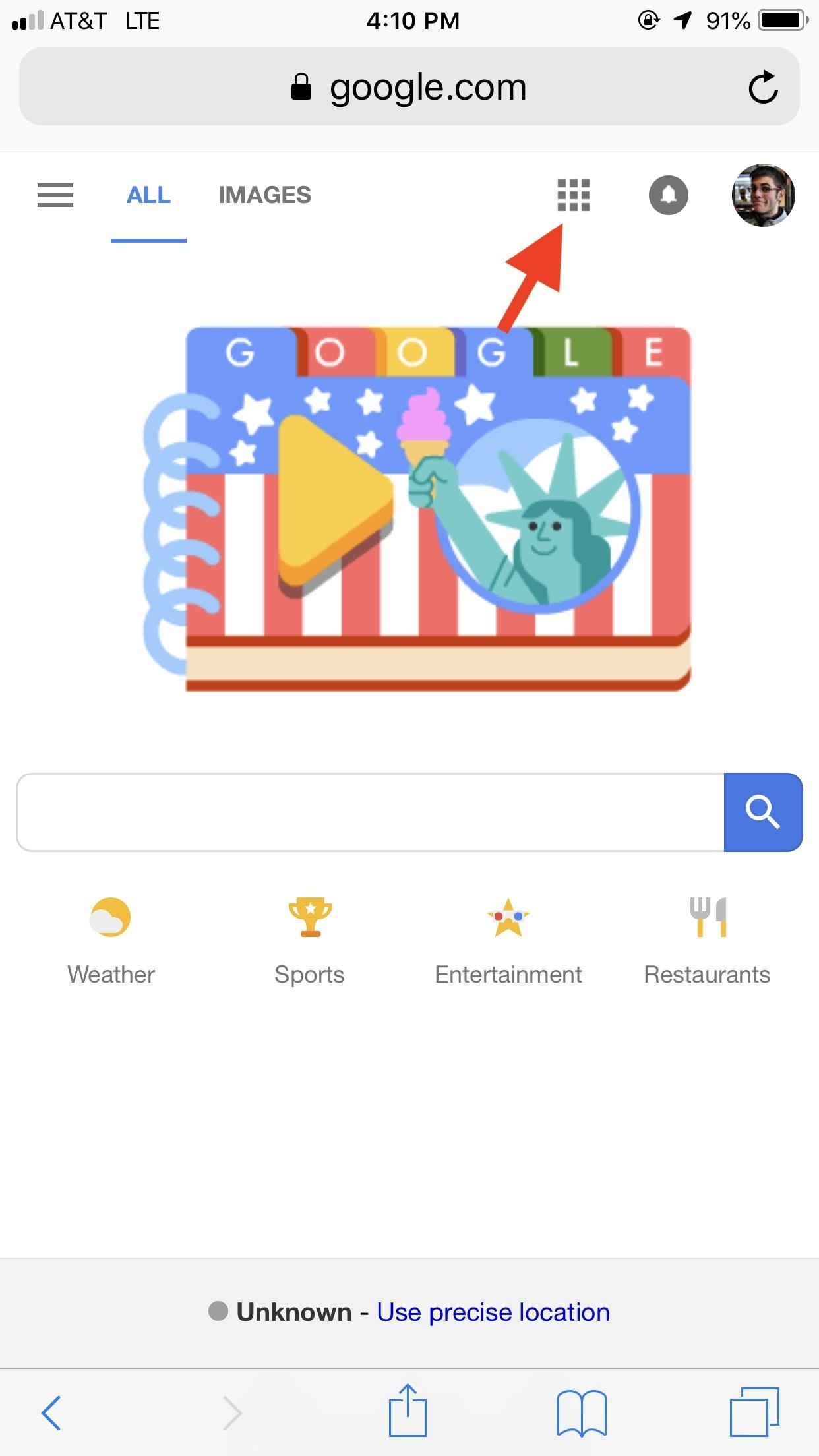
Method 3: Disconnecting Third-Party Apps in Your Web BrowserAccessing these apps via Google.com might be the simplest of these three methods. Simply tap the grid in the top-right corner of the display, then tap "Account" in the list. Finally, simply select "Apps with account access," then jump down to the Remove Access section below.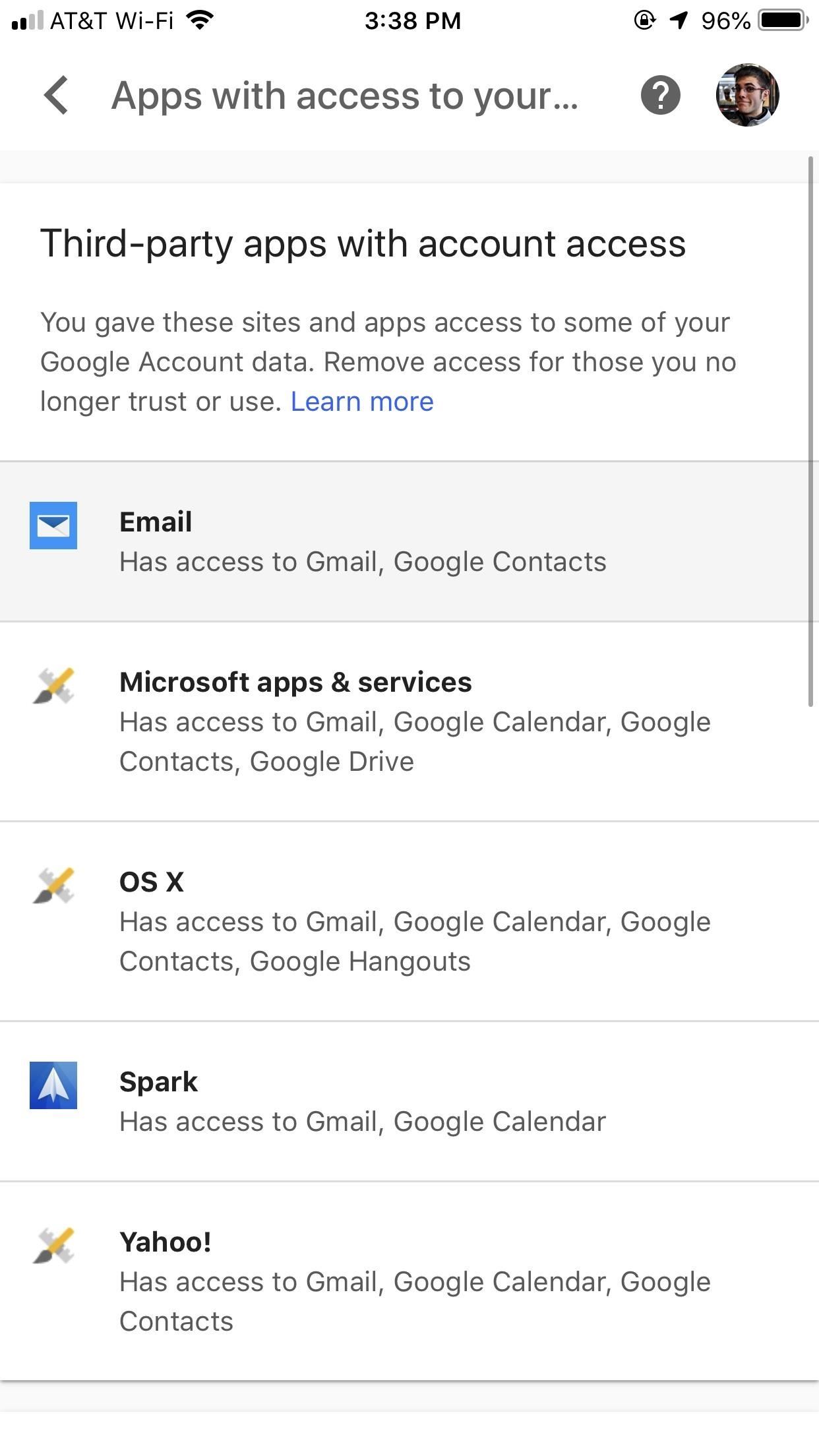
Remove Access to These AppsGoogle might not be a beacon for personal privacy, but they are good at letting you know what apps have what kind of access to your data.Take a look at the "Apps with access to your account" page. If you tap an app, you can see what that app has access to. If you see something like "Has access to: Gmail — Read, send, delete, and manage your email," you know that app falls under this category.Removing apps like these is easy. Simply tap the blue "REMOVE ACCESS" button found after tapping an app on this page. Once you tap "OK" on the following popup, the app (and its access to your Gmail) will be removed. Of course, removing access for an app means you can't use that app anymore, at least not with that specific Gmail account. This decision isn't permanent, however, so restoring permissions allows you to use the service once again.Don't Miss: 12 Important Privacy & Security Features Google Added to Android PFollow Gadget Hacks on Facebook, Twitter, YouTube, and Flipboard Follow WonderHowTo on Facebook, Twitter, Pinterest, and Flipboard
Cover image and screenshots by Jake Peterson/Gadget Hacks
How To: Trigger Anything from Anywhere with Just a Phone Call The Easier & Better Way to Control, Track, & Locate Your Lost or Stolen Samsung Galaxy S3 Remotely
Passcode Exploit: These 2 Bugs Let You - Samsung Galaxy S3
For the unaware, System UI Tuner let you choose which icons to show in the status bar. For the majority of the icons, you can simply turn it off or on, but there are some additional controls for time and battery. It is a great tool to give you a bit more customization, and it cleans up unnecessary icons which crowd your status bar.
Google Chrome 101: How to Unlock the Material Design 2 User
Apple has not included configuration profiles for the developer beta yet, and many developers are having issues installing iOS 13 even with macOS 10.15 Catalina installed. Plus, since this is the first beta, there are a lot of problems with old and new features to work the kinks out of.
News: iOS 13 Developer Beta 1 Available for iPhone with a Lot
If you want to successfully learn how to hack someones facebook, you should definitely consider using MxSpy for that. With this tool you will get the shortest way towards how to hack facebook and how to hack facebook messenger. MxSpy is an application that is very easy to use, it can be easily installed and it comes with many great features.
Facebook Hack: How to hack Facebook Accounts & Messages
thetruthspy.com/facebook-hack/
All about Facebook hacking tool. In order to hack Facebook, the Facebook hacking tool is most suitable. It is also known as spyware. Hundreds of spyware you can find in your app store or the internet world but the truth spy is best one.
"Smart" televisions: they're watching you watching them. In the future, Big Brother won't need to enter your home to bug your conversations, you'll willingly do it yourself. Well, guess what — the future is now. "Smart" web-connected TVs are here. They recognize your face, listen to your voice, and send information to third parties.
Big Brother is Watching You - Self Improvement
Here's a surprisly simple way to build yourself a laser-based listening device. It consists of two modules, a transmitter and a receiver. The transmitter is a set of lasers, one is visible red
Disable the Always-on Ambient Display on Your Pixel 2 or
News: Android Gear Smartwatches Are Ready for Your Wrists News: Moto 360 Smartwatch Almost Sold Out IFA 2014: Samsung's Gear S Smartwatch News: Finally! A Keyboard for Smartwatches That Actually Works How To: Make Contact Photos Look Sharper & Less Pixelated on Android
With iPadOS, Apple's dream of replacing laptops finally looks
If you feel your Facebook profile is too static, Facebook is giving you 7 seconds to work with. You now have the option of ditching your profile picture for a short, looping profile video. To make
Android Basics: How to See What Kind of Processor You Have (ARM, ARM64, or x86) How To: Get Fortnite Battle Royale Running on Almost ANY Android Device — No Root Needed How To: Get iOS 12.1's New Emojis on Any Android Phone
How to know if an Android device is running on ARMv7 - Quora
How To Get Windows 10's Live Tiles On Any Android Smartphone: Until now we have shared many articles on an Android operating system. We all know that Android is highly customizable where you can customize almost everything according to your need.
Get Windows 10 Live Tiles on Android thanks to SquareHome 2
How To: Your Android Device Can Help Save Lives While You Sleep: Here's How to Help Out How To: Improve Battery Life on Your Nexus with the Hells-Core Kernel How To: Increase Battery Life on Your Samsung Galaxy S5 for More Power Every Day How To: Make a DIY Battery-Powered USB Charger
Can't Sleep? This App by US Navy Veteran Can Help « Gadget Hacks
You won't believe how easy it is to use your camera remotely without your knowledge; to spy on you; stalk you; or harm you when you are not protected. let Cameraless block your camera
How to hide incoming calls and notifications while using your
1. Phone. Before we jump right to accessories, if the person you're shopping for (even if it's yourself) has an older smartphone, the best gift would be a better smartphone. Of course, this is the most expensive item on this list, but you can't beat these phones when it comes to photography right now.
2018 Gift Guide: Must-Have Phone Accessories for
To update iOS on your iPhone, open the Settings app and tap General -> Software Update. If an update is available, tap Download and Install. The update process may take awhile, so be patient! How To Restart An iPhone Without The Power Button In iOS 11. Tap the virtual AssistiveTouch button. Tap the Device icon . Tap the More icon .
How to Restart iPhone, iPad without Power and Home Button
0 comments:
Post a Comment