How To: Fully Control Your Android Device from Any Computer
Have you ever been using your computer when a friend randomly decides it's time to start up a text message conversation? You usually have to stop what you're doing on the desktop, then go pick up your smartphone and respond to the text. Then, if your buddy replies with another message, you have to juggle back and forth between your mouse and keyboard and your handheld device.But what if you could respond to that same text by simply opening up a window on your computer? And what if that window let you have full control over your smartphone while it was charging over USB? Well developer Koushik Dutta has seen to it that this fantasy scenario is finally a reality—and since his new Vysor app works for the Chrome web browser, you can do this with almost any desktop operating system. 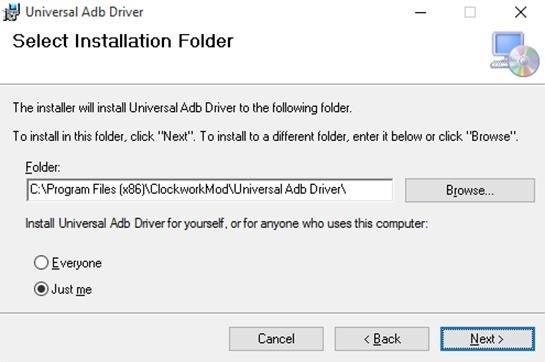
Step 1: Enable ADB on Computer (Windows Only)If you're using a Windows PC, you'll need to install the ADB drivers. So click this link and the driver file should begin downloading immediately. (Mac users don't need to do this, so skip to the next step.) When it's finished, go ahead and launch it, then follow the prompts for installation.
Step 2: Enable USB Debugging on Your AndroidNext, you'll have to enable ADB on your Android device, then make sure that it's set to always allow connections from your computer. So connect your phone or tablet to your computer with a USB data cable, then open the Settings menu on your Android device.From here, head to the "Developer options" menu (if you don't see such an entry, make sure to enable Developer options first). Next, enable the "USB debugging" option, then press "OK" on the popup. At this point, with your phone still connected to your computer, you should see an additional popup asking if you'd like to allow an ADB connection from this device. Tick the box next to "Always allow from this computer," then press "OK" on this popup.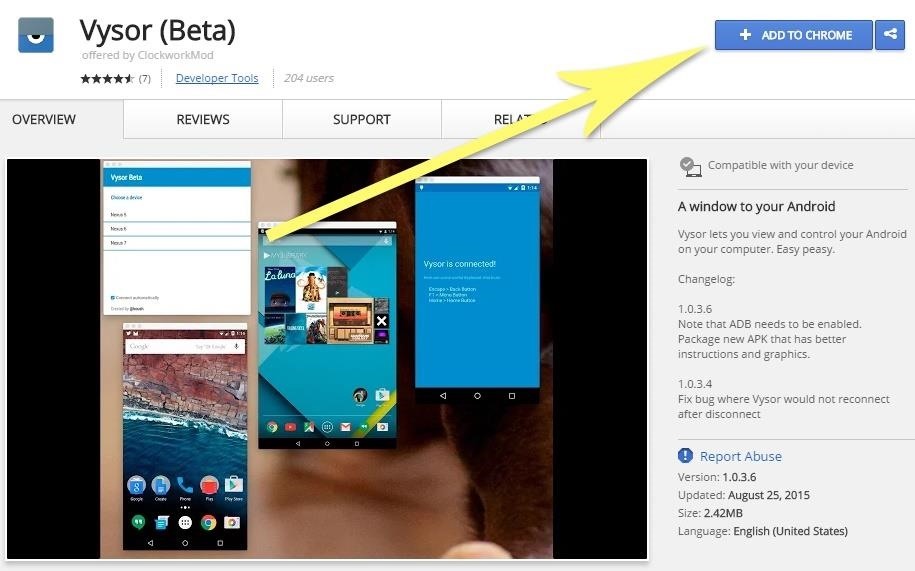
Step 3: Install the Vysor App for ChromeNext up, head to this link from the Google Chrome browser on your computer. From here, click the "Add to Chrome" button at the top of the screen to install the Vysor Chrome app. Once Vysor's been installed, click "Launch App," or open the Chrome App Launcher from the bookmarks bar near the top of your screen, then click the Vysor icon.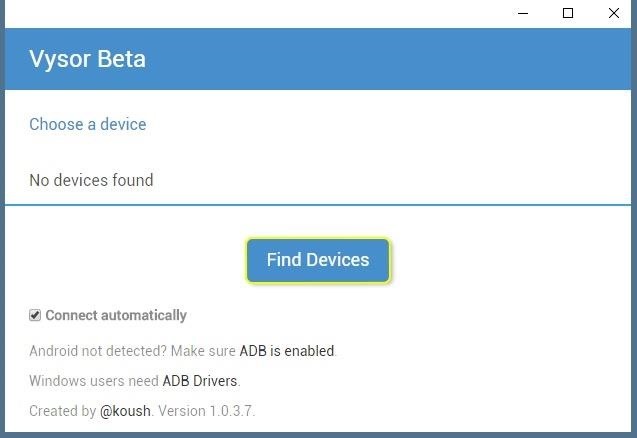
Step 4: Connect Vysor to Your Android DeviceWith Vysor installed and ADB set up, using your computer to view and control your Android device will be incredibly easy from now on. Start by clicking the "Find Devices" button on Vysor's main menu. From here, choose your Android device from the list, then click "Select," then your screen should start being mirrored over to your computer within seconds. If you're having trouble connecting here, revisit Step 1 of this tutorial, or check out our full guide on setting up and troubleshooting USB Debugging.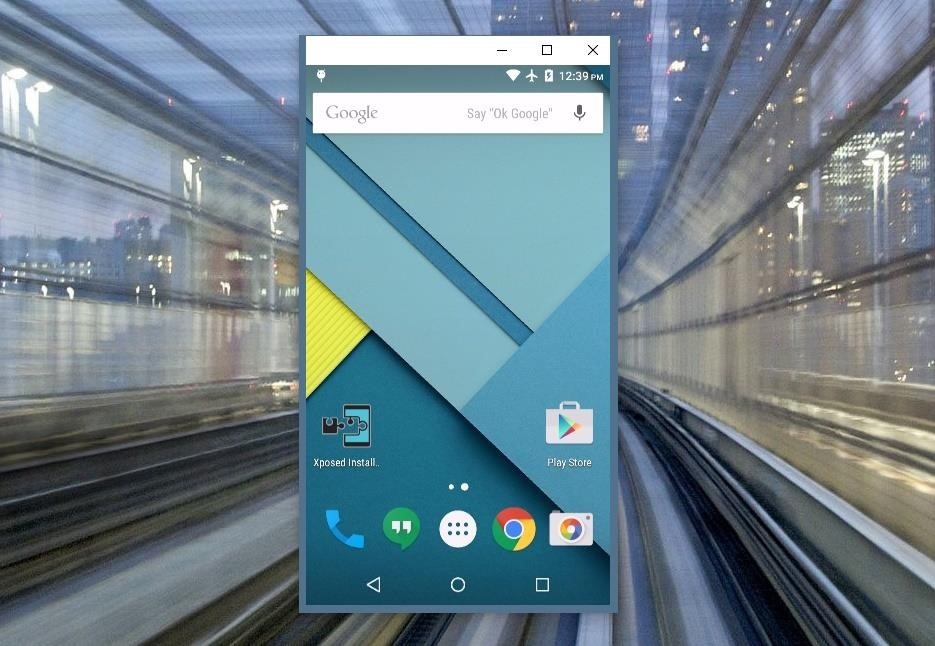
Step 5: Control Your Android Device from Your PCNow that you're connected, you should see your Android device's display in a window on your computer. From here, you can use your mouse or keyboard to navigate your phone or tablet as you normally would.There are a few keyboard shortcuts that you should be aware of, though. Use the ESC key to simulate the back button, the F1 key to access Android's menu function, and the Home key to head back to your home screen quickly. On a MacBook, these keyboard shortcuts may vary or might not work at all. If you open an app with landscape orientation, the window on your computer will automatically rotate to fit the contents of your screen. The same goes if you want to resize this window—just drag from one of the corners and the contents will scale up or down to fit the window on the fly.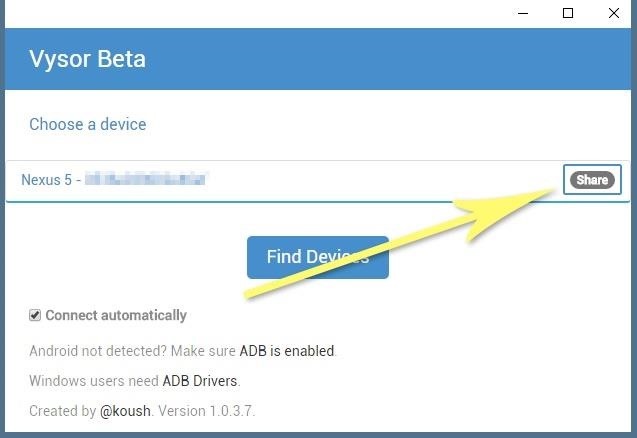
Step 6: Share Control of Your Android Device with Other PeopleNOTE: This feature now requires the pro version of Vysor. You can view Vysor's pricing plans here.If you ever need to share control of your device with another person—let's say for troubleshooting purposes—it's actually really easy using Vysor. Just connect your phone to your computer and launch Vysor as your normally would, then click the "Share" button in Vysor's main menu. At this point, you'll get see a message informing you that a link to share your device's screen was copied to your clipboard. Just open your favorite messaging program or email app, then paste this link into a message to the other person. On their end, once they click the link, they'll be prompted to install the Vysor Chrome app, and when they do, they'll be able to control your phone remotely just like you can.What are some cool uses that you've found for Vysor so far? Let us know in the comment section below, or drop us a line on Android Hacks' Facebook or Twitter, or Gadget Hacks' Facebook, Google+, or Twitter.
Bloatware and malicious apps on your Samsung Galaxy Note 2 or other Android smartphone may actually be tracking your every step, reading through all your emails, and checking out your bank statement—without you even knowing it.
Detect Android Apps Maliciously Tracking You on Your Samsung
New iPhone face unlocking tech sparks fears owners could be forced to open their phones against their will. Apple launched premium 10th anniversary iPhone X at its launch event Tuesday
The iPhone 11 could scan the veins in your face to unlock
If I take a screenshot with Shift ⇧ + Command ⌘ + 4 + Space, then I get one of the two images:. Either way the saved image is surrounded by the shadow halo. I could then edit it out by hand (using Preview) to discard the shadow, or I could use Shift ⇧ + Command ⌘ + 4 and try to pinpoint the boundary by hand, but neither lets me get a pixel-perfect boundary easily.
How to remove the shadow effect from screenshots on Mac
How to decline a phone call with a custom text message on ICS to answer and the left to send the caller to voice mail. When using a quick response, you simply drag the circle up to the
Can You Respond to an Email With a Phone Call - slate.com
Click on and drag an item onto your iPhone. Drag a video from the library on the right side of the window to your iPhone's icon in the left pane of the window, under the "Devices" section. A blue rectangle will surround your iPhone's icon. You can select multiple items by clicking on them while holding down Ctrl (PC) or ⌘ Command (Mac).
On your phone or computer, connect to the FreedomPop hotspot using your WiFi settings. Select the "FreedomPop" WiFi connection and enter the password "freedompop." As you can see, you can also view the amount of data you've used thus far as well as the number of devices connected on the homescreen as well.
FREE Hotspot: No Contract Mobile Internet Hotspots - FreedomPop
How to manually control your iPhone's cloud photo storage with Photo Stream When Optimize Storage isn't enough to keep your phone from running out of space, you can still use Photo Stream to slim down your iPhone's photo storage.
The Easiest Way to Free Up Storage on Your Android Device
Not so long ago, Apple announced the Apple Watch, and we now have a screen saver of the Apple Watch Clock Face for Macs. The said screen saver works just like any other screen saver on your Mac and lets you have the Apple Watch-like screen on your Mac.
How to display a screen saver on your Mac - Apple Support
How to Download Photos from Your iPhone to a Computer. This wikiHow teaches you how to move photos from your iPhone onto a Windows or Mac computer. You can do this by using your respective computer's built-in Photos application, or you can
If your HP tx1000 tablet PC is stuck on a black screen, you are not alone. The HP tx1000 tablet has a defective NVIDIA chip which sometimes causes the laptop to get stuck at a black screen and not boot over time. This often happens (conveniently) after your 1 year warranty ends.
HP tx1000 no boot / black screen / motherboard repair - YouTube
The New Stagefright Exploit called METAPHOR and it is created by ISRAEL security researchers. The researchers have also provided a proof-of-concept video demonstration that shows how they successfully hacked an Android Nexus 5, samsung galaxy S5, LG G3 & HTC ONE device using their Metaphor exploit in just 10 seconds.
How to Root & Gain Superuser Access on Your Samsung Galaxy S3
According to a recent report, Huawei is in the process of developing its own mobile operating system, just in case it loses its access to Android -- something that could happen to ZTE in the near
Huawei Reportedly Working On New Mobile Operating System
PLEASE DO NOT INSTALL ANY LICENSED/PAID APPS USING THIS METHOD. Support developers by buying apps, we need healthy app ecosystem in HP Web catalog. This video is made for entertainment purpose
Cannot install apps from app catalog - webOS Nation Forums
0 comments:
Post a Comment