How To: Kick People Off Your Wi-Fi Network Using Your Nexus 7
One thing I absolutely cannot stand is lag when I'm gaming. Every time I'm about to beat my killstreak record on Call of Duty, my internet connection drops and I'm a goner. It never fails. This usually happens because someone else on my Wi-Fi is streaming a movie or downloading a huge file.Yes, I could log in to my router from my computer and kick off everyone on my Wi-Fi, but that's too time-consuming, and what if I'm not on my own personal network? Thanks to my Nexus 7 and an app called WiFiKill by developer Bartosz Ponurkiewicz, creator of the famed FaceNiff app, there is an easier and faster way.WiFiKill lets you easily give people a "timeout" by kicking them off the network temporarily, and it's helpful for more than just games (e.g. Netflix streaming quality) and for more than just your own network.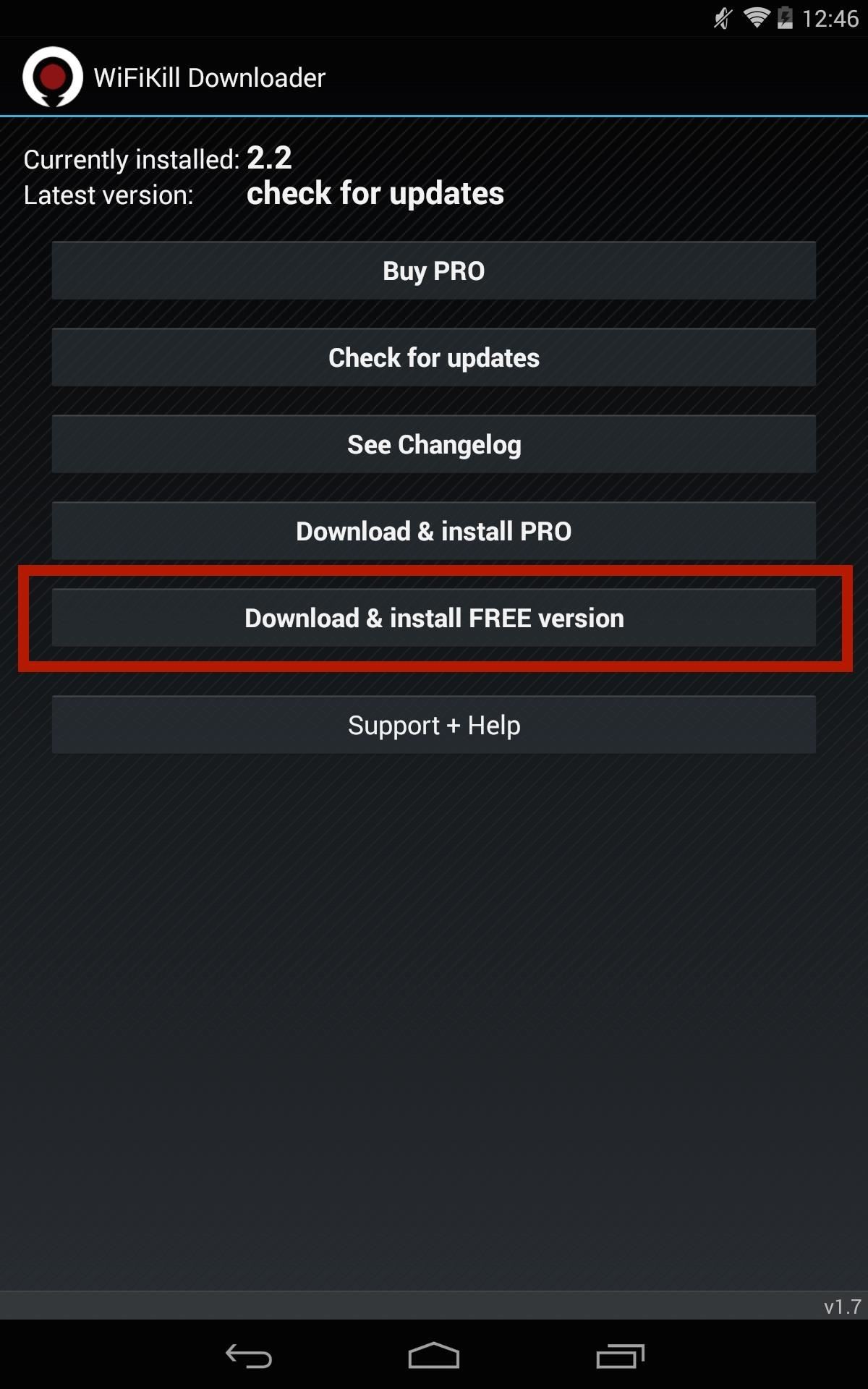
How to Install WiFiKillIn order to acquire this app, you will need a rooted Nexus 7 or other rooted device running Android 4.0 or higher. You will also need the WiFiKill Downloader app, which lets you install different versions of WiFiKill, check for updates, and view the changelog.Once you have the Downloader app installed, open it up and select Download & install FREE version to test out the free version of WiFiKill. The free version has ads and lasts for only five minutes (hence the "timeout"), but that should be long enough for people to quit their attempts of reconnecting. The paid version is $6.00, removes ads, and disables Wi-Fi for any amount of time, which could be more helpful when you're on a public Wi-Fi network.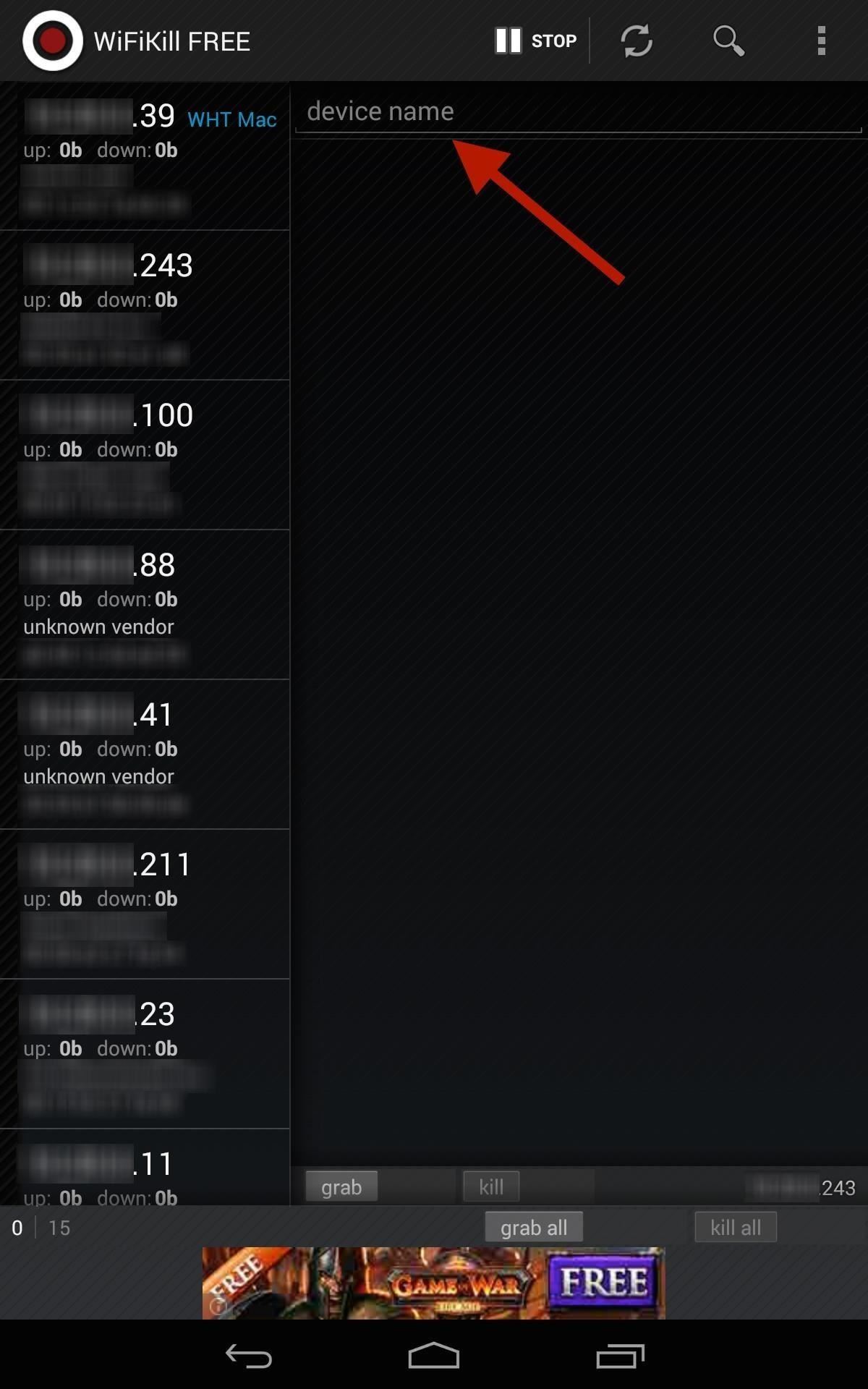
Step 1: Identify & Name DevicesWhen you first open the app, you'll be presented with a list of devices connected to your network and their IP addresses once you hit the Start button up top.Some of these addresses will have a vendor name next to them (i.e. "Apple, Inc."), but others won't. To weed out your own devices, you can just find out your IP address in your Wi-Fi or Internet settings on the device. It'll most likely be easier with your home Wi-Fi network, as you'll have fewer devices attached (I'm using my work network as an example). Once you've identified your own device (or a bandwidth hog), go ahead and label it for easy finding next time round. Tap on the IP address, then input the name where it says device name.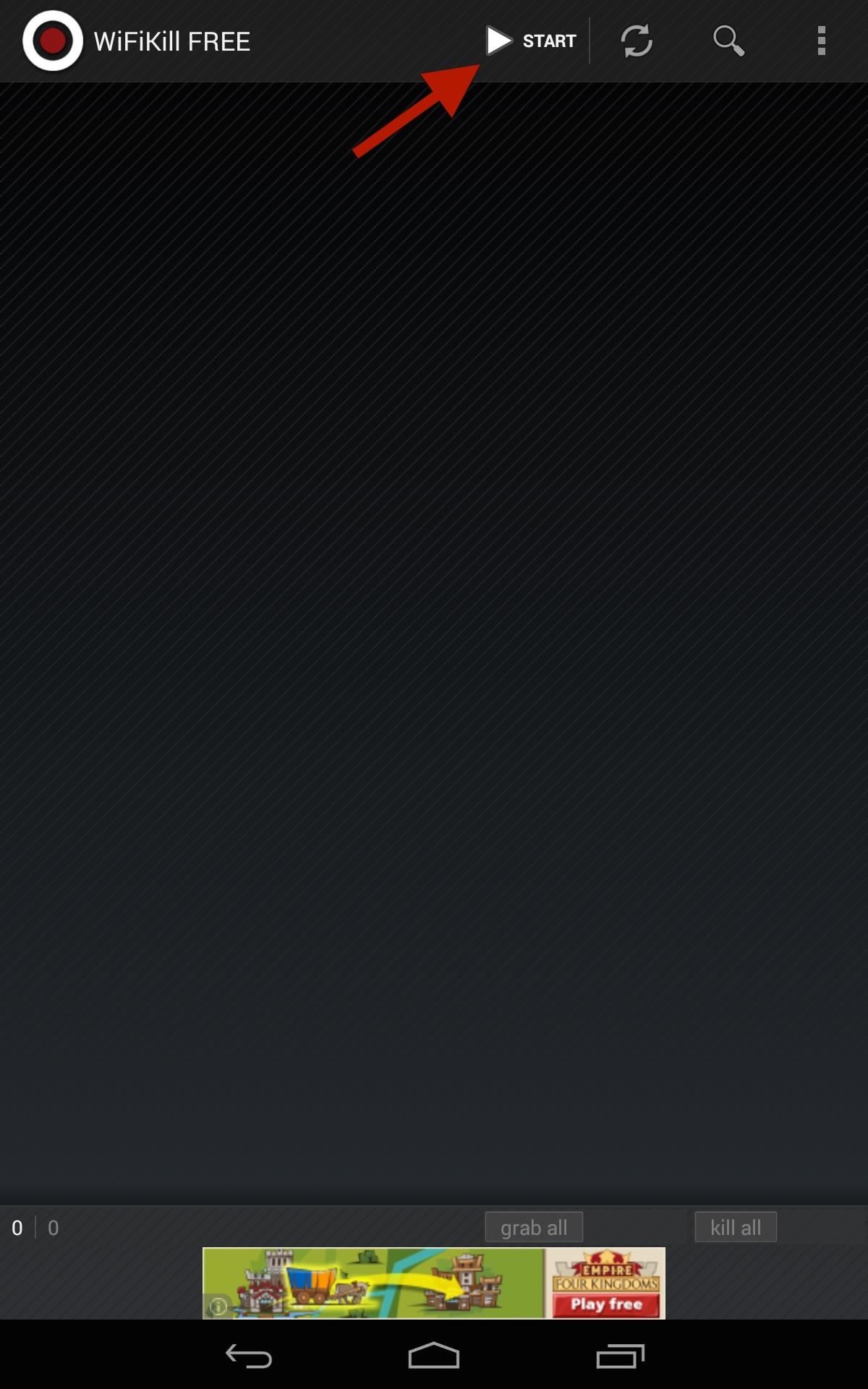
Step 2: Kill All ConnectionsAt the bottom of the page, select grab all then kill all if you want to kick everyone off Wi-Fi right off the bat. By grabbing a device, you will be able to view traffic and recently visited websites.Obviously, grabbing all will also kick you off whatever other devices you're using (e.g. Xbox, PlayStation, computer, etc.), so I recommend doing it on a case-by-case basis (see next step).
Step 3: Kill Individual ConnectionsKicking everyone off at once could raise suspicions, especially if you're the only one left with a working connection. Instead, kick off the bandwidth hogs on an individual level by selecting their device(s), selecting grab, then kill. This process can seem diabolical, but some of us will go through great lengths to have the internet all to ourselves. Enjoy it for free, or upgrade to unleash its full capability.And yes, you can use this in some of the more open public Wi-Fi hotspots (these days, most public ones are protected from these types of antics) and kick people off, but just remember to disable the application before you leave.
Cover image via Shutterstock
How To: Delete temporary internet files on a BlackBerry smartphone How To: Secure Your Facebook Account Using 2FA — Without Making Your Phone Number Public News: Top 10 BlackBerry OS Secret Codes for All BlackBerry Phones
3 Ways to Clear Temporary Internet Files on Android Devices
Tech — How to root a Nook Color to transform it into an Android tablet The Nook Color has the potential to be a compelling low-cost tablet.
Easily Turn Your Nook Color Into A Full Android Tablet
With over 10,000 possible combinations, a four-digit passcode may seem secure, but it's fairly easy for someone to crack your code—no matter how clever you think it is. Luckily, there are many other options for securing your iPhone's lock screen—especially if your running iOS 9. Even with Touch
7 Ways to Bypass Android's Secured Lock Screen « Android
Note: Settings can vary by device. For your device's details, contact your device manufacturer. You can block all notifications from your lock screen. You'll see your notifications only when your device is unlocked. Open your device's Settings app. Tap Apps & notifications Notifications. Tap On lock screen Don't show notifications at all.
How to Get Custom Lock Screen Widgets on Your Samsung Galaxy
Making a Vinegar Battery Vinegar also makes a good electrolyte, because it contains acetic acid. You can use copper for the anode, but zinc makes a better cathode than aluminum; if you don't have a zinc strip, use a galvanized nail, which is coated with zinc.
How to Make a vinegar battery « Hacks, Mods & Circuitry
Turn off "Power Saving Mode" on your Android device. Power Saving Mode can limit the processing power of your device which might affect the performance of the Cast Screen feature. Important: The "Microphone" permission in the Google Play Services app needs to be turned on to successfully use the 'Cast Screen/Audio' feature with Chromecast.
How to Mirror Your Nexus 5's Display on Your TV Using
Speeding up performance is not a tough task. And we do not require any sort of third-party app or root access to optimize the performance. With just a few touch-ups and settings, you could improve the performance of your Samsung Galaxy S3. And there is no need to achieve root either. Though, you can do a lot with root access.
How to Customize Brightness Settings for Apps Individually on
How To Hack a 6 Volt Lantern Battery! Update: Based on user's feedback, we noticed that the 6V battery hack (with video below) is a hoax. The 12 V battery hack with the link below is possible
Thirty-Two AA Batteries From One 6-Volt Lantern Battery Video
How To: Change Your Primary Shipping & Billing Addresses on PayPal to Avoid Purchasing Mishaps How To: Share & Scan PayPal QR Codes for Faster Transactions When Receiving or Sending Money How To: Change Online, In-Store, Google Pay, Samsung Pay & PayPal Cash Card Payment Preferences for PayPal
Log in to your PayPal account
ProtonMail stores all of your email messages encrypted, which means even the company can't read your emails. Emails you send and receive with other ProtonMail users are automatically encrypted
How to Send a Self-Destructing E-mail | Reader's Digest
Having too many Contacts on your Contacts List often makes it difficult to find the Contact that you want to call at a given time. A good way of solving this problem is to Add Contacts to Favorite List on your iPhone. Chances are that you may have noticed the Favorites option, located at the bottom
Daily Tip: How to set a contact as a phone favorite on iPhone
Since the feature is still in testing phase, it's not available to the public yet, but there's a cheeky way to enable it on your device right now. So, if you are interested in using dark mode on Messenger on Android or iOS, here is how to enable the hidden dark mode: Enable Hidden Dark Mode in Facebook Messenger
How to Enable the Hidden Dark Mode in - lifehacker.com
0 comments:
Post a Comment