How To: Transfer Your Authy Account to a New Phone
One of the main reasons Authy was able to top our list of the best two-factor authentications apps was its ability to transfer access to a new device. This feature ensures that whenever you get a new phone, you don't lose all your tokens. However, if the process is done incorrectly, you can leave your account vulnerable.With Authy, you don't have to worry about losing access to important online accounts just because your phone gets lost, broken, or stolen. You can either transfer the access from one phone to another or keep your account accessible on two devices, so it is even easier to access your tokens. Both options have similar procedures, only differing by one step, which I'll outline belowDon't Miss: The 5 Best Two-Factor Authentication Apps for iPhone & Android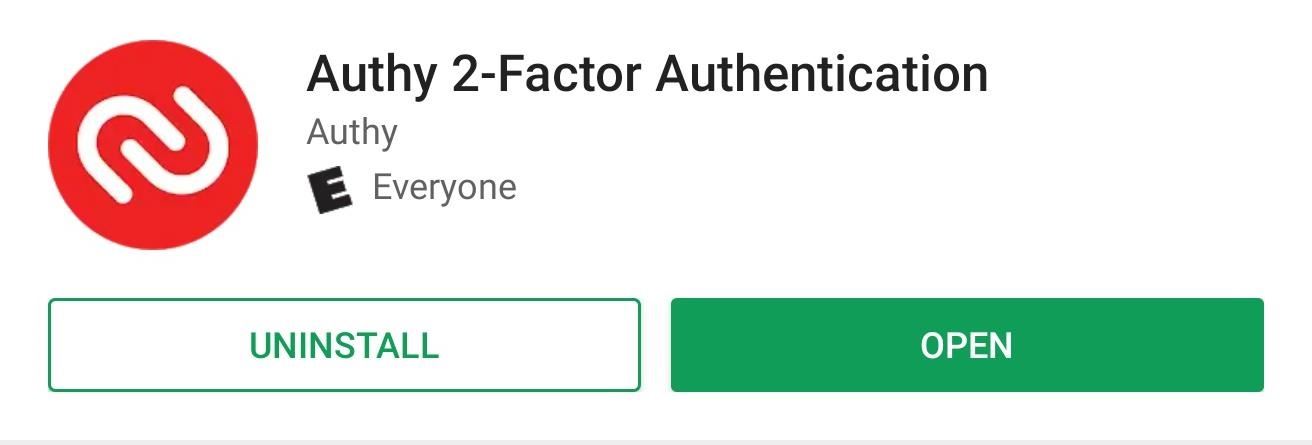
Step 1: Download Authy on the New PhoneObviously, you need Authy on the new phone to get started. Head over to the Play Store or App Store and download Authy.Install Authy: Android (free) | iOS (free)
Step 2: Enable Multi-DeviceTo transfer access, you need to enable Multi-Device, a feature which is disabled by default. On your old phone, open Authy and select "Settings" (on iOS) or the three vertical dots then "Settings" (on Android). The next page looks different depending on which operating system your device uses.For iOS, select the "Devices" tab located at the bottom of your screen. For Android, you'll find the same tab near the top of the screen. Once under the tab, select "Allow Multi-device" to enable the toggle.
Step 3: Transfer AccessOn your new phone, when you open Authy, a page will appear asking for your phone number. Authy uses your phone number as a way to store your account, making it easier to retrieve. Once inputted, a new prompt will appear asking you to verify your account in one of three ways: using your old device, by phone, or by SMS. Since using an existing phone is both the easiest and safest method, we will start with that one. Select "Use existing device" to reveal a new prompt asking you to wait for approval. On your old phone, a notification will appear asking you to approve the new device. Select "Accept," which prompts a new popup asking you to input "Yes" (on iOS) or "OK" (on Android). Input the text and select "OK," and after a few seconds, your new device will have access to your account. If you don't have the old phone (because it's broken or stolen), you can still use "SMS" or "Phone call" to input the code. Choosing "SMS" will have the system send you a text message with your code, which you input in the prompted area. For "Phone call," Authy will call your phone number and read off the code you need to enter. Once the code is correctly entered, you can see all your accounts.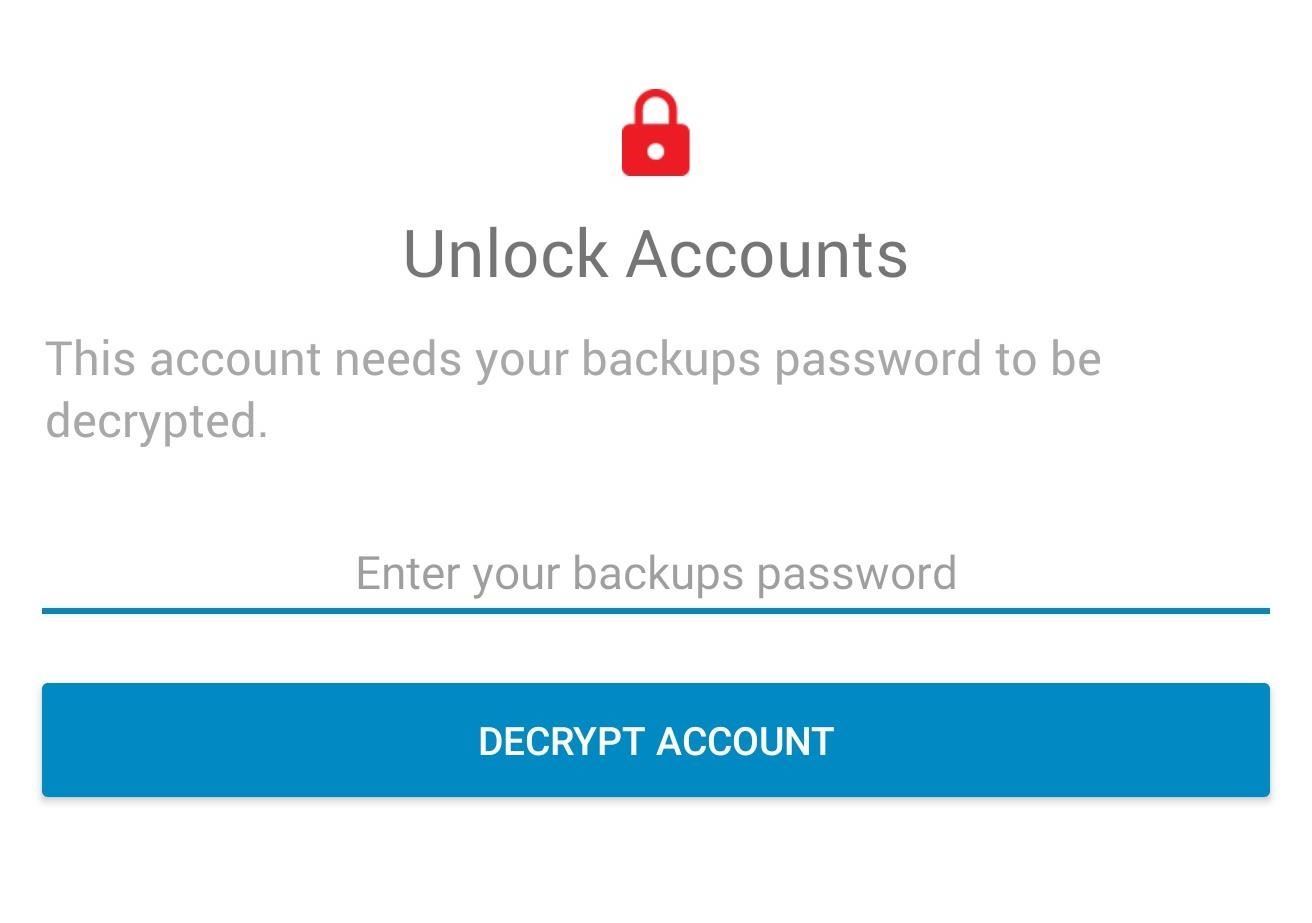
Step 4: Unlock Your DatabaseYou may have noticed that all your accounts have a small red padlock next to their name. This icon indicates that these accounts are encrypted and require a passcode to be entered before you can access them. Select an account to bring up the "Decrypt Accounts" page. Input your password (the one you created when you first signed up for Authy) and select the button.Once done correctly, you will no longer see the red padlock and you'll be able to see each token for your accounts.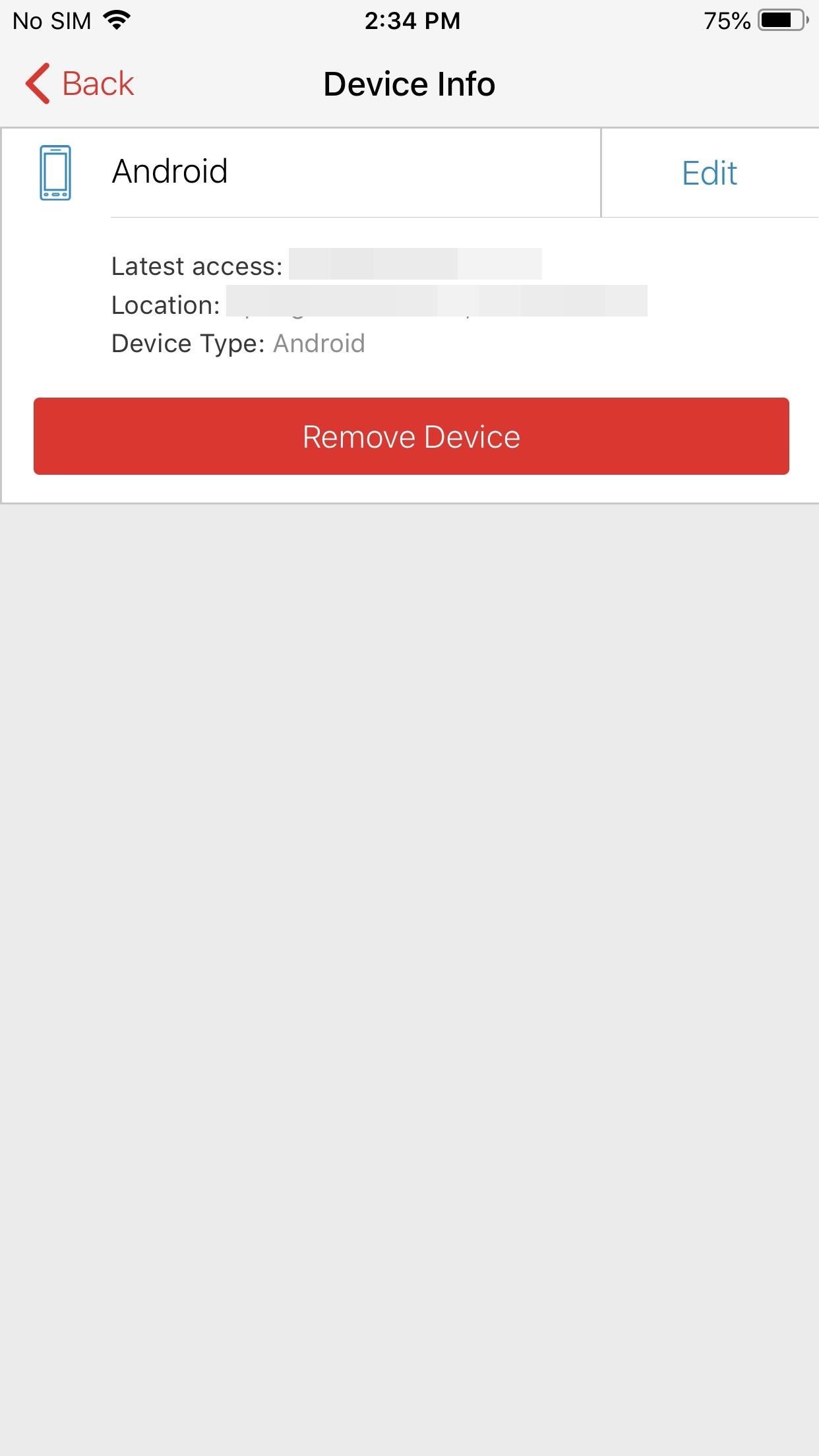
Step 5: Protect Your AccountNow that you have successfully transferred your accounts, let us re-establish protection. First, whether you are getting rid of your old phone or plan to keep it, you'll want to make sure someone else can't access your account using just your password.Since spoofing phone numbers is possible, you need to prevent a potential hacker from also adding their device to the list of connected devices. Therefore, you should turn off "Allow multi-device" (which you enabled in Step 2). By disabling this feature, a hacker won't be able to transfer access to their device.Second, if you plan to sell your old phone, or it was lost or stolen, you should remove its access so that someone using those devices can't access your tokens. Enter "Settings," and under "Devices," select a device under the grouping Other Connected Devices. Tap the "Remove Device" button and select "Yes" on the popup. Now that access it removed, a few things happen. Any Authy-powered tokens (ones which use Authy's push notifications to send tokens) will no longer work on the new device. Backup and sync will also stop working, preventing any permanent changes to your tokens. The removed device will also not be able to add new tokens or authorize new devices.You should be aware that it won't block access to tokens not powered by Authy (which will probably be most accounts), so we strongly recommend using a password manager on those accounts to strengthen your other layer of defense.Don't Miss: How To Set Up Two-Factor Authentication for Your Accounts Using Authy & Other 2FA AppsFollow Gadget Hacks on Facebook, Twitter, YouTube, and Flipboard Follow WonderHowTo on Facebook, Twitter, Pinterest, and Flipboard
Cover image and screenshots by Jon Knight/Gadget Hacks
The camera hardware itself is crucial, but what is hardware without good software to show its true potential? It does not matter which smartphone version you use, they are all powered by the same OnePlus camera app. Starting with the OnePlus 5, the two cameras on the back provide even better depth perception than previous models.
5 Tips for Recording Better Videos with the OnePlus Camera
Thankfully, Samsung Health makes it easy to record your calorie and nutrient intake to get a clear picture of your dietary habits and how you can make them better. Samsung Health used to be exclusive to Galaxy devices back when it was called S Health, but you can now install the app on any Android phone .
Samsung Health 101 « Android :: Gadget Hacks
Google Photos' Killer Features Make It a Must-Have on Android
Also read: How to download Facebook photo albums. Update Facebook profile picture without announcing your friends. You can stop two things that is the notification that your friends see on their timeline whenever you change your profile picture and hiding your profile picture that is preventing public or friends from enlarging the profile picture.
How to change Facebook profile picture without notifying anyone
This article shows you 7 ways to control your Android from a PC. You'll be able to share your mouse and keyboard, mirror the screen, send files and answer WhatsApp messages - all without getting
Using a fingerprint scanner to keep intruders out of your phone might not be as secure as you think. Two researchers from Michigan State University, Kai Cao and Anil K. Jain, developed a relatively cheap and effective way to beat fingerprint readers, and successfully tested their method on a Samsung Galaxy S6 and Huawei Honor 7.
How To: Play Retro Atari 2600 Games on Your Nexus 7 Tablet How To: Play Metal Gear Solid & Other Game Boy Color Games on Your Samsung Galaxy S3 How To: Play Game Boy Advance (GBA) Games on Your Samsung Galaxy Note 2 How To: The Ultimate Guide to Playing Classic Video Games on Android
Difference Between Wii And Wii U - thedroidguy.com
Instagram expert Sue B. Zimmerman says put the hashtags mainly in comments: "Keep your Instagram captions clean by incorporating the bulk of your hashtags into your comment section. Much like Buffer does with each of their posts, they typically use about three hashtags in their post but put the rest in the first post comment. Just be sure to
Hashtags In The First Comment: Instagram Tips & Tricks
Here's a look at the best Windows 10 Mobile launchers for Android right now. SquareHome 2 lets you can resize your live tiles, and displays notifications and number count in your live tiles
Android for the Windows Guy: Customize Your Home Screen with
In this way, the EFS or IMEI loss is deeply related with what you do after rooting your Samsung Galaxy device. Keeping this thing in mind most of our ROM developers insert a script that automatically creates a backup of the EFS data on the external SD Card so that you might restore it back in case of loss or corruption.
Backup Your EFS Partition with Easy to Use App - xda-developers
Another neat Moto X trick is the ability to launch the camera app by shaking your phone a bit. For this, you can grab Twisty Launcher from the Play Store. The app allows you to set specific apps
moto experiences - exclusive software + apps | motorola US
7 must-have gifts for iPhone lovers and Apple fans Here are the very best accessories that will thrill anyone who loves their iPhone, iPad, and Apple Watch.
2018 Gift Guide: Must-Have Smartphone Accessories for Gaming
For example, if the initial test displayed a discharge rate of -200 mA, add 200 mA to the measurement you receive for your charger and compare the total to your charger's listed output. Fluctuation of ~100 mA is to be expected, but anything past that could mean you have a faulty charger or cable.
How to Find if your Mobile Charger is Faulty or Slow
With its ultra-compact two-inch wide, 3.3 ounce body, the Pearl 3G is the smallest BlackBerry yet. Despite its size though, it's still a full-featured BlackBerry, and oddly, complete with 802.11n
BlackBerry Pearl 3G 9100 review: BlackBerry Pearl 3G 9100
Snapchat's Geofilters add a little flair to Snapchat, giving you the option to dress up your Snaps based on where you took them. They're so popular, in fact, that we even showed you how to pull Geofilters from locations outside of where you are.
How to Keep Snapchat from Draining Battery Life & Sucking Up
0 comments:
Post a Comment