How To: Manage App Permissions on Android (No Root Required)
When it comes to app permissions, Android takes an "all or nothing" approach. You have no granular control over what data apps can access, so the only way to prevent an app from seeing your location or starting up on boot, for instance, is to not install the app in the first place.In the past, we've covered mods that will allow you to revoke individual permissions for your installed apps, but these all had one thing in common—they required root access. But a new app from developer Zack Wang takes a creative approach to this problem, and the end result is a granular permission control system that does not require root.Essentially, the app can take any of your existing apps, then inject a wrapper into their coding that allows you to disable certain permissions. It's a rather ingenious solution, since its only requirement is that you've enabled Unknown sources in your phone's Security settings under.
Step 1: Install MoboCleanThe no-root solution for managing app permissions on Android is called MoboClean (formly called UU AppPurifier), and it's available for free directly from the developer.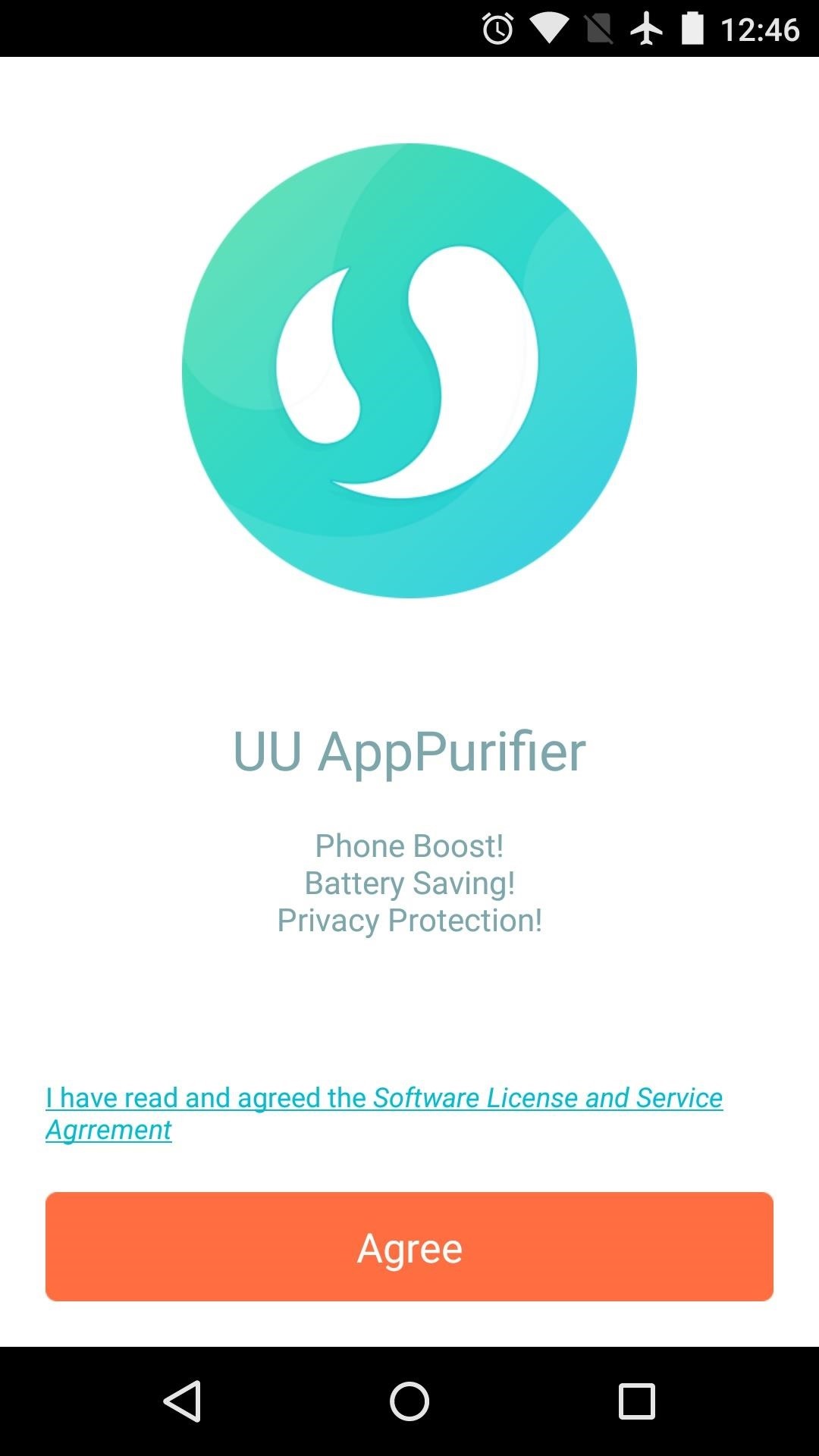
Step 2: "Purify" Your AppsWhen you first launch MoboClean, you'll be given a chance to review the app's license agreement. Tap "Agree" on this message, then you'll be taken to the main menu. To begin revoking app permissions, tap the "Purify" button in the middle of the screen. From here, press the "Next" button, and you'll be taken to a list of all your installed apps. Using this menu, select any apps whose permissions you'd like to revoke, then press the "Purify" button at the bottom of the screen. At this point, the app will go about working its magic. From a more technical standpoint, a wrapper that will provide a permission management interface is being injected into the APK installer file for the apps you've selected. Momentarily, MoboClean will ask you to uninstall the original copy of this app, then install the modified version immediately after.So allow the app to inject its wrapper into the APK, then a system menu will appear asking you to uninstall the app that's being modified. Tap "OK" on this dialog box, but note that this app's existing data will be lost in the process, so you'll have to log back into any associated accounts later. Immediately after that's finished, another system menu will appear asking you to re-install this app. Tap the "Install" button here, then repeat this same uninstall/re-install process for any other apps you elected to modify. When all apps have been purified, you'll be taken to the "Manage permissions" screen.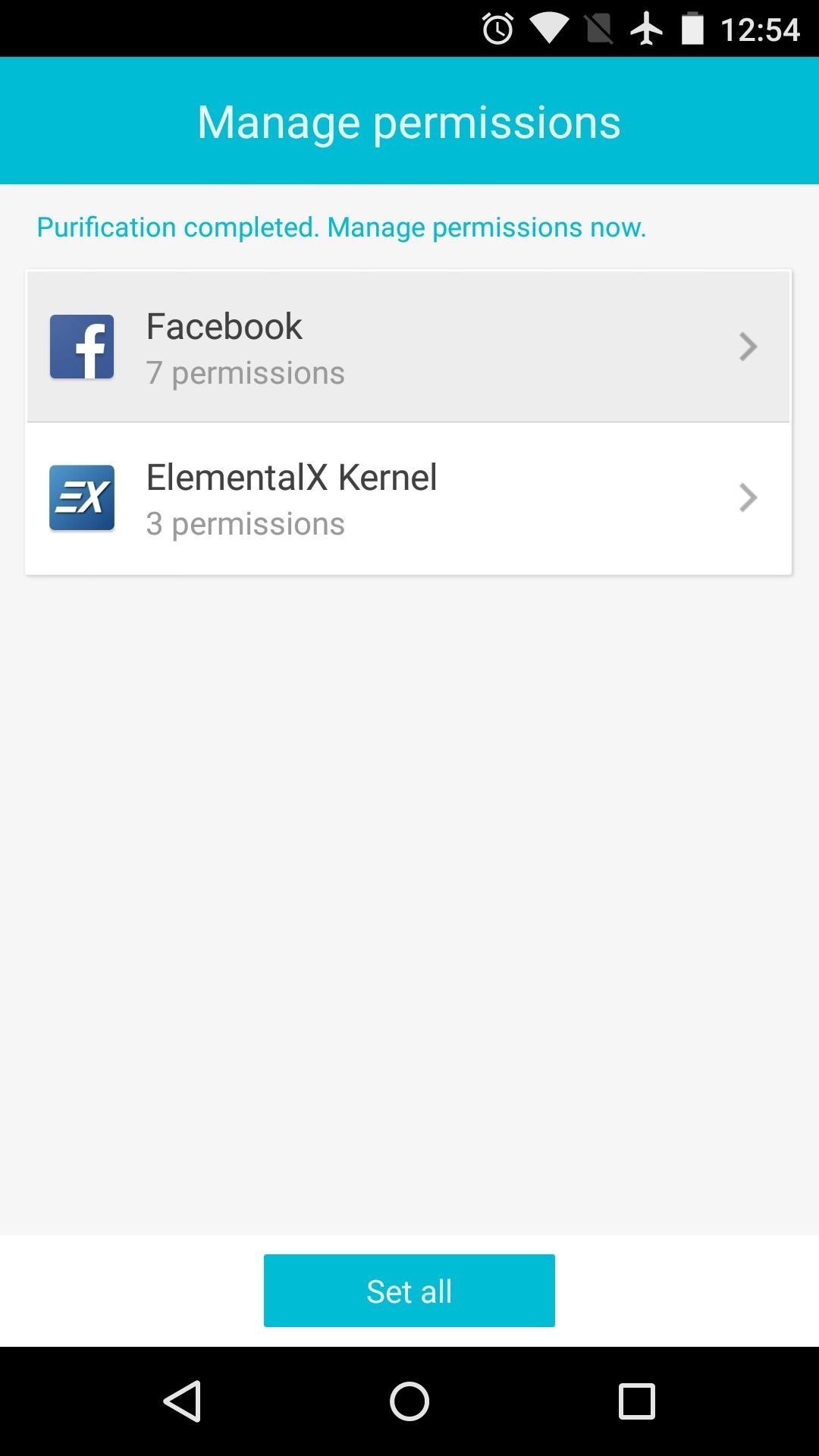
Step 3: Revoke App PermissionsWhen the "Purification" process is complete, simply select an app to modify its permissions. From here, you can revoke the app's permissions to run on startup, hold a background process, or post new notifications. Beneath these options, you can revoke privacy-related permissions. Just select a permission, then choose either "Prompt" or "Deny." When you're done modifying an app's permissions, tap "OK" at the bottom of the screen. From here, you can select other apps to modify their permissions as well, but when you're finished, tap "Set All." From now on, these apps will no longer be able to access the permissions that you've revoked. Depending on your choices, this means your sensitive data is better protected, and you might even see a boost in battery life and performance.Which apps did you purify? Let us know in the comment section below, or drop us a line on Android Hacks' Facebook or Twitter, or Gadget Hacks' Facebook, Google+, or Twitter.
All the Features You Need to Know About in iOS 11. on your iPhone or iPad, iOS 11 gives you the option of during our morning commute. iOS 11 adds a new Do Not Disturb mode
Everything you need to know about location sharing in iOS
News: Sony's Xperia XZ2 Premium Is Coming to the US with a 4K HDR Display & Dual Cameras News: Sony's New Xperia Comes with the Best Selfie Camera Ever How To: Transform Your Android into a Sony Xperia Z3 News: Sony Brings Android N to Xperia Z3 Phones—Will Other Manufacturers Follow?
How to Get the New Sony Xperia Z2 Launcher on Your Nexus 5
How To: Set Default Volume Levels for Each of Your Bluetooth Accessories Individually How To: View the Battery Percentage Indicator on Your iPhone X, X S, X S Max, or X R; Android Basics: How to Connect to a Bluetooth Device News: The Best Accessories to Buy for Your Headphones Jack-Less iPhone 7
How to Hack Your Car's Cassette Deck into a Wireless
Since Android 4.2, Google has made the Developer Options menu hidden. In this guide we'll show you how to enable developer options in Android 4.3/4.2 or later. Whether you are a developer or just want to tinker with your Android phone/tablet, enabling developer options in Android is as easy as pie. here's the procedure:
With over 150 million active users, Snapchat is a hugely popular online messaging service. David Bisson reports on how to know if your Snapchat account has been attacked by hackers, and the steps you need to take to regain control.
Snapchat account gone? This is how you can regain access
Experience real multitasking on your Android! Open more apps at the same time in floating windows and enjoy real multitasking! Don't leave current app for a small task Floating Apps is the largest and the most advanced collection of floating mini apps available on Google Play! • watch YouTube & movies while using your phone for other things
Tiny Apps: 5 Useful Floating Apps Suite for Multitasking in
Mar 23, 2015 · Instagram today announced the debut of a new application called Layout, the company's next standalone creation tool outside of its flagship photo-sharing application.With Layout, Instagram users
Top 10 Instagram Alternatives - Best Options in 2018
Step 2: Verify Email Accounts. Now, add the email address you wish to use with both Facetime and Messages and tap on "Next" to proceed. For security purposes, Apple will send a verification code to the address you provided, so check your email and input the six-digit code once you've retrieved it.
How to set your caller ID for FaceTime on iPhone and iPad
Everything You Need to Know About Apple's New iPhone 8, iPhone X and the Groundbreaking FaceID Technology Apple unveiled three new iPhones today at the Steve Jobs Theater in Cupertino, California
Everything you need to know about charging your iPhone 8 or
There's no doubt that Apple showed off some very cool new features, but some of the stuff that they teased may be perhaps even more useful, and there's going to be a lot more in iOS 13 and
5 Features You Need to Try in iOS 11 - NBC News
Be careful telling Siri to raise the volume to a specific percentage, as the volume can get uncomfortably loud all at once. With no volume controls on the AirPods, you make them louder using the volume on the iPhone or by telling Siri to change the volume. Dave Johnson/Business Insider. What to do if your AirPods aren't loud enough
What Exactly Is White Noise And How Does It Help You Sleep?
News: 10 Photography Tips for Mastering Your Camera Phone How To: Block Phone Calls More Efficiently & Conserve Battery on Your Galaxy Note 3 How To: Get Android 9.0 Pie's New Ringtones & Notifications on Any Phone How To: Get the Galaxy S9's New Ringtones & Notification Sounds on Any Android Phone
4 ways to turn off annoying notifications on your Android
The Ambient Display in Android Pie now shows the weather and battery percentage. In Android Pie, the volume keys' default action would be to control media volume. There's also a new look
12 Android Pie features to get excited about - CNET
The YouTube audio grabber is able to handle video in FLV, MKV, MP4, MOV etc. and rip audio music from 720p, 1080p, 4K UHD YouTube video at one stroke with zero sound quality loss thanks to High Quality Engine. It only takes a few seconds for the YouTube MP3 extractor to get sound from a YouTube music video.
Given how long image stacking has been around, and how many camera and phone makers have employed some version of it, it's fair to ask why Google's Night Sight seems to be so much better than
How Google's Night Sight Works, and Why It's So Good
0 comments:
Post a Comment