ProtonMail 101: How to Change Your Display Name That Shows Up in Emails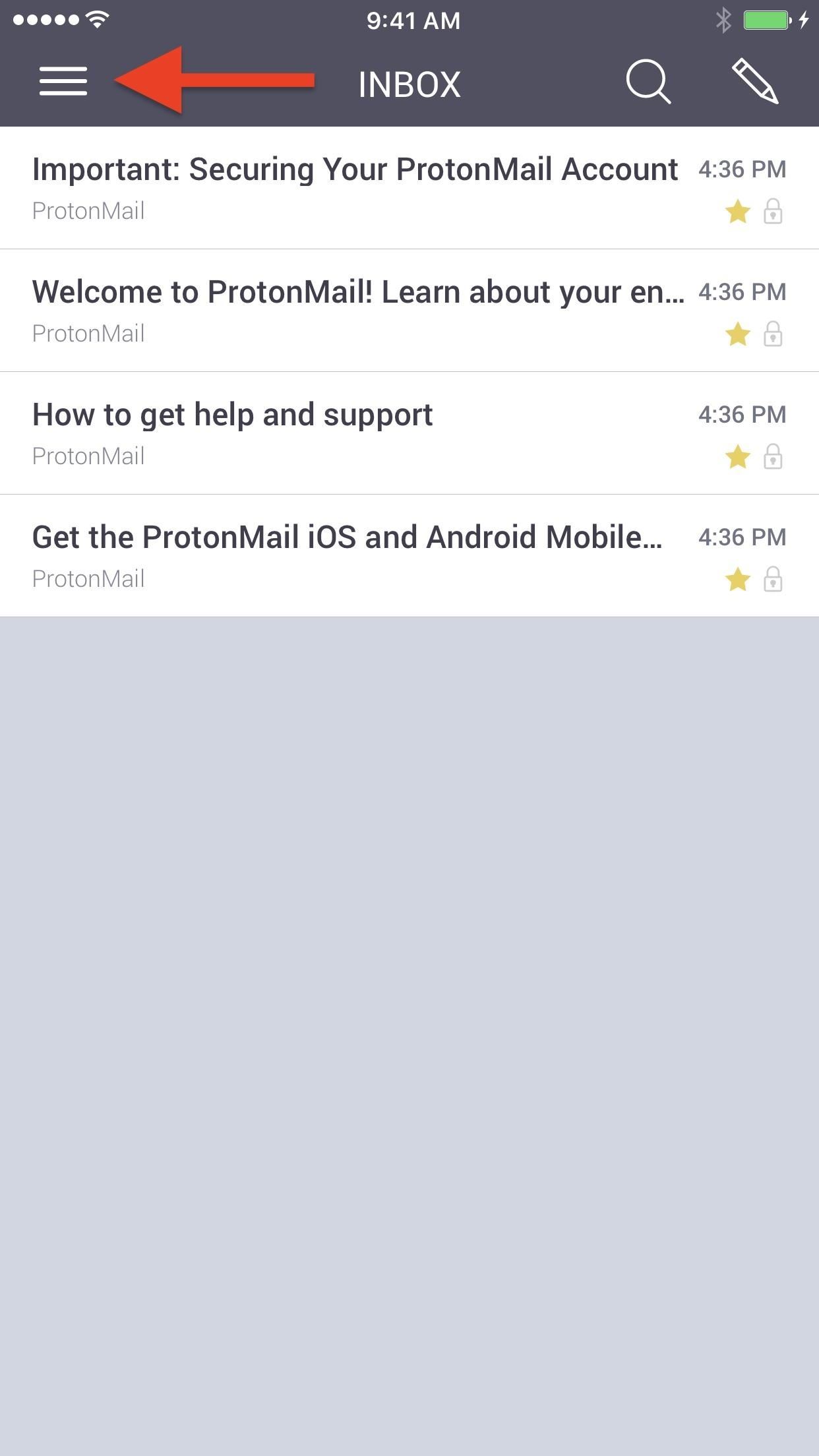
Your display name in ProtonMail is what email recipients will see when they first receive your message in ProtonMail, Gmail, or another email provider. You can choose this name when you first set up your ProtonMail account, but it can also be set up after the fact if you skipped that step.Choosing a good display name is important because it's what the people you send emails to will first see, and you want them to be able to identify you immediately so that your email doesn't get lost or end up in the trash.By default, if you didn't choose a custom display name at setup, your email username will be your display name. So, if you chose a relatively obscure email, then you may want to choose a better display name so people will recognize you in their inboxes.Don't Miss: Tips & Tricks for Using Signal Private Messenger on iPhone or AndroidIn either the iPhone or Android app, tap on the hamburger (three lines) icon to open up the sidebar menu, then choose "Settings" from the list of options. On the Settings page, tap on the "Display Name" entry. On an iPhone, it will be near the bottom, but on an Android phone, it will be closer to the top. Next, simple change your current display name to whatever you want. When ready, either hit "Save" or "Done" (iOS) or hit the back arrow to return to the main Settings page (Android). You'll immediately notice your new display name listed in your settings, and any emails you send will show your new name going forward, whether they are to other ProtonMail users, Gmail users, or users on another email service. The new display name changes seen in emails received in ProtonMail and Gmail. You can change your display name as much as you want or as frequently as you want. If you have a Premium ProtonMail account, you can also change the display name for each of your alias emails.Don't Miss: How to Send Encrypted Emails to Non-ProtonMail RecipientsFollow Gadget Hacks on Facebook, Twitter, Google+, YouTube, and Instagram Follow WonderHowTo on Facebook, Twitter, Pinterest, and Google+
Cover photo and screenshots by Justin Meyers/Gadget Hacks
Here are 12 gestures you can use on Android that you might not know about. In Twitter for Android the same action copies text straight to the clipboard In a lot of Google apps for Android
How to run apps with touchpad gestures on Windows 10
By default, the Galaxy S9 and S9+ only have 15 media volume steps — in other words, there are only 15 increments between silent and full volume. That's usually fine if you're using your phone's speakers, but if you're wearing headphones, more fine-tuned controls would be helpful.
Galaxy S Headphones Sold Direct - eBay | Fantastic prices on Galaxy S Headphones
AD
The Trick to Inserting Line Breaks into Instagram Captions
xda-developers Samsung Galaxy S9 Samsung Galaxy S9 Guides, News, & Discussion [HowTo] Disable Those Annoying 'Displaying Over Other Apps' Notifications by Xperience Z XDA Developers was founded by developers, for developers.
How to Disable & Hide Bloatware Apps on Your New Samsung
How to turn your smartphone into a remote control for YouTube on your PC you can make it even better by turning your smartphone into a remote control. Just your PC and a smartphone will do.
How To: Fully Control Your Android Device from Any Computer
BACKUP MEDIA AUTOMATICALLY. YOU CAN USE A THIRD PARTY SOFTWARE IF THE ABOVE METHOD IS TOO CUMBERSOME. One popular method is to use AirSync From DoubleTwist,which will sync data between your computer and your smart phone, as iTunes works for iOS users. AirSync can also sync wirelessly over your network.
How to back up Android devices: The complete guide
How do I add or change my profile picture? | Facebook Help
Want to delete temporary internet files from your BlackBerry smartphone? It's easy. So easy, in fact, that a complete and thorough overview of the process can be presented in this video tutorial. To learn how to remove temp web files from your own BlackBerry phone, watch this how-to.
How to Erase your Blackberry 7290 cell phone info
How To: The Easiest Way to Add Widgets to the Today View on Your iPhone iOS Basics: How to Add Widgets to Your iPhone's Lock Screen & Notification Center How To: Add Custom Lock Screen Widgets to Your Nexus 7, Samsung Galaxy S3, & Other Android 4.2 Devices
How to Rearrange Your Lock Screen Widgets in iOS 10
How To Transform Smartphone Into Head Up Display - YouTube
In this article, we'll explain what causes iPhone water damage and show you how to check for it.We'll talk about common symptoms of water damage, what to do immediately after dropping an iPhone in water, and how to decide whether to fix a water-damaged iPhone or buy a new one.
Ex-Apple Employees Reveal How to Get a Free Replacement for
The "Android Flappy-bird" trick is much more complex than that and a lot more fun. Keep reading to find out how to pull it up. Hidden Android 5.0 Easter Egg Game
How to Build a ghost phone out of an old rotary phone and
To make sure of this the thief rings the door bell to make sure that nobody is home, if nobody answers then they will break in. A lot of people have dogs and alarm systems which will scare off the thieves, but this alarm system combines both. To make this devise you have to buy a speaker system that connects to your door bell.
Guard Dog Burglar Alarm!: 6 Steps (with Pictures)
HTC One M9 uses a nano SIM card. Use a standard nano SIM card only. Inserting a modified card that is thicker than the standard nano SIM card may cause the card to not fit properly or damage the card slot.
How to replace your SIM Card with a Micro SIM or Nano SIM
0 comments:
Post a Comment