How To: Get the OnePlus 5T's Face Unlock on Any Phone
The OnePlus 5T was just released, and it's packing several new useful features. While many OnePlus 5 buyers are feeling frustrated with the quick release cycle, lots of fans are still clamoring to buy the new device. Aside from the larger screen, most of the buzz around the 5T has centered around the new face unlock method. Thanks to a clever hack, you can now get this feature on almost any phone!In addition to being extremely accurate, the new method speeds up the overall unlocking process. Google already built face unlocking into the Smart Lock feature of Android, but it has a significant drawback: When using Smart Lock's version of facial recognition, users must swipe up on the lock screen after the phone is unlocked. Similar to Apple's Face ID setup, this is an annoying and unnecessary step that companies like Samsung and LG have already done away with in their recognition algorithms. Luckily, it's incredibly quick and easy to enable the OnePlus 5T's lock screen bypass method.The only requirement here is that your phone is running Android 7.0 or higher, so if you're interested in a quick video tutorial on this process, check out our guide embedded below. If you want the nitty gritty details, read on for the full rundown. 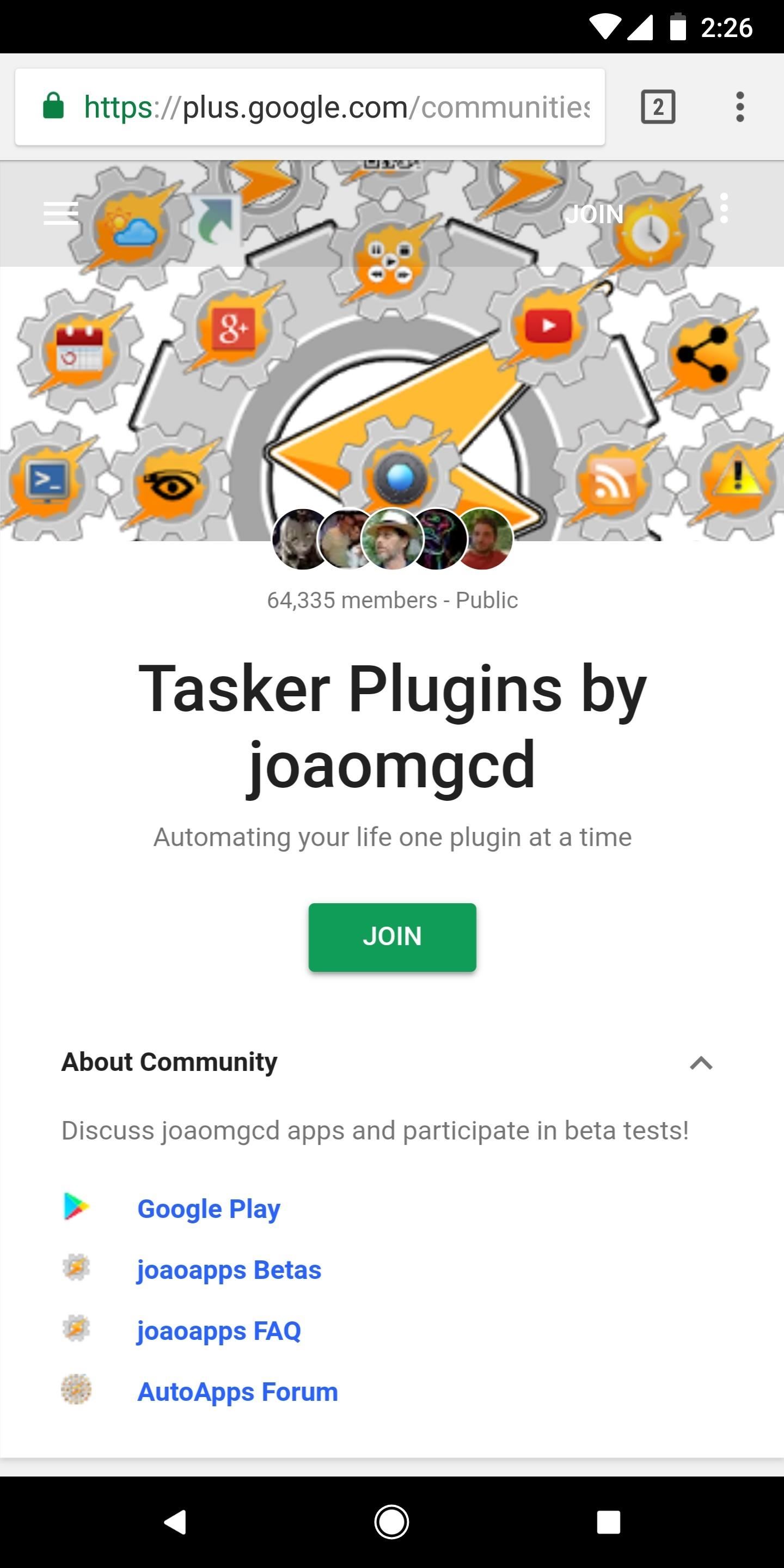
Step 1: Join the Beta for AutoInputThe new auto-unlocking functionality is currently a beta feature in developer João Dias' AutoInput app, so you'll need to join the beta program in order to try it. In order to join the Beta, you first need to join the Google+ Community for AutoApps. Simply tap on the "Join" button on the Google+ page to become a member of the community. After joining the G+ Community, head to the link below and make sure you're signed in with the same Google account you use on your Android device, then tap the "Become a Tester" button.Join the AutoInput beta program
Step 2: Download the Newest AutoInput BetaNext, head over to the Google Play Store and install the latest version of the AutoInput app. You might need to wait up to 30 minutes after joining the beta program before the newest version will be available, so if the steps below don't work, check back on the Play Store for an update. You may notice that this app is actually a Tasker plug-in, but that isn't important here and we do not need Tasker to complete this hack.Install AutoInput for free from the Google Play Store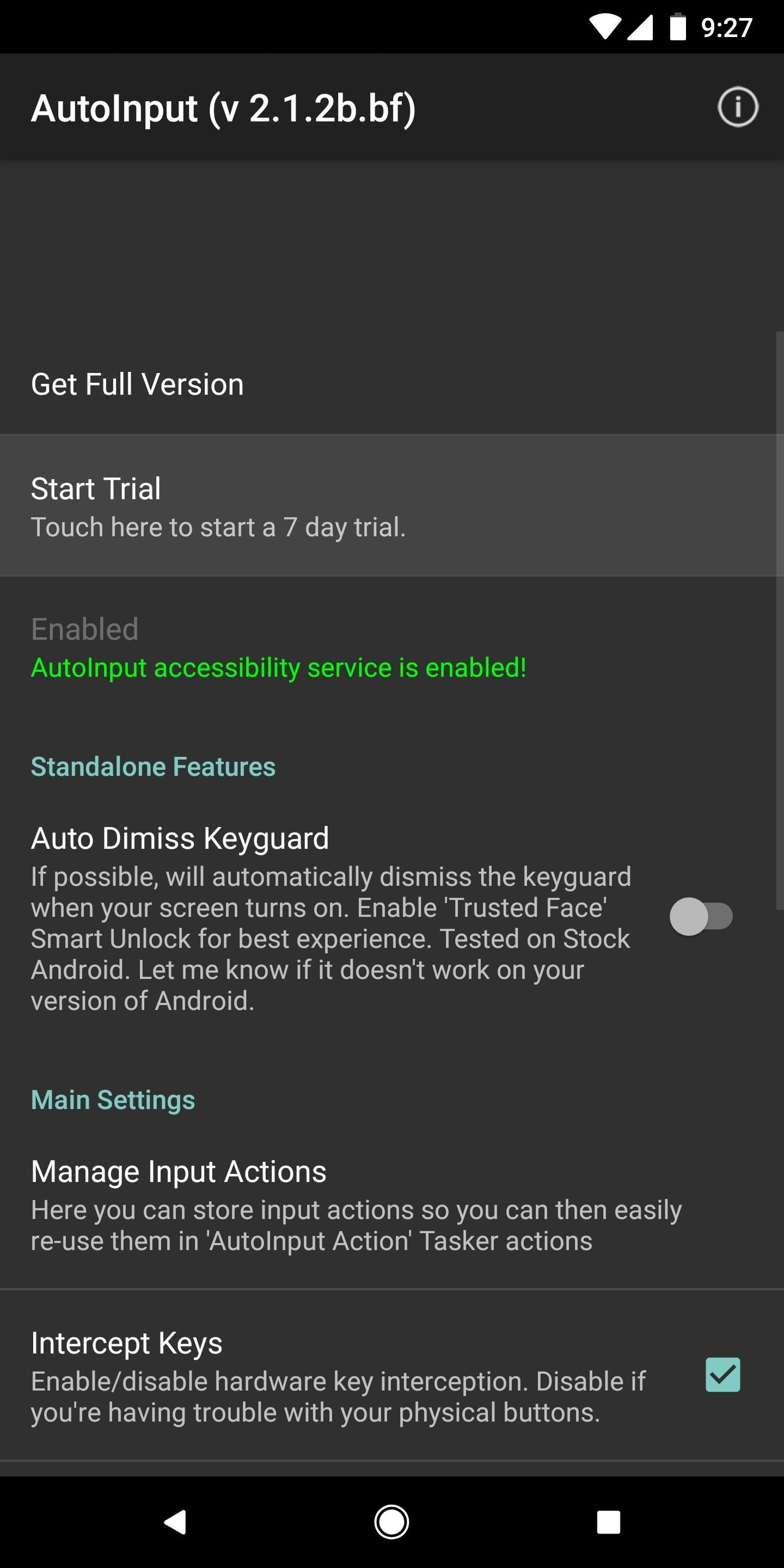
Step 3: Start a Free Trial or Buy the Pro VersionIn order to access all of the features in AutoInput, you will need to start a 7-day free trial of the app by tapping on "Start Trial." Alternatively, you can purchase the full version. The free trial is a good idea if you're not sure you will use the app on a long-term basis. If you do enjoy modding your phone regularly, AutoInput Pro can be purchased for only $1.99 and is an excellent value for use with Tasker.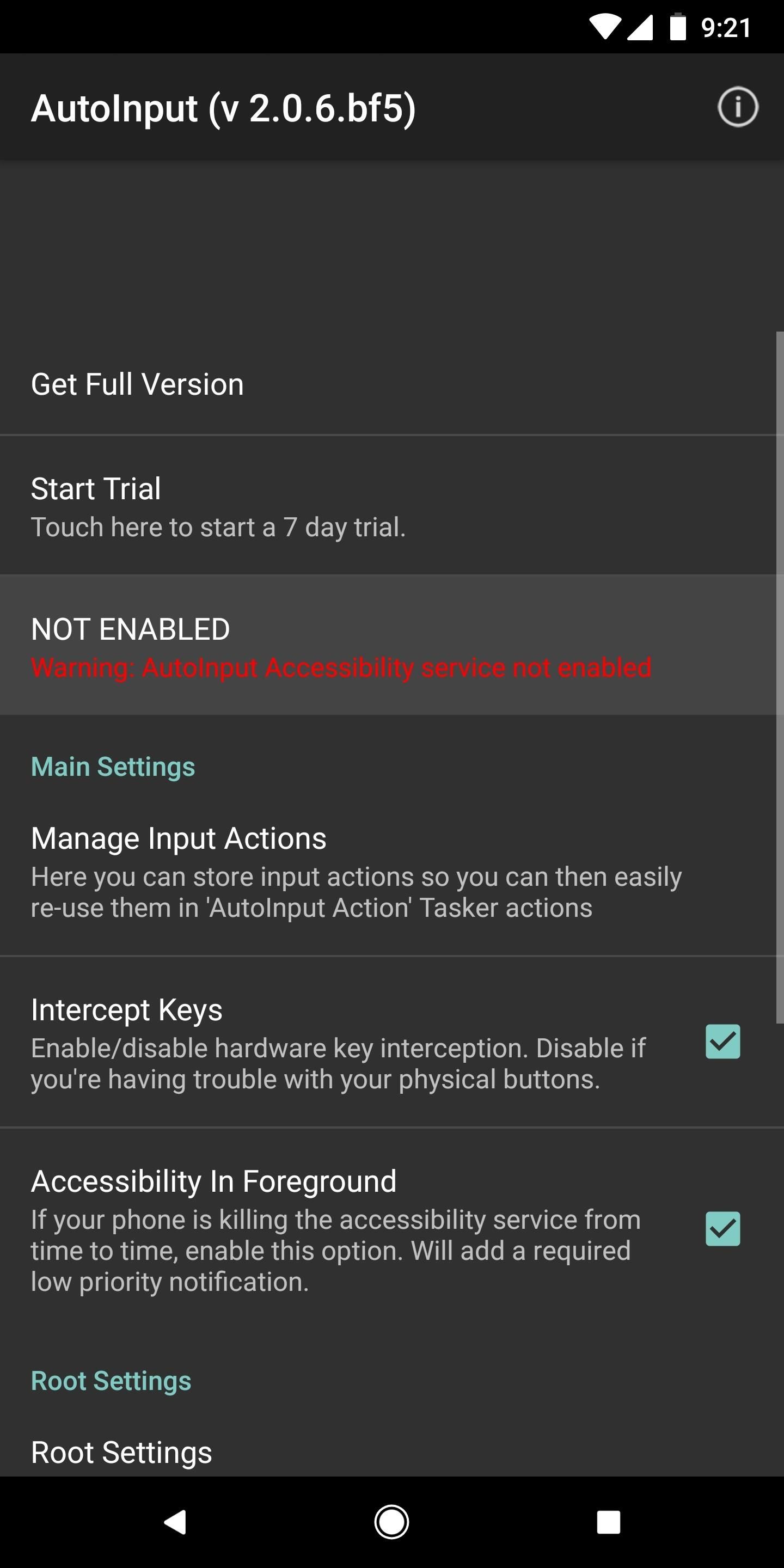
Step 4: Activate the Accessibility Service in AutoInputNote: This step is only required for those on Android Nougat, it is not needed in Oreo.Like many apps that enable impressive hacks, AutoInput requires access to Accessibility Services to do its magic. When you open the app for the first time, you will notice a large block of red text prompting you to enable this needed service. Tapping on this dialog box will take you into Accessibility Services in your Settings menu. Scroll down to "AutoInput" and tap the toggle to enable it. Tap the back button a few times on your device to get back inside the AutoInput app.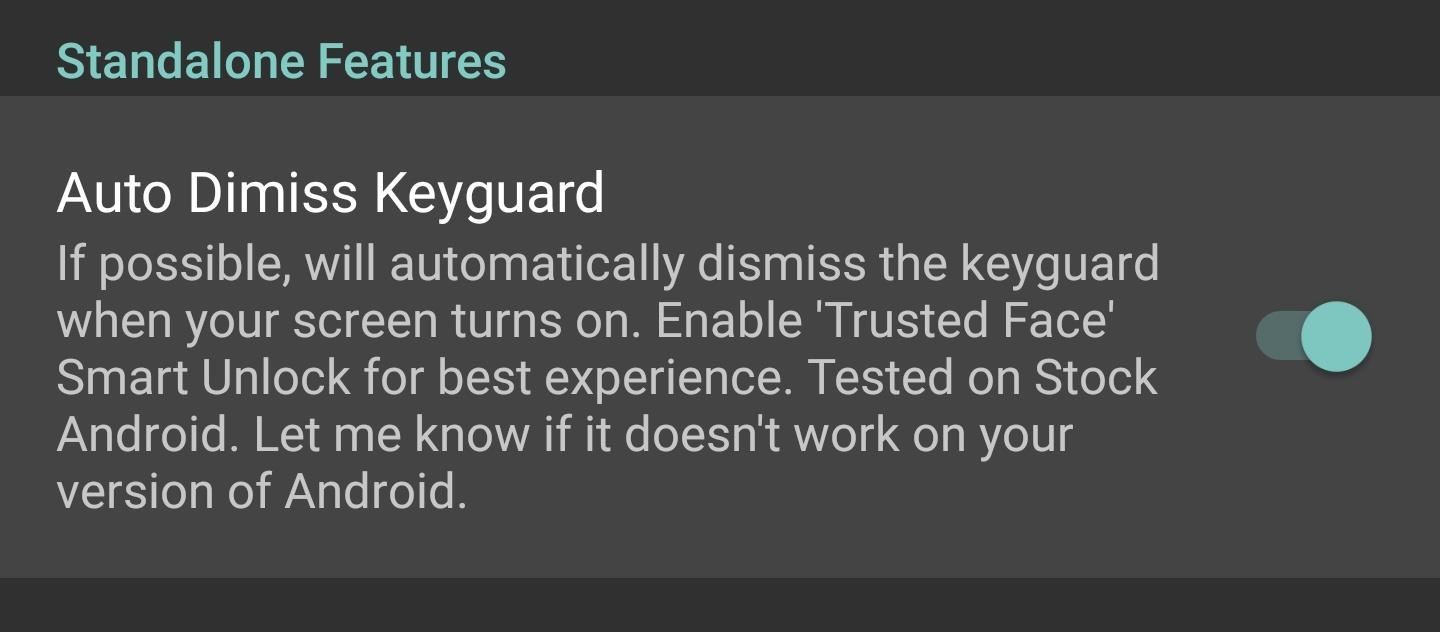
Step 5: Enable 'Auto Dismiss Keyguard' in AutoInputAfter enabling AutoInput in Accessibility Services, you will notice that the previous dialog box of red text in the app is gone. Below the new dialog box indicating accessibility is enabled, you will notice an option that says "Auto Dismiss Keyguard". Tap the toggle to enable this feature.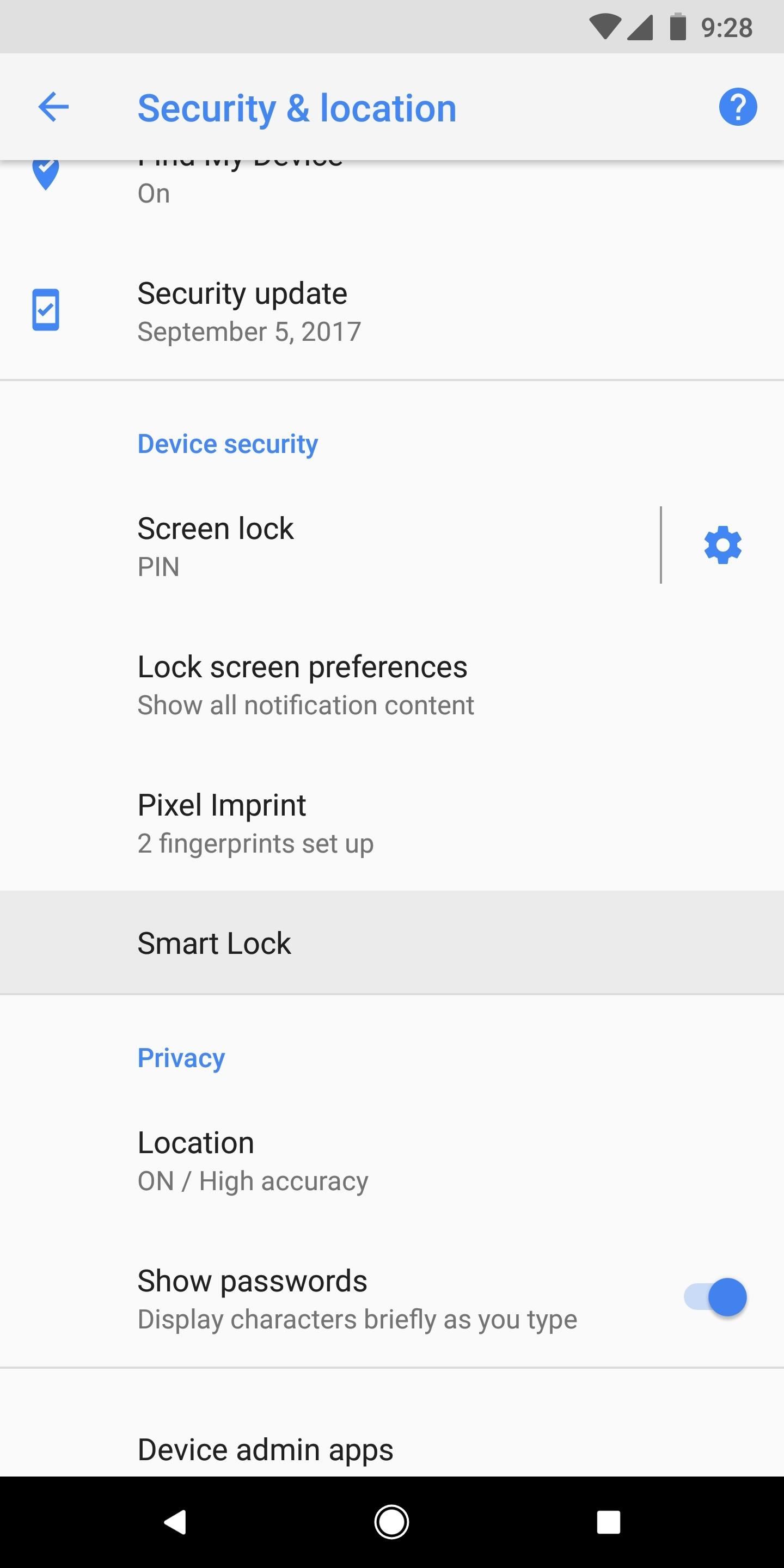
Step 6: Set a Trusted Face in Smart LockFinally, you're ready to set up your face unlock and give it a try. Head to Settings –> Security (or "Security and Location" on newer phones), then tap on "Smart Lock". From here you will need to enter your current PIN or pattern, if you have one.After this is completed you, will see several options to use with the Smart Lock service. Tap on "Trusted Face" and follow the prompts to scan your face. You can improve the recognition by repeating the process in a different lighting condition, or from a different angle.Don't Miss: How to Set Up a 'Trusted Face' on Any Android Phone
Step 7: Unlock Your Phone with Your FaceAfter you're satisfied with the scan, head back to your lock screen and test out your automatic face unlock. Like the OnePlus 5T, you still have to wake your phone to unlock it, but now, as soon as your device "sees" your face, you'll be taken directly to your home screen. In other words, just click your power button, look at your phone, then it will automatically unlock! We should note here that the dismiss keyguard feature works with any of the Smart Lock options, not just Trusted Face. This means your phone will automatically unlock when using a trusted location or trusted device as well.While it may seem like quite a few steps, the actual process only takes a few minutes, as seen in our tutorial video above. One important note here is that this method is likely a bit less secure than the actual implementation found on the 5T. Overall, we've found that this method makes it much easier to use face unlock on Android phones that don't have the feature built in. Let us know in the comments if you have any questions and tell us how the new feature is working for you!Don't Miss: Tasker 101 — Getting Started with Android AutomationFollow Gadget Hacks on Facebook, Twitter, Google+, YouTube, and Instagram Follow WonderHowTo on Facebook, Twitter, Pinterest, and Google+
Cover image and screenshots by Jeff Springer/Gadget Hacks
Some car audio problems that are commonly attributed to amps include sound distortion, no sound at all, and even bizarre sounds like farting. Some of this can be caused by a broken amp, but all of them can be caused by other underlying issues that will still be around if you try to fix the problem by throwing a new amp at it.
Remote access to fix parents computer? - AARP Online Community
WhatsApp group video calling feature is one of the highly anticipated features. Now, this feature has rolled out to the Android and iOS users of the app. Take a look at the steps to use this new
BlackBerry CEO would 'love' to expand platform to iOS, Android
For example, many people prefer Microsoft Edge's text rendering and think it looks better than Chrome's on Windows 10. One Reddit user even brought this to the attention of Edge's project manager. If Microsoft does take note of this and improve the new Edge browser's text rendering, Chrome's text rendering will get even better, too.
10 Reasons Why Chrome is Better Than All Other Browsers
News: Google's Security Report Shows a Clear Pattern Among Malware-Infected Users News: Your Android Apps Are Secretly Getting Chatty with Your Data News: New Android Malware Is Emptying People's Bank Accounts—Here's How to Protect Yourself How To: Make an iPhone secret spy camera
How to Scan Your Samsung Galaxy S3 for Malware, Infected Apps
How To: Completely Customize the LED Notification Colors on Your Nexus 5X or 6P Without Rooting News: Samsung, Not Apple, Makes the Best Social Media Phones (& We Can Prove It) How To: Save Battery Power on a Samsung Galaxy S4 with Moto X Style "Active Display" Notifications
How to Make a Totally Geeky LED Pocket Watch That Tells Time
Yan Sheng Huang gives a video tutorial on how to cast a video embeded on a website from your iPad to your TV. By default on the Apple iPad, you are able to cast from YouTube and Netflix but if you
How Can I Watch My iPhone/iPad Videos via Chromecast?
Ever stumbled upon a cool boot animation on a friend's Android device or a presentation on the Web? It isn't hard to make your own. In fact, we are going to show you in this post, two ways to create a custom boot animation for your own device. Recommended Reading: 30 Must-Try Apps For Rooted
Galaxy Gear with LG G watch bootanimation - YouTube
supeyugin1. The best camera in smartphone (in 2017 models) is HTC U Ultra. Same sensor as Google Pixel 1st gen (1/2.3"), but with OIS. The rest of the phones went downhill from there, including Pixel2, HTC U11, Samsung S8*, etc. iphone never had a good camera, and always used tiny sensors.
HTC U Ultra | HTC United States
News: Samsung Could Lose Grip on OLED Monopoly Thanks to Google & Apple How To: Restore Permanently Deleted Files with Recuva How To: De-Bloating Your Samsung Galaxy Note 2: How to Delete Preloaded Android Apps for Good How To: Remove Amazon's DRM from Any Kindle eBook
Thanks To Apple, Top Rival Samsung Keeps Winning - Forbes
If your power button is not working properly, then don't worry. There are plenty of ways to restart Android without power button. In this guide, we will provide five different ways to teach you how to restart Android phone without Power button. Let's get it started with! Part 1: Restart Android without power button (when phone is still off)
How to Shut Down an iPhone or iPad Without Using the Power Button
osxdaily.com/2017/10/08/shut-down-iphone-ipad-without-power-button/
The latest versions of iOS offer a nice software feature that allows users to easily shut down an iPhone or iPad entirely through system menu options, without having to use the power button or any other physical buttons on the device at all.
How To: Hide Secret Files on Your Mac's Desktop with Obscurity How To: Lock and Unlock a Safe How To: Make a Super Secret Batman-Style Bust Switch for Your Batcave (Or Just Your Lights) How To: Make a hidden compartment using CDs How To: Make a Super Secret Book Safe
Keep Your Secret Stash a Secret with This DIY - WonderHowTo
0 comments:
Post a Comment