How To: The Ultimate Guide to Deleting, Merging, & Hiding Contacts on Your iPhone
Organizing contacts is a bitch, especially on the iPhone. Some contacts will have multiple entries, you can only delete contacts one by one, and certain types of contacts can't be deleted at all. If that isn't enough to make you pull your hair out, then I don't know what will.Thankfully, there are many ways to clean up the messy contacts list on your iPhone and finally get organized. Below, I'll be covering easy ways to delete multiple iCloud contacts on your iPhone or from your computer at once, as well as simple methods for merging multiple contacts without any fuss.
How to Delete iCloud Contacts on Your iPhoneBefore we get to merging contacts and dealing with Facebook ones, let's first go over how to delete all of the unwanted contacts on your iPhone. There are four different ways of doing so: deleting them one by one on your iPhone, deleting them en masse through iCloud on your computer's web browser, deleting multiple entries at once using the Contacts app on your Mac, and deleting them in bulk using a third-party app on your iPhone.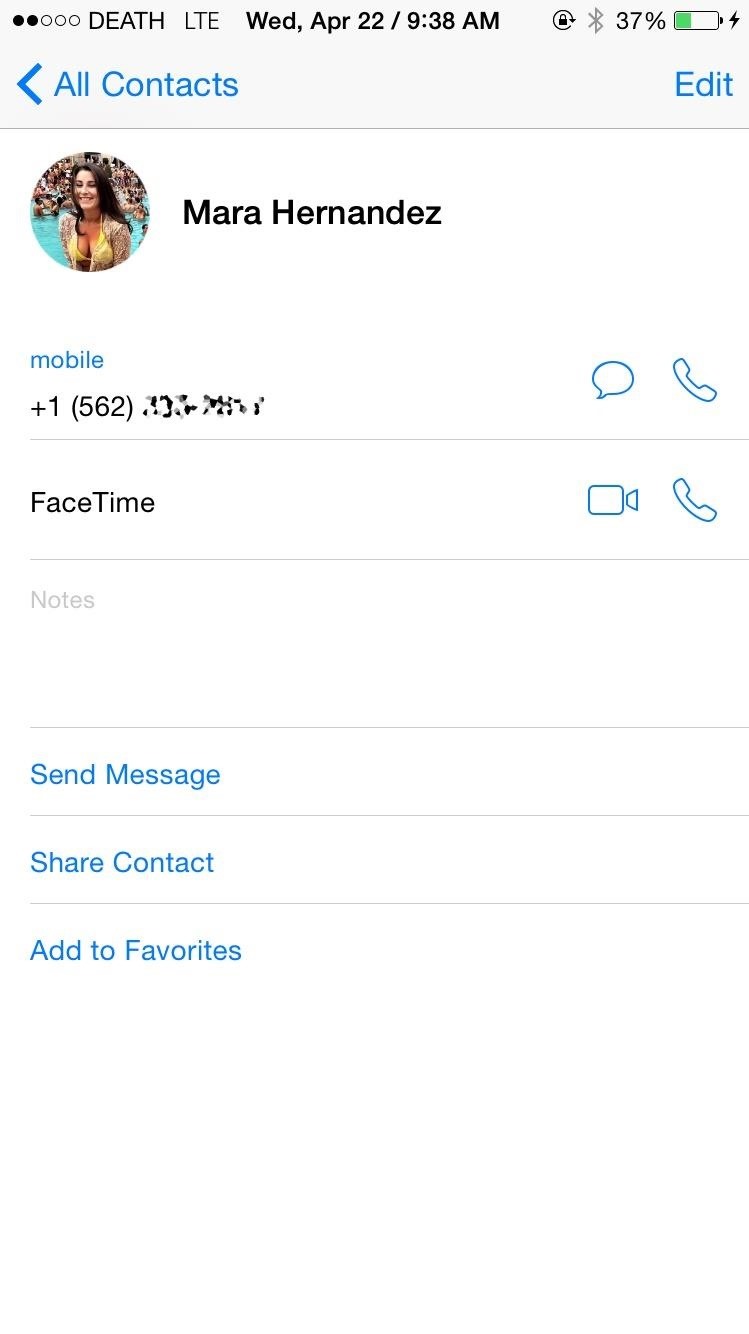
Method #1: Delete Single Contacts on Your iPhoneApple has a way to delete contacts natively on the iPhone, but it's a major pain in the ass—and you have to do them one by one. Note that you have to have Contacts toggled in Settings -> iCloud in order to sync to iCloud and other devices.Go to the Contacts app. Select the contact you want to delete. Tap on Edit. Scroll down and tap on Delete Contact. Select Delete Contact again to confirm. If you're trying to more than just a handful of contacts, this method will be a headache and take way longer than it should. Skip to the second method below to learn how to delete multiple contacts at once on your computer.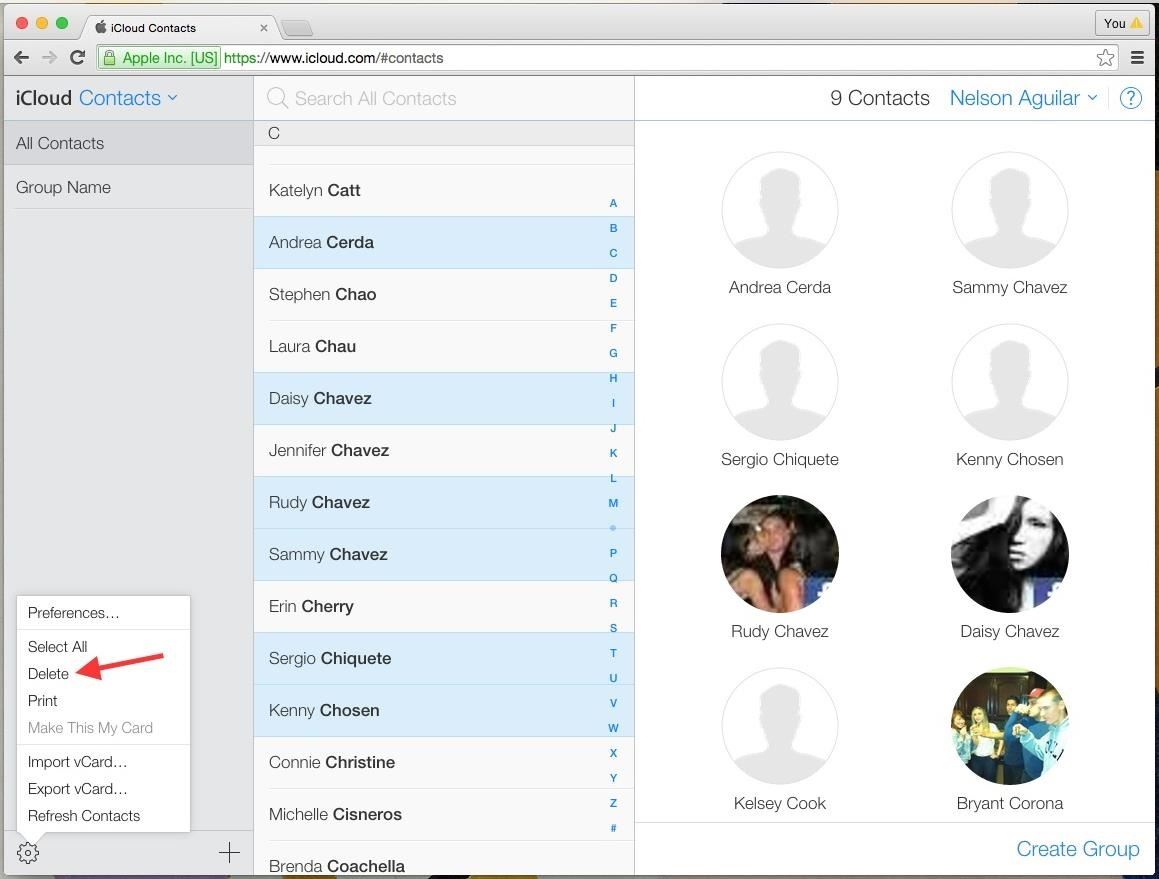
Method #2: Delete Multiple Contacts from iCloudNot sure why they haven't implemented this feature directly on the iPhone, but Apple has a way to delete multiple contacts at once through any web browser on your computer (Windows or Mac).Sign into iCloud.com using your Apple ID. Go to the Contacts app. Hold down on Command (Mac) or Ctrl (Windows) and select (left-click) all of the contacts you want to get rid of. When ready, either hit the Delete key on your keyboard, or click on the gear icon at the bottom left and select Delete from the menu. You will then be asked if you're sure you want to delete the selected contacts. Click on Delete and they'll be removed.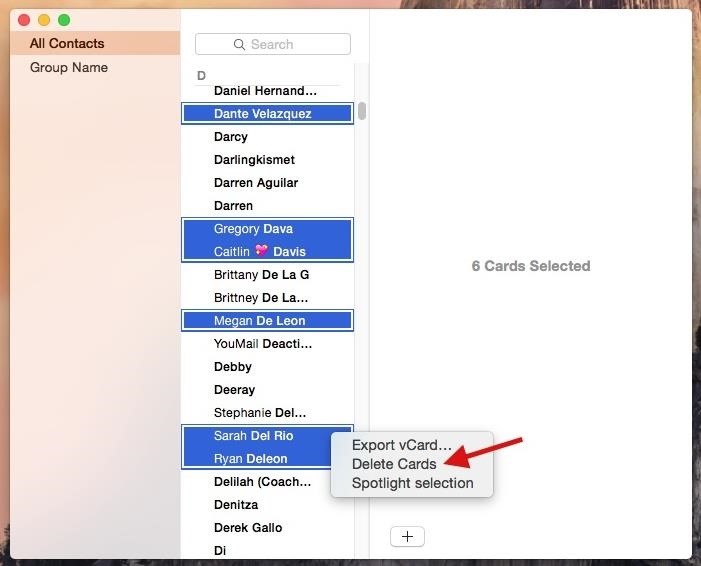
Method #3: Delete Multiple Contacts in the Contacts Mac AppUsing your Mac computer, you can also use the Contacts app to delete multiple contacts at once. Note that you must have iCloud set up to sync Contacts on your computer, which can be done in the iCloud section of System Preferences.Open the Contacts app. Hold down on the Command key and select (left-click) all of the contacts you want to get rid of. When ready, either hit the Delete key on your keyboard, or right-click on any of the highlighted contacts and select Delete Cards from the menu. Click Delete on the popup to confirm. While the contacts disappear instantaneously from the Contacts app on the Mac, it will take several minutes for them to be deleted from your iPhone.
Method #4: Delete Multiple Contacts on Your iPhoneIf you don't want to use your computer, there is a way to delete multiple contacts directly from your iOS device, but it requires a third-party app called Cleanup Duplicate Contacts by Business Contacts Solutions.Open the Cleanup Duplicate Contacts app. Go to Contacts to view your entire list. Select a contact by tapping on the pencil icon in the top right. Tap to select the contacts you want to delete. Hit the trash can button located at the bottom. Confirm by tapping Delete # Contacts on the popup.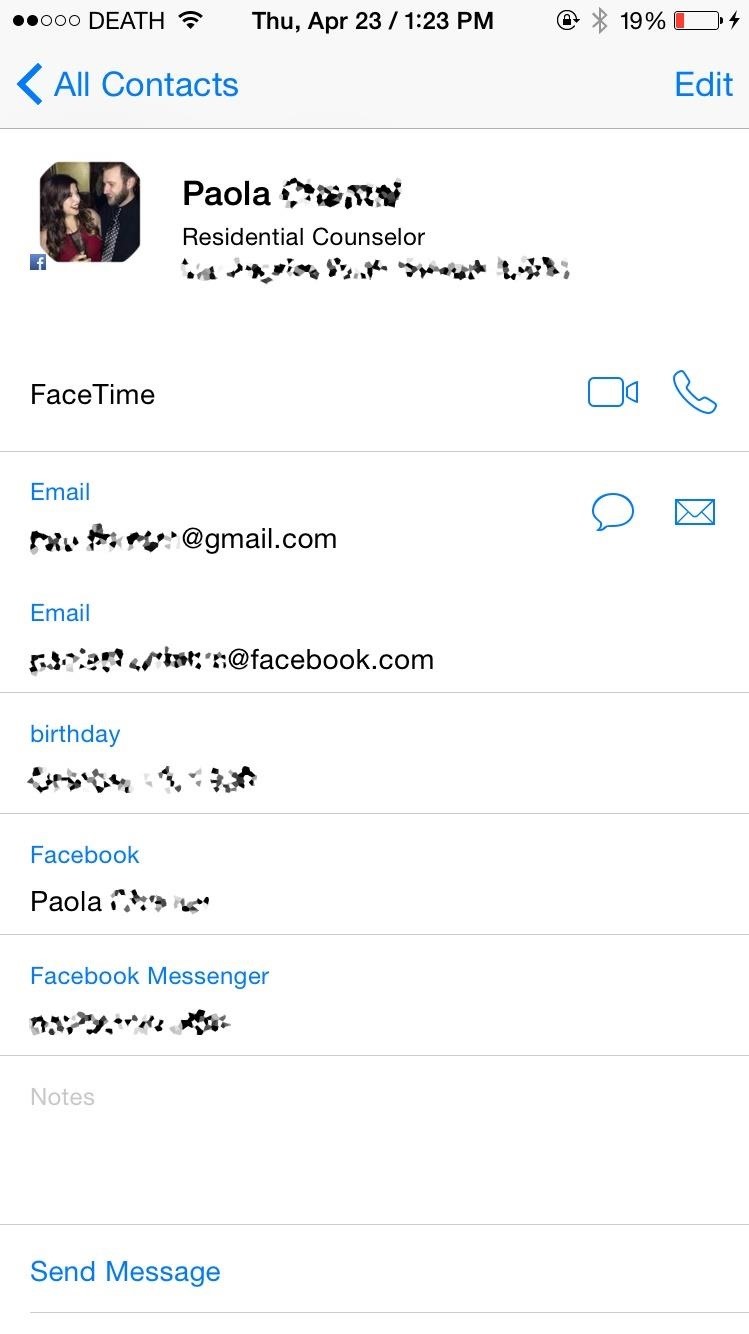
How to Delete Facebook Contacts on Your iPhoneIf you've signed into the Facebook app on your iPhone, you more than likely have Facebook contacts in your Contacts app. On a contact's info page, you can tell they are from Facebook by the small Facebook icon in the bottom left of the contact's photo.Infuriatingly enough, you can't delete Facebook contacts from the native Contact app. If you go to a Facebook contact, tap Edit, and scroll down, you won't find the option to delete the contact. While you can't delete Facebook contacts individually, you can hid all of your Facebook contacts from the Contacts app. There are two ways to do this.
Method #1: Hide Facebook Contacts in the Contacts AppThis option will remove them from the main view, but will give you easy access to them should you need it. This method will also work for hiding other contacts groups, such as Gmail, Yahoo, and individual contacts folders for iCloud.Open the Contacts app. Select the Groups option in the top left. Uncheck the All Facebook option. Tap on Done.
Method #2: Prevent Facebook Access to the Contacts AppIf you know you never want to see your Facebook contacts in the Contacts app, you can disable Facebook access to it.Open the Settings app. Tap on Facebook. Toggle off Contacts.
How to Merge Contacts on Your iPhoneSometimes we add new entries for an existing contact, whether it's because they got a new number, we forgot we already had the contact saved, or because a new entry was added when you merged your contacts with another contact list, like Gmail or Yahoo.Whatever the reason, you've probably got multiple contacts of the same person that don't need to be on your iPhone. Let's merge those contacts with the methods below.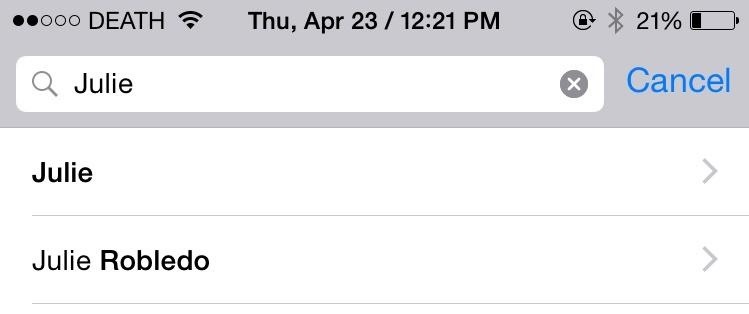
Method #1: Manually Merge Contacts on Your iPhoneJust like deleting a contact, Apple has a second-rate way of merging contacts natively on your iPhone. I'll be merging the two contacts below, which have different contact information, but are the same person. Open the Contacts app. Select the contact that you want to be the main one of the two. Tap on Edit. Scroll down and tap on "link contacts…." Select the contact that you want to merge with it. Tap on Link in the top right. The second contact you linked will now be gone and merged with the first contact. Inside of the main contact, the two contacts will appear underneath the Linked Contacts section.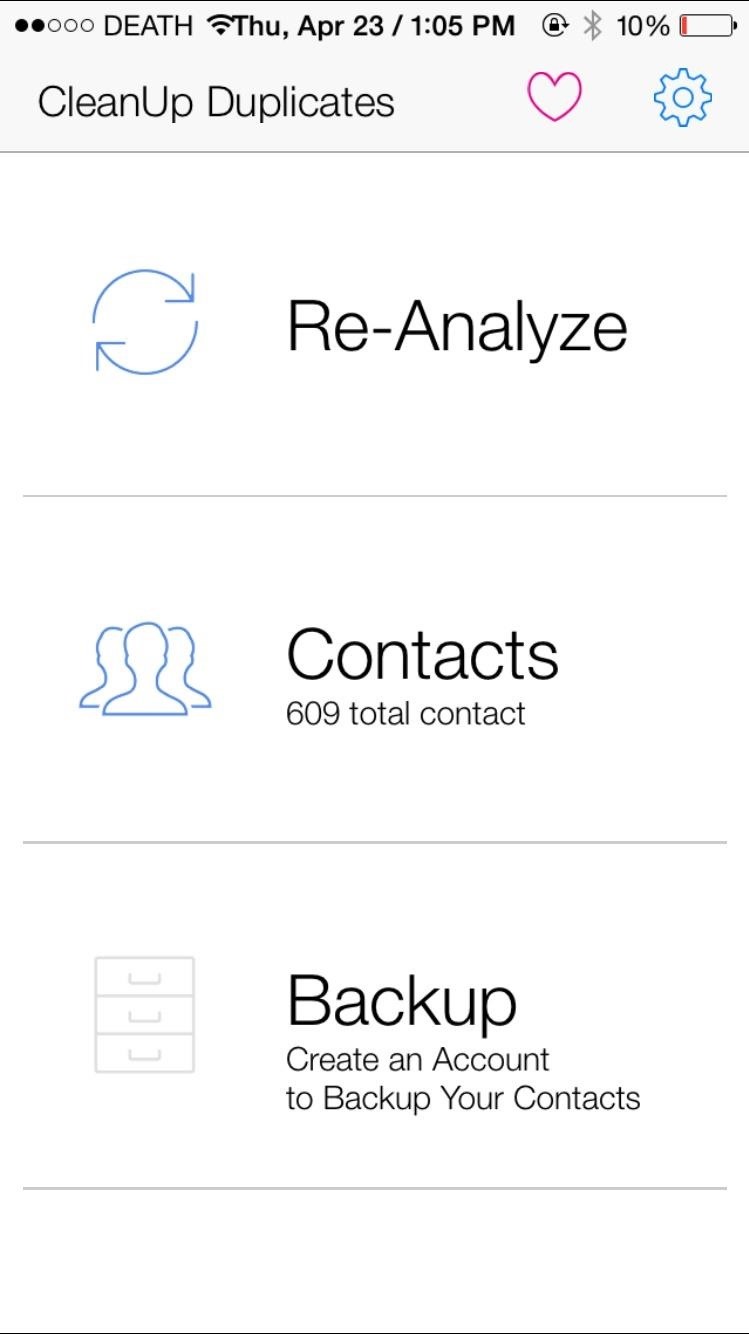
Method #2: Automatically Merge Contacts on Your iPhoneCleanup Duplicate Contacts, the app I used earlier in this guide to delete multiple contactse at once, can also be used to automatically merge contacts.Open the Cleanup Duplicate Contacts app. Tap on Analyze to find all of your contacts. (It says Re-Analyze for me because I've already done it once.) Results will appear, showing the amount of total contacts, as well as any full duplicates (identical information) and partial duplicates (some information shared). Select Review Duplicates to see contact names and why they match (shared email address, number, home address, first name, etc.). Uncheck any that you do not want to merge. Select the Merge option the top right.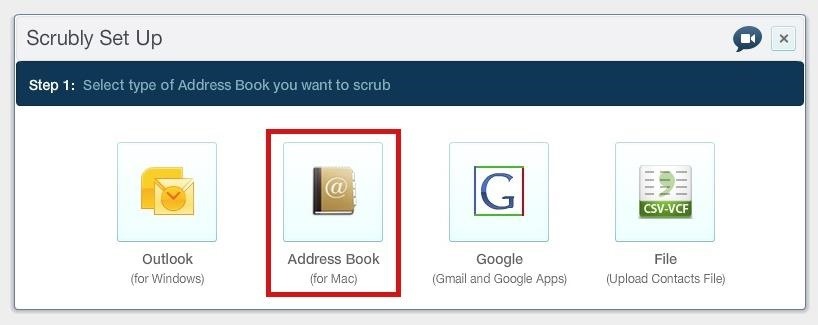
Method #3: Automatically Merge Contacts from Your MacFinally, we've got Scrubly, an application that allows you to perform a deep cleanse on your contacts to automatically merge contacts. Note that this app is free for up to 250 contacts; if you have more than that, you'll need to pay $20.Go to the Scrubly site and click on the Try It Free button. Create a Scrubly account. Select the Address Book (for Mac) option. Give it a name and download the Mac client to your computer. Grant access to your contacts; your contacts will upload to your Scrubly account. You'll then be redirected back to the online client of Scrubly to choose between an Express Scrub and Deep Scrub. If you choose Express Scrub, it only takes a few seconds and combines only a few contacts. If you choose Deep Scrub, it will take longer and requires your involvement, but merges more contacts together. I'll be going over Deep Scrub below. After selecting Deep Scrub, choose options such as scrubbing for contacts with company names, contacts with phonetic name matches (John and Jon), contacts with matching addresses, and more. Deselect any contacts you don't want to merge, then select Auto Merge selected contacts. You can also choose Manually review duplicates if you're not sure. Optional: You can connect your Facebook and Twitter accounts and have information added to your existing contacts, such as birthdays, locations, employment, and more. When the cleanse is finished, you'll be able to see how many contacts were updated, merged, and deleted. Download your new contact list to your computer and the Mac client will then ask if you want to replace your existing contacts with your new clean one. Hit Apply and your contact list will update on your computer, as well as on your iPhone after a few minutes.
Enjoy Your Organized iPhone ContactsNow your iPhone should have a list of completely organized contacts, with all the ones you wanted gone deleted and all the multiple entries merged into one. Are there any other apps out there that you use to solve the issue of messy contacts? Let us know in the comments below!Follow Apple Hacks on Facebook and Twitter, or Gadget Hacks over on Facebook, Google+, and Twitter, for more Apple news, apps, and tips.
How to Text from Gmail: 12 Steps (with Pictures) - wikiHow
How to Copy and Paste on Your iPhone or iPad. This wikiHow teaches you how to duplicate text or images in one location and insert them elsewhere on your iPhone or iPad. Tap and hold on a word. This activates a window that magnifies the
How To Cut, Copy & Paste On The iPhone 6 and 6 Plus
howtouseyouriphone.com/how-to-cut-copy-paste-on-the-iphone-6-and-6-plus/
To cut, copy and paste on the iPhone is a very useful ability to know. The process of doing so is very easy at the same time and allows you to copy text, images and links for use in other areas. Below is a full tutorial that will teach you how to cut, copy and paste with your iPhone, iPad or iPod Touch. Cut, Copy And Paste With The iPhone
How to copy, cut and paste on iPhone - iOS Guides
iosguides.net/how-to-copy-cut-and-paste-on-iphone/
Or copy a photo from the Gallery and paste it into an email. The options are endless. In this tutorial you'll learn how you can copy content in one app then paste it into another. Read on to see how easy it is… 1. Copy text. Find a source of text on iPhone, perhaps your phone number in Contacts. Tap and hold your finger on the number, let
How to Cut & Paste a Document on an iPhone | Chron.com
How to use split-screen mode in Android Nougat Split-screen mode is pretty easy to navigate once you learn what to do. Touch the home button and you'll be taken to your home screen.
This Easy Android Trick Will Keep Your Home Screen Clean | Time
time.com/3667118/android-clean-home-screen/
Android home screens can get pretty messy if you download lots of different apps. Here's how to fix that. This Easy Android Trick Will Keep Your Home Screen Clutter-Free
How to reset your Android home screen back to the default
What the application does is that it enables a user to change daily wallpaper on the lock screen or desktop background from Bing or Spotlight automatically. In general it is a simple app with a few options that expand the personalization experience on your Windows 10 device.
Automatically Save Windows Spotlight and Bing Images as
I am trying to delete my myspace account with you, as i never use it, BUT am extremely disappointed with the fact that it is easy to create an account, but near on impossible to delete it, where your sign says,click to uninstall, it will not allow me to do so, you could make life easier for people to move on, instead of making it impossible,
How To Delete MySpace Account - YouTube
Check out the cool hidden game on Google and others. Help the easter bunny catch the eggs in order to spell out Google. It's a fun game to pass the time just type in "Google Easter Egg" and press I'm Feeling Lucky.
15 Hidden Google Easter Eggs and Games You Should Know
not sure what happenedI did reboot my Touchpad (but the App Catalog still wouldn't run) and then let it sit for several days untouched. When I came back the App Catalog was running and there wasn't an update message either (also ran the Update Check manually to make sure).
hp tablet wont install apps - HP Support Community - 2804633
Using the sun as a power source, solar powered watches are a reliable way to tell the time. Because they don't rely on batteries, you never need to worry about your timepiece giving you anything other than a perfect reading. Our wide range of solar powered watches are built to the highest standards.
How To: Use Redsn0w 0.9.6b4 to jailbreak an iPhone, iPad or iPod Touch (iOS 4.2.1/4.2) How To: Get iOS 10's New Wallpaper on Any Phone News: 1 in 4 iPhone Users Still Haven't Updated to iOS 11 How To: Jailbreak iOS 7 on Your iPad, iPhone, or iPod Touch Using evasi0n7
Jailbreak iOS 6 - iPhone And iPod touch (A4-Based Only) Using
When you start running short on space on your iPhone, you can start deleting apps and offloading photos and videos to free up space or you can expand your storage. You can also try to trick your
The simple trick that frees up space on your iPhone without
Watch How To Install Nintendo DS Emulator On iPhone, iPod Touch & iPad iOS 6 & 7 Without Jailbreak! - video dailymotion - ThePapiGfunk on dailymotion
How To Install Inds Nintendo Ds Emulator On iOS 12 1 3 iOS
I've been surfing the web for a info on " how to crack Iphone/Ipad passwords with kali linux Hard wired" most of the searches just give typical stuff but i want to know how to crack the passcode hardwired (via USB cable) Is there a tool in Kali Linux to do this or in the repositories of Kali linux {By the way this is legal as it's my cousin's iPad and he needs his Passcode recovered and he
Lollipop's 'On-Body Detection' Smart Lock Keeps Your Android
0 comments:
Post a Comment