Safari 101: How to Clear Your Recently Closed Tabs List
When you accidentally close out of an important tab on your iPhone, Safari's "Recently Closed Tabs" list really comes in handy. However, when it comes time to clear the list, things get a bit complicated. There's no "Delete" or "Erase" button on this page, but don't let that fool you — there are three easy ways to clear your recently closed tabs list.Keep in mind that these steps will clear your list, so it will be irreversible. You need to make sure no tabs in the pile are important because once you go through with it, you won't be able to open that tab again. At least, not without having to do some history-diving in order to find it again.Don't Miss: How to Open Recently Closed Tabs Without Digging Through Your Browser HistoryAnd if you're wanting to clear your list of "Recently Closed Tabs" because of privacy issues where you don't want someone else with access to the iPhone to see what you've been reading, then you should consider using "Private" tabs more often, which won't get recorded in your list of "Recently Closed Tabs" anyway. More importantly, they won't appear in your browsing history.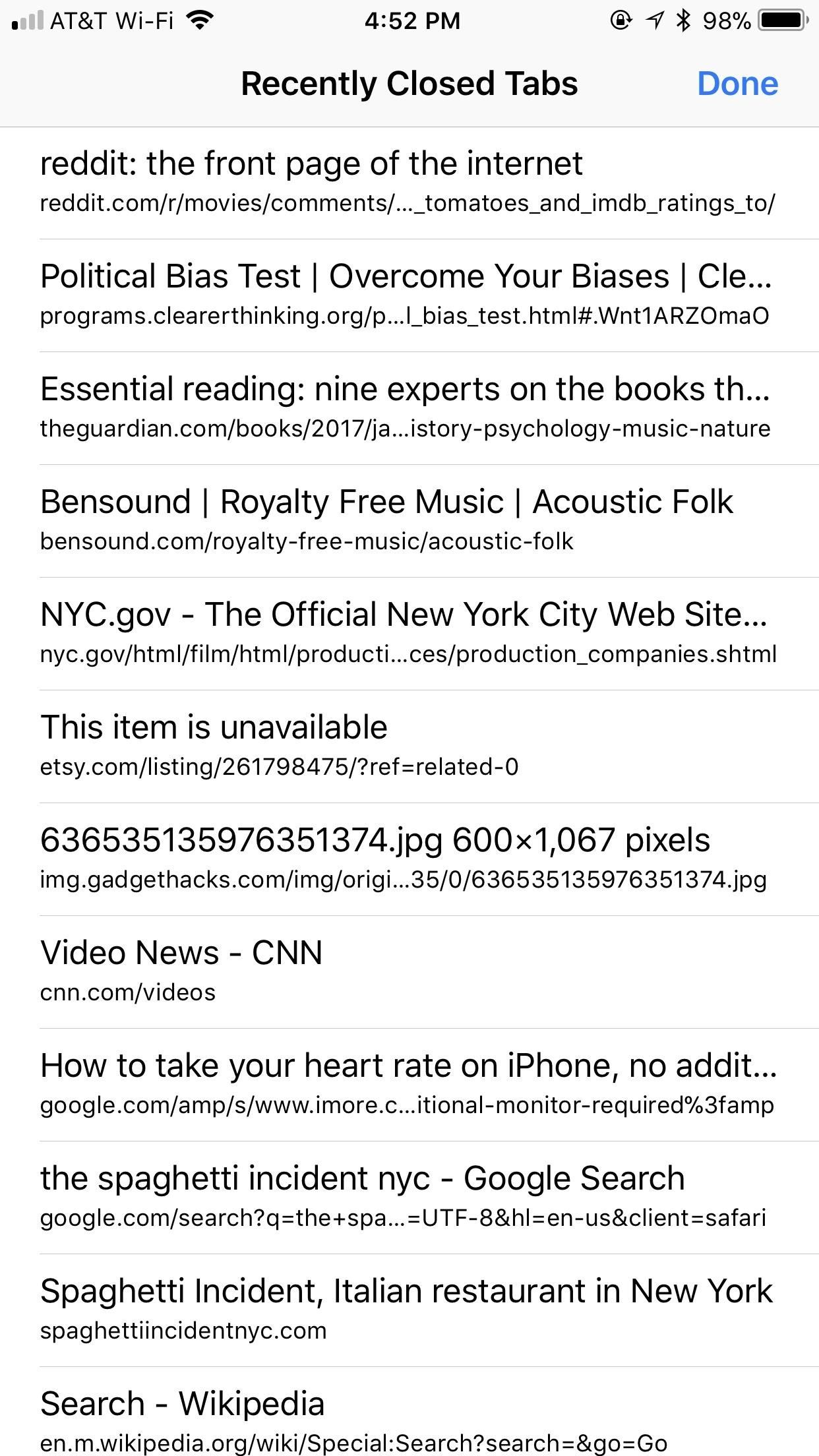
Method 1: Force-Close the Safari AppSafari does not appear to have a limit to the number of closed tabs it will remember. That's pretty darn convenient, but it will forget them all if you force-close the app, which is the easiest way to clear the list.Simply double-click the Home button, then swipe up on the Safari card to quit the app. On an iPhone X, you'd slowly swipe up from the home bar, hold for a moment, then let go to see all the app cards. Next, tap and hold on any card to bring up the close options, then tap the red minus button or swipe up to exit the app.More Info: How to Force-Close Running Apps on Your iPhone
Method 2: Restart Your iPhoneIf force-closing apps isn't your forte, maybe restarting is. If you have an iPhone X, hold the Side button plus one of the volume buttons for a few seconds. For all other iPhones, just hold down the Side button.When you see "Slide to Power Off" appear on the display, swipe that bar to power down your iPhone. Once powered down completely, hold down the Side button for a few seconds until you see the Apple logo. When you're iPhone wakes up, your recently closed tabs list will be cleared.Alternatively, you could also use the newer "Shut Down" command in iOS 11 to shut down your iPhone before you power it back on manually. Even better, you can just "Restart" your iPhone from the "Assistive Touch" menu so that it turns off and powers back on automatically.Don't Miss: How to Shut Down & Restart the iPhone X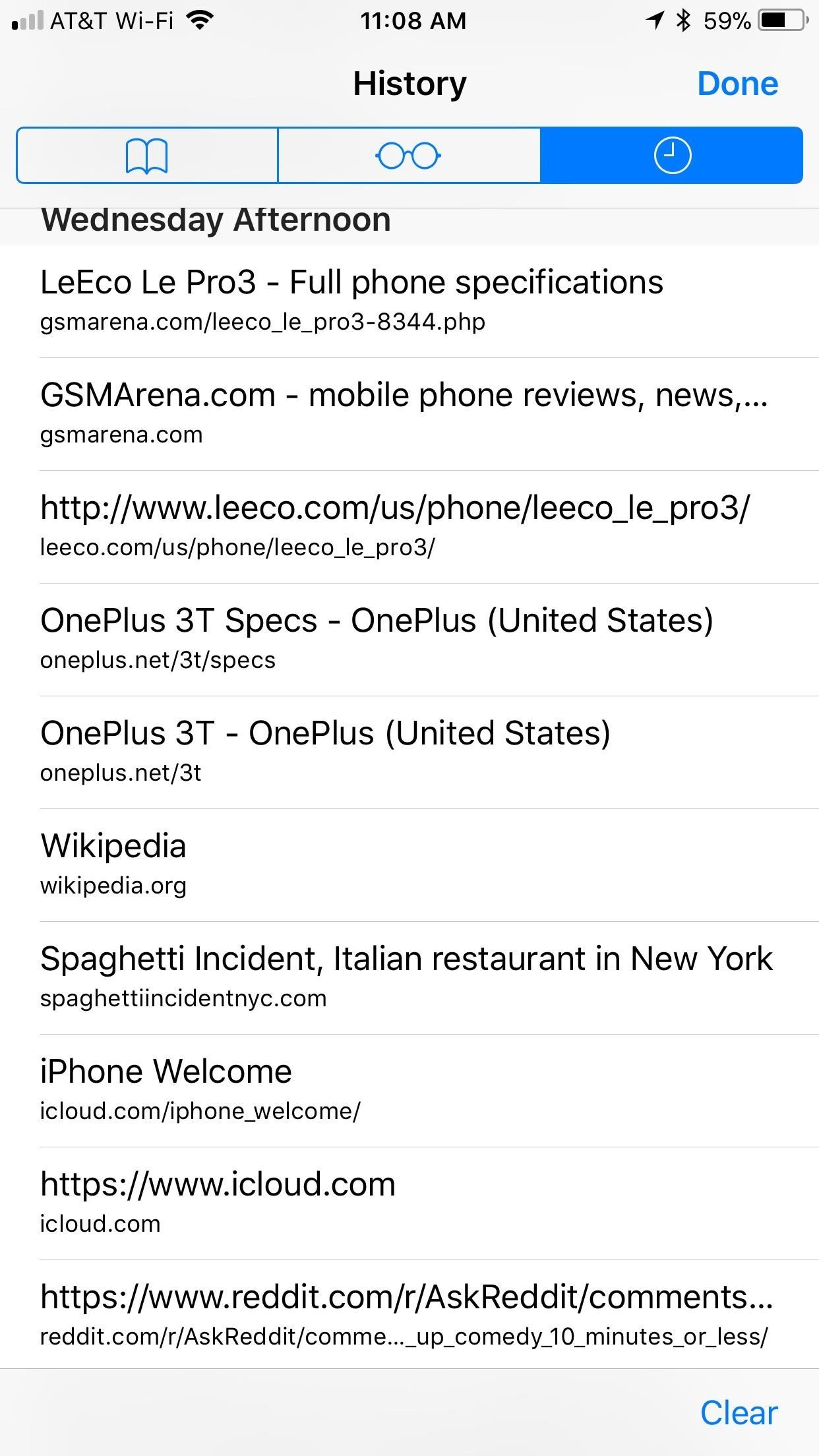
Method 3: Clear Your Search HistoryClearing your history not only covers your web-browsing tracks, it also purges your list of recently closed tabs.To clear your history in Safari, tap the book icon in the bottom menu bar. If you don't see the bar, either tap on the top bar or swipe down on the page to make it appear. Then, tap the clock icon to access your History page.Next, tap "Clear," then select any of the four time ranges offered. No matter which option you choose, each will erase all your recently closed tabs, regardless of when those tabs were actually closed.
Method 4: Just Wait It OutWhile not very methodical, waiting will guarantee you lose all recently closed tabs. After a certain period of time, Safari flushes the list without your consent or knowledge. While the above steps are great for manually erasing your recently closed tabs list, know that your tabs do get erased periodically.It's very difficult to test how long Safari takes in between deletions, and Apple does not appear to share the data publicly. However, from my experience, Safari will erase my recently closed tabs overnight, so these tabs must only be safe for a handful of hours. I guess it's called recently closed tabs for a reason.Don't Miss: The 10 Best New Safari Features in iOS 11 for iPhoneFollow Gadget Hacks on Facebook, Twitter, YouTube, and Flipboard Follow WonderHowTo on Facebook, Twitter, Pinterest, and Flipboard
Cover image and screenshots by Jake Peterson/Gadget Hacks
Google Chrome is set to go dark soon, but if you can't wait, here's how to enable Google Chrome dark mode on Windows 10. Here's how to enable the hidden Google Chrome dark mode on Windows 10
How to Use a Dark Theme in Windows 10
Some are free forever, some free for a limited time only, and more than 100 others paid-for, as part of a yearly subscription. You can apply these VSCO filters, also known as presets, to both imported photos and those you take within the app itself. Want to make your feed even more unique?
VSCO Lightroom presets - Photo Retouching Services
fixthephoto.com/retouch-tips/vsco-lightroom-presets.html
VSCO Film Presets - Review. Lightroom VSCO presets are now incredibly popular, photographers do not have to spend much time in front of their monitors, and everyone can choose an individual style and apply the necessary Lightroom preset: VSCO mobile presets 01 or VSCO portra 160+++ preset.
VSCO - Create, discover, and connect
Re: Download ringtone If the song is on the phone already (you have to download the mp3 music file for the song), you should be able to set the ring tone. Play the song from your phone using whtever music app you have, and normally in the music player there is a setting to "Set Ringtone" while it is playing.
Download Truly Free Boost Mobile Ringtones From Our Free
Apr 06, 2016 · But a new trick has surfaced that can free up iPhone storage space without requiring users to delete a thing. This iPhone trick appeared on Reddit last month (hat tip to Cnet ), and it requires
How to free up space on an iPhone - Macworld UK
Samsung just announced the Galaxy S10 lineup, but we already knew each device's every nook and cranny. Thanks to leaks and hands-on demos, we know the OEM kept the coveted headphone jack, but omitted one treasured feature in its place — the notification LED. Why did Samsung strip the S10 of this
How to Enable LED Flash Alerts for Calls, Texts, & Battery
How To: TapDeck Is a Beautiful Live Wallpaper That Adapts to Your Taste in Photography How To: Get Real-Time Effects That Describe the Weather Outside on Your Android's Wallpaper How To: Top 5 Free Interactive Live Wallpapers for Your Android Phone or Tablet
Let Google+ Invade Your Computer: 9 Free Icons & Wallpapers
Jun 07, 2019 · Canoeing or kayaking get you out on to the water without harming or masking the natural acoustic environment. Biking instead of driving helps reduce traffic noise. And choosing an eco-friendly
8 Ways to Reduce Noise in Your Photographs - Light Stalking
How do I remove my carrier name from the notification bar? That Carrier Name thing did come in handy while I was traveling though. and in the status bar on
How to change carriers « Samsung GS4 :: Gadget Hacks
If you're tired of Google tracking you, but love how Chrome works, CyanogenMod has you covered. Their browser is called Gello, which is based off Chromium, Chrome's open-source counterpart. It's basically a souped-up version of Chrome—without all of the intrusive Google stuff.
CyanogenMod to bring a Chromium-based Android browser called
How To: Samsung Phones Aren't the Only Android Devices Vulnerable to Remote Wipe Attacks—Is Yours at Risk? How To: Get the Hunger Games Movies for Free on Sasmsung Galaxy Devices How To: Get LG's Double-Tap to Sleep on Any Samsung Galaxy Device
In this video i show you how to SSH into your iphone or ipod touch. SSH allows you yo v
How to SSH into a jailbroken iPod Touch or iPhone
How To "Tether" Your iPhone For Free Without Jailbreaking (or paying AT&T's absurdly high monthly fee for tethering). PCWorld helps you navigate the PC ecosystem to find the products you
Gadget How To: iPhone Tethering Without Jailbreaking
How to Make a Totally Geeky LED Pocket Watch That Tells Time
In about 27% of all car crashes, someone was using their cell phone. The smallest smartphone interaction could spell disaster. Thankfully, Google Maps integration has been added to Google Maps. Google Assistant integration. This is a massive improvement to Google Maps, as it lets you issue simple voice commands to get around.
How to Use Voice Command for Google Maps | It Still Works
0 comments:
Post a Comment