How To: Install the WhatsApp Messenger onto Your Nexus 7 and Sync It with Your Phone Number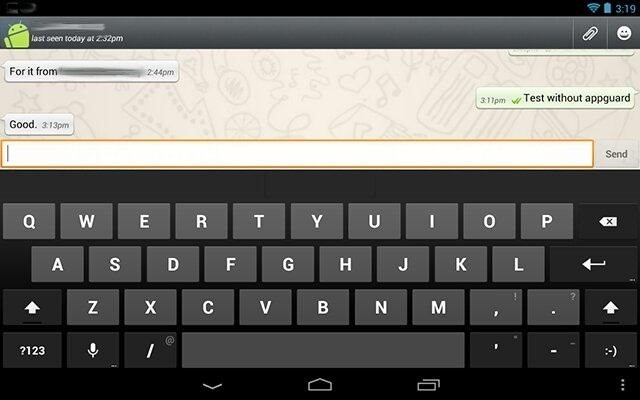
WhatsApp is a very popular messaging app on the Play Store, but unfortunately, tablet users have been left out of all the fun because WhatsApp only works on smartphones—until now.Tech wiz James Nakata wrote up a short guide over in our forum for porting WhatsApp onto a Nexus 7, and I'm going to elaborate on that here. This guide will show you how to get WhatsApp working on a Nexus 7, but it should work for all Android tablets.You'll need both a rooted Android phone and a rooted Nexus 7 (or any rooted Android tablet) for this hack.
On Your Rooted Phone...The following 4 steps will outline the process you need to perform on your rooted Android phone.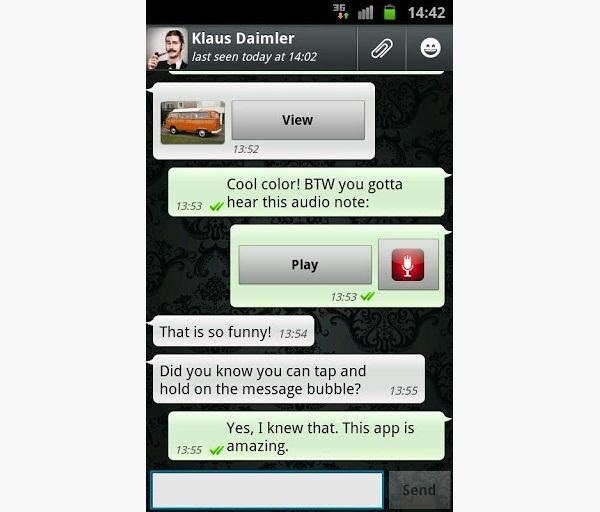
Step 1: Set Up WhatsApp on Your Rooted Android PhoneInstall WhatsApp Messenger on to your Android phone from the Play Store. Go though the setup process and have your account activated. Send a few messages with WhatsApp to verify that your phone sends and receives messages.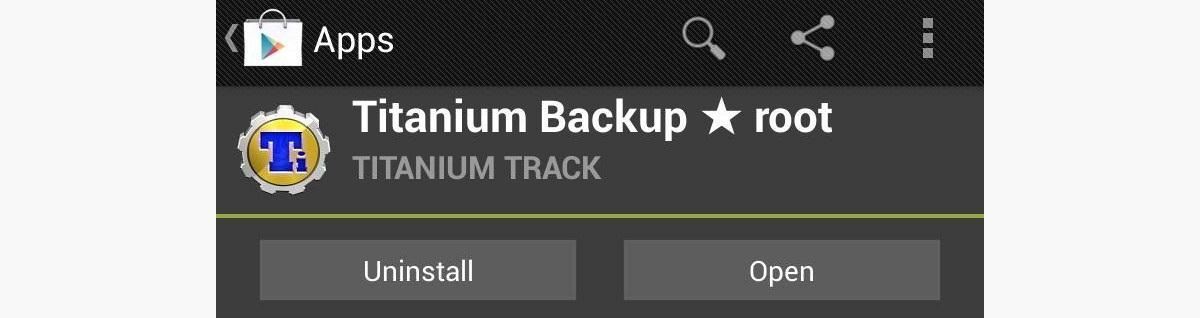
Step 2: Install Titanium Backup on Your Rooted Android PhoneOpen up the Play Store, and search for the free version of Titanium Backup. Reminder: you need to be rooted!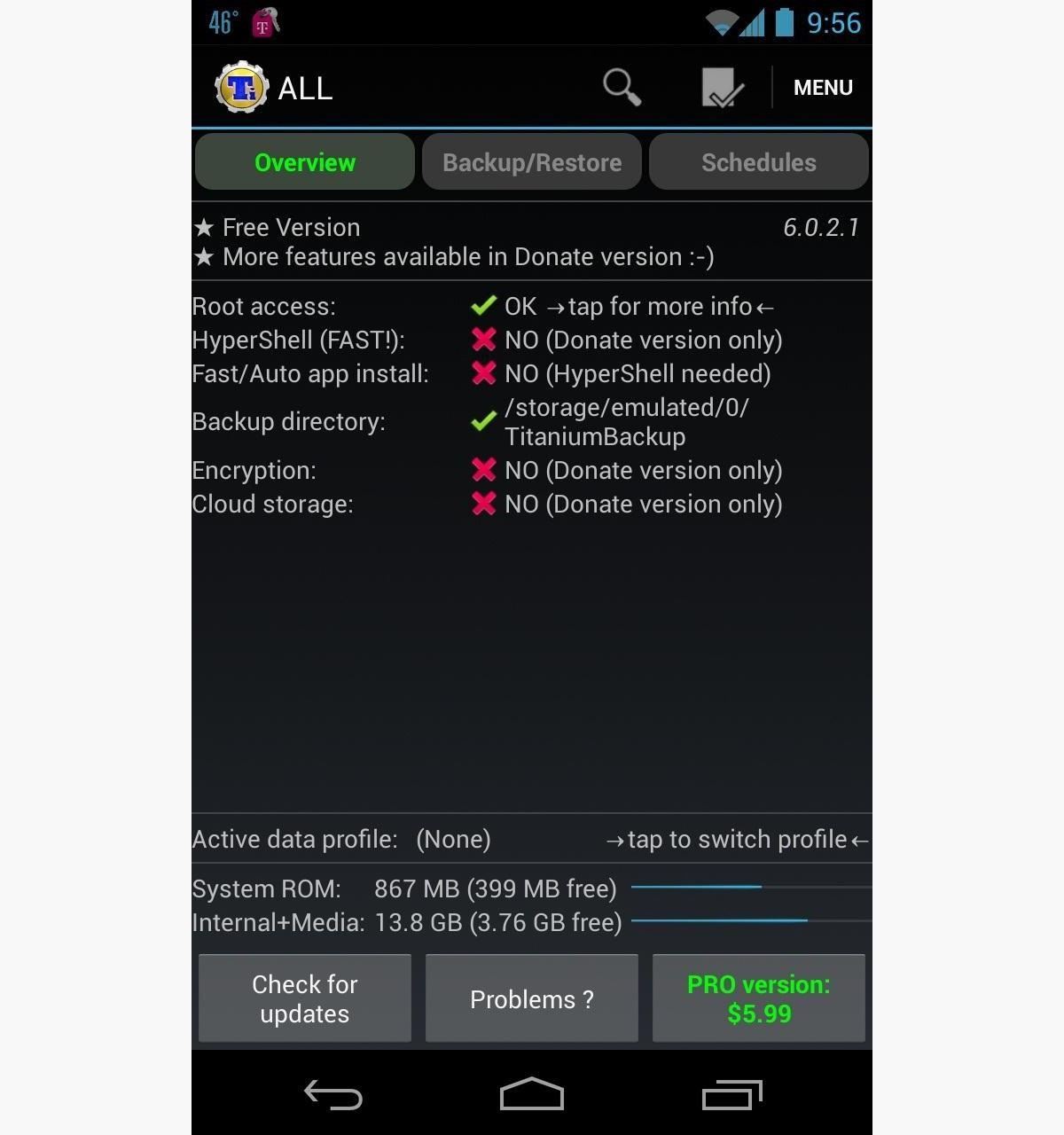
Step 3: Back Up WhatsApp Using Titanium BackupOpen up the Titanium Backup app. A message will popup asking for "root permissions". Go and click "Grant". This just allows Titanium Backup to run on your phone. Click the middle option for "Backup/Restore", then scroll down the list of apps until you see WhatsApp. Click on WhatsApp, and choose "Backup!". WhatsApp will then be backed up on your phone.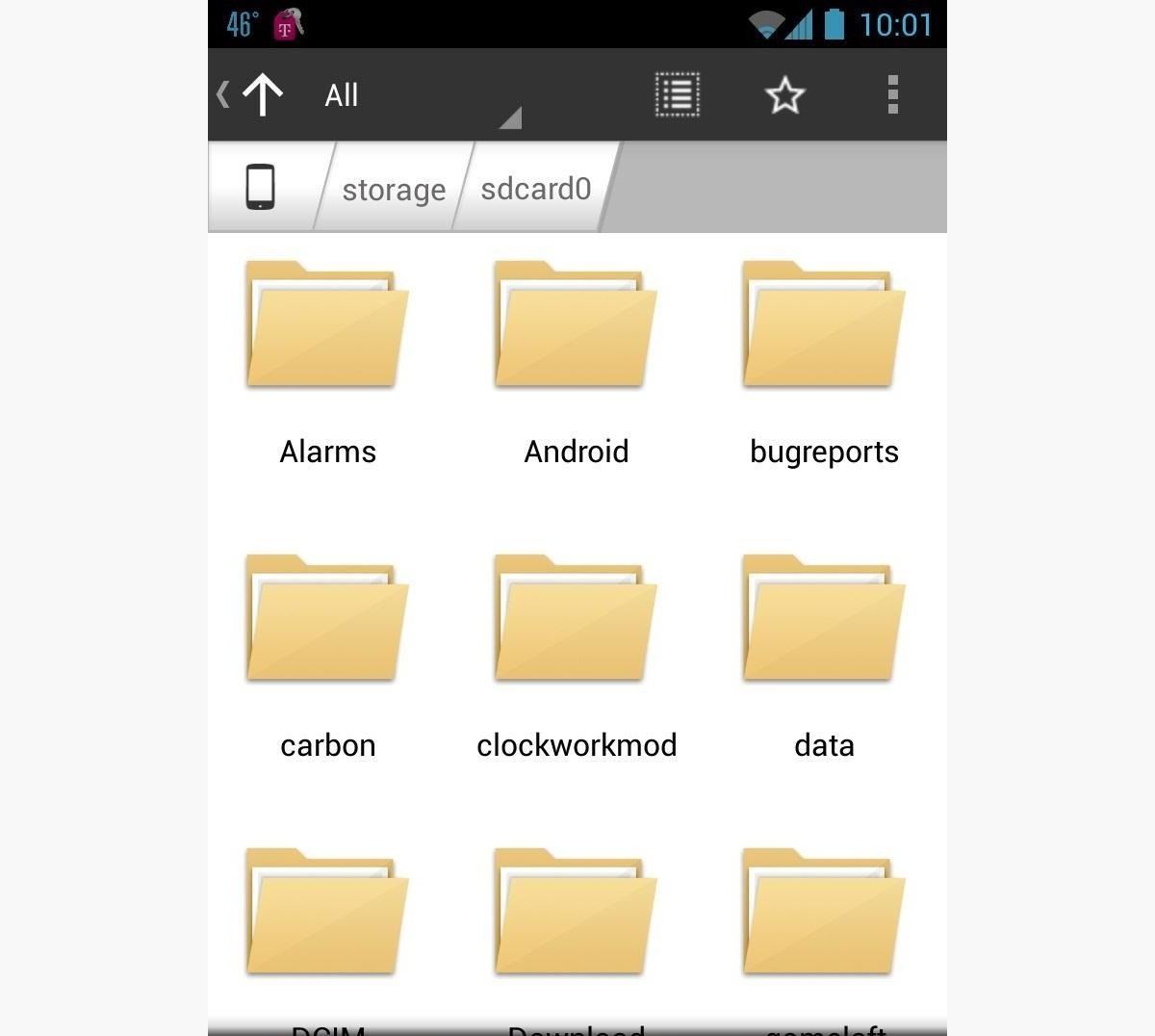
Step 4: Send the WhatsApp Backup as an AttachmentSince the Nexus 7 doesn't have an SD card slot, you will have to upload the backup to Gmail. Open up the Play Store, and search for the free version of Astro File Manager. Install and open it on your phone. Go and find the folder titled "TitaniumBackup". Click and hold down on the folder; an option will slide up for "Zip"—click on it. This will save the folder as one file ready to be uploaded to Google Drive. Once that's done, find the Titanium Backup ZIP file in Astro and long press it. Choose the option for "Share". A new popup will appear; find the icon for Gmail and email it to yourself as an attachment.
One Your Rooted Nexus 7...Now, the easy part... Getting WhatsApp onto your Nexus 7!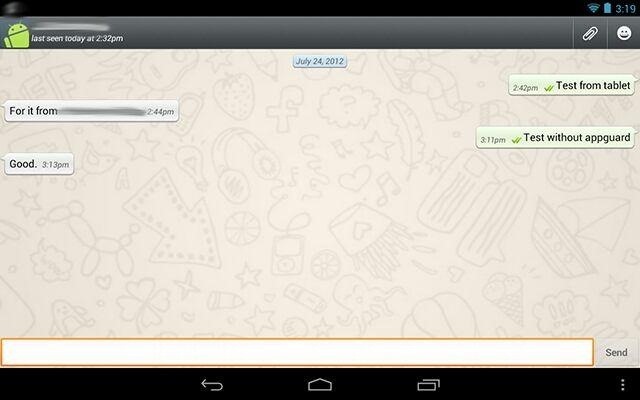
Step 5: Go Back on Your Nexus 7Install Titanium Backup from the Play Store on your Nexus 7 like you did on your phone, but just don't open it yet. You'll be using it to restore WhatsApp, which was backed up.Download the attachment you sent to your Gmail on your Nexus 7.Install and open up Astro on your Nexus 7 and unzip the ZIP file. It will be located in the folder labeled "Download". Using Astro, click on the folder TitaniumBackup and move it to the tab directory "/storage/sdcard0".Now you can open up Titanium Backup and go back to "Backup/Restore". Scroll down once again and find WhatsApp. Click on WhatsApp and choose the "Restore" option. Titanium Backup will start restoring WhatsApp to your tablet, and then it will be installed and working just fine. Image via tapatalk.com Let us know if it worked for you.Enjoy!
Images by ultrawires, Stephane <3
And don't worry, if you ever find out you don't like having a rooted device, unrooting your Nexus 5 is fairly easy. Step 1: Enable USB Debugging. On your Nexus head to Settings-> Developer options, then check the box marked USB debugging, which will allow your Windows PC to issue commands to your device.
On-Screen Navigation Buttons And Failed Expectations: A
How to Repair an iPhone from Water Damage. This wikiHow teaches you how to attempt to dry out or repair a water-damaged iPhone. While these methods have been known to improve an iPhone's chances of working again, there is no way to
Brand New Fix Iphone Water Damage on eBay | Great deals on Fix Iphone Water Damage
AD
Android और iOS पर Google Search से सीधे फूड ऑर्डर करें
Food Ordering Features Now Available in Google's Mobile Apps
News: Sony's Xperia XZ2 Premium Is Coming to the US with a 4K HDR Display & Dual Cameras News: Sony's New Xperia Comes with the Best Selfie Camera Ever How To: Transform Your Android into a Sony Xperia Z3 News: Sony Brings Android N to Xperia Z3 Phones—Will Other Manufacturers Follow?
How to Get the New Sony Xperia Z2 Launcher on Your Nexus 5
How to download and install additional Galaxy S7 camera modes? Ads: In addition to the 15 pre-installed camera modes on your Galaxy S7 or S7 edge, you can install 6 additional Galaxy S7 camera modes to take photos for some special scenarios.
Galaxy S8 - How to download extra camera modes - Samsung
tweet
CES 2015: The CUBE Action Camera, Polaroid's Answer to the GoPro How To: Watch the First Episode of Black Sails a Week Early CES 2015: Wocket Digitizes All the Cards in Your Wallet into One Single, Secure Card Edit on a Dime: Weekly Wrap-Up
NXT-ID's Wocket Smart Wallet Named Number One Best Tech Gift
3 Responses to "Top 11 Writing Apps for iOS (iPhone and iPad)" Robert Heaney on October 03, 2017 2:59 pm. No mention of Scrivener? You list a lot of great tools, most of which I've used… but Scrivener is at the very top of that list, for me.
How to Use Splice to Edit Movies on Your iPhone for Free
This year, with Pixel 3, we're advancing our investment in secure hardware with Titan M, an enterprise-grade security chip custom built for Pixel 3 to secure your most sensitive on-device data and operating system. With Titan M, we took the best features from the Titan chip used in Google Cloud data centers and tailored it for mobile.
[New] How Google's Titan M chip makes the Pixel 3 its most
How to Install a custom ROM on an HTC Hero Google Android
Get access to helpful solutions, how-to guides, owners' manuals, and product specifications for your Digital Smart Camera (WB1100 Series) from Samsung US Support.
0 comments:
Post a Comment