How To: Root a Nexus Device Running Android 6.0 Marshmallow
Android Marshmallow was recently released, and as we've grown to expect, a root method was quickly made available to devices running the brand new operating system. Legendary root developer Chainfire has stated that he's working his way towards retiring from the scene, but he still had enough left in the tank to quickly publish an update to his popular SuperSU root method.Don't Miss: How to Install Android 6.0 on Your Nexus Right Now The process is a bit different this time around, which is a result of Google adding extra SELinux policies and expanding a new security feature called Verity. Nonetheless, you can still get superuser access and all of the cool tweaks that come along with it, so I'll show you how to do it below.
Before You BeginFirst and foremost, you should know that this root method is only intended for use on devices running Android 6.0 Marshmallow (specifically build MRA58K), and as a result of some changes that have been made, is only available for the Nexus 5, 6, 7 (2013), 9, and Player.Secondly, you will need to have a custom recovery installed on your Nexus device to use this root method. You can use this guide to get TWRP recovery installed on your device, but it's recommended that you install the latest version, which is linked below for all applicable devices:TWRP for Nexus 5 TWRP for Nexus 6 TWRP for 2013 Nexus 7 (Wi-Fi) TWRP for 2013 Nexus 7 (3G) TWRP for Nexus 9 Finally, if you're using a Nexus 6 or Nexus 9, it's highly probable that this method will wipe all of the data on your device. This is because a modified boot image (kernel) is required for rooting Android 6.0, which will disable the default encryption on these devices, rendering any existing data useless and forcing a full wipe. If you've already disabled forced encryption on your Nexus 6 or Nexus 9 and made sure to keep your device decrypted while updating, this won't be an issue.
Step 1: Download Necessary FilesWith the prerequisites out of the way, you're ready to get started. First, you'll need to download a custom kernel for your device, which is now a requirement for rooting Android 6.0, since changes have been made to the stock boot image (kernel) that would otherwise prevent rooting.ElementalX is a rock-solid custom kernel that supports root on Android 6.0 and even gives you a few bonus tweaking options, so it's what we'll be using today. To begin, tap one of the following links to download the ElementalX kernel for your respective device:ElementalX for Nexus 5 ElementalX for Nexus 6 ElementalX for 2013 Nexus 7 (Wi-Fi) ElementalX for 2013 Nexus 7 (3G) ElementalX for Nexus 9 (Wi-Fi) ElementalX for Nexus 9 (LTE) Beyond that, all devices can use the same SuperSU ZIP to get root access on Android 6.0. Tap the following link from your Nexus device to grab a copy of Chainfire's root ZIP:SuperSU 2.52 For Marshmallow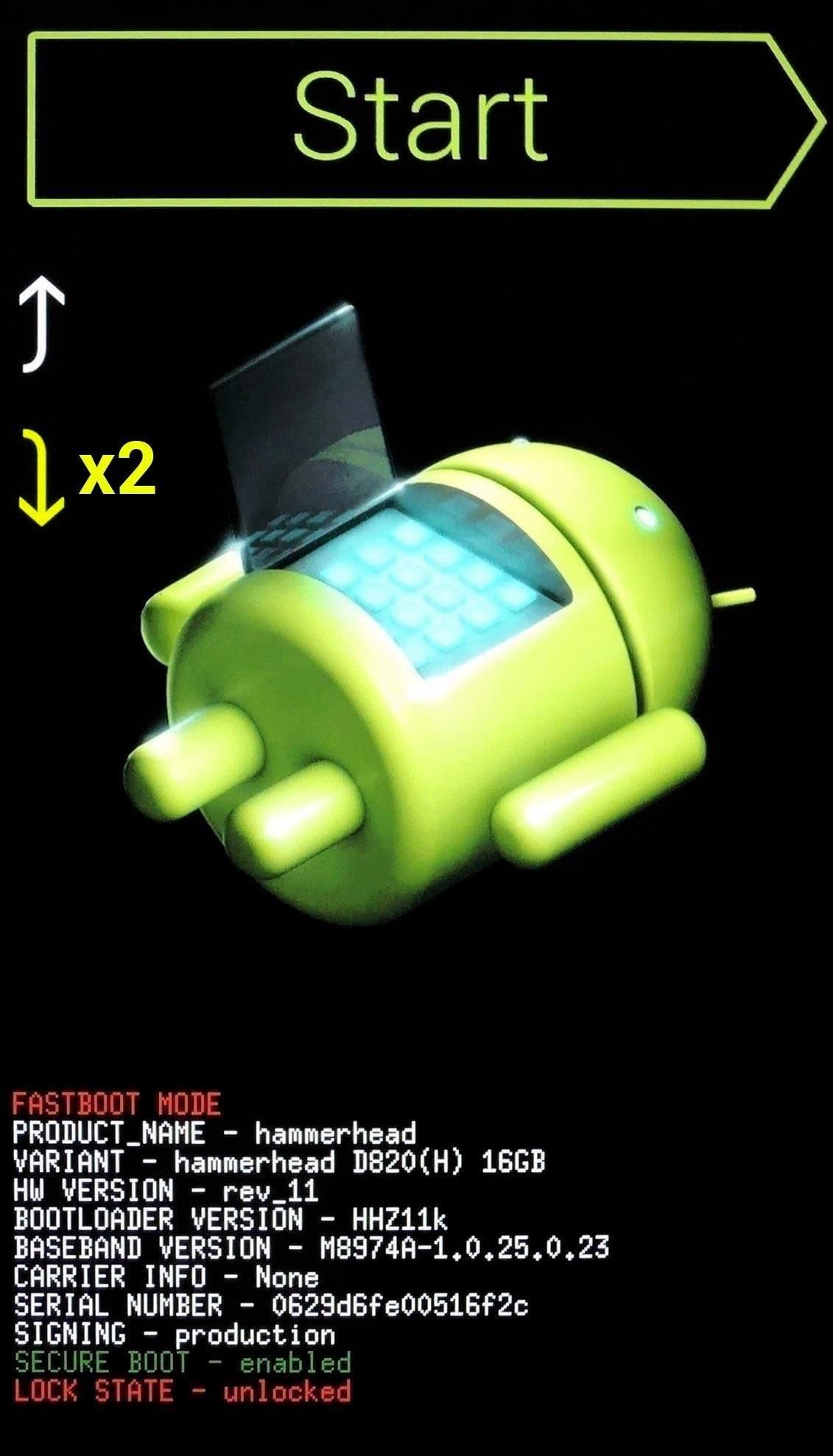
Step 2: Flash ElementalX to Enable RootingWith the necessary files downloaded, go ahead and boot your device into custom recovery. To do that, start by powering your phone or tablet completely off. When the screen goes black, press and hold the volume down and power keys simultaneously to enter bootloader mode. From here, press the volume down button twice to highlight "Recovery mode," then press the power button to select it. From TWRP's main menu now, go ahead and press the "Install" button. Next, navigate to your device's Download folder, then select the ElementalX kernel file that you downloaded in Step 1. From here, simply swipe the slider at the bottom of the screen to install the kernel, and when that's finished, tap the home button in the bottom-left corner of the screen.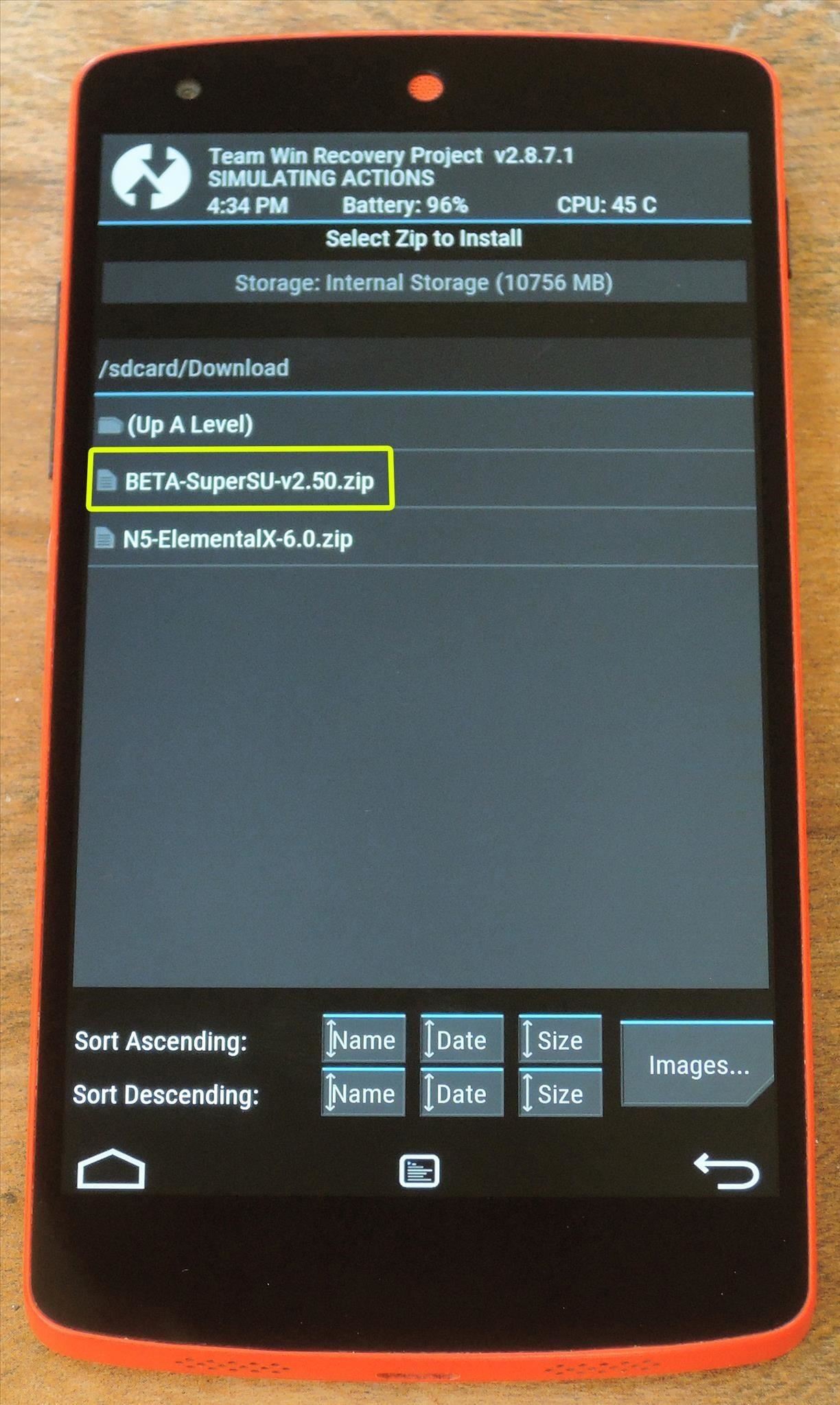
Step 3: Flash SuperSU to Get Root AccessNow that you have a modified boot image/kernel, the rest of the rooting process will be exactly the same as it was with previous Android versions. To begin, tap the "Install" button from TWRP's main menu and navigate to your Download folder again. From here, select the BETA-SuperSU-v2.50.zip file and swipe the slider at the bottom of the screen to install it. When that's finished, tap the "Reboot System" button to wrap things up.
Step 4: Verify RootWhen you get back up, your device should be fully rooted. To verify this, download an app called Root Checker from developer joeykrim.Install Root Checker for free from the Google Play Store Once you've installed the app, simply open it up and tap "Verify Root." From here, tap "Grant" when prompted to give the app superuser access, and if everything went off without a hitch, you should see a message saying "Congratulations! Root access is properly installed on this device!" What are your thoughts on the changes in Marshmallow that require a modified boot image before you can root your device? Is this a sign of Google working towards making root impossible, or is it as innocuous as their stated intent of making Android more secure? Tell us what you think in the comment section below, or drop us a line on Android Hacks' Facebook or Twitter, or Gadget Hacks' Facebook, Google+, or Twitter.
Okay, it might not ever get that bad, but just in case, here are a few ways to get around this missing dock issue. Build Your Own iPhone 5 Dock This irate iPhone 5 user built his own iPhone dock for a little over a dollar.
How to Turn Your iPad Mini's Box into a Free Stand and
Tips to speed up your internet connection. There's no one way to boost your internet speed. Your speed could be suffering from a number of unrelated reasons, so it's in your best interest to explore as many avenues as possible.
How to Speed Up Your Internet Connection: 10 Tips for Better
BlackBerry KeyOne tips and tricks: Type and swipe the BlackBerry keyboard settings, choose "Key press feedback" and then toggle the "Sound" switch on. You can also choose to have a pop
The on screen keyboard pops up and I never use it because of the PKB of course. I guess some people needed it on the Priv bc the PKB issues. But now it blocks your text captions on snaps. Is there a way to disable it for the app? Absolutely love how smooth snapchat is on the KEYone by the way. Totally awesome!
How do I toggle the virtual keyboard? - BlackBerry Forums at
Thankfully, MoviePass isn't the only movie ticket subscription service available. We've compared all the best plans on the market to help you find the one that's right for you. News : Cinemark Movie Club Is a Great Subscription for Occasional Filmgoers & Popcorn Addicts
15 Clever Uses for Expired Debit, Credit, Gift, and
How to Add Ringtones to iPhone Using iTunes We are living in the age of the iPhone 7, yet there is still no obvious or simple way to add custom ringtones to your device. There is a way which we will discuss here but it is a little complex and requires the use of iTunes.
How to Make a Ringtone on iTunes (with Pictures) - wikiHow
Android Root is committed to providing the best rooting experience possible. We are always available via live chat and by phone. We love our customers and our customers love us back. Our site features hundreds of how-to articles filled with information about your Android phone or tablet.
Feeling Full And Bloated With Back Pain Wind Tummy Excess
Samsung Galaxy Flashing Light Notification [updates in description] Light Flow Android App for Custom LED Notifications on Samsung Galaxy S3 Enable LED Flash Alerts on Your Samsung Galaxy
How To: Turn Your Samsung Galaxy S4 into a Wireless Shutter Release Remote for Your DSLR Camera News: Here's Why Notifications Are the Best Galaxy S9 Feature When Compared to iPhones How To: Never Miss Another Call or Text After Class by Setting Timed Silence Periods on Your Galaxy S4
How to Control Your Samsung Smart Camera with Your Android or
Apple just announced the release date for its upcoming iOS 12 update. iOS 12 is coming on September 17th, but here's how to install it today The golden master build of iOS 12 — very
Let's take a look at a few ways to set up your iPhone with your Mac for seamless office integration. Check the Box next to "Allow Handoff between this Mac and your iCloud Devices
Culture How to take time-lapse photos on Android. Share a series of photos with friends and family--time-lapse style. Just follow these steps.
android app for taking photos automatically at regular
How to Create a List of Favorite Contacts on an iPhone. Your Favorites list in your Phone app allows you to quickly find and contact the most important people in your life. You can add anyone from your contacts list to your Favorites list.
How to Add Favorites to Your iPhone (with Pictures) - wikiHow
9 Tips to Boost Your Android Phone's Battery Life
The horizontal dotted icon in your iPhone's status bar serves as an indicator of your device's network strength. And while it does help provide an approximation of how strong your signal is, swapping it out to display an actual numeric value is a lot more precise and can change up the look of your iPhone (or at least the status bar).
0 comments:
Post a Comment