How To: Add Better Lighting Effects to Portrait Mode Photos on Your iPhone
Apple first included a dual-lens camera onto its iPhone 7 Plus back in late-2016, yet not many developers besides Apple have harnessed the depth data that "Portrait" mode photos provide. A relatively new app is changing that, though, by using that depth information to let you add realistic-looking light sources to your photos.Created by Indice Ltd and first released in the iOS App Store on May 18, 2018, "Apollo: Immersive illumination" works with photos taken in Portrait mode on the iPhone 7 Plus, iPhone 8 Plus, and iPhone X. It also works with Portrait lighting modes, though, Apple's lighting effects that you use will be removed before Apollo can work its magic; You can't add Apollo effects on top of Apple's lighting effects.Don't Miss: How to Use Portrait Lighting Mode on the iPhone X, 8 PlusWith this app, you can add up to 20 different light sources to any image it can read the depth information for. As for editing, there are two global settings you can adjust on the whole photo (shadows and effect range), as well as four parameters you can calibrate for each light source (color, distance, brightness, and spread).Apollo is the first app to use the depth data of your portrait mode photos to calculate photorealistic lighting. Using a proprietary graphics card processing algorithm, Apollo is able to illuminate a portrait scene in real time. Load up a photo from your gallery and start adding lights. Apollo will realistically calculate the effect of the light's distance, color, intensity etc.
— Indice LtdApollo does cost $1.99, but if you're a photo enthusiast that wants to make your subjects pop with realistic lighting effects, create a different mood in the picture, or add halos and emphasize silhouettes, it's an excellent investment.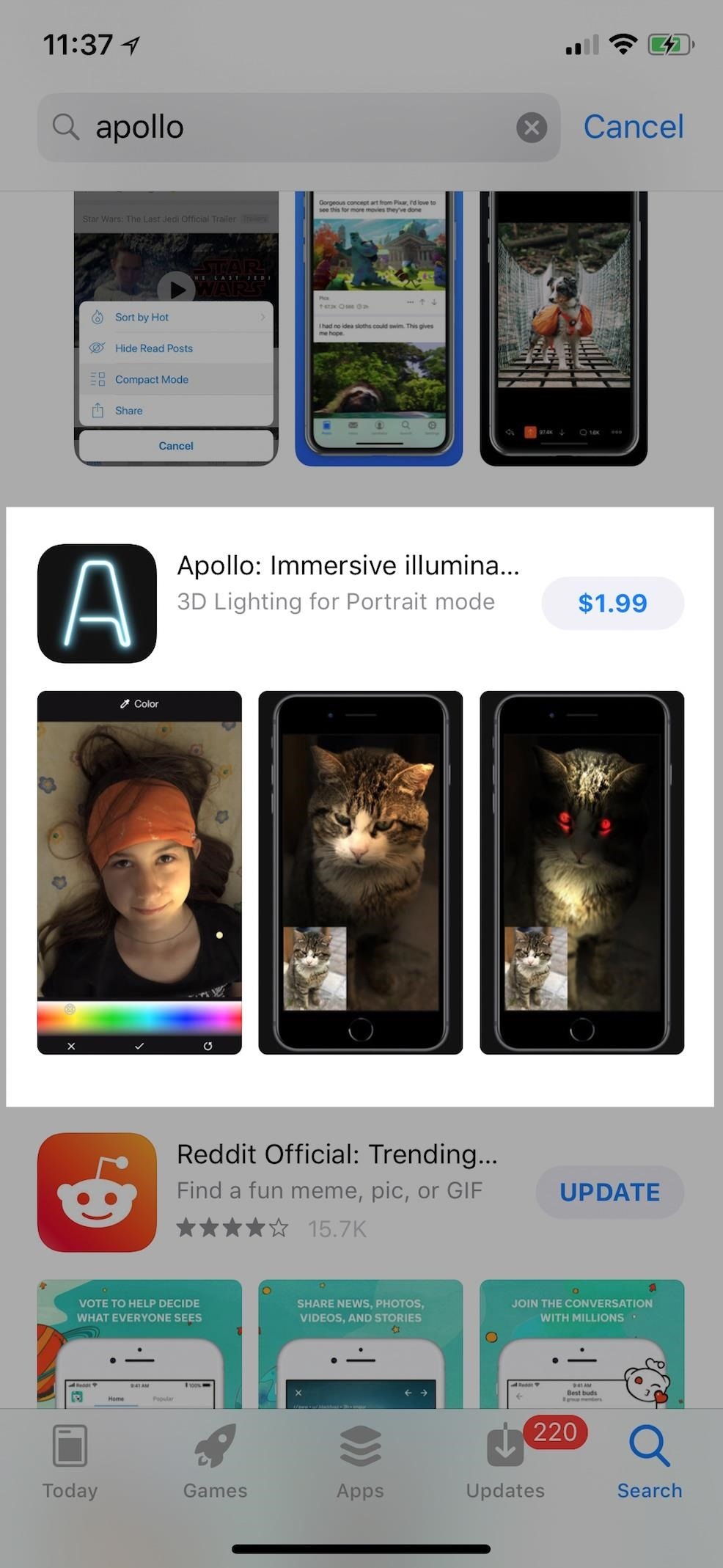
Step 1: Install ApolloIf you haven't done so already, jump into the App Store to purchase and install "Apollo: Immersive illumination" on your iPhone. Remember, this is only for the 7 Plus, 8 Plus, and X — iPhones with dual-lens cameras.Install Apollo: Immersive illumination for $1.99 from the iOS App Store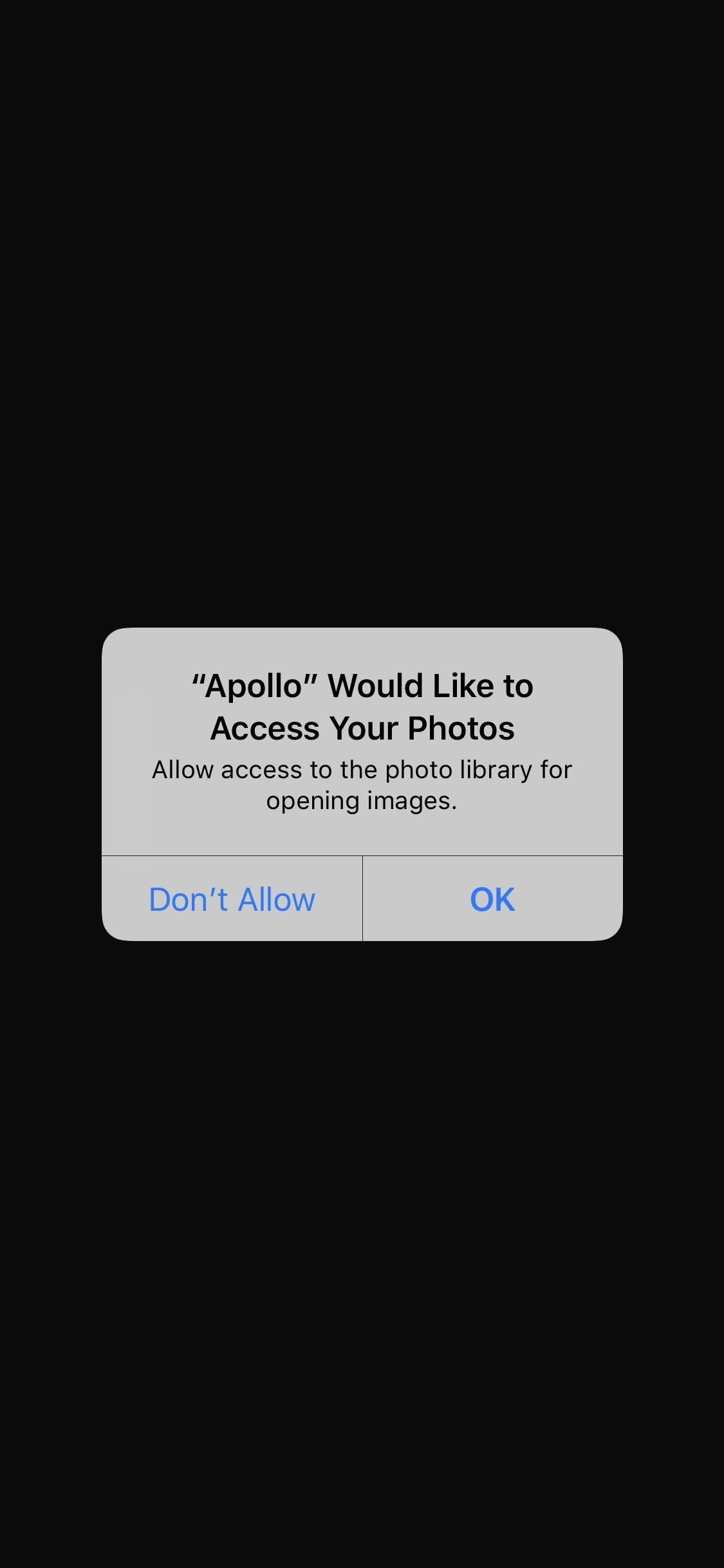
Step 2: Find the Photo That You WantWhen you first open up Apollo on your iPhone, you'll need to grant the app access to your photo library, so go ahead and do so. Once done, you'll get a quick explanation of what type of Portrait mode images work best.The photo should have uniform lighting — no hard shadows or strong highlights. Low lighting photos, photos taken under an overcast sky, or selfies and closeups are perfect candidates. A crisp and steady photo results in crisp customized lighting. Practice makes perfect! Although Apollo is built with simplicity in mind, mastering its concepts may take some time. After tapping "OK" to dismiss the hints, you'll be taken right to the Library Photos page which only includes Portrait mode pics you took, that way you don't have to dig around trying to find a Portrait mode photo among all your other pics. Tap on the one you want to add lighting effects to and you'll be brought to the lighting editor.Don't Miss: How to Find the Normal Photos for Your Portrait Mode Images in iOS 11If the photo fails to meet some of the guidelines mentioned above, you may get a warning that "Apollo cannot process this photo," so you'll have to try another one or retake the photo if possible.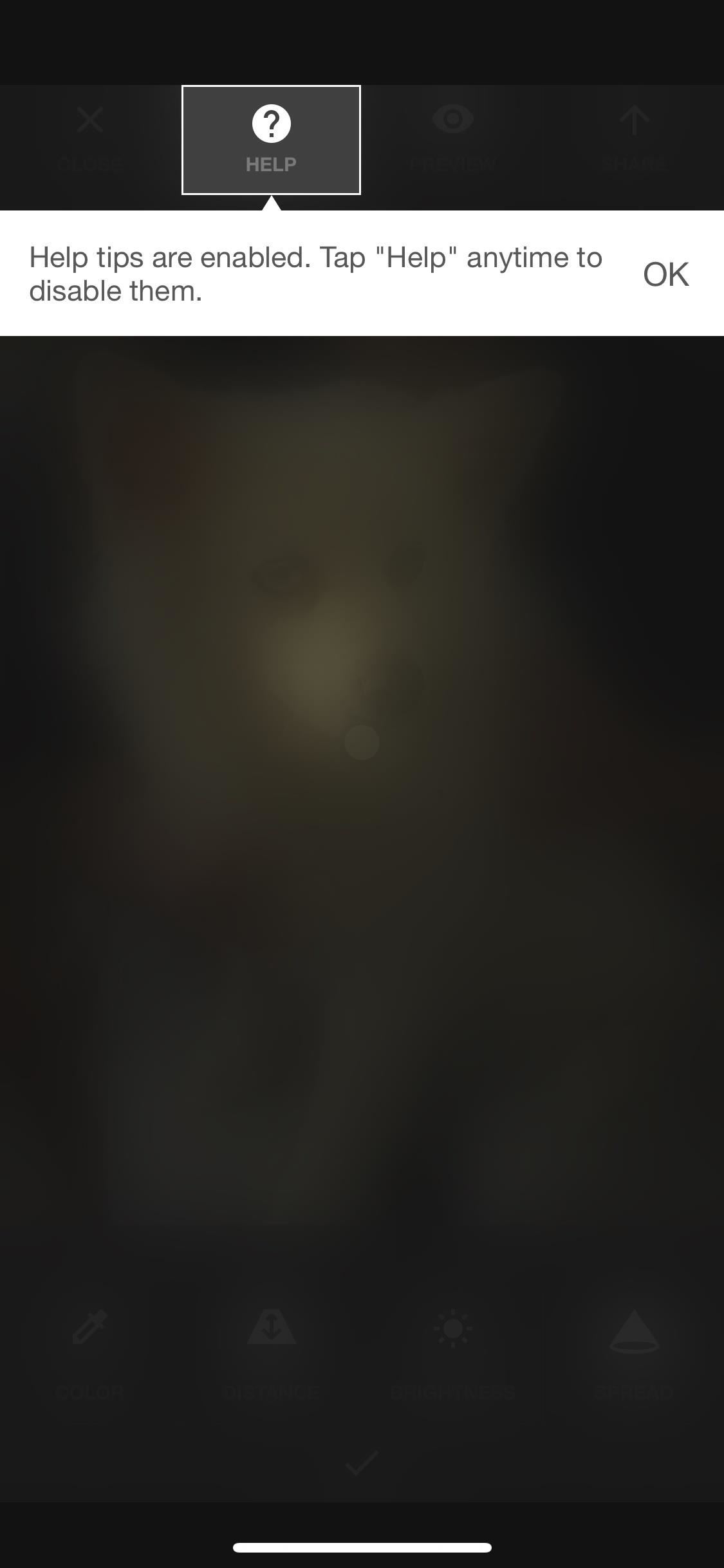
Step 3: Use the Help Tool to Learn the RopesI won't go into too much detail about to how to use Apollo since the app itself has a great help tool available and because half the fun is playing around and experimenting with different options and multiple light sources.As for those help tools, when you first start playing around, you'll see prompts right away that tells you how to interact with each tool available to you. You can dismiss these tools by tapping "Help" up top, and any time you forget how to use a particular tool you can reactivate the guidance by tapping "Help" again.
Step 4: Add Lighting EffectsLike I mentioned in the previous step, experimenting is the best way to get used to everything that Apollo can do to your images. Once you start playing around and seeing what you can do with lighting effects, you can begin shooting Portrait mode photos with Apollo in mind, shooting new images knowing exactly where you plan on putting new light sources and effects when editing.Light sources are represented by hollowed circles unless they are selected, then they are solid color dots. When editing a light source, you can change its location by moving the dot around. You use the toolbar at the bottom to adjust color (the temperature of the light), distance (in 3D space ... you can even place it behind an object to create halos and silhouettes), brightness (intensity), and spread (like a flashlight's adjustable focus).When you tap on the checkmark, you'll be able to create another light source (with the + button) or select another to edit (tap a circle), as well as adjust the amount of shadows that are automatically added to the whole image as well as the effect range overall. Tapping on the trash can icon when editing a specific light source will remove it from the draft.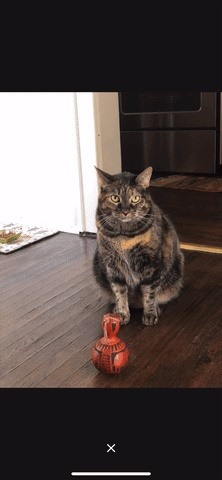
Step 5: Preview the Original vs. ChangesAt any time, you can tap "Preview" up top to see the image by itself. If you double-tap the picture, it'll either zoom in or out. You can also pinch to zoom in and out. A long-press on the image will reveal the original image underneath all the added effects, so you can quickly compare which you like best. Once you're satisfied with your lighting scene, you can tap the "Share" button up top after exiting "Preview" mode to bring up the standard share sheet to send to other apps, copy, print, save, etc.If you want to know more of the backstory behind Apollo and how it came to be, read the developer's "behind-the-app" post on Reddit. They've been working on the app ever since November 2017, so there have been six solid months of development before Apollo was released.Don't Miss: How to Stop Portrait Mode from Eating Up Space on Your iPhoneFollow Gadget Hacks on Facebook, Twitter, YouTube, and Flipboard Follow WonderHowTo on Facebook, Twitter, Pinterest, and Flipboard
Cover photo and screenshots by Justin Meyers/Gadget Hacks
For example, if the initial test displayed a discharge rate of -150 mA, add 150 mA to the measurement you receive for your charger and compare the total to your charger's listed output. Fluctuation of ~100 mA is to be expected, but anything past that could mean you have a faulty charger or cable.
Phone Charging Slow Lately? Here's How to Fix It - Why The
2) Download Gingerbread and ODIN software (Ensure that the firmware is a .tar file). 3) Open ODIN software. 4) Plug in phone in download mode (Hold the volume up AND down buttons while plugging in
GingerBreak apk ROOT your Gingerbread device! | DroidModderX
How to Delete Cydia Installed Tweaks/Apps From Springboard [iOS 8] Thanks to Saurik who created this Jailbreak (Cydia) and many many thanks to those authors who have created such awesome and useful tweaks and apps for iOS users.
How to Add and remove icons and apps on an iPod - WonderHowTo
But there are times when a surprise is the last thing you want, like reaching into your pocket to find that your Samsung Galaxy S3 is not where it should be. Having your phone stolen used to be the end of the story, but as technology continues to improve, our ability to locate and secure our smartphones does as well.
How to track and control Samsung Galaxy devices remotely
However, from another angle, it's also the worst app lock option for iPhone, since in order to use these apps your iPhone must be jailbroken, something which lets you bypass the restrictions Apple places on its smartphones (but which may create security vulnerabilities and performance issues). We do not recommend jailbreaking your iOS device.
Magic Screen Customize Your Lock & Home Wallpaper on the App
How to Put Music on Your iPhone Without Using iTunes Add a Power Menu to Your iPhone for Quick Reboots, Resprings, Safe Mode, & More · New iOS 6. The Power Tap jailbreak tweak adds useful toggles to the Slide to Power Off bar such as Reboot, Respring and Safe Mode on iPhone, iPod Touch and iPad. How Do You Put An Iphone In Safe Mode >>>CLICK
How to Enter and Exit iPhone DFU Mode, Recovery Mode, and
I assure you, Siri, it's nothing personal. Mobile Leer en español Get rid of Siri App Suggestions on your iPhone's lock screen. I assure you, Siri, it's nothing personal.
How to Disable Lock Screen Security While in Trusted
Prior to this year's WWDC, there were lots of rumors that Apple might finally be making a version of iMessage for Android. While that never came to fruition, a few big updates to a very useful app have now ensured that we can seamlessly send and receive Android texts in Apple Messages on our Macs.
How to Draw & Send Messages to Your Friend's Lock - Nexus
Recently, the company has been more heavily marketing its streaming video service, which instantly sends selected movies and television shows directly to an Internet-enabled device, such as a computer, certain DVD players and modern video game systems. Those without Internet service at home, however, can still enjoy the traditional Netflix DVD
How To Watch Movies Offline Without Internet On iPhone XS Max
How to cut the tracks of a stripboard. it at slightly different angles to the circuit board. If the edge gets dull, just a few strokes on the whetstone will fix
How To: Get These Badass Circular App Icons to Round Out Your iOS 7 iPhone or iPad's Home Screen How To: Open Apps Faster on Your Mac Using Custom Keyboard Shortcuts iPad Cloning: How to Replicate the iOS Home Screen on Your Nexus 7 and Fool Your Friends!
ios - iPhone App Icons - Exact Radius? - Stack Overflow
News: Why the iPhone X Needs a $25 USB Type-C Cable to Fast Charge How To: Add a Power Menu to Your iPhone for Quick Reboots, Resprings, Safe Mode, & More How To: Your Android Device Can Help Save Lives While You Sleep: Here's How to Help Out News: GO SEE.
Use Low Power Mode to save battery life on your iPhone
0 comments:
Post a Comment