Words with Friends 101: How to Use Word Radars to Score Big
One of the most infamous changes Zynga ever made to Words with Friends was adding the "Word Radar" powerup, which lets you see where on the board you can place potential words using your current rack. This helps less-experienced players compete against the likes of the elite and enables those with a full arsenal of powerups to crush their powerup-less opponents without remorse.As a self-proclaimed Scrabble nazi, I can't help but hate and love this feature at the same time. It's a great learning tool for those new to competitive word games, and it's even better for those of us already proficient at the game to sharpen our skills. However, for those of us who prefer the classic style of gameplay, using a Word Radar is simply cheating. Add to that "Word Strength" and the "Swap+" powerup, and Words with Friends is just not fair anymore.I believe that when you start a game with a friend, a random user, or even just the AI, you should be able to choose between classic gameplay and the version with all of these in-game superpowers. When the other person accepts the challenge, they will see right away what type of game it is and what to expect.Don't Miss: The 11 Best Free Word Games for iPhone & AndroidUntil that day comes, I would suggest in all fairness, to at least chat with the user you are playing to discuss whether or not you both want to play a classic trust-based game or a no-holds-barred version. If not that, at least be respectful to those you know who hate powerups or don't even have access to them, to make the game more equal. Otherwise, I find it best to use these powerups in "Practice Mode" against the AI purely to hone my skills.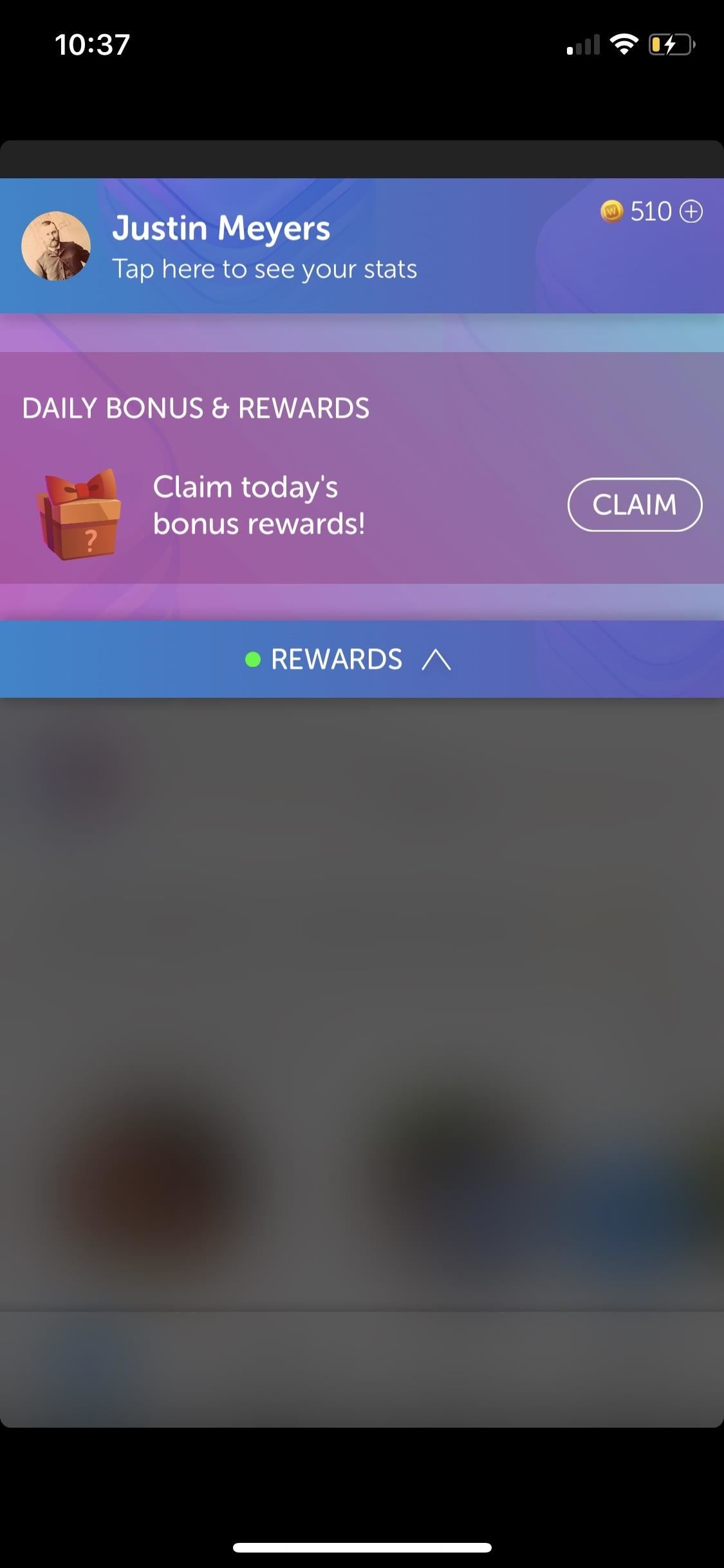
Getting Word RadarsThere are three ways to get Word Radars in Words with Friends. First, you can possibly get one by claiming the daily reward. To claim your daily bonus, go to the "Games" tab, then tap on "Rewards" at the top. On the drop-down, tap on "Claim," then tap on the box to reveal your bonus items for the day. Mostly, you get coins, but occasionally, you'll get a Word Radar, as well as other powerups. Second, you can possibly earn them by playing the Solo Challenge. You can find this option in the carousel at the top of the "Games" tab, or if you're currently playing a Solo Challenge, the next WordMaster in the challenge will be listed under Your Move with the rest of the games you have turns in. After completing certain rungs in the current Solo Challenge available, you will earn a mystery box filled with coins and powerups that could include a Word Radar. Third, you can "buy" Word Radars using coins in the "Store" tab. You can get free coins daily using the Rewards feature, and you can earn them by completing games and Solo Challenges, as well as inviting new friends to play Words with Friends. Alternatively, you can also buy coins with real money if you can't wait. The cheapest coin package is $0.99, which will give you enough coins to get two Word Radars. If you don't see any of these options, you are either running an older version of Words with Friends (try updating to Words with Friends 2 on Android or iPhone) or the feature hasn't rolled out to you yet. If you can use Word Radars, remember that not everyone you're playing can. I can't stress that enough.
Playing a Word RadarNow that you have some Word Radars to play around with, you can try one out in one of your games whenever you're having a hard time finding the best-scoring word. Here, I can play KNIT for 27 points, but I think I can do better than that, and the Word Strength meter tells me the same thing.Whenever you're having a hard time coming up with a good move — or any move — just tap on the Word Radar icon (the green symbol). Afterward, parts of the board will be highlighted green, which shows you where you can place letters.
Finding Your Best WordAs you can tell, there's a lot of green on the board, but what does it all mean when it comes to finding the best word you can play? In my case, I wanted to see how long of a word I could play on the triple-word (TW) score tiles on the right side or if I could put a word that fell over both double-word (DW) score tiles on FRIT.For the TW score tile north of the T in FRIT, I can tell that I can play a 6-letter word at least. Whether or not it could be an 8-letter word to get that extra 35 points remains unclear since the highlighted square under the T could be for anything.As for the TW score tile south of that T, there's not much help there since that line of green could be for horizontal words off TOTING. However, you could look at what words you can play off TOTING to see if any of them reach the last column. I see GIANT and NAIAD but don't see a five-letter word that can be played off the I, so I know a word can be played down off the T in FRIT to that point at least. Still, not much help, but these are the types of things you should be thinking about while analyzing where you can put letters on the board. Figuring out how long words can be is the foremost strategy when using Word Radar since you might be able to spot somewhere to place a 7-letter or longer word for bonus points when you use all of your tiles in one go.As for determining whether I could take advantage of the two DW score tiles at the same time, that vertical green column could be used for words parallel to FRIT or for words played horizontally off the JO or AT.However, if you figure out that you can't play any 5- or 6-letter words with JO or AT, you'll know that at least you can play a 4-letter word for a double-word score. In my case, I can't play anything off JO but can play ATTAIN, so I'm still not sure if I can utilize both DW score tiles simultaneously. Moving away from that side of the board for a minute, you'll notice that on the far left side, there are obvious 6-letter words that can be played horizontally with the E in DEEP and ER below it. However, the only double-word score we can get over there is vertically off of the PE, likely a word starting with A. The best words I can think of in this area are AKIN for 24 points and DANKER for 22 points, which is not more than the 27 points I first tried with KNIT.Above from DEVOTE, you can tell there's a 6-letter word on a DW score tile that can be played using the E and a 3-letter word with the V, but the best word I can find around here is INTAKE for 22 points. Still lower than my 27 for KNIT. Down by the G in TOTING there is a possible DW and TW score tile to use, but the best I can come up with is INK for 28 points and AND for 14 points. INK is nice, but the Word Strength meter tells me I can do better. So all of this exploring leads me back to the right side of the board where I initially expected I could play a nice-scoring word. So while the green doesn't necessarily help me very much on the right side, the green on the other parts of the board does help me realize that the right side is the place to be.After analyzing those triple-word and double-word scores that I originally wanted to use, I was still coming up shy of a perfect score with the Word Strength meter, but eventually realized I could play NAIAD not only horizontally from TOTING but also in parallel to it, which lets me get a score for not just one or two words, but four words in total — NAIAD, IN, NA, and GI — for 39 points.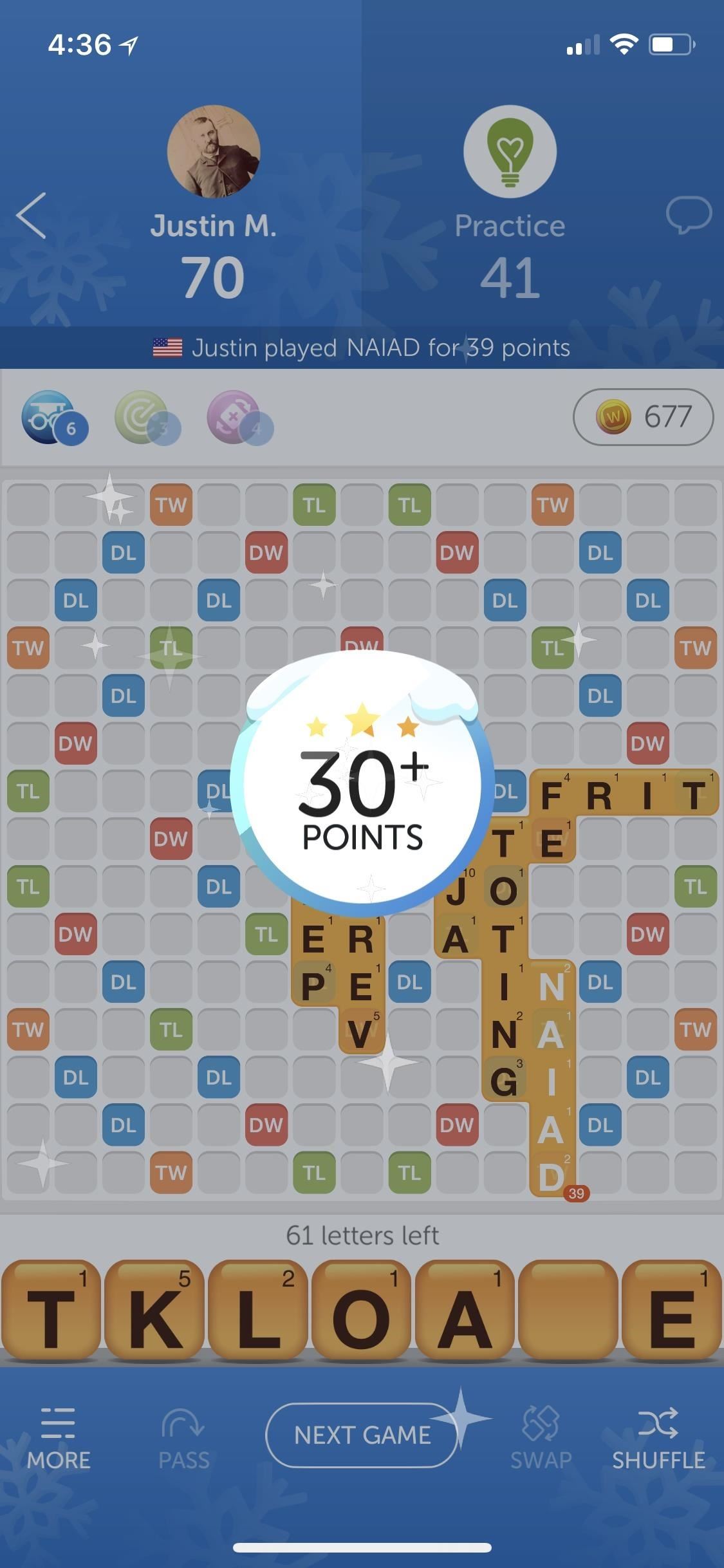
Using Hindsight to Learn New WordsWhile I wasn't able to get the highest-scoring word possible, I was able to get 12 more points than I would have without using Word Radar.But we don't have to stop there. If you want to get better at playing Words with Friends and not just cheat your way to the top of the standings, you'll want to know what you could have played for more points, so tap on the blue "Hindsight" icon (if you have any available) to see the best word you missed out on.In my case, it was KAINIT, a word I have never heard before. While the built-in dictionary in Words with Friends couldn't tell me what the word meant (the dictionary is fairly useless for obscure words), my trusty Scrabble dictionary told me it was another spelling of KAINITE, which is a type of mineral salt. New words learned!
Tips for Using Word Radars WiselyI've only covered the bare basics of what you should be looking out for when using Word Radars. They aren't cheap, so use them wisely. To help you take advantage of them better and even conserve them, make sure to read through the following tips for more ideas on scoring big in Words with Friends.Always use the Word Strength meter first. If you're near the top of the strength meter, you probably don't need to waste a Word Radar. If you do use a Word Radar, use the Word Strength meter to gauge if you're on the right track finding the best word. Don't use a Word Radar if you're the very first player unless you think you might have a 7-letter word you can play and want to be sure you so you don't waste any more time trying to figure it out. Use a Word Radar if you think you can get bonus points for a word 7+ letters long but can't find it yourself. Using a Swap+ powerup after a Word Radar will remove the Word Radar. You might need to use up another Word Radar if you didn't get the letters you were expecting, since the original one you played won't apply anymore since you have new letters. Look for all possible plays before using a Word Radar, particularly long words where you can use all of your letters, parallel words where you can score big by playing multiple words at once, and premium tiles where you can score two, three, four, and sometimes even nine times your base word score. Don't use Word Radars in every game (aside from in solo play). Use them sparingly, otherwise, you'll rely too much on them and your word skills will only get worse. Word Radars are available for use in Solo Challenges, Practice Mode, and one-on-one games with other players, but not in Lightning Rounds. Pay attention to the Tile Bag, which shows what tiles are left in the bag, as well as which ones your opponent might have. Sometimes playing the biggest word you find using Word Radar is not as good as sacrificing a few points and playing something else to block your opponent's move if you think they can score huge next turn. Now, as I stated at the beginning of this article, use your newfound Word Radar knowledge when appropriate. Be courteous to other players who either may not like playing with powerups or don't have access to them. As far as solo play is concerned, use 'em up, because you can only gain more skill by doing so.Don't Miss: The 7 Best Paid Word Games for iPhone & AndroidFollow Gadget Hacks on Facebook, Twitter, YouTube, and Flipboard Follow WonderHowTo on Facebook, Twitter, Pinterest, and Flipboard
Cover photo and screenshots by Justin Meyers/Gadget Hacks
This wikiHow teaches you how to improve the audio quality of a song in Audacity. You can ensure a high-quality product by starting with a high-quality recording, reduce background noise during mastering in Audacity, and set the final track's audio quality when saving the track.
In this tutorial I will be showing you how to make a DIY portable Wii for cheap! The portable Wii will feature a seven inch LCD screen, a Wii (duh), a 6,000 mAh battery, stereo speakers, a large selection of games, and a cool 3D printed laptop-style case!
How to make a DIY portable retro gaming console
You don't need to have a fully modded and rooted Galaxy S9 to appreciate what developer options brings to the table. Besides the obvious USB debugging, which lets you use ADB, this hidden menu lets you tweak your phone's animations or change its DPI to better suit your needs — and that's just the tip of the iceberg.
How to Choose Which Apps Are Allowed to Start Up - Nexus
Here are the step-by-step instructions to easily back up the full system image of Windows 10 to a safe location on your PC's hard drive: Steps to perform a full image backup in Windows 10 .
How to Restore System Image Backups on Windows 7, 8, and 10
CES 2015: These Headbands Are Really Comfortable Headphones for Sleeping or Running How To: Turn Your Smokes into an iPad Stylus, Plus 4 More Super Simple DIY Styli How To: The Best 'Fast Pair' Bluetooth Headphones for Your Android Device
The Best of CES « Edit on a Dime :: WonderHowTo
We need to take our privacy and security much more seriously. Whether it's malware-infected apps or the mishandling of our data by companies like Facebook, there are threats all around us in this digital world. Fortunately, some smartphones are simply designed to protect us better. Once again, a
How to Uninstall Malware from Your Android Device - Gadget Hacks
Other Tutorials
How To Install Nintendo DS Emulator On iPhone, iPod Touch
The Action Center in Windows 10 shows and logs various types of notifications, while also providing one-click access to different features with the Quick Action Buttons. If you don't use the Quick Action Buttons, though, you can easily hide them using a registry hack.
How to change the Quick Action/Toggle Buttons in Windows 10
The second public beta of iOS 12.3, macOS Mojave 10.14.5, and tvOS 12.3 are coming soon as well for public beta testers and everyone else who wants to get an early taste of Apple's upcoming
Apple Beta Software Program
Don't Miss: Turn Your Live Photo into a Facebook Profile Video; If you tap on your profile picture and don't see the "Select Profile Video" or "Take a New Profile Video" options, then you'll have to upload a video from the Facebook site on your computer.
Facebook: How to Make Your Profile Picture a Video | Time
time.com/4057391/facebook-profile-picture-video-gif/
Facebook is rolling out a new feature that lets you set a short, GIF-like looping video as your profile picture, the company announced Wednesday. The new feature is rolling out slowly, Facebook
How to make your Facebook profile picture a video | TechRadar
From your Home screen, go to Settings > Wi-Fi. Turn on Wi-Fi. Your device will automatically search for available Wi-Fi networks. Tap the name of the Wi-Fi network that you want to join. After you join the network, you'll see next to the network and in the upper-left corner of your display or the upper-right corner on an iPhone X and later.
Samsung Galaxy Tab A for Beginners - Part 1 Don't forget to Like, Favorite, and Share the Video!!! Samsung Galaxy Tab A - Tips and Tricks Samsung Galaxy Tab A - New Features - Duration: 4:50.
How to Set Up Your Samsung Galaxy Tab - dummies
0 comments:
Post a Comment