How To: Earn Play Store Credits by Getting Google Opinion Rewards to Give You More Surveys
In case you didn't know, Google has an awesome app that gives you free money to spend on apps, games, movies, books, and virtually anything you can buy on the Google Play Store. The app is called Google Opinion Rewards, and all it asks in exchange for the Play Store credit is that you answer a few questions every now and then.But, for some people, "Every now and then," has become "Almost never," as Opinion Rewards hardly ever offers a survey. Seeing as how surveys are the only way you can earn credit, Opinion Rewards is basically useless without them — but luckily, there are a few tricks you can try that should help you get more surveys and more Google Play credits.Don't Miss: Google Opinion Rewards Explained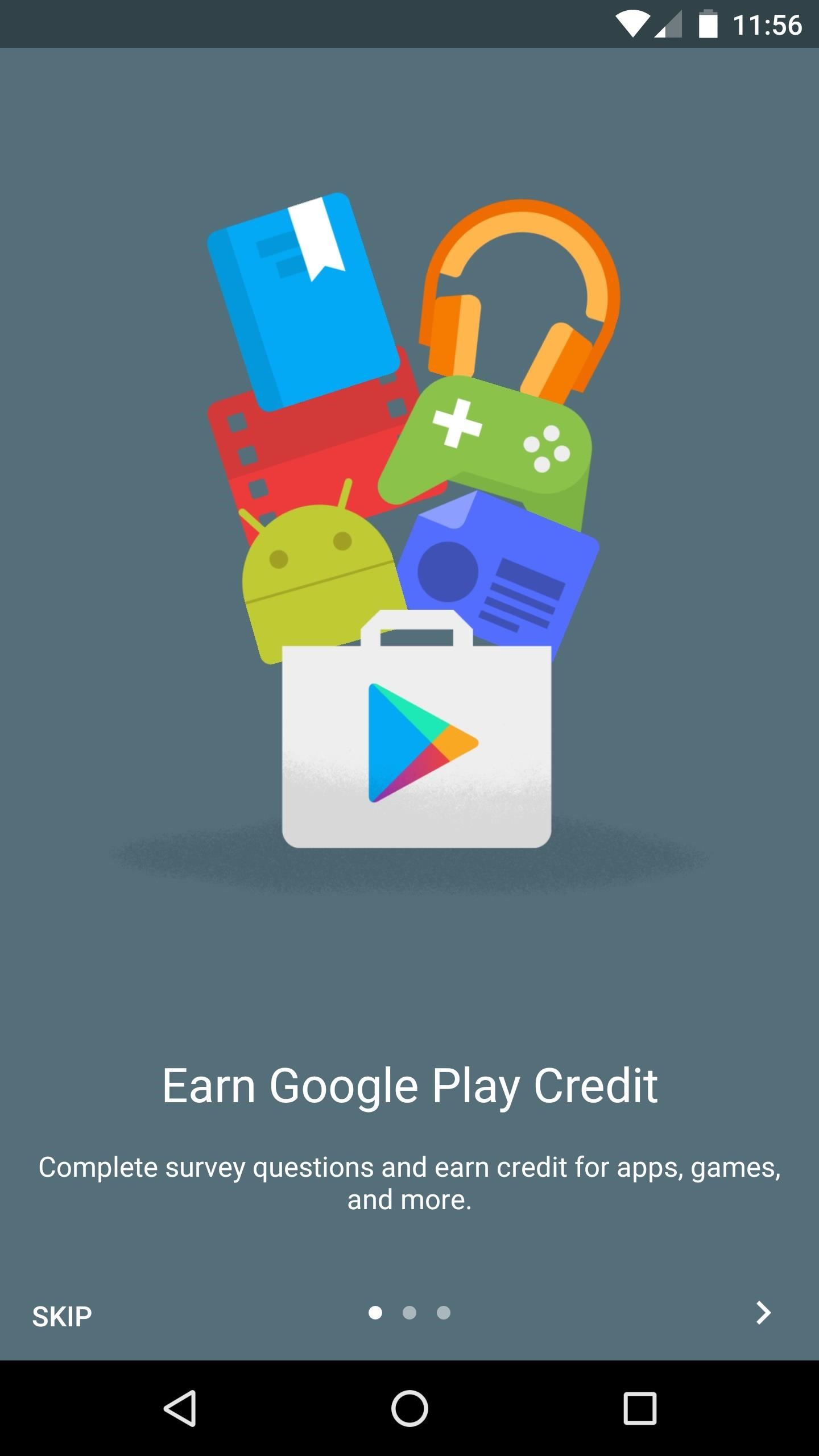
Step 1: Run Through Initial SetupFirst up, after installing Google Opinion Rewards, you'll need to open the app and run through its initial setup. If you haven't done this already, the app won't offer any surveys, so make sure to flip through the set-up guide, then tap "touch to dismiss" when prompted.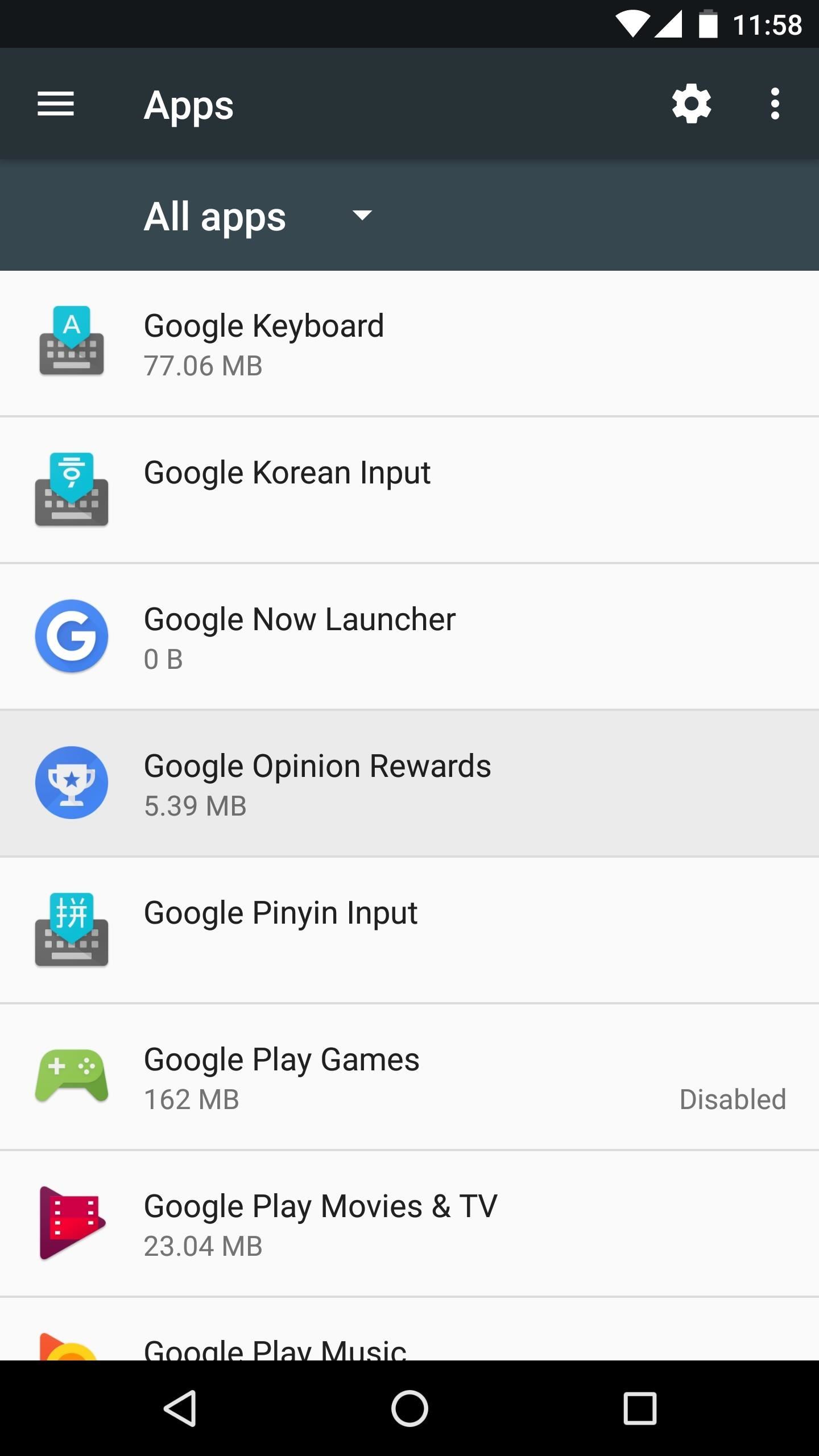
Step 2: Enable Permissions in SettingsThe next problem you might encounter is that Google Opinion Rewards doesn't have the proper permissions enabled. Without these, it won't know when you've visited a store or location that is seeking customer feedback, which is the primary way to earn credits with Opinion Rewards.So head to your phone's main Settings menu, then select the "Apps" or "Applications" entry. From here, choose Google Opinion Rewards from the list, then tap "Permissions" on the following screen (Note: If your phone doesn't have a "Permissions" option here, you can skip to Step 4). Finally, enable any permissions that you see here, as these will let Opinion Rewards know when you've visited a location that is paying for customer surveys.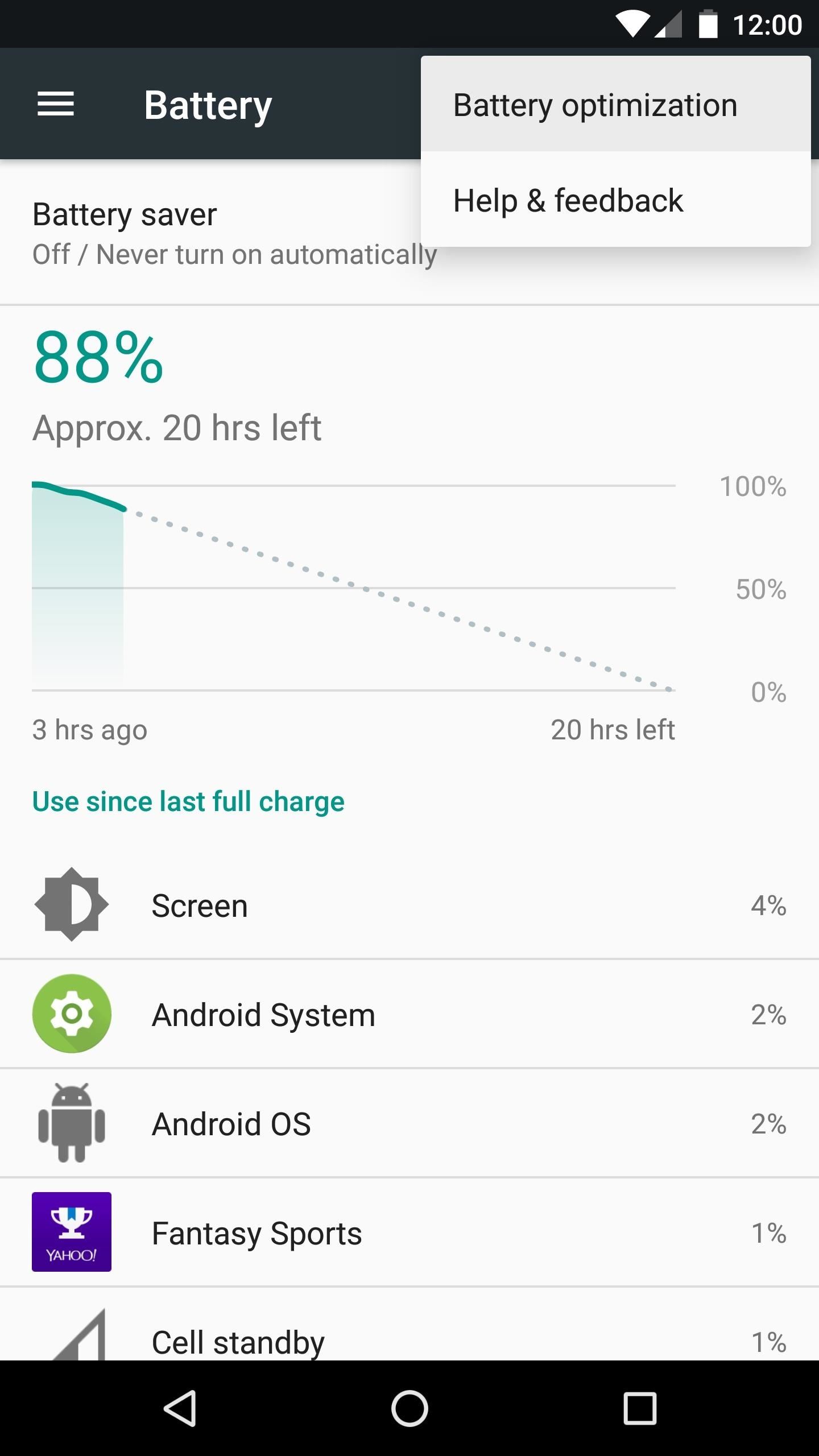
Step 3: Disable Battery OptimizationThe next problem you might be experiencing is a feature in Android Marshmallow or higher that prevents apps from running in the background in certain conditions.To make sure this isn't happening, head to the Battery menu in Settings, then tap the three-dot menu button at the top of the screen, and choose "Battery optimization." From here, use the drop-down menu to select "All apps," then find Google Opinion Rewards in the list and set it to "Don't optimize."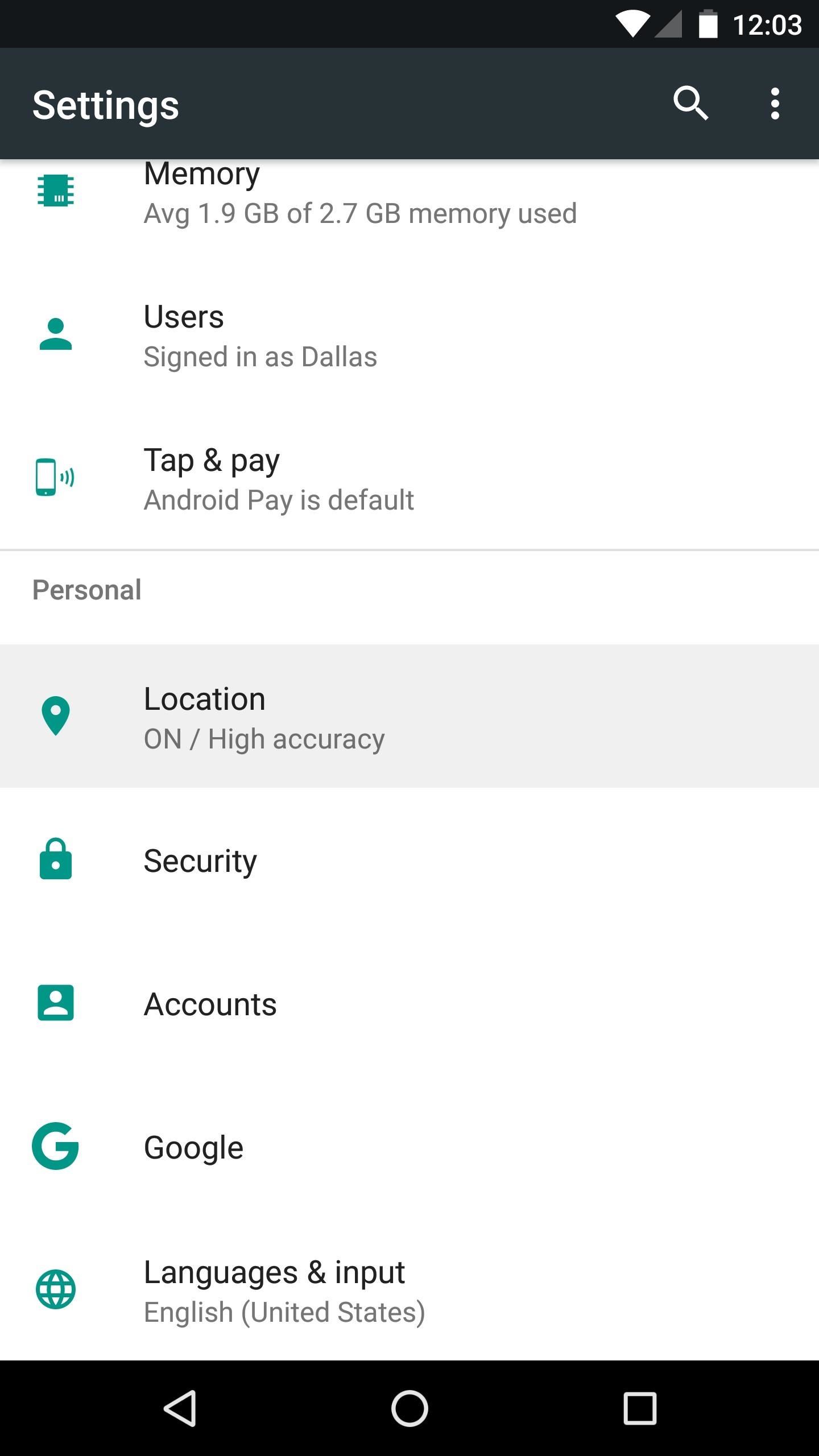
Step 4: Make Sure Location Services Are EnabledNext up, open your phone's main Settings menu again, then select the Location entry. From here, make sure location services are enabled by setting the switch at the top of the screen to "On." Then, just to be on the safe side, set the Mode entry to "High accuracy."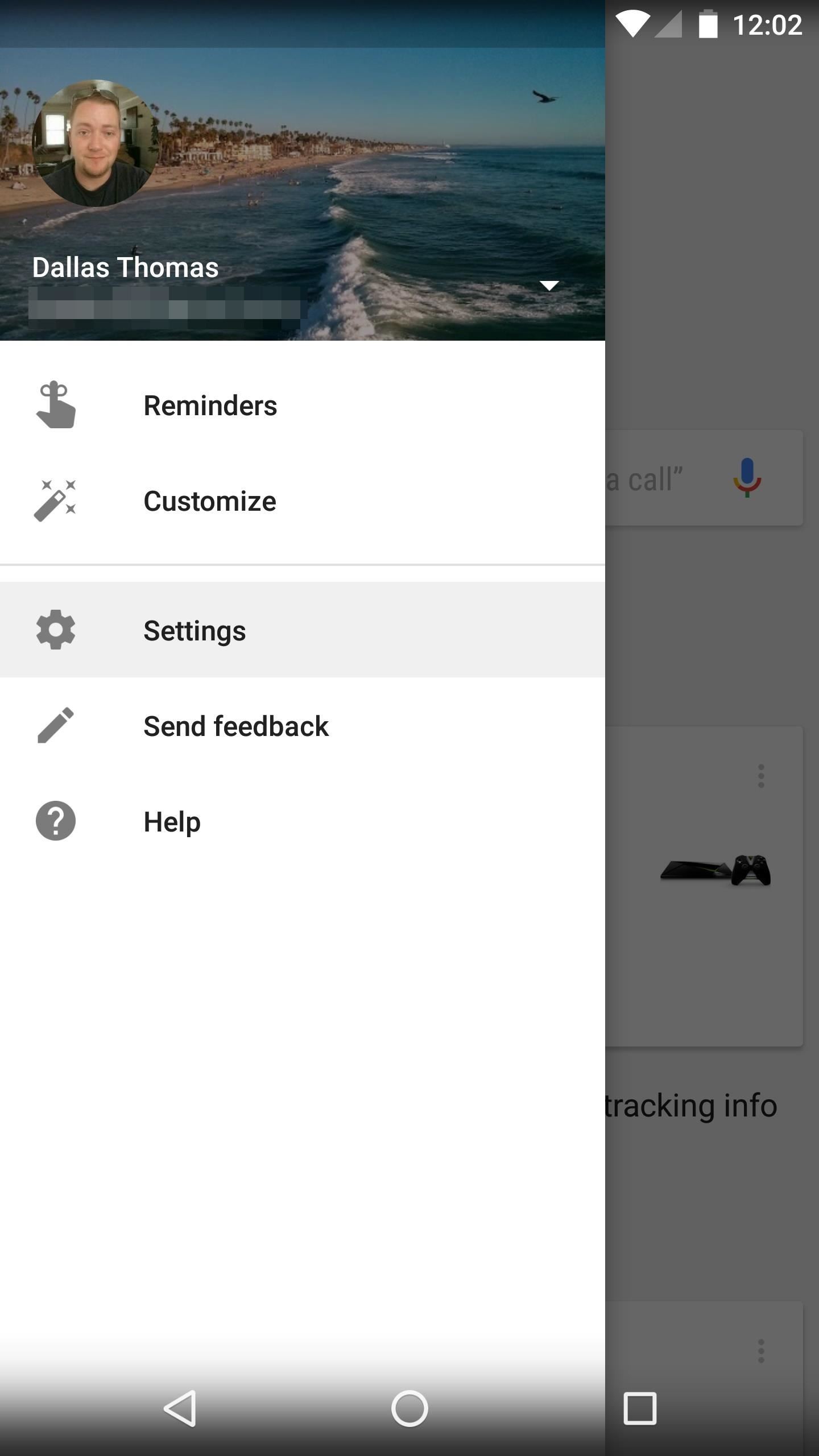
Step 5: Enable Location HistoryWith location services enabled on your phone, you should also make sure that Google's own location services are enabled. Yes, it's kind of confusing, but there are two places to look for location settings on Android devices.So open the Google app, then head to the side navigation menu, and select "Settings." From here, choose the "Accounts & privacy" option. Next, select "Google activity controls," then make sure the "Google Location History" option is turned on. By doing this, you'll ensure that Google Opinion Rewards can keep track of the places you go, which will help when you visit a business that is offering money for customer feedback.
Step 6: Go Places!With all of these settings configured properly, you should start to see more "New Survey Available" notifications pretty soon. However, the main way to make money is by visiting businesses that are willing to pay customers for their feedback, so you'll need to get out of the house to make the most of Opinion Rewards.Generally speaking, nationwide chains like Chili's, Ikea, and Lowe's are hotspots for Google Opinion Rewards surveys. Regional businesses have a few deals with Google for getting customer feedback, but local mom and pop shops hardly ever offer surveys.When you do get a survey, be honest. Sometimes, Google will send you a survey with loaded questions to see how honest you are, and if you get caught cheating, you might not see another survey again. So like your kindergarten teacher told you, "Honesty is the best policy."Don't Miss: 7 Must-Have Paid Apps for AndroidFollow Gadget Hacks on Facebook, Twitter, Google+, YouTube, and Instagram Follow WonderHowTo on Facebook, Twitter, Pinterest, and Google+
Cover image and screenshots by Dallas Thomas/Gadget Hacks
Buy and sell electronics, cars, fashion apparel, collectibles, sporting goods, digital cameras, baby items, coupons, and everything else on eBay, the world's online marketplace
Groups allied to the opposition say that the killings, brutal beatings and rapes against them are part of a wider campaign of violence. Protesters have rejected the Transitional Military Council's plan for an election in nine months, saying it won't be free or fair and have called for civil disobedience to start next week.
Apple Watch Series 3 reviews are out and here's what people
It seems like every messaging app these days, from iMessage to Facebook, insists on sending "read receipts" letting people know that you've seen their message.
How To Read Whatsapp Messages Of Other Phone - Hack Read
How To Overclock Your Monitor to a Higher Refresh Rate Before overclocking a display, it should be noted that this darkens the screen, can cause artifacts, lowers gamma, and oftentimes voids
A light overclock | Tom's Hardware Forum
Step By Step Guide On How To Root Nexus 6P On Android Oreo 8.0: Google's last flagship device of the popular Nexus line up is the Google Nexus 6P. The device was manufactured by Huawei and it was a huge hit and received a lot of positive reviews from the critics and the users.
Root Nexus 6P on Android 8.0 OPR5 Oreo Firmware [How To]
Pixel Home-Button Animation and Pixel Navigation buttons for Samsung Galaxy S8/S8+ without root Me and @ zaacc created an overlay resembling the Pixel Home-Button Animation. Sadly Samsung doesn't allow colored buttons so it's black and white for now.
Samsung teases Galaxy S9's 'Animoji' ripoff - 9to5Google
Downloader for Soundcloud. Soundcloud Downloader is an amazing android app using which you can download songs from SoundCloud to your phone. This app will help you to enjoy all your favorite songs
How to download music from soundcloud on android - YouTube
When Android N is officially released sometime later this year, it will bring a lot of cool new features along with it. We've already had the chance to play around with some of these, thanks to a preview build available to Android beta testers, and one change that we like in particular is a revamped Settings menu.
How to Use the Quick Settings Menu on Android - Lifewire
Facebook Trick - Make Your Profile Picture a Looping Video
How to Create Reminders on an Android. This wikiHow teaches you how to schedule reminders on your Android smartphone or tablet. Both the included Google app and the built-in Android Clock app are sufficient for scheduling reminders for
3 Ways to Make Your Own Diary - wikiHow
Report Ad
Check Out Printed Circuit Boards on eBay. Fill Your Cart With Color Today!
Once you add Favorite Doodle you can visit Google.com. If you are already there, you can refresh the page. What you will see is one of the previous Google Doodles being displayed like this one. Selecting a Google Doodle as a Favorite. To change the Doodle to your Google search page, click on the current Doodle.
Replace Google Logo with Your Favorite Doodle in Chrome
Step 2: Scan QR Codes from the Lock Screen. With the "Scan QR Code" button now available in your iPhone's Control Center, you're free to instantly scan items that catch your interest without having to unlock your device or thinking about whether or not the Camera app does the same thing.
How to Read QR Codes With a Smartphone | PCWorld
0 comments:
Post a Comment