How To: Get Samsung's 'Always On Display' on Any Android Device
Samsung's latest flagship devices—the Galaxy S7 and S7 edge—both sport an interesting new feature called Always On Display, or simply AOD. When enabled, this feature keeps the clock, date, and other bits of information visible at all times—even when the screen is off.Samsung is using hardware and software optimizations to ensure that AOD doesn't waste too much battery. Obviously, the hardware aspect of that would be impossible to emulate on any other device, but thanks to a battery-friendly app from the development team at THSoftware, we can now get Samsung's Always On Display feature on virtually any device.Don't Miss: A Better Option for Getting an Always-On Display
AMOLED vs. LCD DisplaysBefore you get started with this one, you should be aware that the type of display your phone uses is a big factor here. The widget this app displays is simply white on a black background, which means that if you have an AMOLED screen, only the white pixels will use any battery.On the other hand, if you have a traditional LCD display, these types of screens require that the entire backlight be lit up before they'll display anything. This will use a lot of extra battery power, so as a result, we only recommend that you use this app if your device has an AMOLED screen.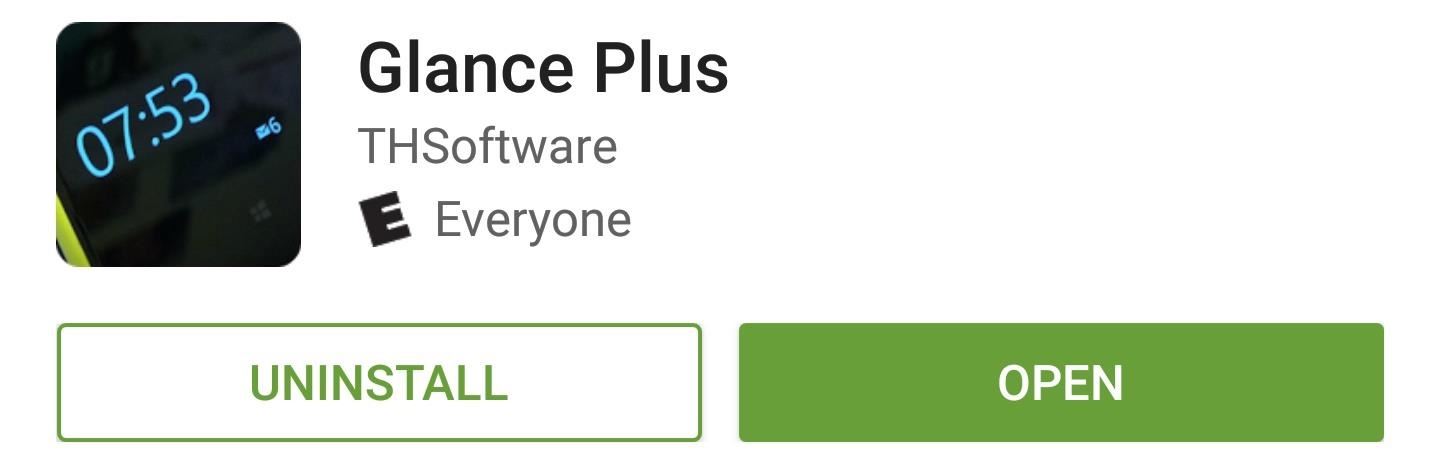
Step 1: Install Glance PlusThe app that will give you Samsung's Always On Display feature without killing your battery is called Glance Plus, and it's available for free on the Google Play Store.Install Glance Plus for free from the Google Play Store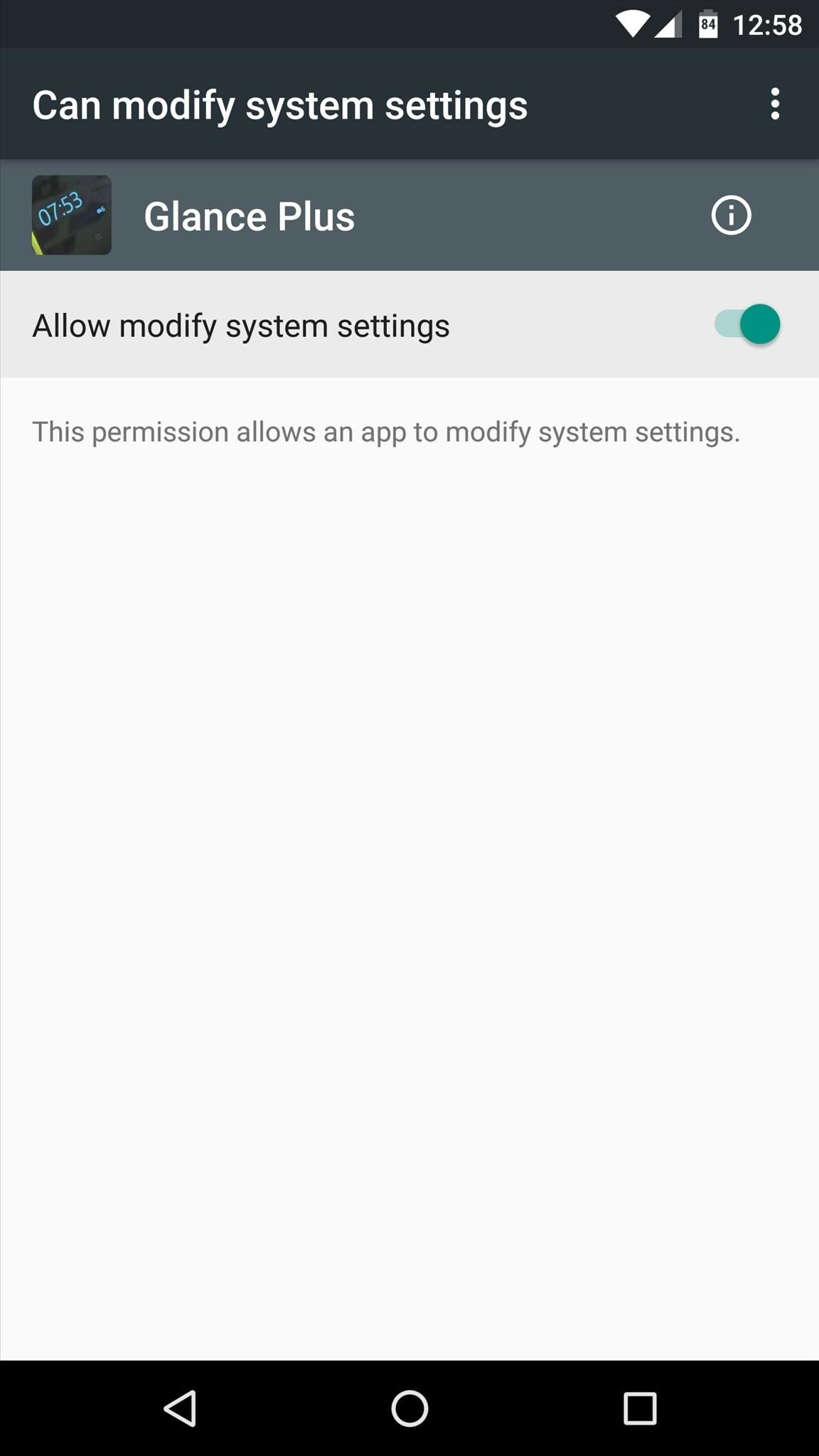
Step 2: Enable Glance PlusWhen you first launch Glance Plus, you'll be asked to give the app permission to modify system settings. So enable the toggle switch on this screen, then relaunch the app. From here, enable the toggle switch at the top of Glance Plus' main menu to turn the Always On Display feature on.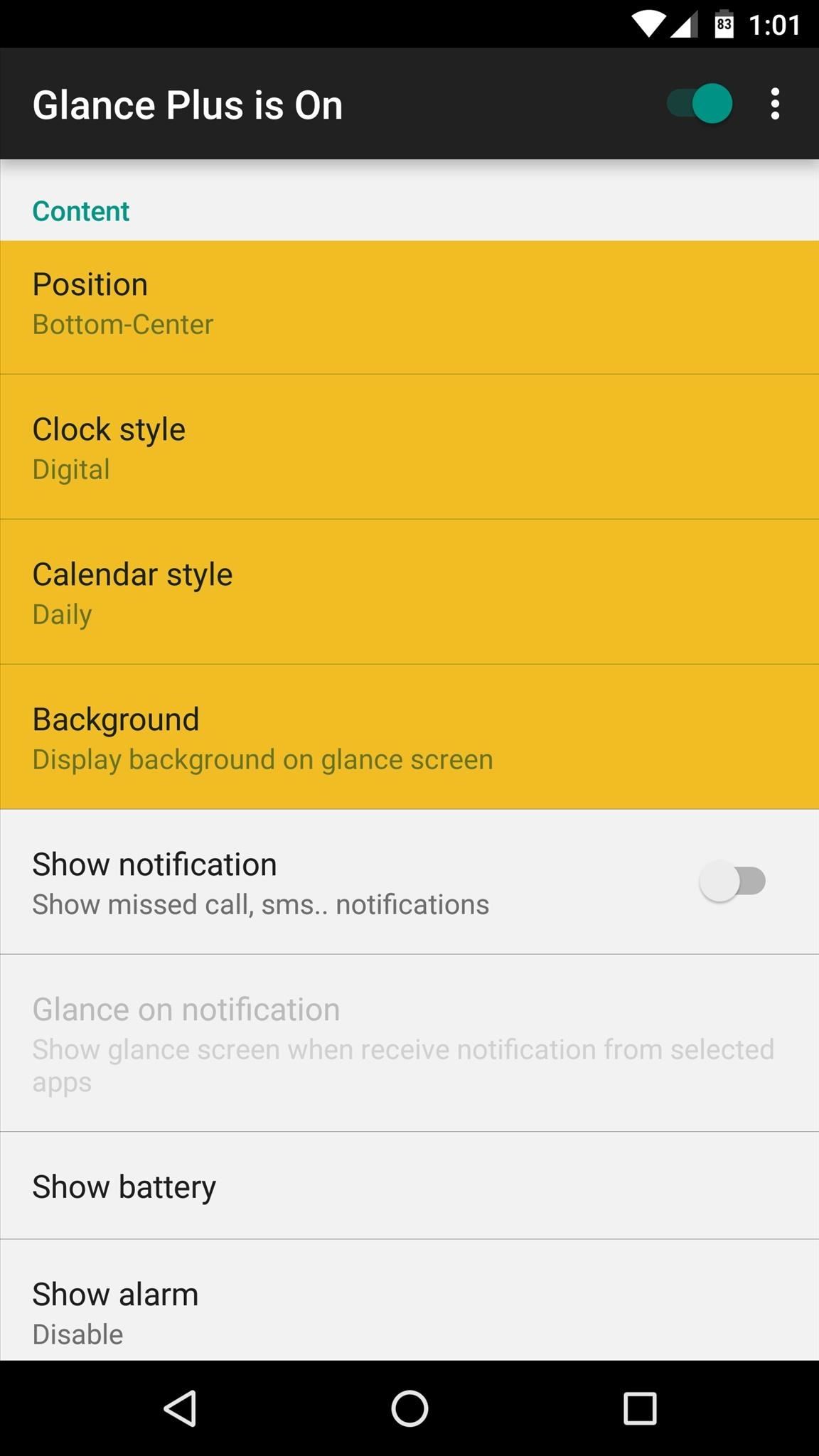
Step 3: Add Content to Your Always-on DisplayFrom here, the first thing you should do is set the Position option to "Random" to ensure that there isn't any screen burn-in. Aside from that, you can choose between analog and digital clocks, you can change the calendar style, and you can add a background image—though I'd recommend against that last one.Beyond that, if you'd like to see notifications in your Always On Display, toggle the switch next to the "Show notification" option. From here, simply enable the "Glance Plus" option on the following screen.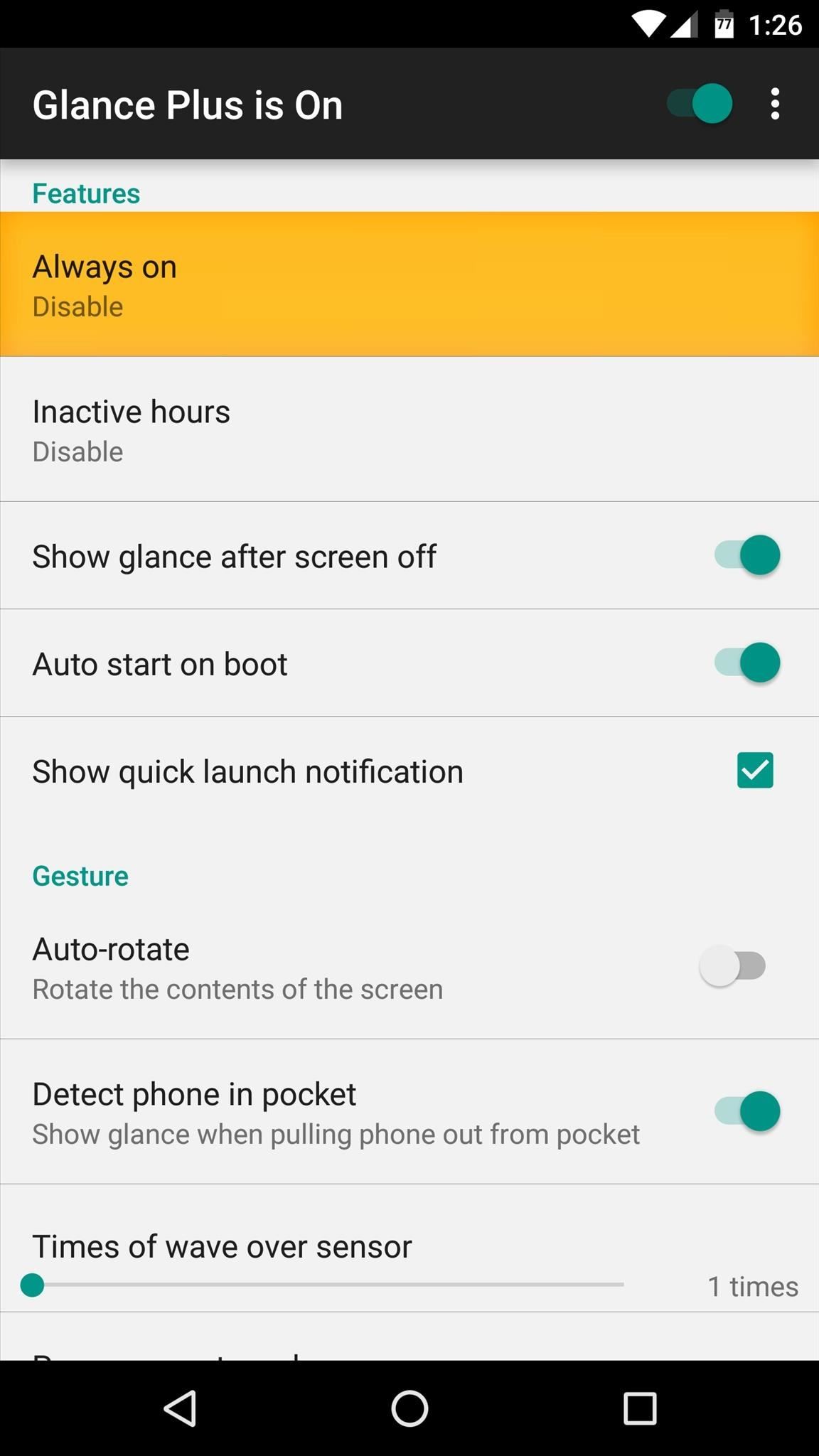
Step 4: Adjust Power-Saving OptionsWith the main elements added to your Always On Display widget, the next thing you should do is adjust battery-saving options, which you'll find under the Features section.By default, Glance Plus will come on when your screen is turned off, then it will fade away after 2 minutes. If you'd like this to last longer under certain circumstances, select the "Always on" option, then set it to "When charge." Aside from that, you can set Glance to not display its widget at certain times using the "Inactive hours" option, and you can have it use your device's proximity sensor as an automatic on/off switch by enabling the "Detect phone in pocket" option.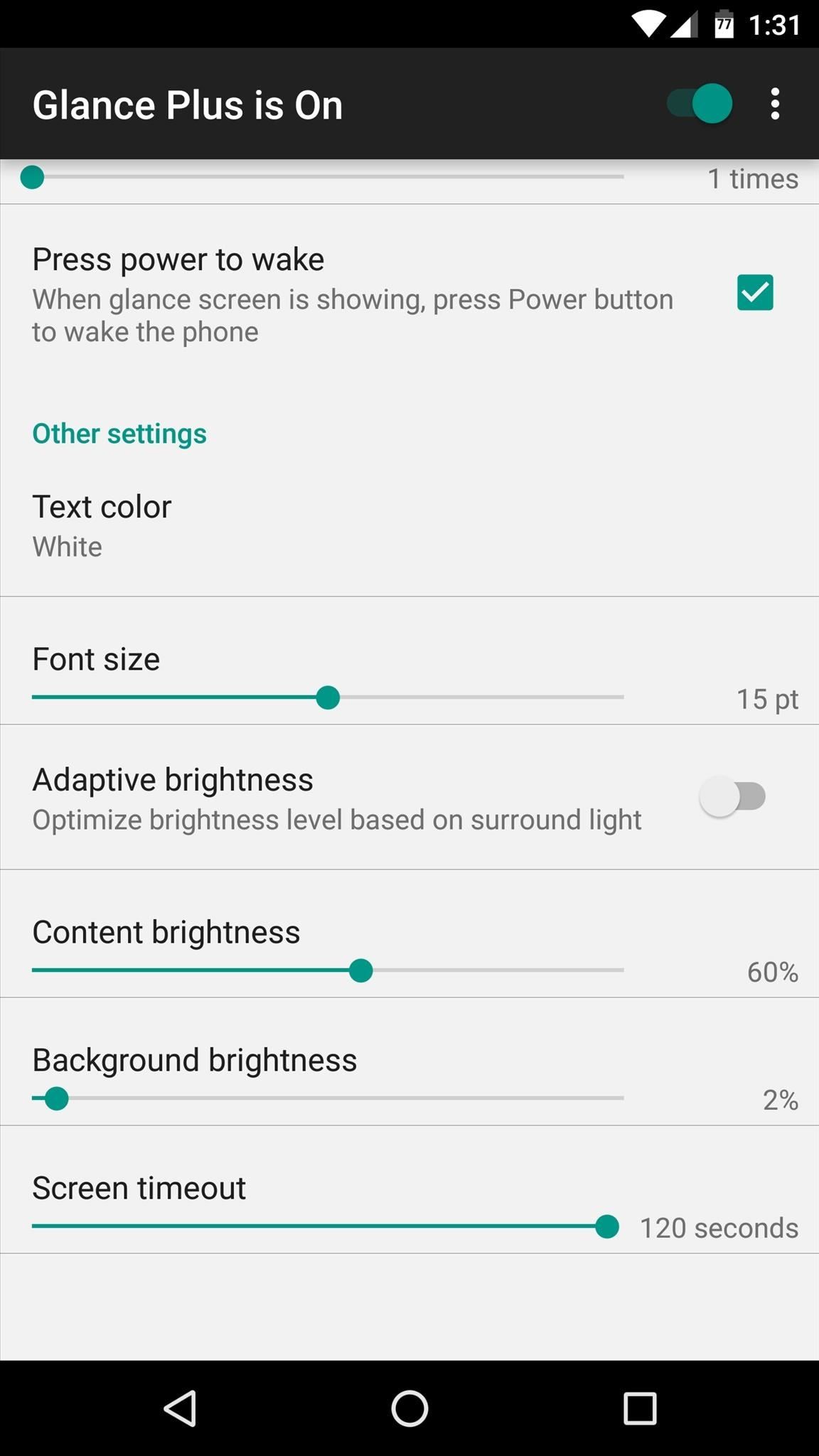
Step 5: Adjust Appearance OptionsNext, you can adjust some of the Glance Plus widget's font size and brightness under the Other settings header. From here, I'd recommend leaving the "Background brightness" slider alone, as raising this one can cause additional battery drain. Instead, if you'd like the widget to be brighter, raise only the "Content brightness" slider.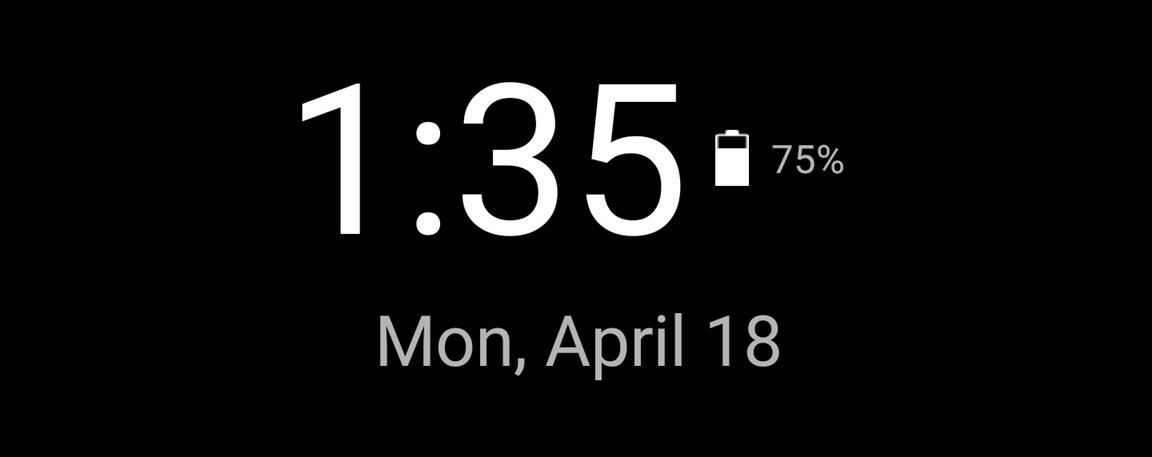
Step 6: Enjoy Your Always-on DisplayWith everything set up now, all that's left to do is to check out your Always On Display. At any time, just turn your screen off, then you'll see the widget appear. From there, just tap the screen anywhere, and you'll be greeted by your stock lock screen—pretty useful, right? Follow Android Hacks on Facebook or Twitter, or Gadget Hacks on Facebook, Google+, or Twitter, for more Android tips and tricks.
Using a passcode on your Apple Watch is a good way to keep other people out of your data, but what happens when you see that "Wrong Passcode" screen yourself? You can, of course, try again in a minute, but if you've forgotten it for good, there's still a way to get back into your Apple Watch. In
Zamkněte Apple hodinky s Passcode zvýšit bezpečnost a udržet
There's more to the notification drawer than just notifications. In fact, you can control a lot of the most commonly changed settings from anywhere on your phone! Lets go over how to use and
How to Restore the Mobile Data and Mobile Hotspot Quick
Learn how to create and upload custom Instagram story videos from your camera roll in premiere pro. How to Export Vertical Videos for Instagram Stories in Adobe Premiere Pro (CC 2017 Tutorial
How To Add Images or Video to an Existing Instagram Story
So if you want to download a high-quality photo of a friend's profile pic on Instagram, all you get is a pixelated image at best. An app called InstaPP aims to change this, as it lets you download Instagram profile pictures in full resolution on Android.
View Instagram profile pictures in full Size - Tutorial
Download Redsnow to Jailbreak iPhone, iPad and iPod Touch
learn how easy it is to SSH into your iPhone, iPad or iPod touch Now that your device is jailbroken, you can SSH into it to transfer and edit files. SSHing will give you full access to all the files stored on your device. Before we proceed with the tutorial let's see what SSH or Secure Shell is: a
How to SSH into a Raspberry Pi [in 3 Easy Steps]
Add a Battery Meter & System Stats to the Information Stream
Did your mobile phones battery drain all the way to zero and now your device is completely dead, not powering on or not even letting you charge it? This article will go through some tips on how you might be able to revive your dead phone.If your cell phone is a smartphone then this is a reasonably common issue.
How to Fix Dead Lithium-Ion Batteries That Won't Hold a
Mom Invents App to Disable Kids' Phones if They Don't Answer When She Calls August 17, 2014 Readers — this is making my stomach turn, even though I, too, have felt frustrated at times when I couldn't reach my kids.
PDF Answer Call App - blog.travisheightsbevworld.com
blog.travisheightsbevworld.com/answer_call_app_download.pdf
Standifird's vision was to create an app that would somehow force children to get into contact with their parents. Having no experience with app development, Standifird quickly taught herself the ropes and hired an experienced developer to help with coding. Finally, an App That Forces Your Kids to Answer Your Calls answer call app Hum.
How to screen unwanted calls on iPhones and Android phones
Don't Miss: How to Use Your Galaxy S9 & Bixby to Translate Languages in Real Time. ARCore. With Google's official release of ARCore (and developer preview support), we already knew that the two previous generations of Galaxy and Note handsets would support the Android AR toolkit.
Intelligence - Bixby | Samsung Galaxy S8 and S8+ - The
Steps on how to determine the physical location of an IP address. Note. This page is for someone looking to find the general location for a known IP address, and not for finding the IP address of another computer.
Instant IP Address Lookup
How to Turn a Picture into a Wallpaper on Android (And Make It Fit) By Robert Zak - Posted on Aug 26, 2018 Aug 26, 2018 in Android We all have memories or just pretty images that we'd quite happily be reminded about every single day.
How to Make a 3D Parallax Wallpaper from Your Own Single
Samsung Galaxy S8 Oreo update notes detail new features, improvements and hold an app to make a shortcut that can be accessed from the Home Screen. Galaxy S8 Android Oreo 8.0 update
Android Oreo is coming to Galaxy S6, S6 Edge and S6 Edge+
How to make a full backup of your Windows 10 PC
0 comments:
Post a Comment