How To: Theme the Google Keyboard with New Colors & Shapes on Your Galaxy S4
The Galaxy S5 may be the new kid on the block, with fancy features such as a fingerprint scanner and dust/water protection, but the Galaxy S4 is no slouch by any means. While the S5 may be newer, the S4 remains beast of a device, and few simple mods can make it feel new again.There are plenty of things you can do, like make your volume buttons control more than just volume or get a better intellectual personal assistant, but today I'm going to show you how to ditch your boring Samsung keyboard for a more customizable option.We'll be doing this by using different modded versions of the Google Keyboard (which is way better than Sasmsung's default, in my opinion). With a multitude of options available, you'll be hard pressed to get bored with a singular look. Please enable JavaScript to watch this video.
Small mods like this can keep your device feeling fresh, especially when it's an aspect that you see and use multiple times a day.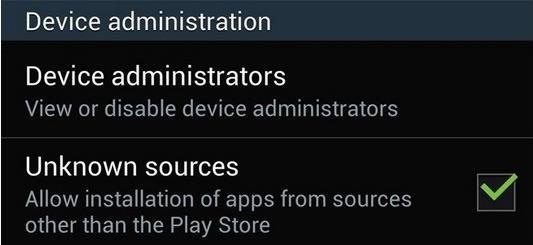
Step 1: Enable "Unknown Sources"Because these custom keyboards are not available through normal means, you'll need to enable Unknown sources on your device, which will allow you to install apps that are not found on Google Play.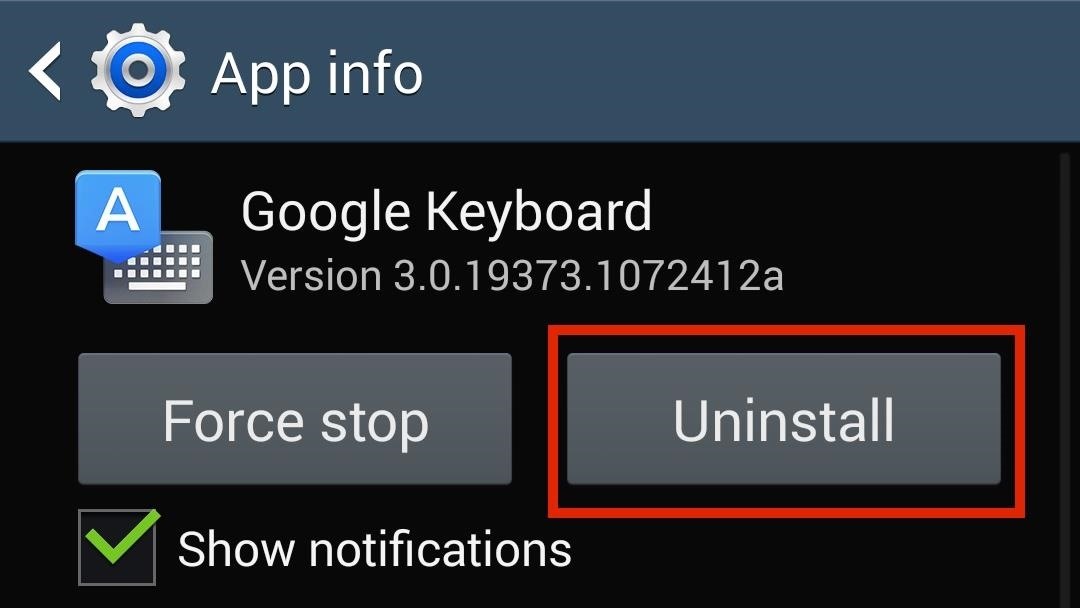
Step 2: Uninstall Existing Google KeyboardIf you're currently using or have installed the Google Keyboard, you'll need to uninstall it before you can install a new, modified version. To do this, go to Settings -> More -> Application manager -> Google Keyboard -> Uninstall.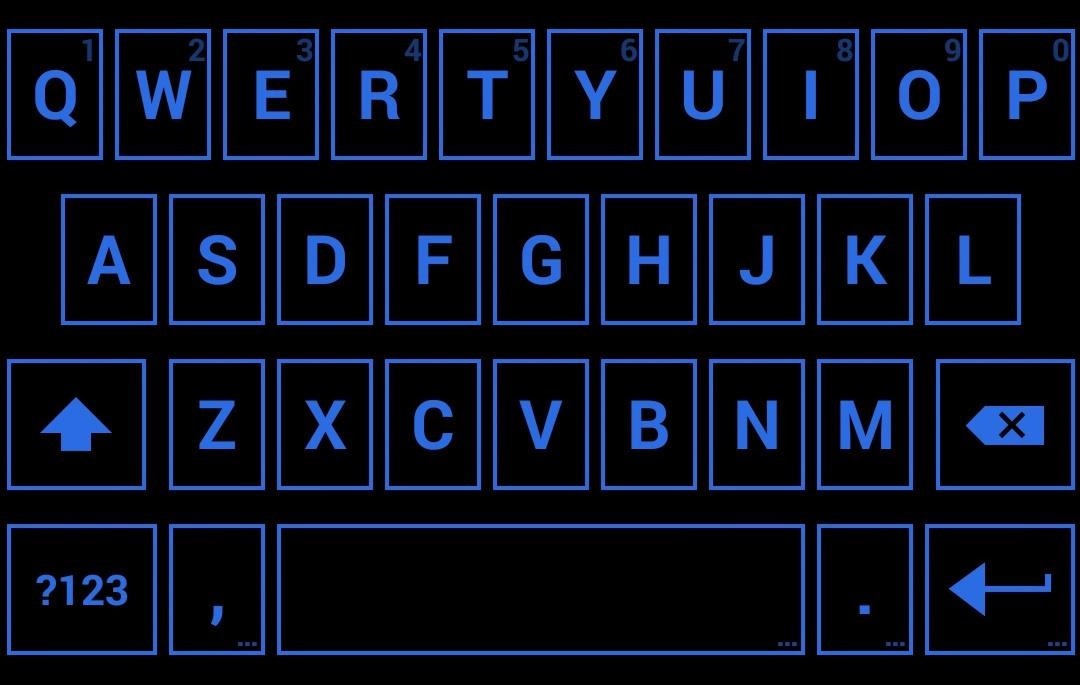
Step 3: Pick Your Themed KeyboardD Shaftamle has compiled and presented us with a ton of themed Google keyboards on XDA of various colors and designs to choose from.I've provided a very small sample of keyboards below (with their corresponding download links), but you should really check out the thread for all the available options. Shafta Sapphire Squared (above) Shafta Glass Citrus (above) Shafta Chronic (above)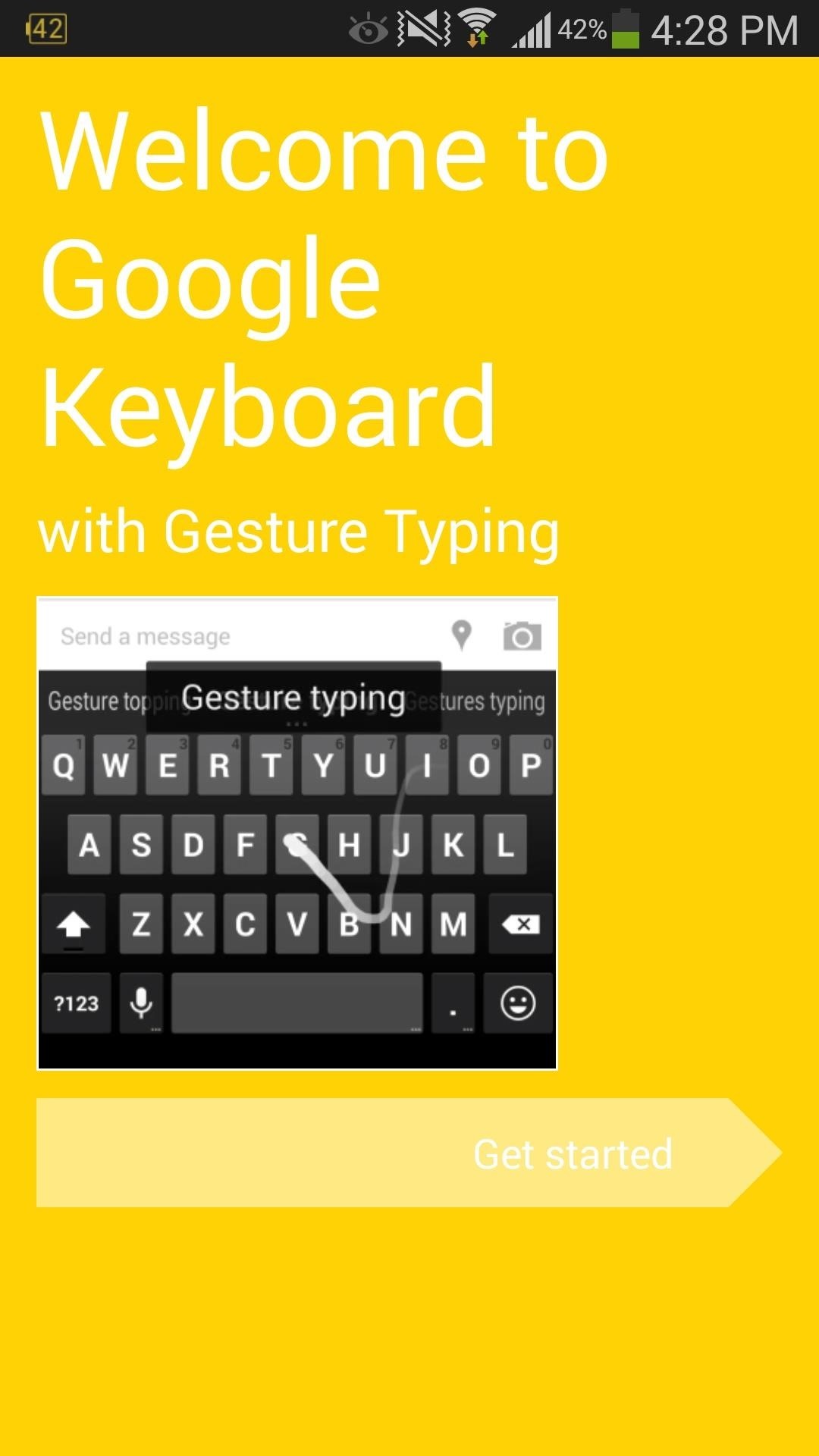
Step 4: Install Your New KeyboardAfter the APK downloads, just install, then tap Open when it's done. This will open an easy three-step prompt (reflecting the theme of your keyboard) that will help you configure the keyboard as your default. When it comes time for you to change it again, before installing any new design, make sure to uninstall the current modded Google Keyboard you have running just like in Step 2 above.
How to Revert Back to Your Original KeyboardIf you start to miss the default look, reverting back is as easy as uninstalling your Google Keyboard, as explained above. This will enable the stock Samsung keyboard, or you could grab the original Google Keyboard from Google Play.
The latest version of Redsn0w brings full support to enable multitasking and wallpapers on both iPhone 3G, and iPod touch 2G, running iOS 4 which otherwise are disabled by Apple, citing performance issues. We have already posted full detailed guides on how-to enable multitasking and wallpapers support on iPhone 3G and iPod touch 2G manually.
Enable/Disable Multitasking & Background Wallpaper on iPhone
Google's Night Sight Camera Is Downright Amazing
How To: 11 Clever Candy Wrapper Crafts You Can Do After Binging on Halloween Chocolate How To: It's Raining Sweets and Treats! How to Make Your Own Pneumatic Candy Cannon How To: DIY Tin Can Cookie Cutters from Recycled Tuna Fish Cans How To: Can deer meat News: Hey :P
Beat the Heat for Cheap with These Five DIY Sprinklers
Settings to hide pattern lock dots on Nougat (Android 7.0 & 7.1) Settings > Personal section > Security > Screen lock settings > Make pattern visible (Enable / disable using this) Above you can see the perfect solution to hide pattern lock dots on android lollipop (5.1.1), KitKat, marshmallow, Nougat and Oreo devices.
How to Make Your Android Unlock Pattern Visible | AOL.com
A window pops up asking if you're sure you want to remove this friend. Click the Remove from Friends button. Take a moment of silence. Okay, that was long enough. People aren't notified when you unfriend them, but people who care about you (that is, family, close friends) have a tendency to notice on their own that, hey, you're not in
Jul 01, 2016 · The apps integrate with Siri through these specific domains only (restriction by Apple), which define categories of behaviors that an app can support. By limiting the scope of Siri in iOS 10, Apple has standardized the integration.
How to use apps with Siri | iMore
How to Send & Receive Text Messages from Your Nexus 7 by
Whether you're new to the Note line up or an old fan check out some of these tips and tricks to help you get the most of your Samsung Galaxy Note 9.
How to Bypass Android's Pattern Lock Screen & Access Its
On an iPhone 6s and later, press deeply on an app icon to quickly check the weather, stocks, and see other information, all from your Home screen. Tap Add Widget to add the app to Today View. Here are some apps that you can add to widgets:
How To: Create Your Own Custom, Polygon-Shaped Wallpapers for Android How To: Get Real-Time Effects That Describe the Weather Outside on Your Android's Wallpaper How To: This Energy-Saving Live Wallpaper Gives Your Android Home Screen a Fresh Look Whenever You Want
Create Your Own Live Wallpaper for Your Android Device With
How to Enable Developer Options on Your Nexus « Nexus 7
0 comments:
Post a Comment