How To: Permanently Delete Text Messages on Your iPhone
Deleting text messages on your iPhone may seem like a pretty simple task, but it's those really simple tasks that usually end up causing headaches later on. Data can stick around, even if you asked it not to, so there's always a slight chance that embarrassing and incriminating texts you supposedly deleted may end up in the wrong hands one day.In older versions of iOS, deleted text messages weren't completely erased from an iPhone, and they'd be available for viewing right inside Spotlight Search. Over time, iOS has gotten better at managing your deleted data, so this issue does not persist in the latest version of Apple's mobile operating system. If you'd like to fix this problem permanently, updating is the best way to go.Don't Miss: How to Disable Your Spotlight Search History in iOS 10But staying up to date with iOS doesn't mean your text messages aren't still lingering out there somewhere. Deleted SMS, MMS, and iMessages can be found in your iCloud backup files, iTunes backup files, and even hiding in the Messages app on your Mac computer. To really wipe the slate clean, you've got to attack it from all angles.
Texts vs. iMessagesYour iPhone supports multiple technologies in its Messages app, not to mention in other third-party messaging applications. For this guide, we'll be focusing solely on Apple's Messages app.The messages in green boxes in the Messages app are SMS text messages that you send to phone numbers unassociated with an Apple ID, like to people with Android phones. Texts are what all smartphones and most cell phones can send and receive, and include MMS texts, i.e., multimedia texts with images and video, as well.Don't Miss: The Coolest iOS 10 Features You Didn't Know AboutThe messages in blue boxes in the Messages app are iMessages, and are only available to send and receive between Apple devices associated with an Apple ID. iMessages work through internet, which allows them to have more capabilities than texts, such as Apple's Bubble, Screen, and Tapback effects. However, if there is no Wi-Fi or cellular data connection, iMessages cannot be sent.You can send and receive texts on an iPad, iPod touch, and Mac, but they must be associated with an iPhone that has "Text Message Forwarding" turned on. If you have an Apple device but not an iPhone, those devices will not receive texts — only iMessages.
1. How to Delete Text Messages on Your iPhoneWhether you want to save space or erase sensitive material, deleting texts can be an essential part of owning an iPhone. Plus, when messages get deleted the regular way, they are actually deleted, unlike in previous versions of iOS where the Spotlight Search bug worked. So, for those of you who don't create backups or have any other Apple devices, this will be good enough.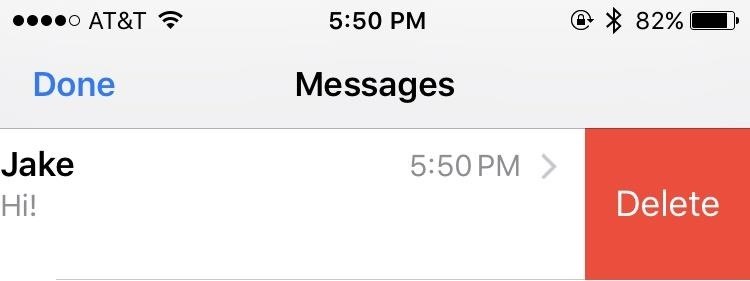
Deleting Entire ConversationsThis is a quick and easy process. When you want all of your messages with someone gone, here's what to do:Swipe to the left on a conversation. Tap the "Delete" button that pops up. There's also a second way to do this, but it will leave the empty conversation in the Messages main view.Open up a conversation. Tap and hold on any message within. Tap on "More" when the pop-up options appear. Tap on "Delete All" in the top left, then "Delete Conversation" to confirm.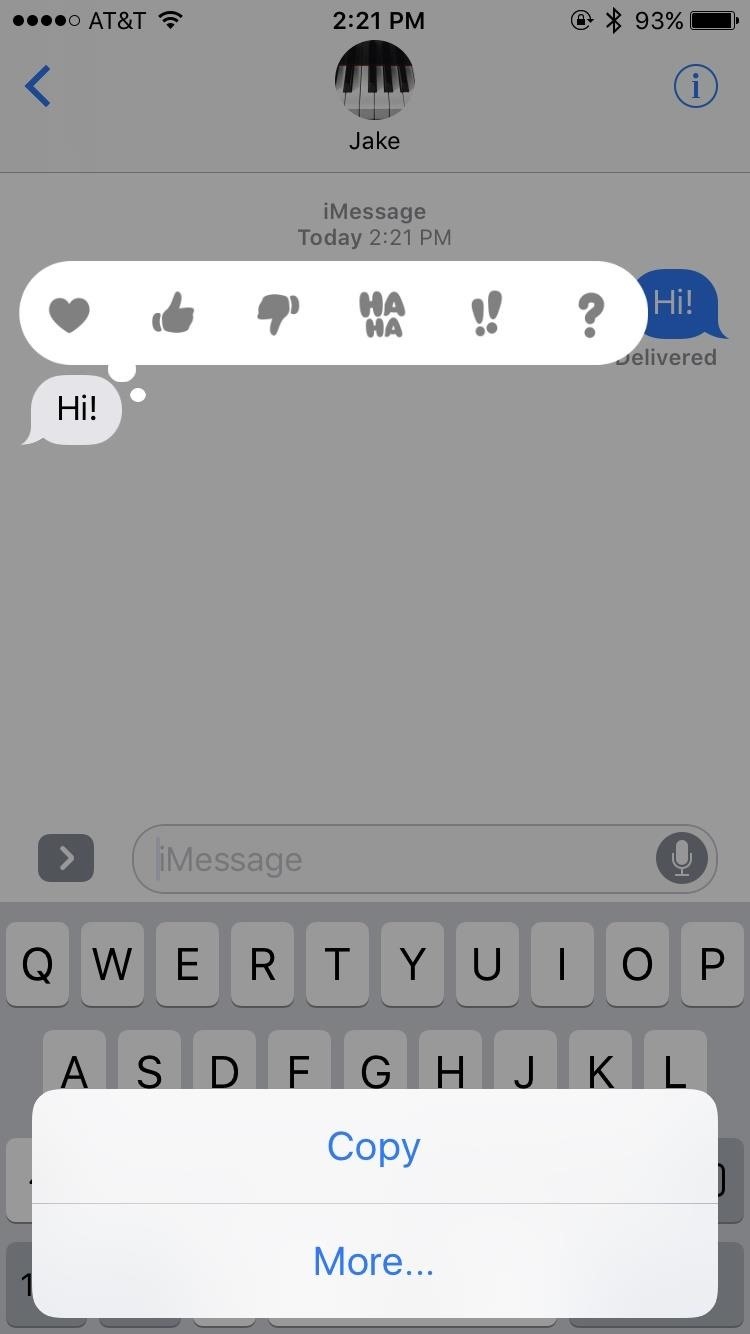
Deleting Individual MessagesWhen you don't want to delete entire conversations, you can just delete individual messages withint a conversation thread. Deleting select messages is very similar to the second method of deleting conversations:Open up a conversation. Tap and hold on the message you'd like to delete. Tap on "More" when the pop-up options appear. Tap on the dots next to any other messages you'd like to delete, if any. Tap the trash can icon in the bottom-left corner, then tap "Delete Message" to confirm.
2. How to Delete Text Messages in Your iPhone BackupTo make sure your messages are gone for good, you may have to look toward data that might not even be on your iPhone — your backups. Older backups can still retain copies of text messages that you deleted, so if you restore your iPhone with one of those backups, you'll restore those messages as well.Furthermore, if these backups were to ever get into the hands of a thrifty hacker, they might be able to access them, so it's important to keep an up-to-date backup and remove unwanted backups off iCloud and/or macOS.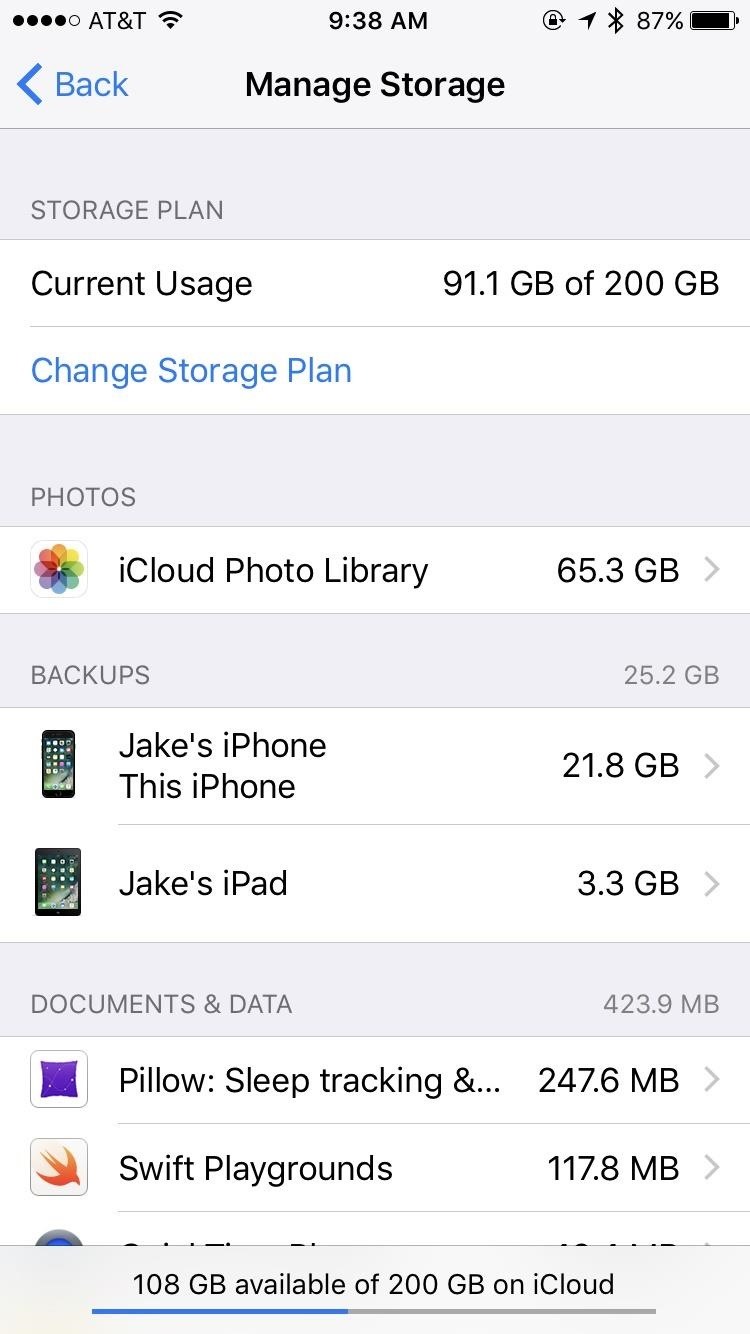
Deleting an iCloud Backup Containing Old MessagesAh, iCloud. For all the headaches it can produce, when you need it, you're happy to have it. Whether your iPhone lost itself in the back of a cab or took a nose dive into the toilet, having an online backup of its information gives you some peace of mind. But those backups can contain information you might not want to hold on to, such as old text messages.Don't Miss: How to Back Up & Restore Your iPhone Without iTunesIf you think that your iCloud backup is holding onto any sensitive, embarrassing, or otherwise unwanted texts, it's easy to make sure they're gone for good. On your iPhone:Go to the "Settings" app and tap on "General." Tap "Storage & iCloud Usage," then "Manage Storage" below the iCloud section. Select the device you wish to delete under "Backups." Scroll to the bottom of the page and hit "Delete Backup." Tap "Turn Off & Delete" and the backup will be erased. You can also get to the Manage Storage storage section in iOS 10.3 and higher by tapping on your name at the top of the Settings app, then iCloud -> Storage -> Manage Storage. You can also wipe your iPhone backup on iCloud from macOS. To do so:Click on the Apple logo in the menu bar, then select "System Preferences." Click on "iCloud" and then "Manage." On the left, click on "Backups." From the list, select your iPhone, then click "Delete."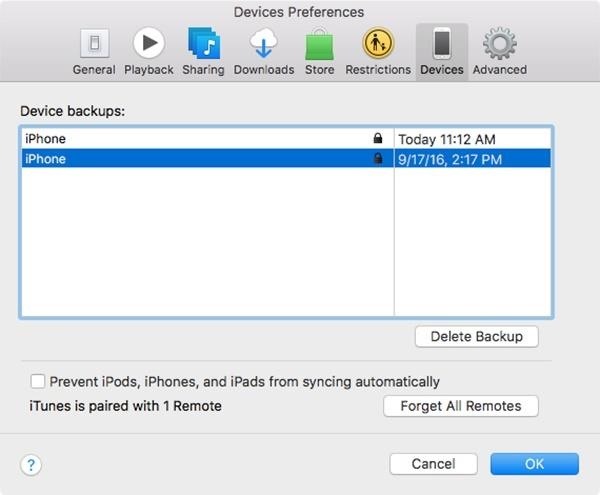
Deleting an iTunes Backup Containing Old MessagesIf you're someone who doesn't have enough iCloud storage to back up to the cloud, perhaps you've made an iTunes backup instead. If that backup contains unwanted messages, here's how to delete it:Open iTunes. Click on "iTunes" in the menu bar, then "Preferences." Click on "Devices." You should see a list of all devices with a backup stored on your computer. Click on the backup you wish to delete. Click on "Delete Backup" in the bottom-right corner. On the pop-up confirm window, hit "Delete," then hit "OK" to exit the preferences. Don't Miss: How to Back Up & Restore Your iPad, iPhone, or iPod Touch Using iTunes
Syncing Your iPhone with iTunes to Overwrite Old BackupIf you keep an iTunes backup but don't want to delete it and create a brand new backup from scratch, you're still going to want messages deleted on your iPhone to be deleted from the backup file. This won't happen until you sync with iTunes.When you plug your iPhone into your computer and open iTunes, this should happen automatically. If it doesn't, you just need to click on "Sync" or the "Back Up Now" button in the iPhone Summary page. iTunes will then remove any deleted texts from the backup file while updating it. If you want extra security on your backup, select "Encrypt iPhone backup." This makes it more difficult for outsiders to see your information since a key will be needed to access the messages database in the backup file. Without this option selected, that database file can be easily viewed by anyone with access to it. Just note that encryption requires a master password, and if you forget this password, you won't be able to access your backup.
3. How to Delete Text Messages Off Your MacIf you have more than one Apple device set up to receive messages (iPad, iPod touch, Mac), including text messages if "Text Message Forwarding" is toggled on, just deleting messages off one device won't delete them off the rest. Deleting messages off of an iPod touch or iPad is exactly the same as deleting off an iPhone, but Macs can be a bit trickier.
Deleting Texts from Within the Messages AppTo just delete messages from the app itself, you have a few options:Right-click on the individual message you want to delete, then click "Delete." Click on the message you want to delete, then hit the delete key on your keyboard. Click on the message you want to delete, go to "Edit" in the menu bar, the click "Delete." For the first method above, just make sure that when you right-click on the individual message that you're not right-clicking on text inside the bubble, or you won't see a "Delete" option come up. If you want to delete an entire conversation from the Messages app in macOS, there are also a few options you can use:Right-click on the white space inside the conversation window, then hit "Clear Chat Transcript." On the left side pane, click on the "X" mark under the time of the thread you want to erase.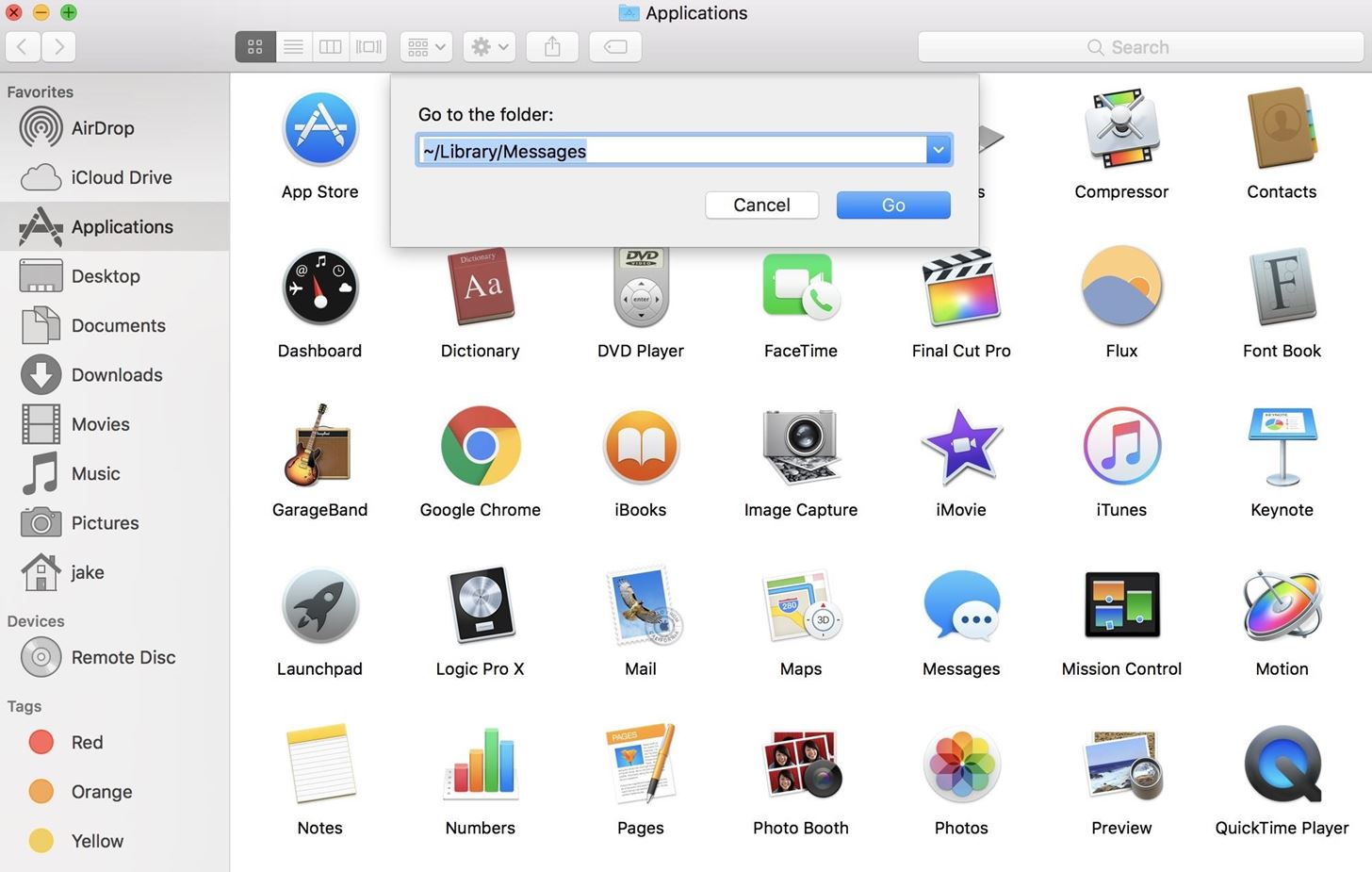
Deleting Texts from Within the Messages Library FolderBut we're not done yet, believe it or not. On a Mac, not only do these messages appear in the Messages app, each message you receive and send saves to a folder in your system files. That means, to completely erase a message, you must delete it from the Messages app and delete the .ichat file of it in your user library. To find your message archives:Open up the Finder or click on the Desktop. Click on "Go" in Finder's menu bar, then select "Go to Folder." Type ~/Library/Messages in the pop-up window, then click "Go." In the Messages folder, select the "Archive" folder. Here, you will have access to all messages saved to your computer, sorted by date. Delete as needed, then empty your trash.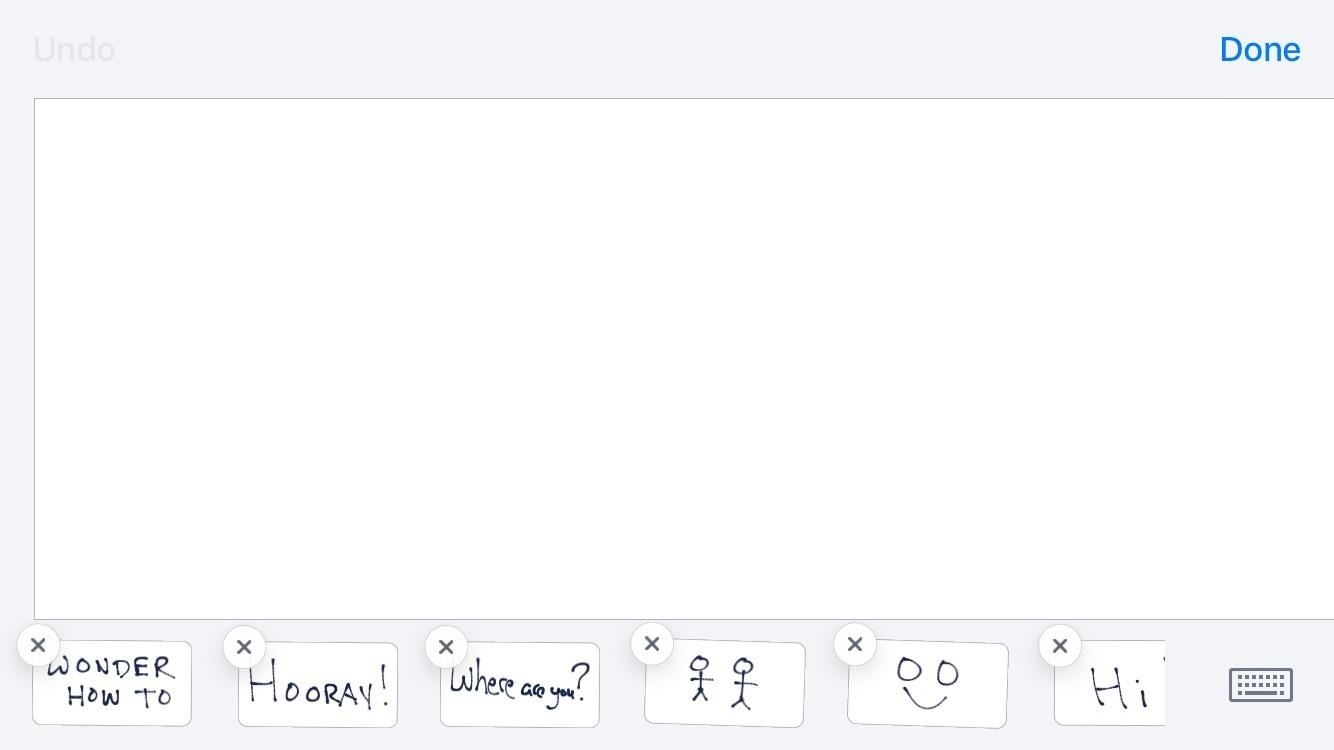
4. How to Delete Handwritten Messages on Your iPhoneHandwritten messages is a fun addition to iOS that adds some personality to your chats, and you can send animated messages this way via iMessages, as well as still images as regular SMS. However, each handwritten message you write is saved after sending, and it isn't entirely obvious how to remove them. Here's how:Flip the iPhone to a landscape position. Your handwriting canvas will pop up, along with all of your previous handwritten messages. Tap and hold on any of the images to activate the deletion mode (just like you would for an app on the home screen). Click the "X" above the picture you'd like to delete, and your message will be deleted. Don't Miss: How to Delete Handwritten Messages from the 'Recents' List on iOS 10 to Clear Your Handwriting History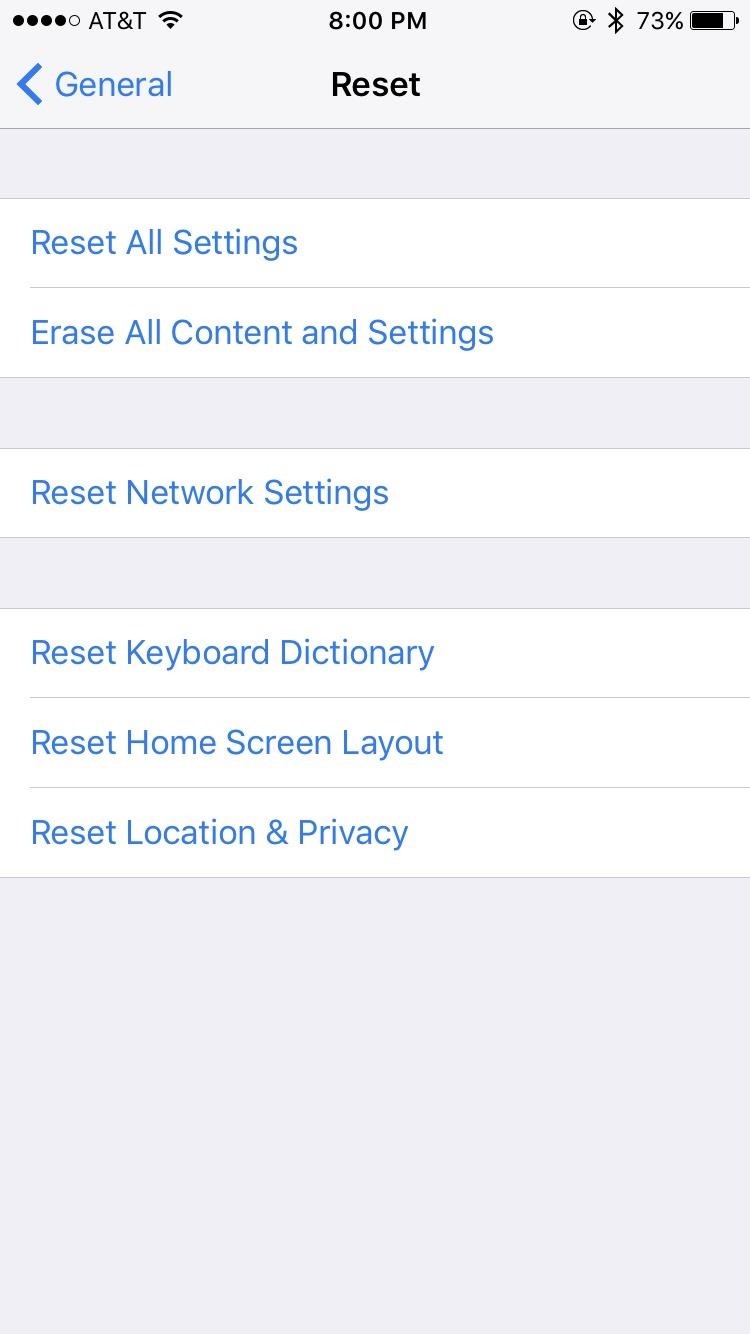
5. How to Delete Messages with a Clean SlateIf you're ultra paranoid and don't think that Apple actually deletes the messages you delete on your iPhone, there is the nuclear option — "Erase All Content and Settings." Your messages will be gone, but so will everything else (this is a factory reset basically), so make sure this is what you really want to do.Go to the "Settings" app, then tap "General." Scroll all the way to the bottom, then tap "Reset." Tap "Erase All Content and Settings," then enter your passcode (if applicable). Tap "Erase iPhone," then tap "Erase iPhone" again. Wait for your iPhone to wipe and restart, then set it up as a new device. This will only delete the content on your iPhone, however, so make sure all backups are erased as well if you want that data permanently erased. And, obviously, don't set it back up using one of those backups, or the messages might reappear again.Follow Gadget Hacks on Facebook, Twitter, Google+, and YouTube Follow Apple Hacks on Facebook, Twitter, and Pinterest Follow WonderHowTo on Facebook, Twitter, Pinterest, and Google+
Cover photo by Justin Meyers/Gadget Hacks
Make Apps Use the Entire Screen on Your Essential Phone
How can I always Allow or Block Specific Sites? General • 16 July 2012. You can set a web page or an entire website to always be allowed or always be blocked. To make these settings login to the "Admin Tools" by double clicking the Net Nanny icon in the bottom right hand corner of your computer.
How to Block specific websites with Net Nanny « Internet
Video-chat apps help you to connect with friends and family from around the world, but with so many options out there, how do you know which one is the best one for you? We've gathered some of our
How to Video Chat on Android - YouTube
You Can watch this Game between Pro Bowl 2019 Live Stream Football Tonight 4Kfrom any location. There is also get Football Tournament 2019 online updates & scores. You must create a free account to Watch Live stream 2019 Pro Bowl Football Tonight 4K Live Streaming without cable. So, Watch online Football free coverage in 4K quality free streams.
How to watch, stream 2017 NFL Pro Bowl in Orlando: Start time
How To: Disguise Your Gaming Addiction with This DIY Coffee Table Arcade Machine News: Papercraft Parkour Brought to Life by Hand (Literally) How To: 10 More Thrifty Holiday Gift Ideas That'd Make Great DIY Christmas Presents How To: Perform proper men's styling in salsa dancing
Satisfy Your Need for Speed with This DIY Arcade-Style Racing
Check Also: Xmodgames for iOS : Best Mod Game Center for iOS Previously there is no way to sideload iOS apps without jailbreak. Apple giving the right to developers to test their apps on their own devices by releasing Xcode 7 without having to pay an annual fee for a developer account.
Did you know how easy it is to sideload iOS apps to your iPhone?!
It's my experience that HTC Sync Manager messes up the USB connection between the phone and your computer; I am using windows 7 and A HTC one M7 by the way. I've been working on this for days to get it fixed and at certain points I was considering to get the USB connector on my phone replaced.
How to Back Up & Restore Data for All Apps on Your HTC One
How to Download YouTube Videos on Samsung Galaxy Edge Samsung Galaxy S6/S6 Edge and S7/S7 Edge are the supremely powerful Android phones on the market at this moment. The owners enjoy the gorgeous design, big screen, long lasting battery and other features of their phones, however, watching YouTube videos and playing media content on them is a
How to Watch Movies And TV Shows Offline On Your Android Device
Running Android 2.2 Froyo on your Motorola Triumph; Gingerbreak app, downloadable from the XDA thread linked at the end; Instructions: To begin, download the Gingerbreak app and copy it to the root of your SD card. Open the file via any file manager which will prompt you to install the app on your phone. Choose Yes to install the app.
How to root Android Froyo 2.2.2, HoneyComb and - YouTube
Removing unwanted background noise is a challenge that's all too familiar to our fellow filmmakers. And although you might never have the perfect amount of silence during filming, there are a few steps you can take to minimize unwanted sounds when it comes to the post-production process.
Stopping Unsolicited Mail, Phone Calls, and Email | Consumer
You can delete unnecessary apps to prevent your Watch from being cluttered for space. In addition, you can also hide some of the apps if you don't want to remove them completely. Even if you delete an app from your Apple Watch, it remains on your iPhone unless you decide to remove it from iPhone too.
How to Uninstall Apps from Your Apple Watch - Gadget Hacks
How To: Use Yelp Collections to Find New Places & Keep Your Bookmarked Locations More Organized How To: Report to Yelp Wrong Hours, Addresses, Numbers & Other Incorrect Business Listing Information How To: View & Leave Tips on Yelp (& Why It's Important) How To: Get Your Lost Item Back from an Uber Driver (& What to Do if They Don't Respond)
How to Create & Access Location Bookmarks on Your Galaxy Note
0 comments:
Post a Comment