How To: Remove the Navigation & Status Bars on Your Nexus 7 Tablet to Make the Screen Feel Bigger
The Nexus 7 is a huge jump in screen size when coming from a phone, but obviously this tablet is still smaller than some of the major players such as the Nexus 10, Galaxy Tab, etc. One way to squeeze out a little more space is to eliminate the navigation and status bars.Nelson wrote about the Paranoid Android team's amazing PIE Controls, which eliminates the two bars while allowing all of the same functionality. But as great as PIE Controls are, it's a somewhat drastic change in the way we control our devices.Now, we have another option to clear up our home screens. Please enable JavaScript to watch this video.
Android developer tsorn created full!screen, a dead simple replacement for your navigation and status bars. Super easy to use, this app allows you to keep the familiar "Home" and "Back" buttons, while also utilizing long presses and swipes for other actions. Let's jump right in!
Before You Begin, You Must Be RootedFirst off, this app does require that you are rooted, so make sure to check out our softModder guides for rooting the Nexus 7 (for Windows and Mac). It's incredibly simple and won't take more than 10 minutes of your time.
Step 1: Download Full!ScreenHead on over to the Google Play Store and grab the full!screen app. It'll install like any other app.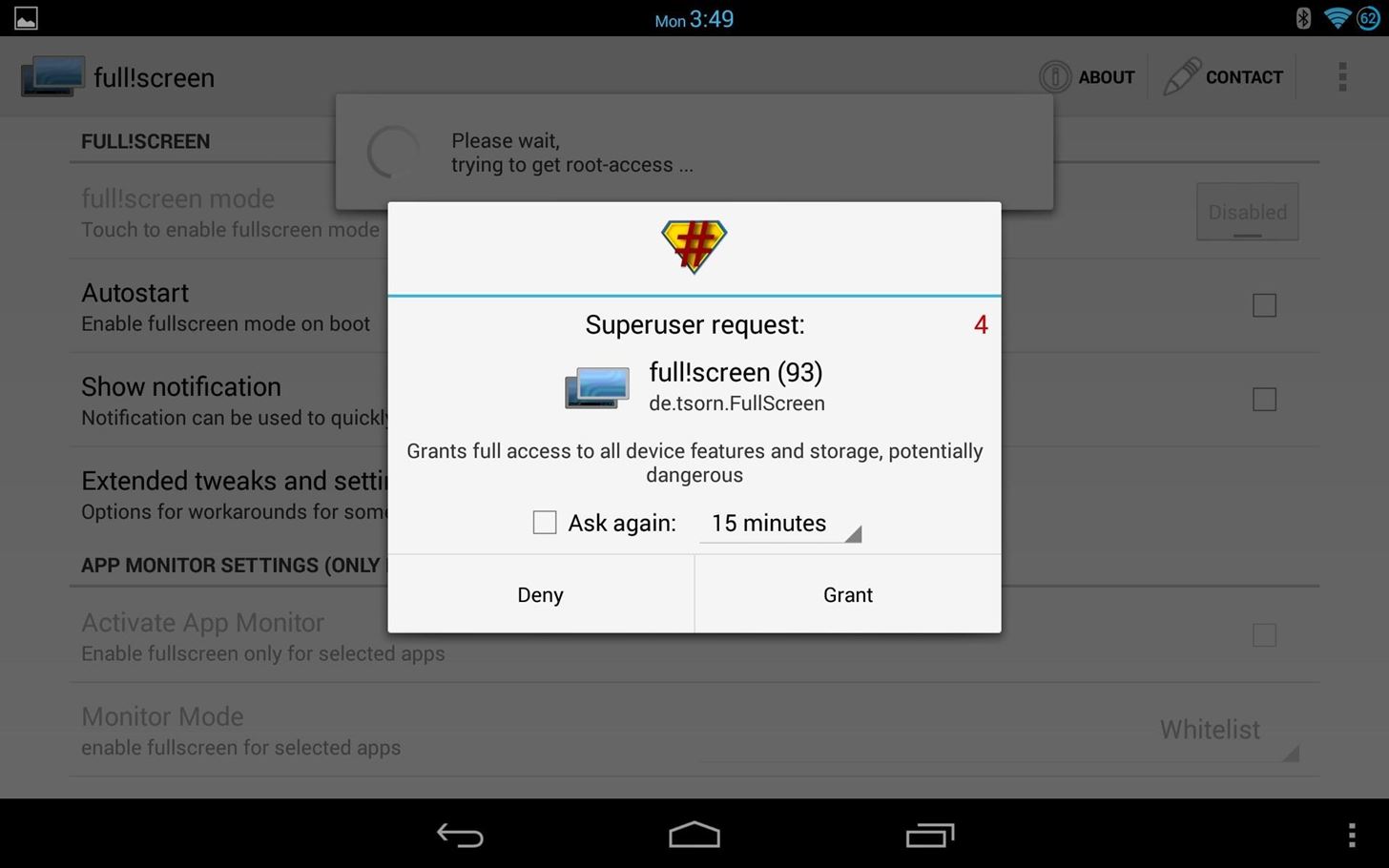
Step 2: Allow Root AccessGo ahead and fire the app up. When you run it for the first time, it's going to prompt you for root access. Grant it.
Step 3: Enable Full!ScreenNow, start by tapping the first option within the app to enable it. Once you've done that, you'll see your status bar is gone, and your navigation bar has been replaced the two buttons on either side along the bottom of your screen.
Step 4: Full Screen OptionsLet's take a look through the various options within the app.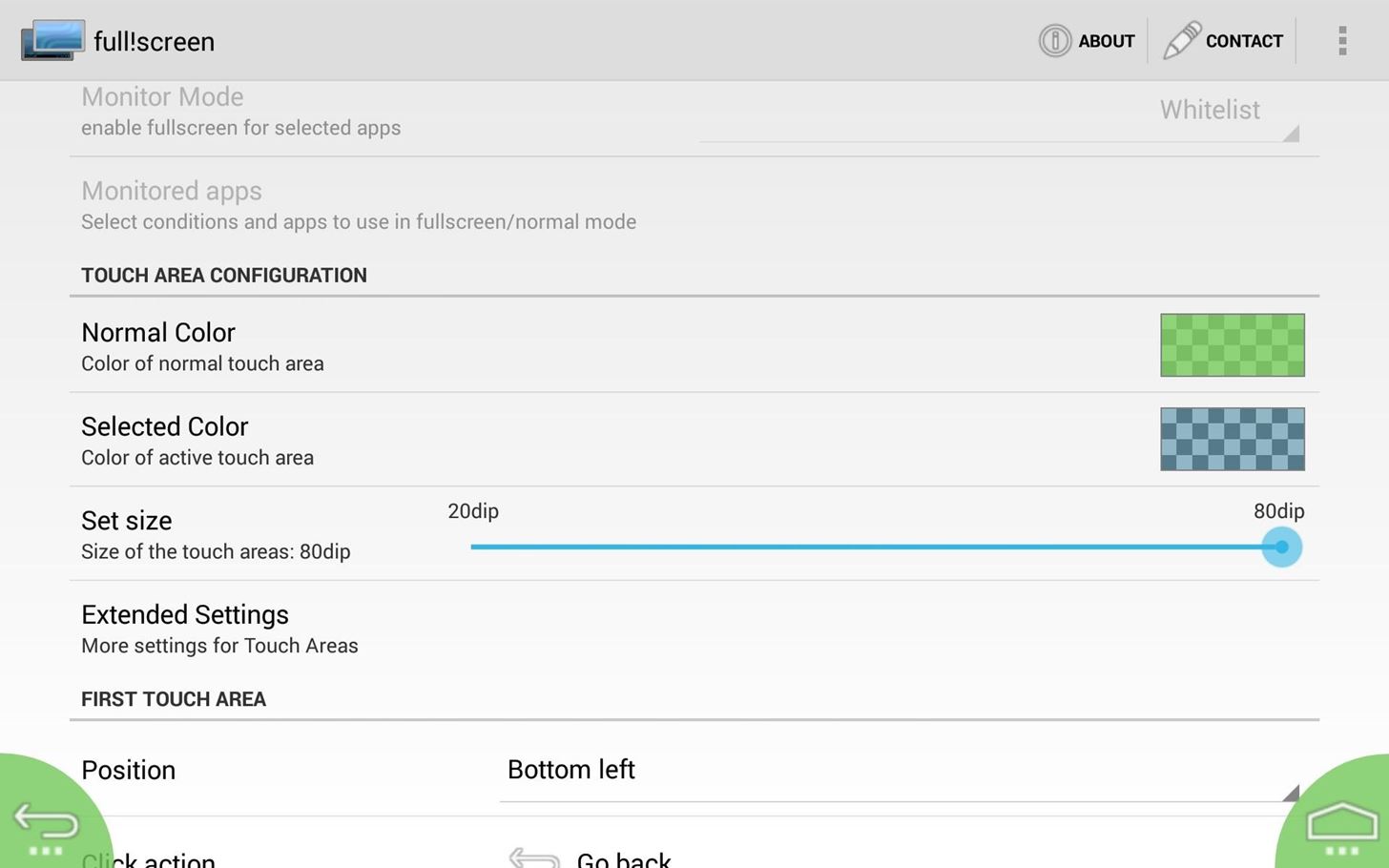
Button Sizes & ColorsScroll down a bit and you'll see Touch Area Configuration. Here, you can change the button colors and size. In the picture below, the "normal" button is green, and it will change to blue when pressed. Also, the size in this example is set to the highest setting...play around and adjust until you find a size you're comfortable with.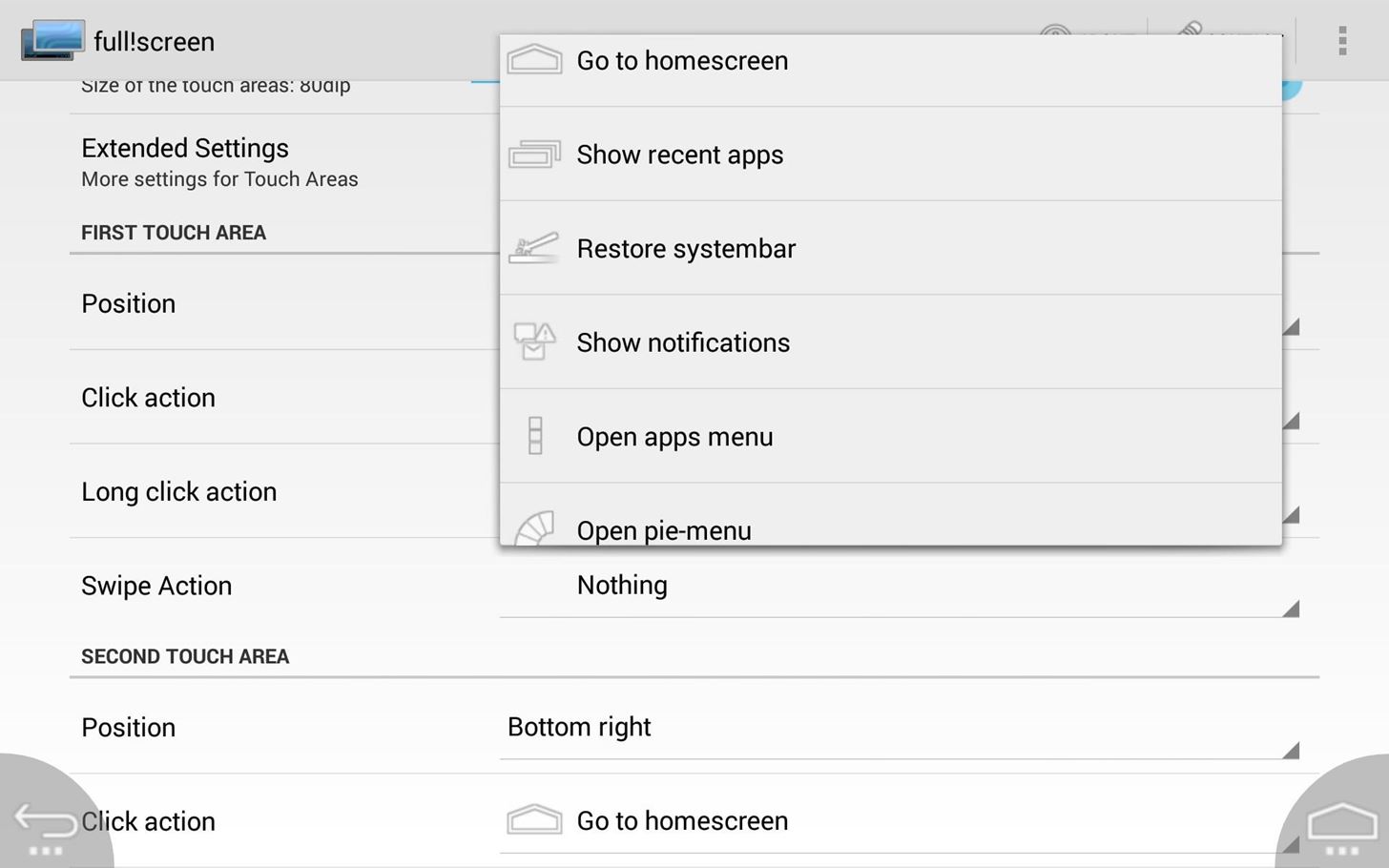
Button Locations & TargetsYou can pick and choose where you want your buttons, and what you want them to do. Simply select the positions, then select a Click action (one press), Long click action (press and hold), and Swipe Action (upward swipe on the button). If you choose to have one of the actions set to Show notifications, a few extra steps will be involved. To enable notifications, simply follow the prompts.
Recent AppsWorried about missing your Recent Apps list? Don't! Set the action, and when you trigger it, it will show up on the side of your screen. That's it! You are all set to utilize a max screen size. Keep in mind, the default "Long click" action for the Home button will restore your notification and status bars, so it's really easy to switch on-the-fly.
Step 5: Upgrade to Plus for More FeaturesThe free version does a lot, but there's also full!screen+ ($2.49) which supports an automatic mode. Just define the apps you want to use in full screen with no bottom bar, and it will do it automatically whenever the app is opened. If you don't care about that, the free version is still a very good option.
Questions? Comments?If you guys have any questions or comments, go ahead and leave them below, and I'll try to get back to you with some answers.
You use your Samsung Galaxy S9 and Galaxy S9 Plus for all kinds of activities. And whether you've missed a call, you just had an email entering your inbox, or there's something your friends are buzzing about on a social network, chances are you get tens of different notifications on your Samsung Galaxy S9 throughout the day.
Solved: Samsung Internet App - Why Can't I Disable It
The iPad's big, beautiful screen is a perfect place to view your photos or to use as part of your mobile photography studio. But first, you need to get photos onto the iPad. You can do that by taking pictures the iPad's built-in camera , but what if the photos you want to add to your iPad are stored somewhere else?
How (and why) to use Google Photos on your iPhone or iPad
If you're tired of fumbling with the Control Center every time you need to turn off your iPhone's LED flashlight, you'll be happy to know there's a faster way. Using a simple trick that was discovered by Redditor 49599066, you can actually toggle your flashlight off in less than a second in iOS 10
How to Change Message Settings on Your iPhone - dummies
Pretty much my only gripe with computer-side messaging clients like Mighty Text is that they don't allow you to send and receive messages shared through WhatsApp, the popular third-party messaging application, which was purchased earlier this year for $19 billion by Facebook.
How to Stop Others from Adding You to WhatsApp Groups You Don
If you purchased a new iPhone 5 or any other smartphone in the past 30 days and you want to stop Verizon from sharing your usage data with advertisers and other companies, simply visit the privacy
AT&T, Sprint, Verizon to Stop Sharing Customer Location Data
blogsgate.com/ispiros/att-sprint-verizon-to-stop-sharing-customer-location-data-with-third-parties/
In the wake of a scandal involving third-party companies leaking or selling precise, real-time location data on virtually all Americans who own a mobile phone, AT&T, Sprint and Verizon now say they are terminating location data sharing agreements with third parties.
AT&T, T-Mobile, and Verizon promise to stop selling your
Ad-free experience How to remove those nagging ads from Windows 10 Everywhere you look, ads are all around, even in Windows 10. But you don't have to just accept it — in this guide, we show you
How to Get Rid of Microsoft's Annoying Ads on the Windows 10
Check out these renders that show what the iPhone XI could look like if Apple was able to drop the camera bump. Current rumors predict that Apple will actually enlarge the size of the iPhone's
iPhone 8: Here's what Apple's new phone could look like
Short Message Service is the technical term behind what's more commonly known as text messaging: sending a short message from one cell phone to another. However, it's also possible to send an SMS
How to Send SMS/Text Messages from Gmail Account
WonderHowTo MacGyverisms Add noises or music to any object with a cheap MP3 player and speakers Craft a Homemade Digital Music Box with a Cheap MP3 Player
How to Transfer Music to Non-iPod MP4 Players | It Still Works
Instead, try to engage rather than sell. Also, do not be afraid to use other social media platforms to generate likes for your posts. Studies have shown that each social media platform has its own pool of users, therefore make use of them. Share your link with the audience in other platform and get likes and followers on your Instagram page
How to Use Polls in Instagram Stories : Social Media Examiner
TeamViewer is also cross-platform, so you can use it to troubleshoot a Mac or troubleshoot your parents' Windows computer from your Linux PC. You can even remotely connect from an Android or iOS device. We've taken an in-depth look at TeamViewer in the past. Windows Remote Assistance. Windows has a built-in remote assistance feature
Remote Support for Desktop and Mobile - TeamViewer
0 comments:
Post a Comment