How To: Save Battery Power by Pairing Wi-Fi Connections with Cell Tower Signals on Your Galaxy Note 3
Leaving your Wi-Fi radio "on" allows your smartphone to auto-connect to trusted wireless networks in lieu of using cellular data, but it also consumes battery power while it's constantly network hunting.If you forget to turn Wi-Fi off when you're on the go, expect a quick battery drain. You can also expect a huge invasion of privacy, as you can be tracked by stores when you're out shopping—or by anyone else who has the means.I personally have a hard time keeping track of when I need my Wi-Fi on and when I don't, so I end up leaving it on all the time, in turn exposing myself to prying eyes and rapidly draining power. But there is a solution.In today's softModder guide, I'm going to show you how to automatically manage your wireless connection on your Samsung Galaxy Note 3 so you never have to deal with toggling that connection again. Please enable JavaScript to watch this video.
Installing Your New Wi-Fi AssistantGet started by grabbing AVG WiFi Assist NOW (also known as WiFi Hotspot On/Off Manager and AVG WiFi Assistant) from Google Play, and follow along for a quick and painless setup.With this app, you'll be able to automatically manage Wi-Fi, turning it off/on whenever you enter and leave a connected Wi-Fi area that you've accessed before. Using cell tower signals as a means of recognizing location, the application neutralizes the use of GPS signal, increasing battery life.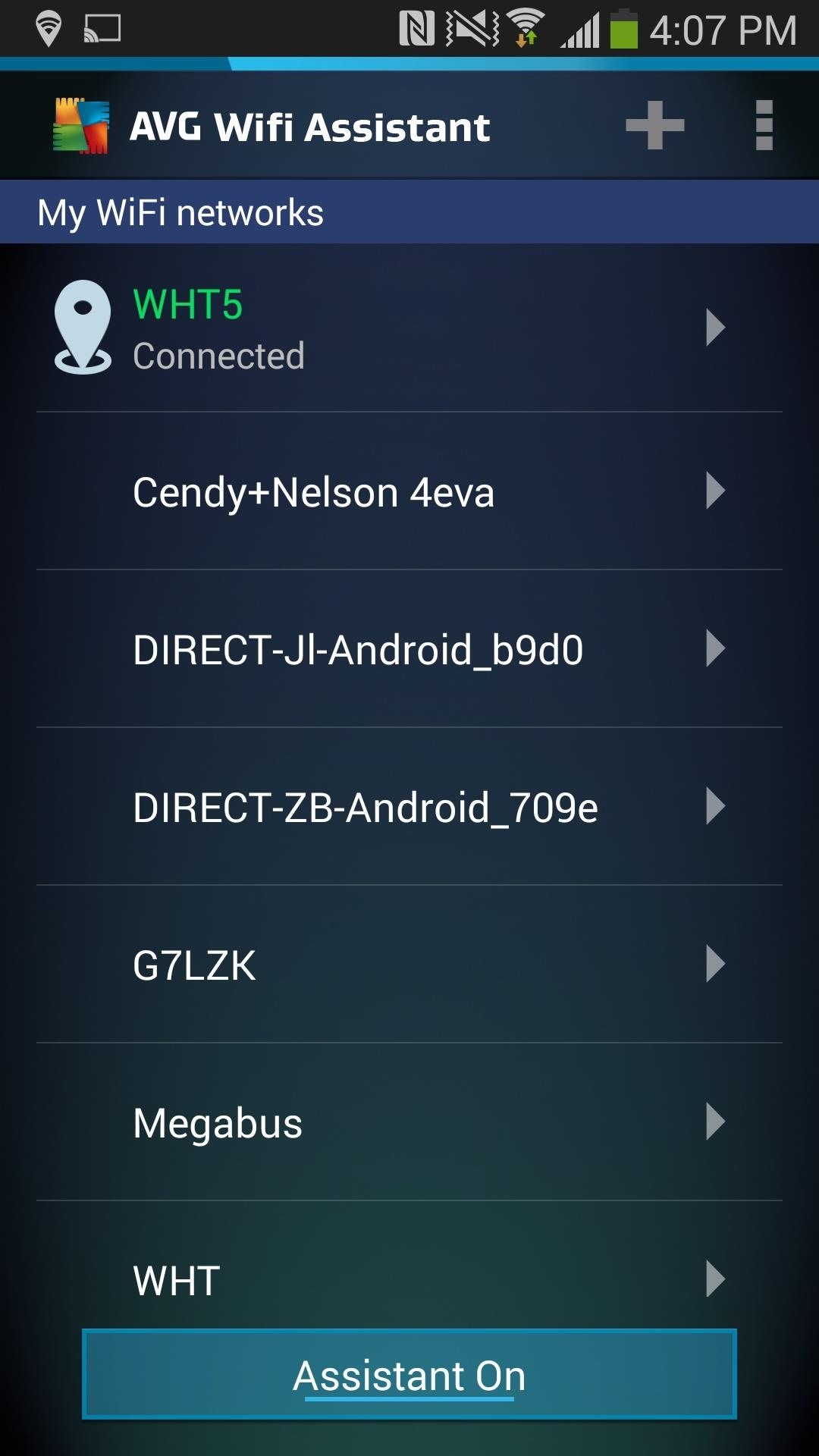
Adding New Trusted Wi-Fi NetworksWhen you open the app, you'll see a list of networks that you've connected to in the past, as well as the current Wi-Fi network you're connected to. If you tap on the "plus" sign at the top, you'll see all of the local networks, with the ability to sign in and save them as recognizable networks.
Enabling the Wi-Fi AssistantOnce you have the all the networks you want recognized, tap on the blue bar at the bottom to enable Assistant On. This will start managing all of the Wi-Fi networks under My WiFi networks.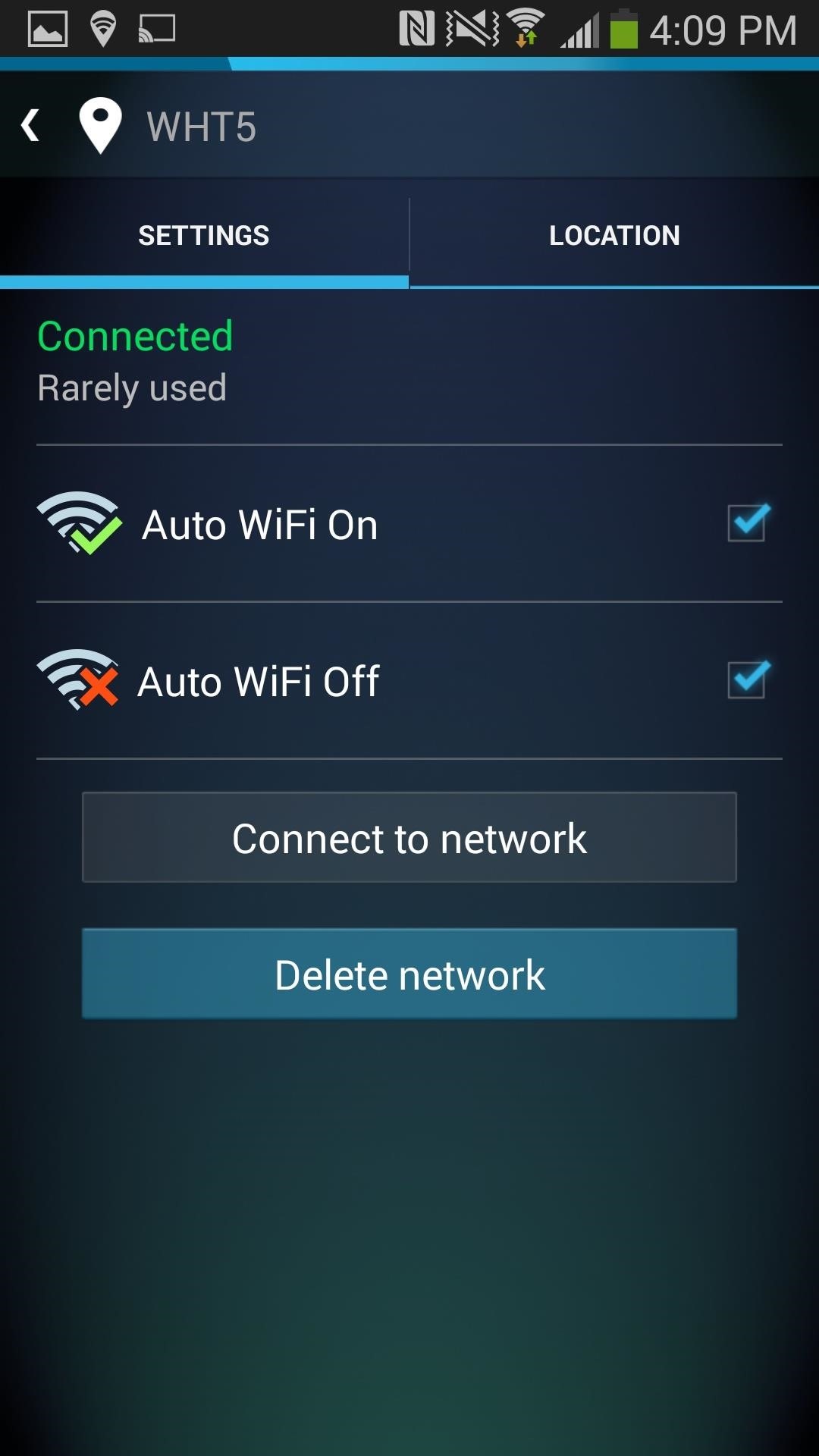
Managing Your Wi-Fi Network SettingsTapping on one of your saved networks lets you manage a few of the settings, such as enabling and disabling automatic Wi-Fi connections. Here you can set whether you want the app to automatically connect when near a cell tower, automatically disconnect when away from the associated tower, or both.You can also view the cell tower ID associated with the Wi-Fi network, with the ability to clear that information and refresh it. The app runs in the background, learning from the cell tower signals near your Wi-Fi hotspots, connecting and disconnecting when needed. So no more worries about whether you have your Wi-Fi turned on or not—if you're near a trusted signal, you're connected. If you happen to be at a coffee shop, library, or other public place and want to use their Wi-Fi, simply add that connection from the app's main page.That's all there is to it! Better battery life and more security, and all it took was a couple minutes of your time.
The 5 Best Phones for Streaming Videos from Netflix, Hulu
News: Samsung Preinstalls McAfee Bloatware on Your S8 & It's Neither Great nor Free News: Russian-Made Adware 'Ewind' Can Give Hackers Control Over Your Android Device News: Google's Security Report Shows a Clear Pattern Among Malware-Infected Users
But for a quick estimate, this Mapplet does a nice job.Two additional tips on Google Mapplets: - Google Mapplets aren't currently accessible from the main Google Maps page; use this Preview link to reach a Google Maps page with an Mapplets tab
How does Google Maps work? - Quora
Nico Schottelius/ blog/ How to extract your Amazon ebooks The ebooks of the Amazon Kindle app can be found on your Android phone in and try to read them.
Amazon.com: Kindle for Android: Appstore for Android
You can play a video in full screen mode or resize it to dimensions that you specify. You can also control the volume, play the video repeatedly (in a loop), and show the media controls. These Play options aren't available for online videos, such as YouTube videos. They are only available for videos inserted from your computer, network, or
Automatically Playing an Embedded YouTube Video in - Blogger
How to Add More Shortcuts to Your Android's Home Screen
How to Turn a Picture into a Wallpaper on Android (And Make It Fit) By Robert Zak - Posted on Aug 26, 2018 Aug 26, 2018 in Android We all have memories or just pretty images that we'd quite happily be reminded about every single day.
How to Make a 3D Parallax Wallpaper from Your Own Single
How To: Share & Scan PayPal QR Codes for Faster Transactions When Receiving or Sending Money Apple Pay Cash 101: How to Transfer Money from Your Card to Your Bank Account News: PayPal & Venmo Are Finally Offering Instant Pay Transfers, Within Minutes
How to Easily Share Your Wi-Fi Password with a QR Code on
You can get most of the benefit of using a GUI by doing work on the server remotely. In other words my server is running Linux but 99% of the time when I need to work on the server I do it from my Windows 7 desktop or Windows 8 tablet using a combination of WinSCP, Putty, phpMyAdmin, and Firefox.
Installing plugins - MoodleDocs
Open the 'Text correction' settings menu and disable 'Suggest contact names' and 'Personalized suggestions'. Turning these two settings off is the easiest way to improve Gboard performance on Android, and you should notice that the autocorrect and word suggestions features are much faster.
20 Tips to Help You Master Gboard for Android « Android
A new API in Android Lollipop allows apps to color the status bar to match their overall theme. Google billed this as a more immersive user experience that allows app developers to extend their color branding even further.
How to Move the Clock Back to the Right Side on Your Galaxy
Firefox Mobile 101: How to Save Links as New Tabs Without Leaving Your Current App How To: Take Screenshots of Disappearing Photos on Instagram Direct Without Getting Caught How To: Save Snapchats on Android Undetected (No Root Needed)
How to Save Snapchats on Android Without Being Detected (No
Use Tasker to block heads up notifications while gaming or watching videos on Android so you won't get interrupted with notifications ever again!
How to Block Notifications from Any App in Android
0 comments:
Post a Comment