Snapseed 101: Use Portrait Mode & Head Pose to Get the Perfect Selfie
Google's Snapseed app has a plethora of editing tools to help make your photos even better. But did you know it has specific tools designed to edit your face? Not that it needs any help, of course!While there are many Snapseed tools that help improve your selfie game, only two are specifically designed to focus on the most important part of your selfie. Those tools, Portrait Mode and Head Pose, can be used to improve your selfie game in ways your automatic iPhone or Android camera just can't do. If you've ever wanted to take your self portraits from amateur to professional, check out the guide below.Don't Miss: Snapseed 101 — How to Import Your Photos for Editing
Taking Your SelfieSelfies are now a kind of art form, and, like any art form, practice makes perfect. You might want to practice for yourself first before applying some edits in an app like Snapseed.If you've never taken a selfie before, or would just like some advice to improve, check out our list of tips and tricks below:Don't Miss: 9 Tips for Taking the Perfect #Selfie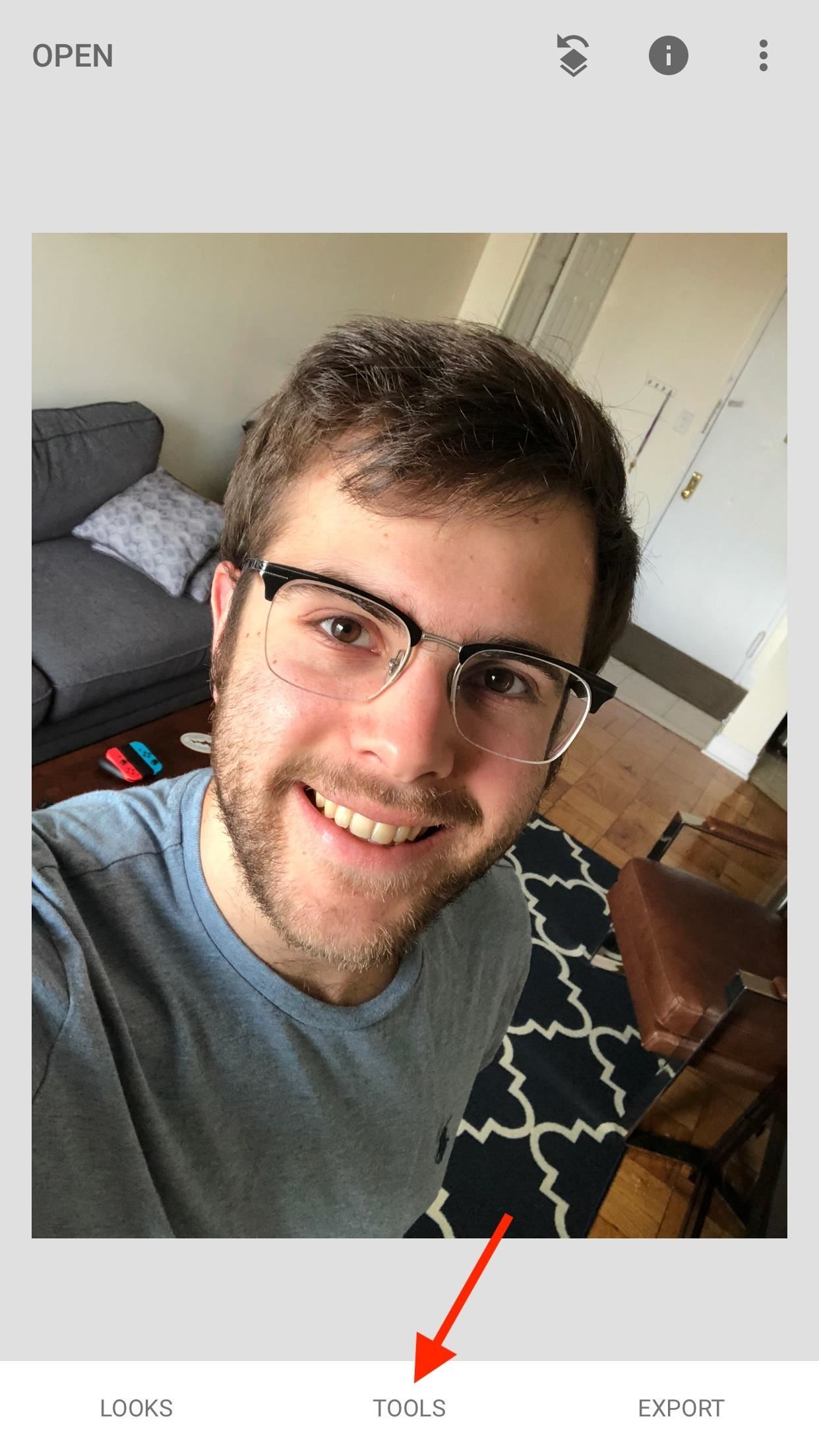
PortraitThe portrait tool gives you the ability to enhance your selfies with smart, automatic filters and effects.To begin, tap "Open" in the top right corner of the display. Select your selfie, or take one of your own by tapping "Camera." (Refer to the above instructions for how to take your selfie).Once your selfie is loaded into the viewer, tap "Tools" at the bottom of the display. Don't be overwhelmed by the, um, overwhelming number of items here. Just tap "Portrait" in the last row. After your iPhone or Android scans the photo, you'll be ready to go.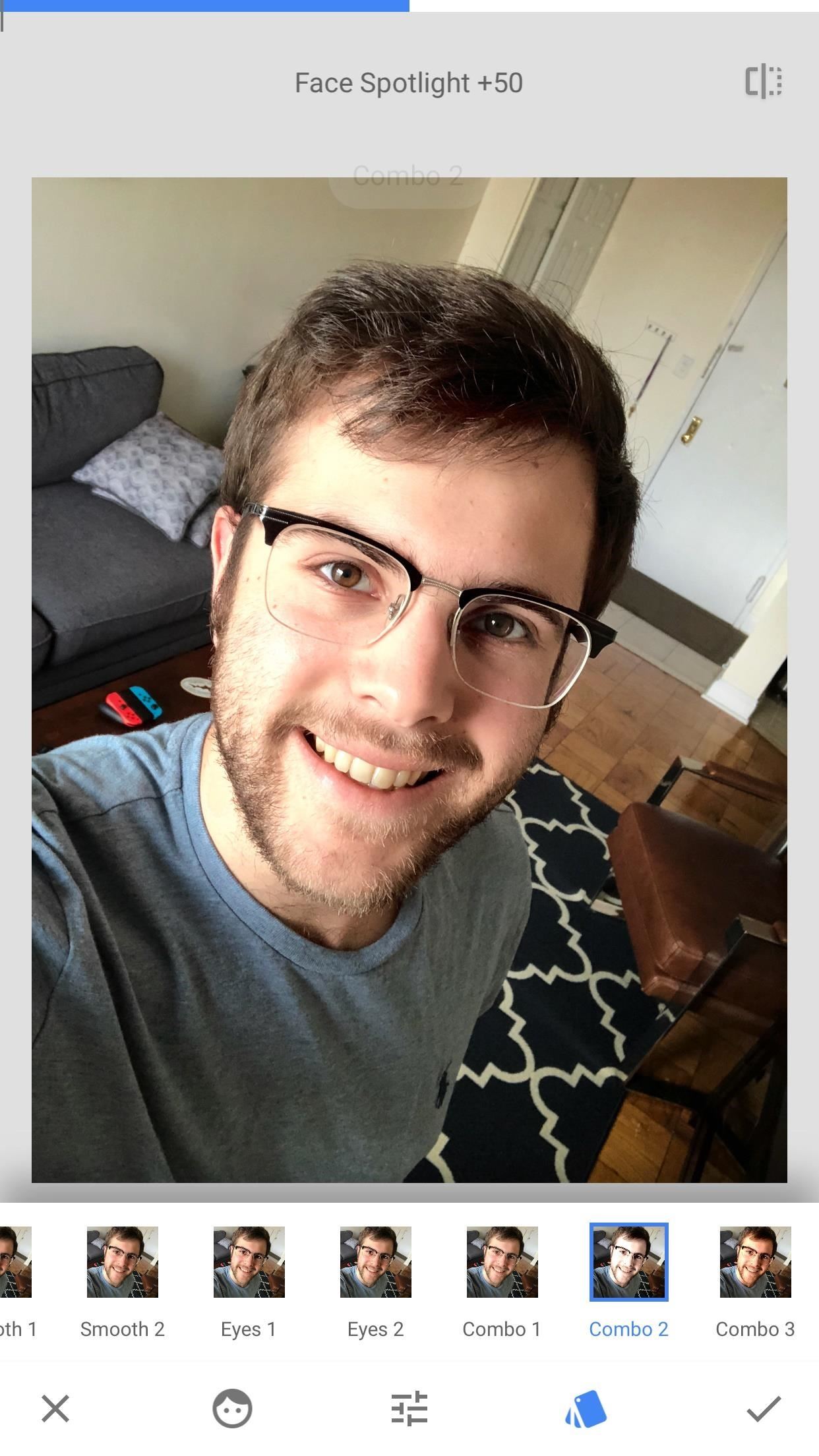
FiltersSnapseed, by default, starts you off with filters. These are fully automatic settings, similar to what you might find in Instagram or even in iOS 11, that change the look of your face. Some filters target your eyes, while others tackle your entire selfie. Some brighten your look, while others darken. You'll have to play around with each in order to see which matches your style best.While these settings are automatic, Snapseed gives you the option to apply additional edits to the photo from here. But more on that later ...To see how any filter compares to your original selfie, tap the button in the top right corner of the display. Now, the next two settings to play with are much more flexible. In fact, they allow you to mess with each filter's unique makeup.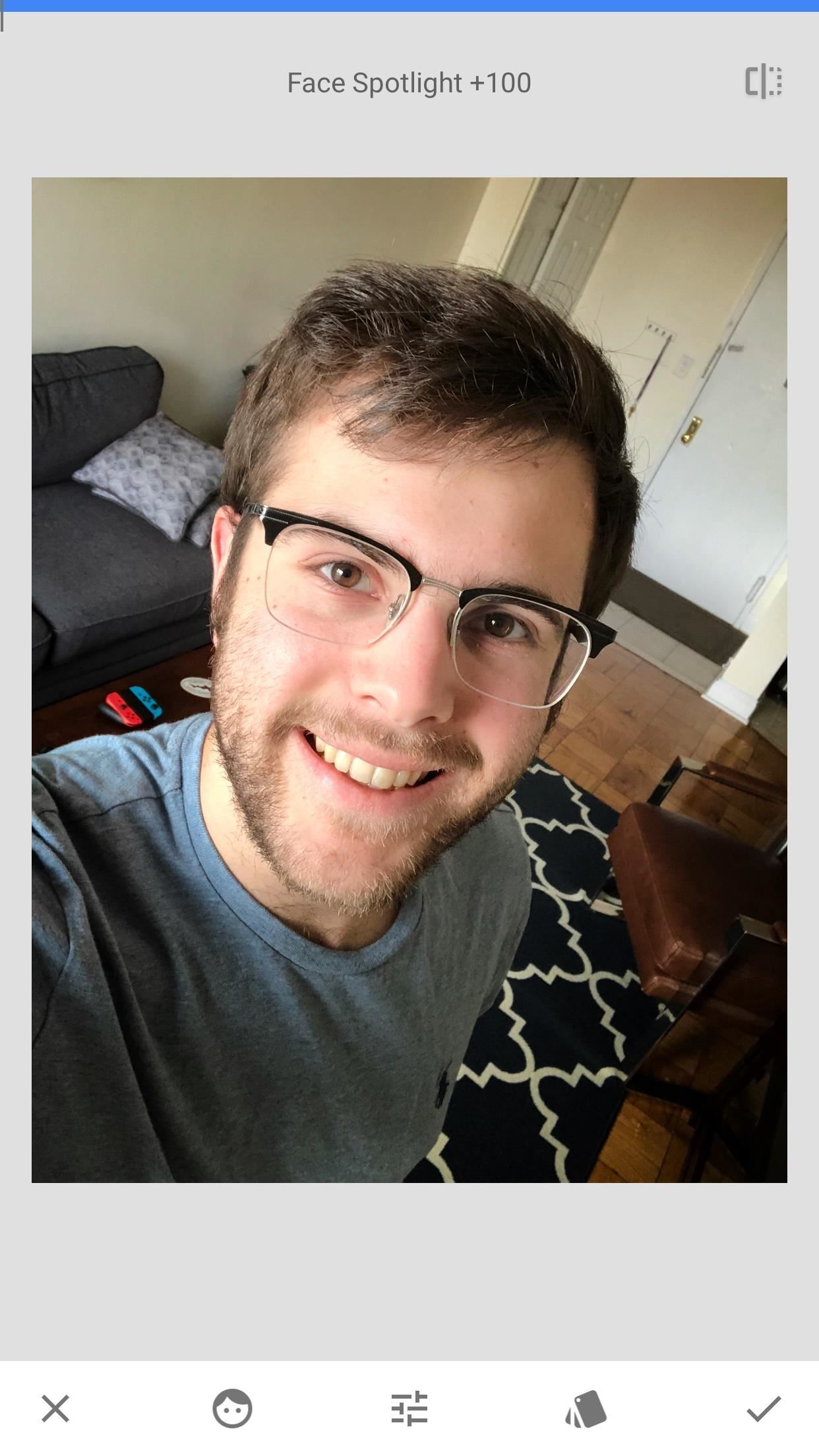
Additional AdjustmentsThis section is to the left of the filters tab. It allows you to adjust three settings that dictate the look of each filter — "Face Spotlight," "Skin Smoothing," and "Eye Clarity."Face Spotlight controls the amount of light added to your face. You may notice the background brightness of the image change with your edits, however, the most dramatic effects take place on your face.Skin Smoothing brushes over the minute details of your face, giving you a more consistent, "smooth" look. Apply this one carefully — too much Skin Smoothing, and you start to look a bit "smoothed-over."Eye Clarity brightens up the eyes in your selfie, which can be helpful for accentuation. However, like with Skin Smoothing, too much Eye Clarity may make your selfie look a bit ... odd. You probably want to look more enhanced, rather than abnormal. Editing with these tools is simple — just slide your finger horizontally across your selfie. You can see how much you have applied the edit on a scale of 0–100 at the top of the display. You can also pinch to zoom into your picture to really see how your edits are affecting the look of your portrait.However, what's really cool about this feature is you don't need to be in this tab to make these adjustments. If you're back in the filters tab, simply swipe up or down to choose from any of the three options, then, swipe left and right to apply that edit.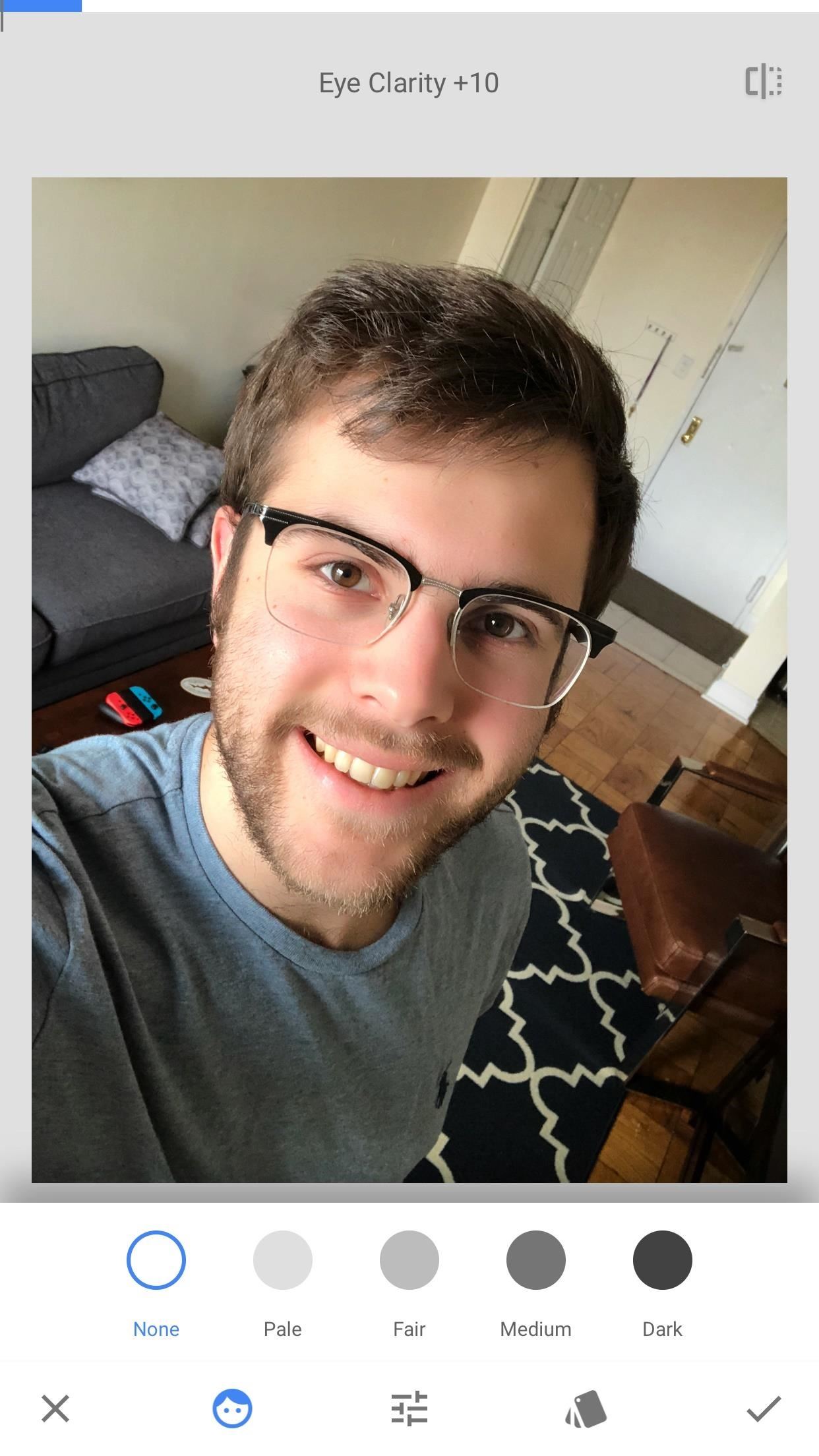
Skin BrightnessThis section allows you to choose how bright your skin appears in your selfie. You can choose from five options, ranging from none, pale, fair, medium, or dark. If you've chosen a filter already, one of these options may have already been chosen as part of that filter. Tap on any other to see how it affects your filter.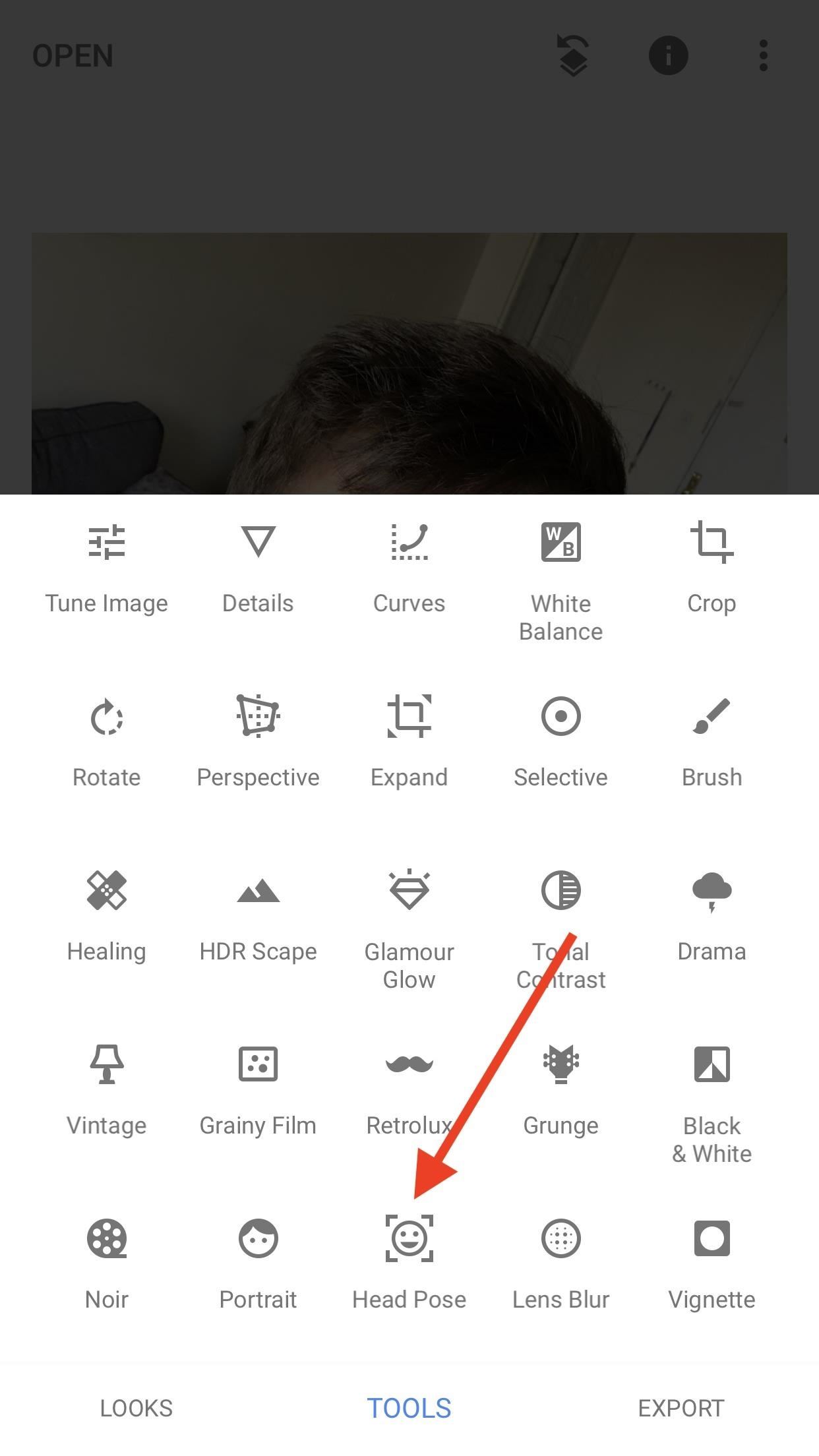
Head PoseFirst, a disclaimer — this tool can easily do nothing but make your selfie look anyway from ridiculous to downright creepy. It should be used mildly for best results, especially since the technology, while impressive, still needs some work.The idea behind this interesting effect is to adjust physical features of your face — specifically, your head position — in order to craft the look you have in your mind.When first launched, Head Pose is activated by default. Simply drag your finger around the display, and your face will move with you, although probably not as far. Again, you can zoom in to make fine adjustments, although I found it really wasn't useful for this setting. You don't quite get the full effect unless you can see the entire picture.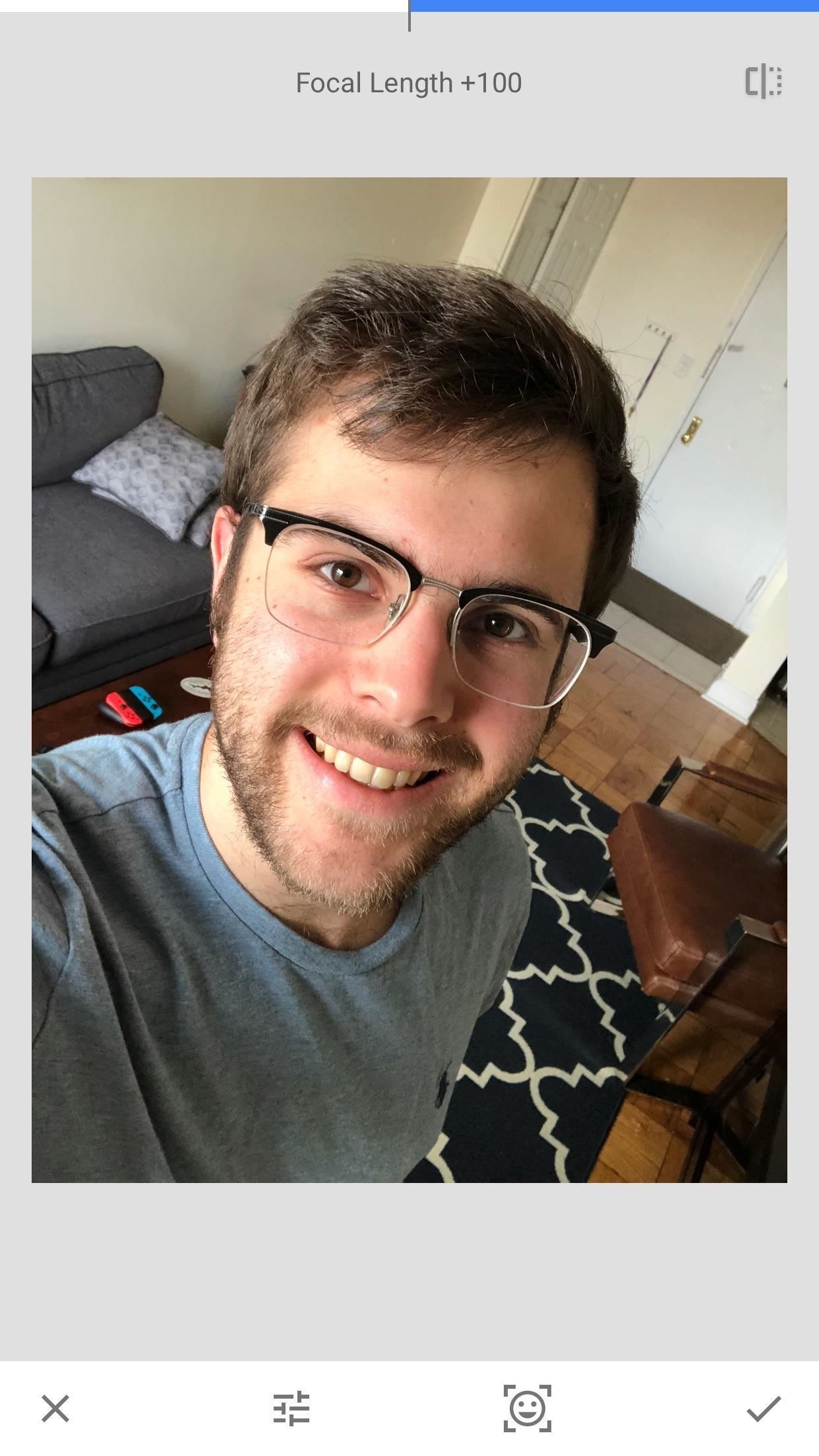
Additional AdjustmentsJust as with Portrait, Head Pose has additional adjustments for you to make. You can either tap the tab next to the Head Pose tab at the bottom of the display to reach these adjustments, or, like in Portrait, you can swipe up and down to activate them. Keep in mind you need to deactivate Head Pose first by tapping on its tab. Just make sure its grey, and you'll be all set.Your options here are different from Portrait, however. You can adjust Pupil Size, Smile, and Focal Length.Don't Miss: How to Use the 'Healing' Tool to Remove Unwanted Elements from a PhotoPupil Size does indeed increase your pupil size, however, it also increases the size of the rest of your eye. Better use the zoom feature on this one, though.Smile allows you to turn that frown upside-down, or turn your smile into a frown, if you'd like. It's ... interesting, to say the least.Finaly, Focal Length adjusts your face's "distance" to the camera, by either inverting your face to appear further away, or bulging it out to appear closer. It sounds a bit odd, but, in moderation, might aid some people's selfies.So, what does that all add up to? I think my results speak for themselves: (1) Before. (2) After. So, how did your selfies turn out? Did Portrait Mode and Head Pose help you? Let us know in the comments below!Don't Miss: How to Blur NSFW Images with Snapseed to Share on Social MediaFollow Gadget Hacks on Facebook, Twitter, Google+, YouTube, and Instagram Follow WonderHowTo on Facebook, Twitter, Pinterest, and Google+
Cover image and screenshots by Jake Peterson/Gadget Hacks
Rumor Roundup: Here's Everything We Know About the iPhone SE 2 So Far News: This Is the Only iPhone X Cyber Week 2017 Deal We've Found News: OnePlus 5 Takes a Page from the iPhone 7 Plus with Dual Cameras News: Translucent HTC U11 Plus Bares All in Leaked Video
Motorola Moto G7 series rumors roundup: Here's everything we
You can now just order an SD card from N2ACards.com and they will ship you an SD Card that you can just pop into your Nook Color and boot right into Android. Just like the instructions above, you can simply power down the Nook Color, remove the SD Card, and power the Nook Color back up and you're right back into the Nook flavor of the OS. Cool!
Turn your Nook Color or Nook Tablet into an Android 4.1
This guide breaks down the new privacy settings in iOS 11 that you should check, along with settings that have existed since previous versions of iOS. Make sure to read this list carefully, and check any settings that apply to you. After all, you don't want your valuable data escaping the confines of your iPhone.
The iOS 11 Privacy and Security Settings You Should Check
But there are times when a surprise is the last thing you want, like reaching into your pocket to find that your Samsung Galaxy S3 is not where it should be. Having your phone stolen used to be the end of the story, but as technology continues to improve, our ability to locate and secure our smartphones does as well.
How to track and control Samsung Galaxy devices remotely
How to Hide Text Previews for Every App Notification on iOS 11's Lock Screen page to find Show Preview settings for that specific app. option to remove notifications history from popping
How to customize notifications on iPhone and iPad | iMore
How To SSH Into Your iPod Touch 1G, 2G, iPhone 3G, 3GS Via USB teasermaniac. How To Jailbreak 3.1.3 Firmware on iPod Touch 1g, 2g & iPhone 1g, 3G - RedSn0w - Duration: 7:51.
How to SSH into iPhone, iPod Touch & iPad Through WinSCP?
jaxov.com/2010/06/how-to-ssh-iphone-ipod-touch-with-winscp/
The following step-by-step guide will explain you how to SSH your iPhone, iPod Touch and iPad using WinSCP. For those who don't know, SSH stands for "Secure Shell" and its a network protocol which allows you to transfer files and execute shell commands over a secure channel.
How To SSH Into iPhone/iPod Touch - YouTube
How To: Get Your Regular Dock Icons Back on Android Pie's Multitasking Screen How To : Add shortcuts/widgets/folders on Android phones (2.0) How To : Use VLC's Picture-in-Picture Mode on Android Oreo to Watch Videos While Multitasking
How to Dock Icons Attractively on Desktop? « Internet
Free radio for everything you do. Store 50,000 tracks from your personal collection. Subscribe for on-demand access to 40 million songs and offline listening.
How to Upload Your Music Library to Google Play Music
Pandora provides users with the ability to create their own personal radio stations populated by their favorite artists and songs. How Pandora Chooses Music Pandora has labeled over 800,000 songs for its "music genome" - that is, breaking down the musical qualities that Pandora considers its DNA.
How to Add Variety to a Pandora Station | Tom's Guide Forum
Music, movies, TV shows, and books can be downloaded on up to 10 devices per account, five of which can be computers. Apps can be downloaded to any devices the family member owns or controls. Information about products not manufactured by Apple, or independent websites not controlled or tested by Apple, is provided without recommendation or
Best Free Apps for iPhone in 2019 - Tom's Guide
Meklējot pareizo ROM, kodola un tweaks kombināciju manam OnePlus One, man ir palicis mirgojošs katrs jaunais izlaidums, ar kuru es sastapos. Tas ir novedis pie daudzām stundām, kas iet caur pavedienu pēc tam, kad pavediens mēģināja atrast jaunāko un labāko programmatūru, kas tur bija paredzēta manam tālrunim.
OxygenOS Update Finally Brings Face Unlock to All OnePlus 5
If you have a modern iPhone, you have an excellent video recorder at your disposal. Every iPhone since the 6S has the ability to shoot in 4K resolution, and each new iteration has brought new capabilities to the table. But even the best mobile shooter can use a little extra help.
Easiest way to hack the iPhone Video Recorder! - YouTube
Get the Original iPad Wallpaper for Your iPhone, iPod touch. GO. (320x480 resolution) for iPhone, iPod touch. Video no longer available on YouTube after copyright claim.
Download iOS 7 Wallpapers for iPhone and iPod touch
0 comments:
Post a Comment