How To: Set Downtime in iOS 12 to Keep Your Child (Or Yourself) Distraction-Free
Excessive cell phone use for children and adults alike is a major issue that Apple looks to tackle with iOS 12. Not only does the new Screen Time feature give you the ability to set App Limits to encourage more balanced iPhone usage, but there's another setting that gives you control over when certain apps can be accessed.The new "Downtime" feature not only gives you more power over when your child can access their favorite apps, but can also help you curb any unwanted habits you may have developed, like browsing through Facebook well into the night. This time-based setting is pretty straightforward to access and configure, as you'll see below.Don't Miss: Set App Limits on Your iPhone in iOS 12 to Restrict All-Day Access to Games & Other Addictive Apps
Step 1: Enable Downtime for the First TimeTo start, open the Settings app and select "Screen Time." When accessing this menu for the first time, you'll see an initial setup page highlighting the features and walking you through the process of enabling Downtime. If you or your child has already accessed this menu and dismissed the initial setup pages, you can skip ahead to Step 2.Hit "Continue" on the bottom of the first screen and you'll be taken to a page asking whether the iPhone is yours or your child's, so either hit "This is My iPhone" or "This is My Child's iPhone" to proceed. You'll now be able to set the start and end times for Downtime simply by tapping on both "Start" and "End" and selecting your desired times for Downtime to kick in and stop. During these hours, most apps will be unavailable unless the passcode is entered (more on that later). Once you're satisfied with the settings, tap on "Set Downtime" to proceed. Next, you'll be taken to a page highlighting App Limits, which further imposes time-based restrictions on certain apps. For more on App Limits, be sure to check out this guide.If you opt not to set App Limits, tap on "Not Now," then hit "Continue" on the following page after reading through the summaries found within the "Content & Privacy" page, and continue on with setting up Downtime. Now, you'll be prompted to enter a four-digit "Parent Passcode" (or "Screen Time Passcode" if you're setting up your own phone) to secure your Screen Time settings and prevent unwanted access, so enter your desired PIN twice to wrap things up. Once done, you'll be taken to the settings page for Screen Time.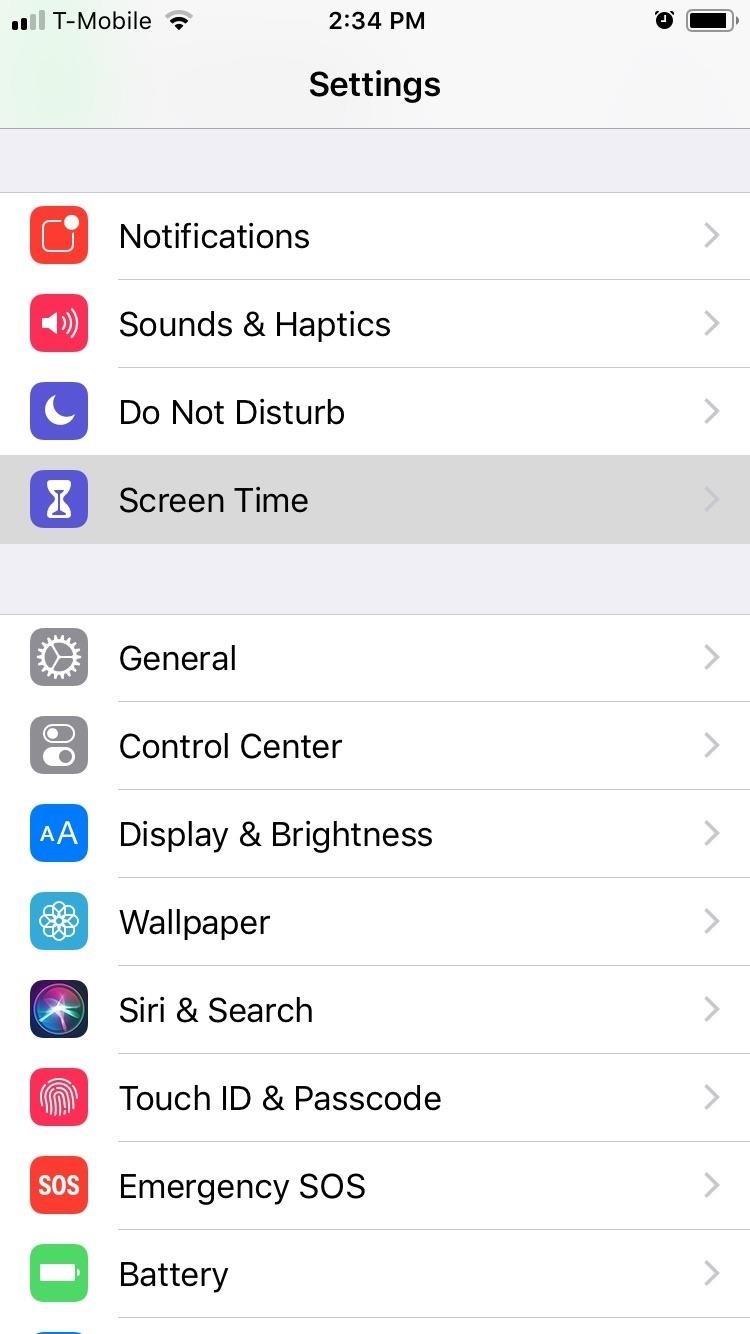
Step 2: Choose Which Apps to AllowWith the initial setup for Downtime out of the way, you should take this time to choose which apps you want to limit for either yourself or your child. To do so, open the Settings app, select "Screen Time," then tap on "Always Allowed" on the following page.By default, only the Phone, Messages, FaceTime, and Apple Maps apps can be used during Downtime hours. You can set other apps to "Always Allowed" by tapping on the plus button next to the desired apps, and you can remove apps (except for the Phone app) by hitting the minus button and tapping on "Remove."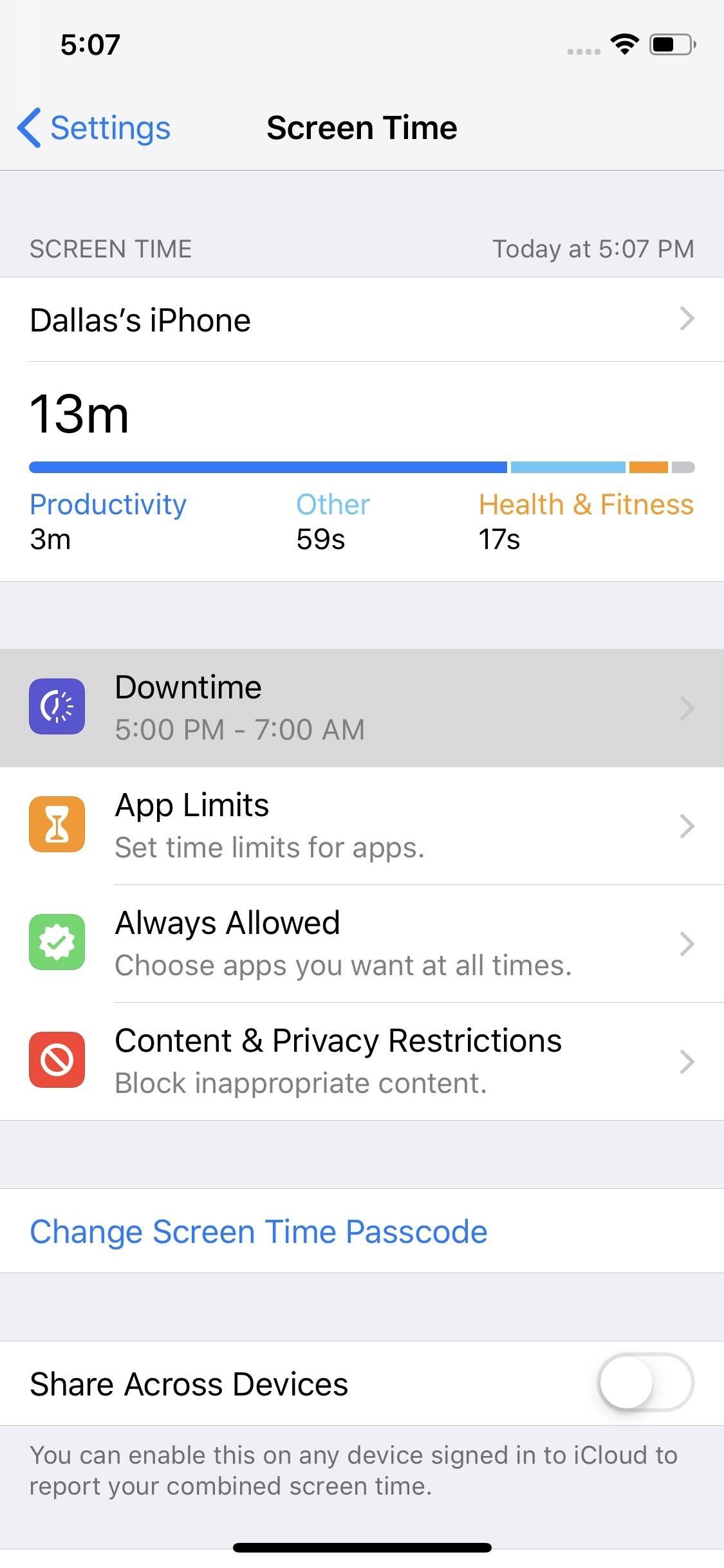
Step 3: Change How Apps Are Unblocked (Optional)By default, Downtime will require that the passcode be entered when you or your child attempts to open an app that isn't allowed during the scheduled hours. If you'd like, you can soften these rules a bit by heading to the Screen Time menu in Settings, selecting "Downtime," then entering the passcode and disabling "Block At Downtime." If you turn off this toggle, the next time a restricted app is opened during Downtime hours, the message overlaid on the app will change from "Ask For More Time" to simply "Ignore Limit." Where the former would prompt you to enter the passcode, the latter will let you choose from "Remind Me in 15 Minutes" (which gives you another 15 minutes before the overlay reappears in this app) or "Ignore Limit For Today" (which lets you use this app freely until tomorrow's Downtime hours).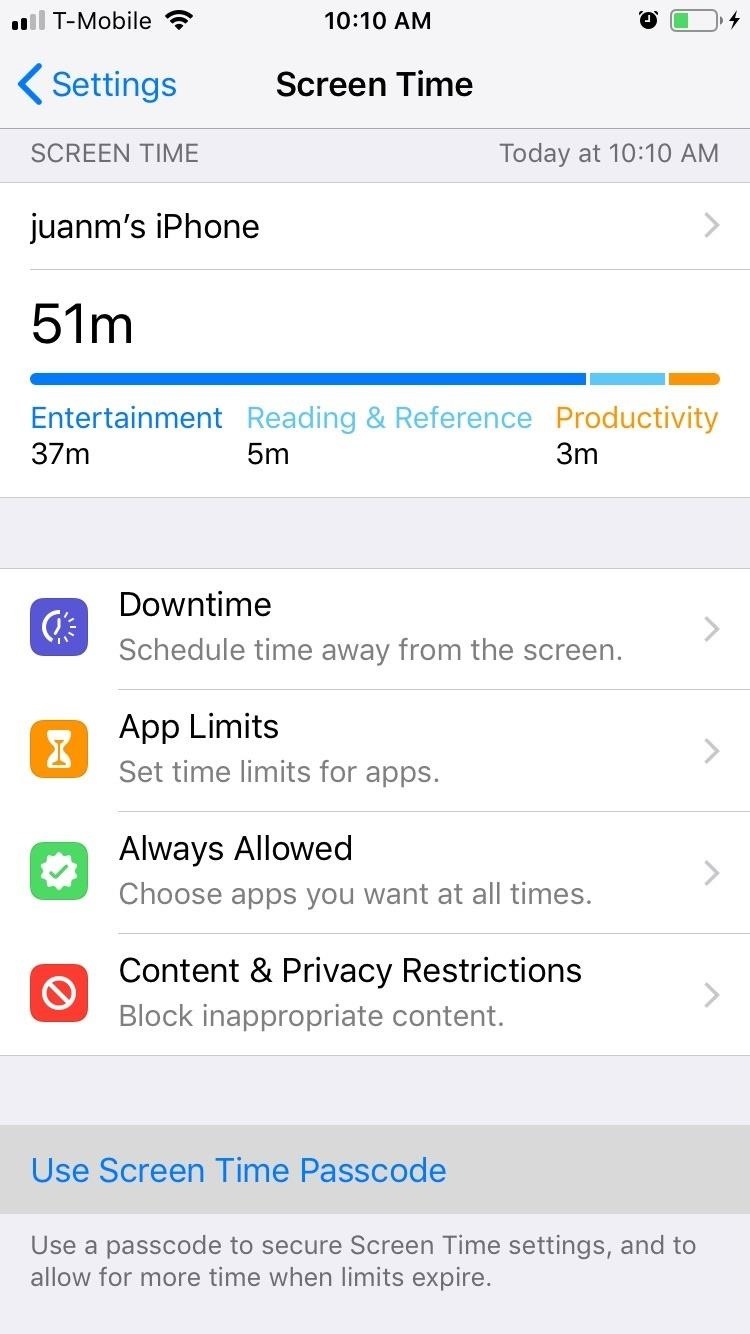
Step 4: Adjust the Passcode (Optional)If you ever need to adjust the Parent Passcode or Screen Time Passcode, you can easily accomplish this within the same Screen Time menu in Settings. If you didn't set a passcode during initial setup, you can also set a passcode for the first time in this menu.To do so, simply tap on "Use Screen Time Passcode" (if a passcode wasn't previously set) or "Change Screen Time Passcode." If you previously had a passcode set, you'll be asked to enter it now. Otherwise, you can now set your desired PIN by inputting it twice.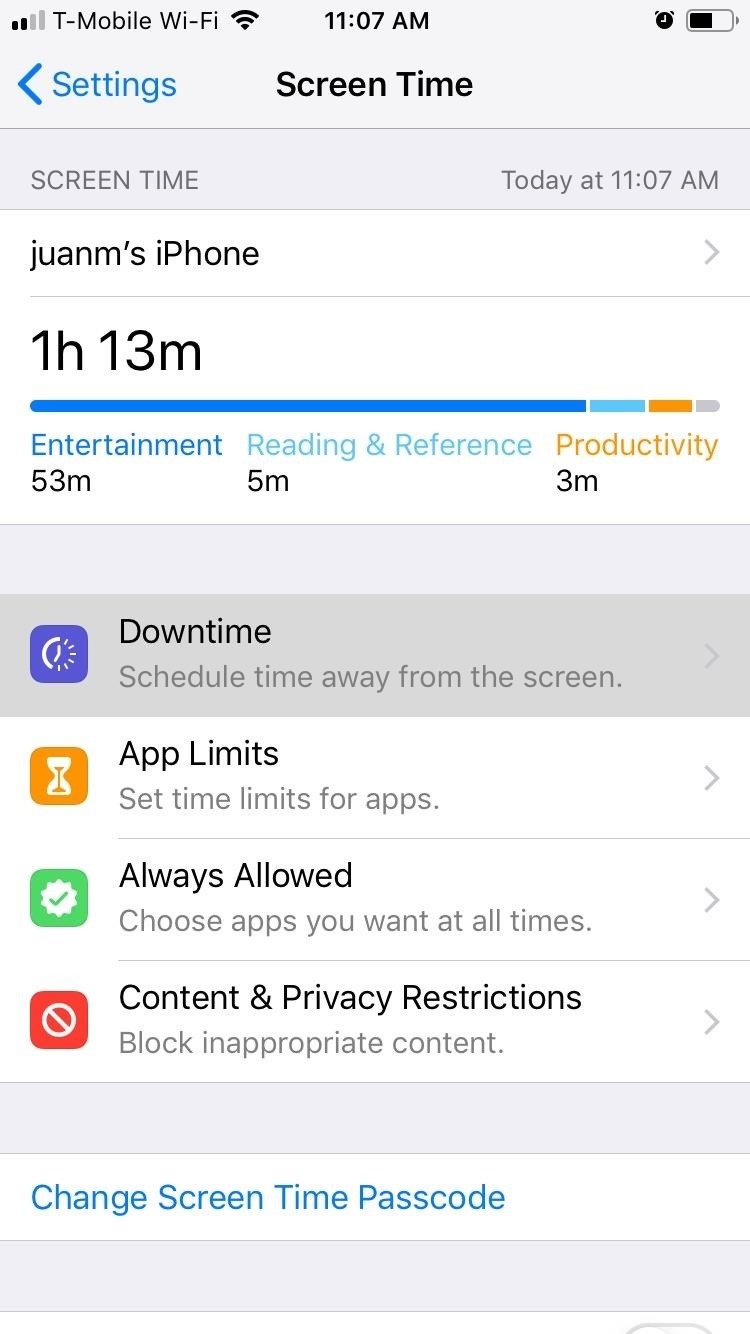
Step 5: Adjust Downtime Hours (Optional)If you ever want to adjust Downtime hours, tap on "Downtime" from within Screen Time's settings page. Input your security PIN when prompted, then set the desired "Start" and "End" times by tapping on their corresponding tabs. Once Downtime is set, your iPhone will receive a notification five minute before the feature kicks in. Don't Miss: How to Use All of iOS 12's New Parental ControlsFollow Gadget Hacks on Facebook, Twitter, YouTube, and Flipboard Follow WonderHowTo on Facebook, Twitter, Pinterest, and Flipboard
Cover image and screenshots by Amboy Manalo/Gadget Hacks
Create a ringtone in iTunes. Select a track to use as the source. You cannot use an Apple Music item, or anything that is in the cloud. On the Get Info > Options tab set start and stop times no more than 40 seconds apart, or 30 seconds for text tones.
Nearly all iOS apps assign themselves one of these names, and you need to know them if you want to add custom icons to your home screen or create a Shortcuts workflow that opens an app on your iPhone up. Finding the URL scheme name, also known as a URI scheme, for a particular app is not easy.
How to Customize iOS App Icons Without Jailbreaking Your
Some common sense can go a long way when it comes to keeping your information away from prying eyes. Delete apps that you don't need anymore and log out of apps after each session, especially for things like online banking. Don't keep unnecessary information on your phone, and avoid keeping sensitive documents or intimate images on your device.
How to increase security and privacy on your Android or iOS
Ive jailbroken my iPod and i wanna have multitasking and homescreen wallpapers on it. I installed features and it was causing things to stuff up. Then i removed that and installed ztoggle and multitasking stuffed up on that.
HOW TO: Jailbreak iPhone 3G/iPod Touch 2G Running iOS 4 With
News: HoloLens' First Update Adds Voice Commands, Multitasking, & Much More How To: There's a Hidden Feature in Nougat That Gives Your Android Phone or Tablet a Desktop-Like Experience News: This Hack Turns Your iPad into a Multi-Window Multitasking Powerhouse for $10
How to Run the Same App Side by Side in Nougat's Multi-Window
How to Use Your New Terabyte of Free Flickr Storage for More
Retro-Styled Game Lets You Shoot from One Device to Another Full Article: Subscribe to Gadget Hacks: In this video, I'll be showcasing DUAL, an Android and iOS game that lets you shoot bullets at your friends from one device to the other. For more information, check out the full article over
iPhone 5 Hack Software - Is There Any Easy Way to Spy a
This is a simple way to download the Fastboot Tool on your Windows/Mac system and use it to advance the functionalities of your Android device. Part 4: Common Fastboot Commands. Once you have successfully installed Fastboot Tool, you can use the commands to bring about the changes in your Android device.
How to Check if your Bootloader is Locked or Unlocked
A Simple Guide to Install and Configure XAMPP Server XAMPP creates a reliable source to set up the right environment for PHP programming in a fast way. XAMPP is the cross-platform package consisting MySQL database, Apache HTTP server, Perl interpreter and PHP interpreter.
How to install and configure XAMPP on Windows 10
If you have an iPhone, you more than likely use or will use a case to protect it. That means, at some point you'll have to figure out how to install your case and how to remove it. It may seem pretty straight forward but if your case is super form fitting and/or a snap-on case, it might be a little more difficult than it seems.
How to Install & Remove Presidio for iPhone 7/iPhone 7 Plus
Play music from your favorite music services on your Surface and Android so you never miss a beat. On your Surface, download the music app you want to use from the Microsoft Store. On your Android, download the corresponding music app from the Google Play Store. Here are a few music services you can use on both devices:
Android Basics: How to Set Up Multiple User Accounts on the
How to Make a Clothespin Pocket Pistol (AKA Mini Matchstick Gun)
Click Order Status > Check Order Status. Follow the on-screen instructions to check order status or track shipping. Check your order from the T-Mobile App Open the app. If you don't have it, download it now. Scroll to and tap Track shipment to get the latest update on the location of the package.
iPhone X Now Shipping - Here's How To Get Tracking Info Early
However, the new update includes code which will inform users that "SMS is moving out of Hangouts," and suggest that they switch to a different SMS app. 9to5Google suggest that the company will flip a server-side switch in a few days removing all SMS functionality, with the exception of Google Voice.
Hangout on Your Mobile Phone with Google+ & More - WonderHowTo
Don't Miss: Use Color Adjustments in Photoshop Express for More Vibrant Images. Follow Gadget Hacks on Pinterest, Reddit, Twitter, YouTube, and Flipboard; Sign up for Gadget Hacks' daily newsletter or weekly Android and iOS updates; Follow WonderHowTo on Facebook, Twitter, Pinterest, and Flipboard
Tutorial for How to Make Colors More Vibrant in Photoshop
0 comments:
Post a Comment