How To: Completely Revamp the Lock Screen on Your Galaxy S8 or S9
Samsung's Good Lock app has has breathed much needed life into its TouchWiz UI by giving us the ability to customize our Galaxy phones in ways that previously would've required root or a custom ROM. One companion app in particular even lets you personalize your lock screen to set it apart from the rest of the crowd.LockStar is a nifty add-on that works alongside Good Lock to let you create your own lock screen in a few simple steps. Not only does it give you a custom lock screen that'll display exactly which information you want it to show, it also gives you the freedom to instantly access your favorite apps and utilities straight from the lock screen. So if want to give this app a try, I'll show you how it works below.Don't Miss: Get Android P-Style Multitasking on Your Galaxy S8 or S9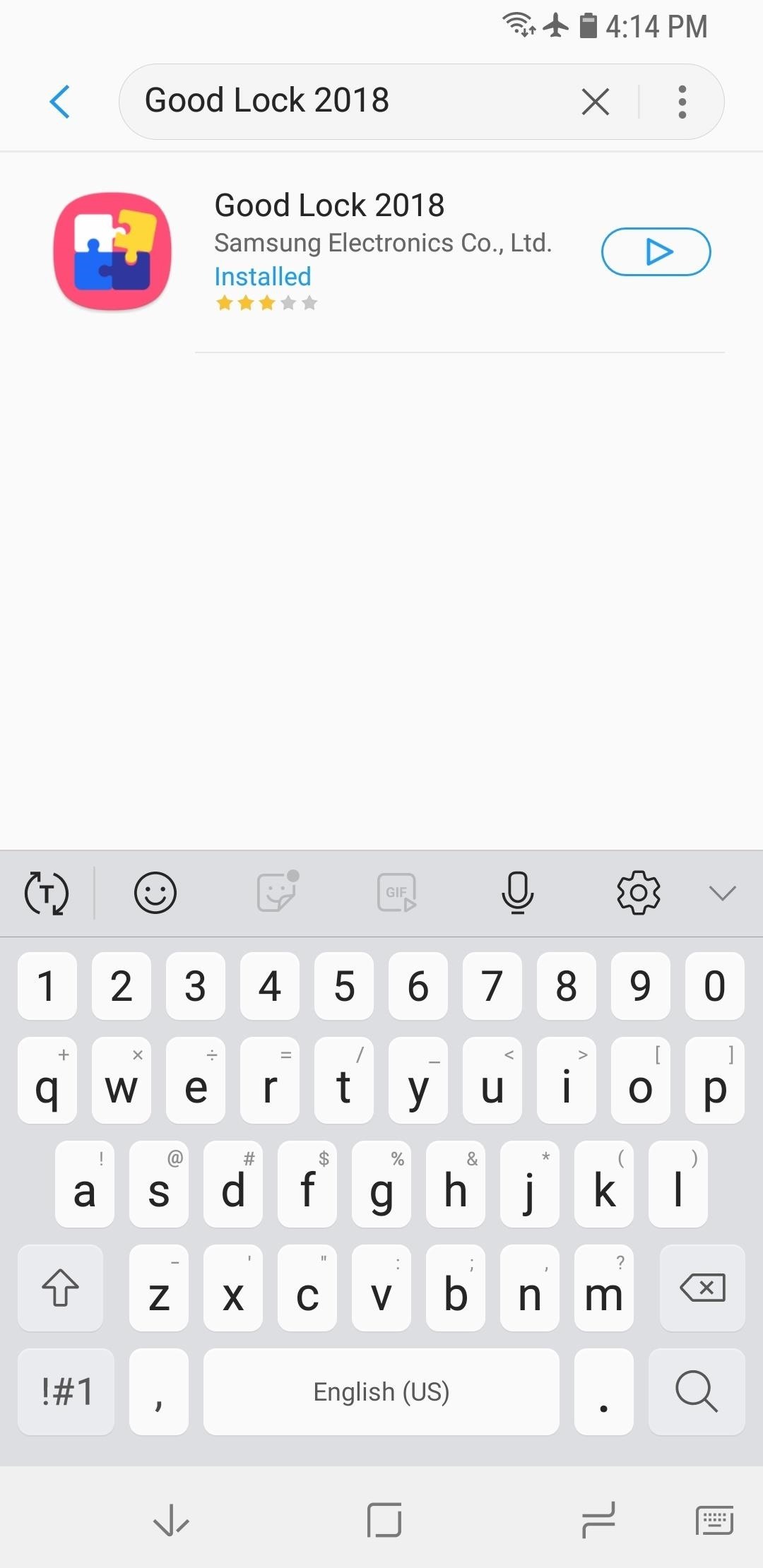
Step 1: Install Good LockGood Lock and LockStar will only work on Android 8.0 Oreo, so update your Galaxy S7, S8, S9, or Note 8 to its latest firmware if you hadn't already done so. Once you do, you'll need to install Good Lock by heading to the Galaxy Apps store from within your app drawer. Search for and install Good Lock once inside, or see our full guide below for more help.Full Rundown: Install Samsung's Good Lock on Your Galaxy Device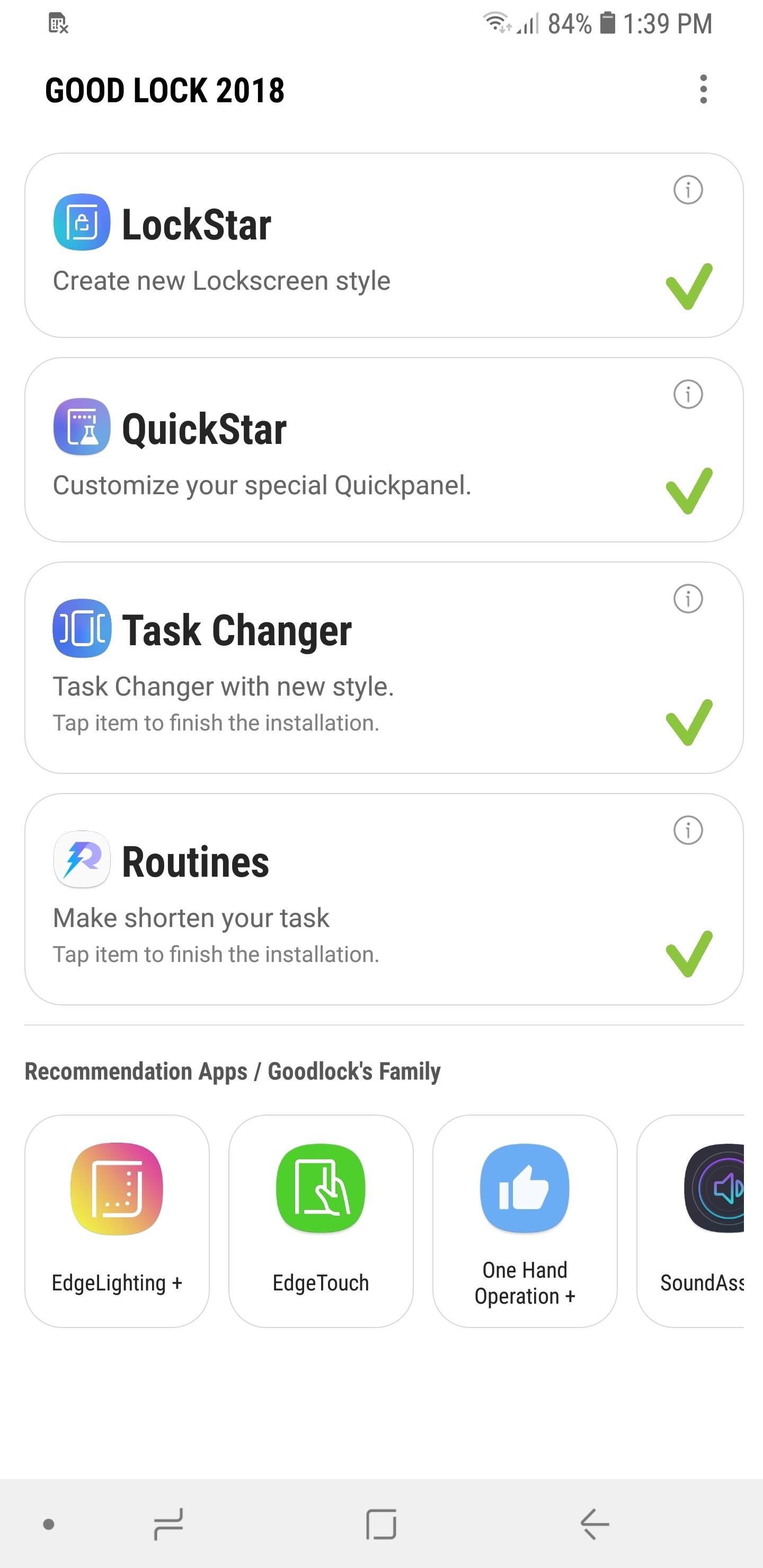
Step 2: Enable LockStarNext, open Good Lock and select "LockStar" from the main menu. You'll be prompted to download the add-on from within the Galaxy Apps store, so hit "Install" to enable it. After that, go back to Good Lock and tap on "LockStar" once again, then hit the toggle on the following page to turn the feature on.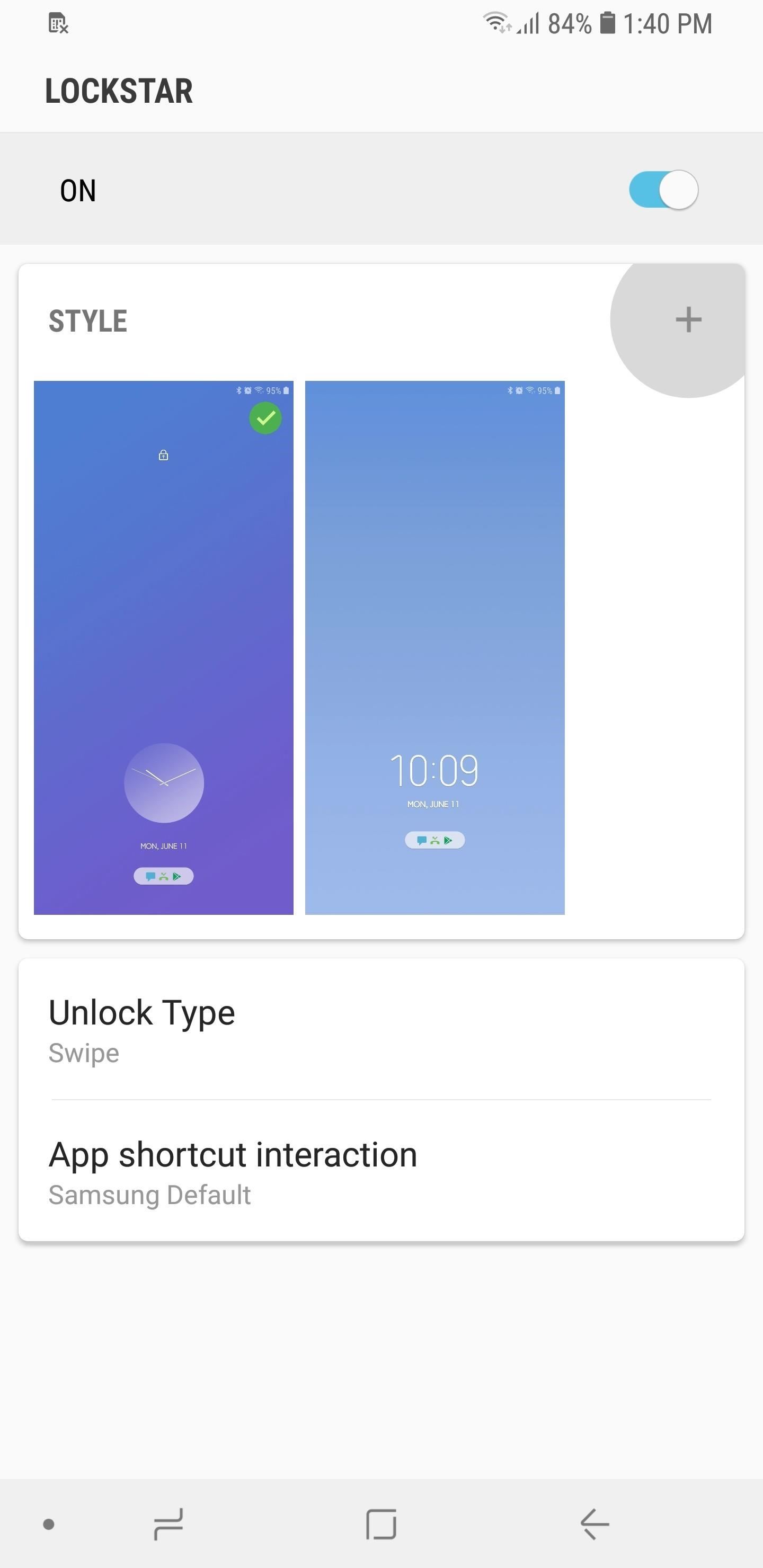
Step 3: Customize Your Lock ScreenYou're now free to customize your lock screen, so either tap on one of the available templates to instantly set it as a lock screen, or tap on the "+" button next to "Style" to create your own. Choosing the latter will take you to a setup page, and from there you can choose a background from a selection of themes, or upload your own by tapping on the leftmost image with the Gallery icon. Once you've set the background, you can change the layout of your lock screen clock and notifications by tapping on either the left or or right arrows flanking the preview screen. Do so until you find a layout that's right for you. Additionally, you can add up to six app shortcuts for instant access from the lock screen. To do so, tap on the "+" button within the preview screen, select your desired apps on the following page, then hit "Apply." Bear in mind that adding sensitive apps like banking and social media will still require you to input your PIN or fingerprint to open. Upon choosing the basic layout and app shortcut addition, tap on "Clock" on the bottom-center of the screen. Choose the clock that you like the best by swiping sideways to fully view the list of available clock styles. Now, tap on "Item Visibility" on the lower-left corner to choose what data you want to show on your lock screen. Freely tap on the listed categories on the bottom of the screen like "Notification" and "Status Bar" to show or hide them from the lock screen. Once you're satisfied with your lock screen's appearance and contents, tap on "Save" in the upper-right corner to wrap things up. Your custom layout will now be set and available within LockStar's main page, so if you want to make changes to it in the future, simply do a long press on it and tap on "Edit" at the prompt.LockStar's features makes it easy to customize your lock screen like a pro. Hopefully, we'll get more features such as the ability to change the colors for the text and symbols, as well as more custom layouts as future updates arrive. In the meantime, feel free to chime in with your thoughts and ideas regarding LockStar by leaving a comment below.Don't Miss: 22 Features You May Have Overlooked on Your Samsung GalaxyFollow Gadget Hacks on Facebook, Twitter, YouTube, and Flipboard Follow WonderHowTo on Facebook, Twitter, Pinterest, and Flipboard
Cover image and screenshots by Amboy Manalo/Gadget Hacks
The latest major smartphone from Samsung is a powerhouse — so much so that it can do the work of an entire game console, all on a phone.
How to Play Your Favorite PS4 Games Remotely on Any Android
SCOthman blocks Snapchat's jailbreak detection. As you already know, Snapchat places stringent restrictions on users with jailbreak tools and hacked apps. Once it detects some unusual activity on an iPhone, it prevents the user from using the app or even bans him temporarily.
News: 'Metaphor' Exploit Threatens Millions of Android Devices—Here's How to Stay Safe How To: Set the Volume Buttons to Instantly Control the Flashlight on Your HTC One News: Samsung Galaxy S7 & S7 Edge Receive December Security Patch & Update on AT&T
The New Stagefright Exploit Called METAPHOR on Android
Customizing Your Control Center. It's incredibly easy to add shortcut tiles (or quick setting tiles, to steal from Android) into your iPhone's Control Center. Simply head over to the Settings page, choose "Control Center," then "Customize Controls." From there, you can freely choose which tiles you'd like to add in, then just exit once you're done.
Get Fast & Customizable Access to Apps & System Settings from
When you make items yourself, you can choose projects that suit your tastes, create them in your choice of colours/textures, and then use them to your heart's content. Whether you're aiming for efficiency, decoration, fun, or self-sufficiency, there's a list of 30 awesome DIY projects just waiting for you.
8 Reasons Why You Should Always Carry Cash With You
Cortana, Microsoft's personal assistant for its Windows Phones and Windows 10, will soon be released for Android. That is, officially released. It's hard to keep a good thing locked away, and to that end, Cortana for Android has been leaked, thanks to APK Mirror.
Get Organized: How to Unsend a Gmail Message, Plus More Great Google Tricks If you hit 'Send' too soon, you can still stop that Gmail email from going through—but only if you take these steps first.
Send or unsend Gmail messages - Android - Google Support
Getting caught using your iPhone at school or work (when you're using it for personal reasons) can be a little bit embarrassing. Even worse, it can be detrimental to how you're perceived by your teacher or boss. But sometimes you just have to beat that next level of Candy Crush, view a risqué photo on Snapchat, or send an important WhatsApp
How To Easily Downgrade Nexus 5 Android Edition. Today I'll show you how to downgrade our Nexus 5 Android version 5.0 Lollipop to 4.4.4 KitKat, by using simple and easy method, we can get back our old Android version, you only need 1 data cable, which we need We need to connect our mobile Nexus 5 to a Computer/PC or laptop, so I show you in these steps for the downgrading version.
How to update your Nexus device to Android 5.0 Lollipop right
Step 5: Verify Root & SafetyNet Status. Next, go ahead and open the Magisk Manager app. If everything went off without a hitch, you'll see a message towards the top of the screen that says "MAGISKSU (topjohnwu)" with a green check mark next to it.
What is this page? We get many requests by developers to advertise their app. This wiki is primarily a place for archiving their apps. Active reddit developers are allowed to advertise their applications in self-posts, but unfortunately with the way reddit works your post may only be seen for a single day or not at all if it gets downvoted.
Video | news.com.au — Australia's #1 news site
SSH, otherwise known as Secure Shell is a useful protocol that allows you to access the root files of your Jailbroken iDevice. So how is this useful? Well, using SSH enables you to; customize and install new themes, repair damaged files, install games that aren't in the App Store, turn your
How to SSH into a jailbroken iPod Touch or iPhone
Know Your Android Tools: What Is Fastboot & How Do You Use It
0 comments:
Post a Comment