How To: Get New Transition Animations on Your Nexus 5
Transition animations are an essential element of any mobile operating system. They give the user a sense of what's happening on the screen, where the apps are coming from, and where they're going.The stock transition animations on the Nexus 5 are some of the most boring ones out there. A simple fade or slide transition here and there, and that's pretty much it.Developer Rui Santos was also underwhelmed by the stock transition animations on the Nexus 5. So much so, that he went ahead and ported some of the more dramatic animations from various custom builds of Android, and made them into flashable ZIP files for everyone to enjoy.So if you're rooted with TWRP installed, you can easily liven up the transitions on your stock Nexus 5. Please enable JavaScript to watch this video.
Step 1: Choose a Set of Transition AnimationsSantos has ported three different sets of transition animations to the Nexus 5. The second and third options are only slightly different, but I've made a few demo videos for you to use in determining the right fit for your style.
Option #1: Fade AnimationsTo download the flashable ZIP file for Option #1, head to this link. Please enable JavaScript to watch this video.
Option #2: Twirl AnimationsTo download the flashable ZIP file for Option #2, head to this link. Please enable JavaScript to watch this video.
Option #3: Vortex AnimationsTo download the flashable ZIP file for Option #3, head to this link. Please enable JavaScript to watch this video.
Note that these ZIP files were designed specifically for use with TWRP—do not attempt to install them with any other custom recovery. If you have CWM instead of TWRP, you can download the appropriate files over at Rui's post.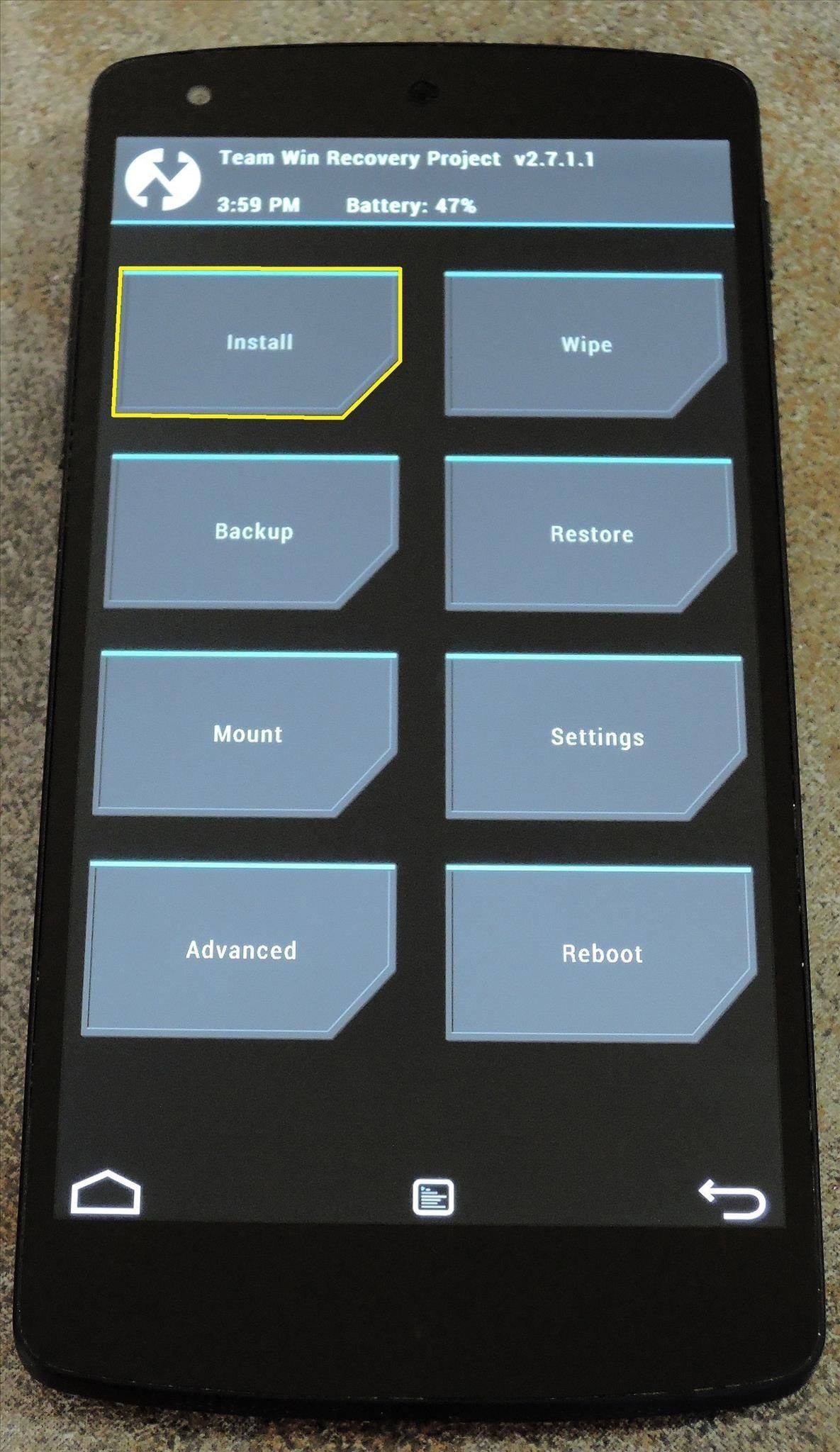
Step 2: Install the Transition Animation ZIPTo install the ZIP file that you just downloaded, simply boot into TWRP. If you're not familiar with the process behind that, refer to my complete TWRP guide for more info.From TWRP's main screen, start by tapping the Install button. From here, navigate to the Download folder on your device to locate the ZIP you just downloaded. Tap the TWRP_Framework...zip file, then swipe the slider at the bottom of the next screen to install the mod. When the process is finished, tap Reboot System.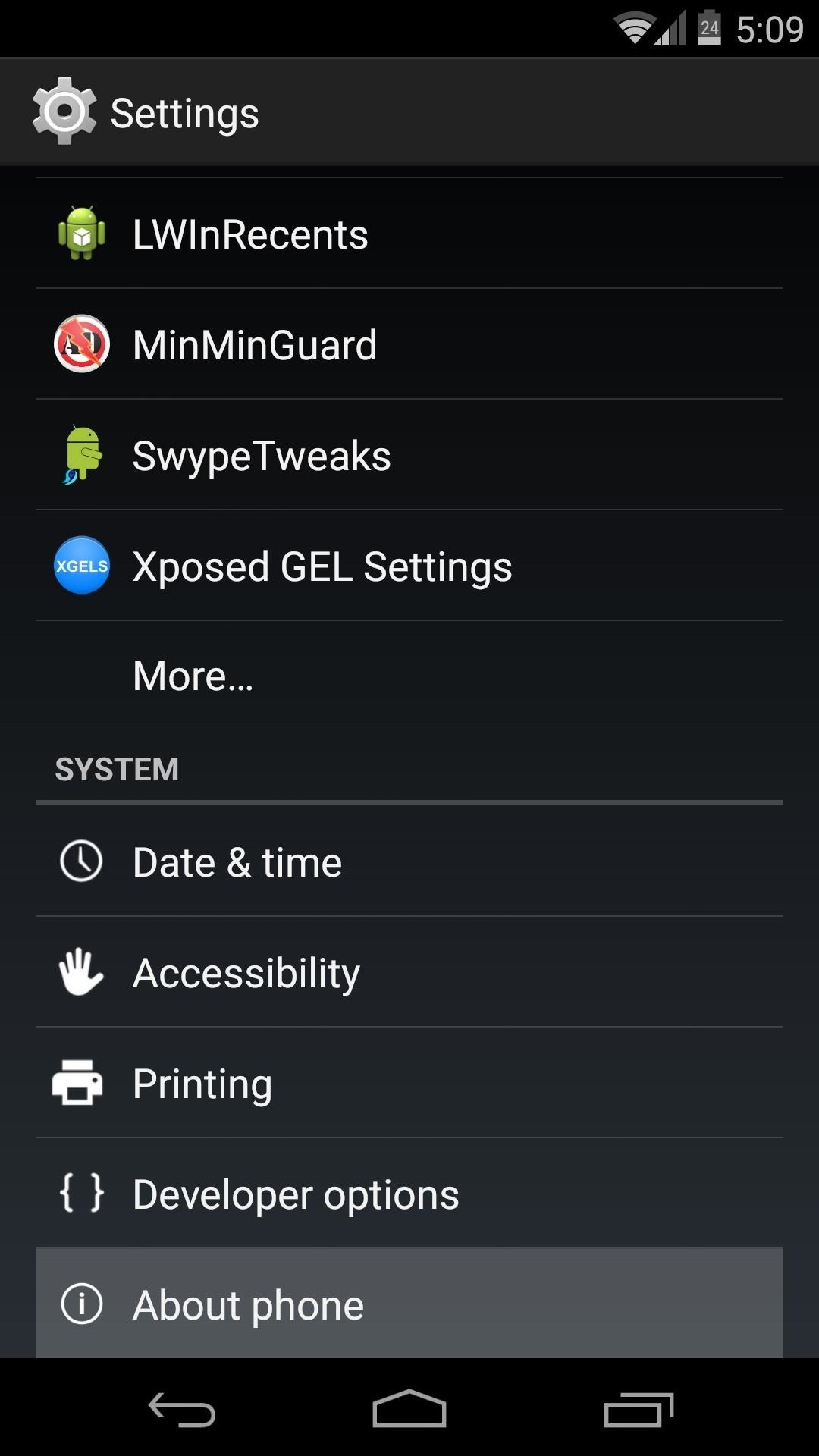
Step 3: Adjust Transition Scale Values (Optional)When you've finished booting back up, the new transition animations will already be in place. These animations are much more grandiose than the stock animations, so they take a bit more time to complete.If you'd like to speed up the new transition animations, there's a setting for that under Developer options.If you don't have Developer options in your phone's Settings menu already, it's really simple to activate—just head to Settings, then About Phone. Scroll down to the bottom of this list and tap Build Number seven times. You'll know that you activated the hidden menu when you see a toast message that says You are now a developer. Now, back out one level and head into the newly-activated Developer options menu. From here, scroll down a bit and tap the entry for Window Animation Scale. Use the following menu to select a value that is smaller than the default of 1x. I've found that .75x is a pretty good value. Next, give the same treatment to the Transition Animation Scale entry. After that, your custom transition animations should look nice and smooth.
Step 4: Revert Back to Stock Animations (Optional)If you decide that you'd rather switch back to the stock transition animations after applying one of these mods, there's a fairly simply way.The ZIP that applied the animations in the first place actually backed up the file with your original system animations attached to it. Unfortunately, you can't restore this file from within Android, as it is an essential component that is required for Android to continue running.You can, however, restore this file using TWRP recovery. So go ahead and boot into that if you're ready to switch back to your stock animations.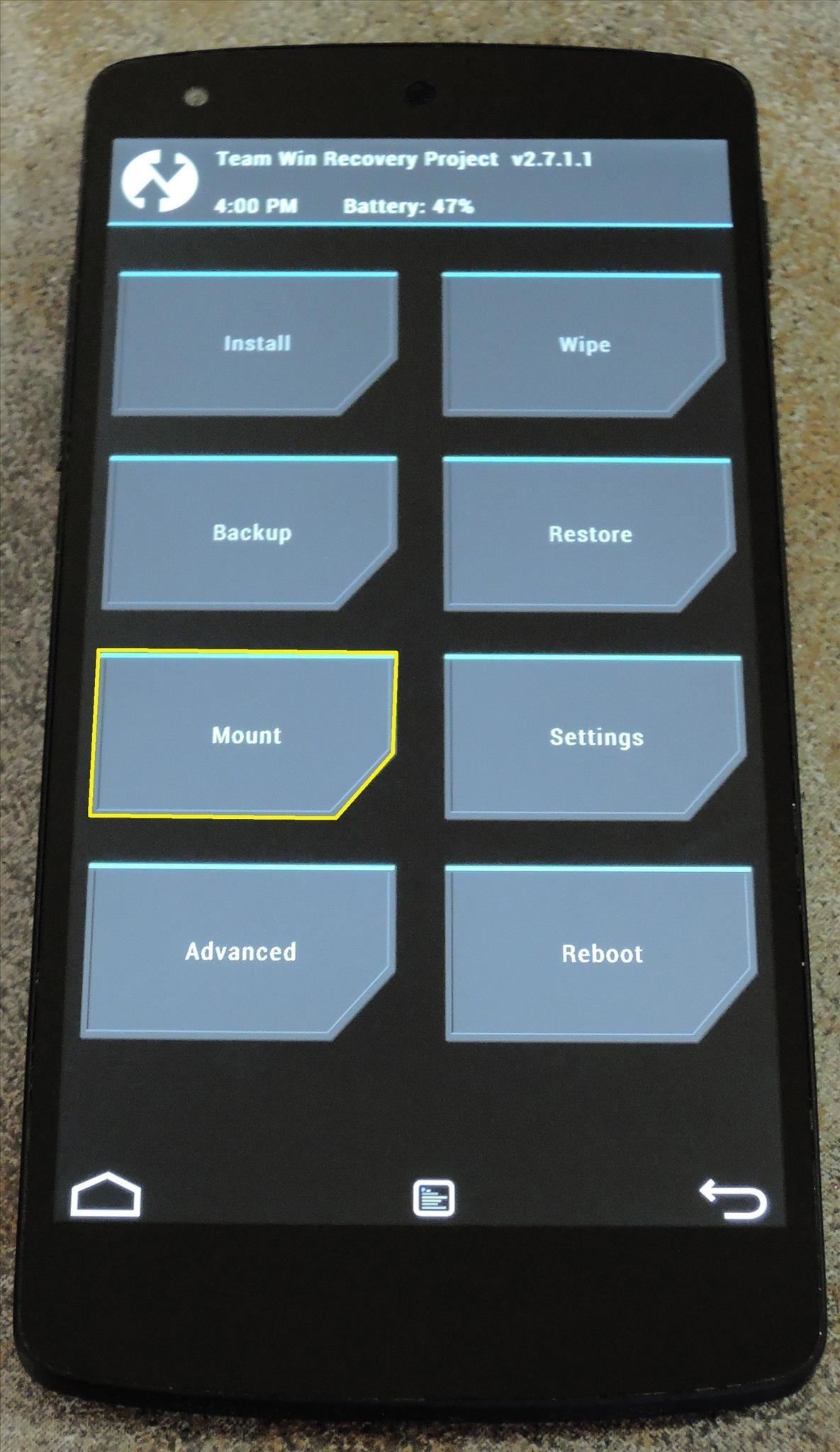
Mount the System PartitionFirst up, you'll need to mount the System partition. From TWRP's home screen, tap the Mount button. Next, tick the box next to the System entry, then tap the Home icon at the bottom-left.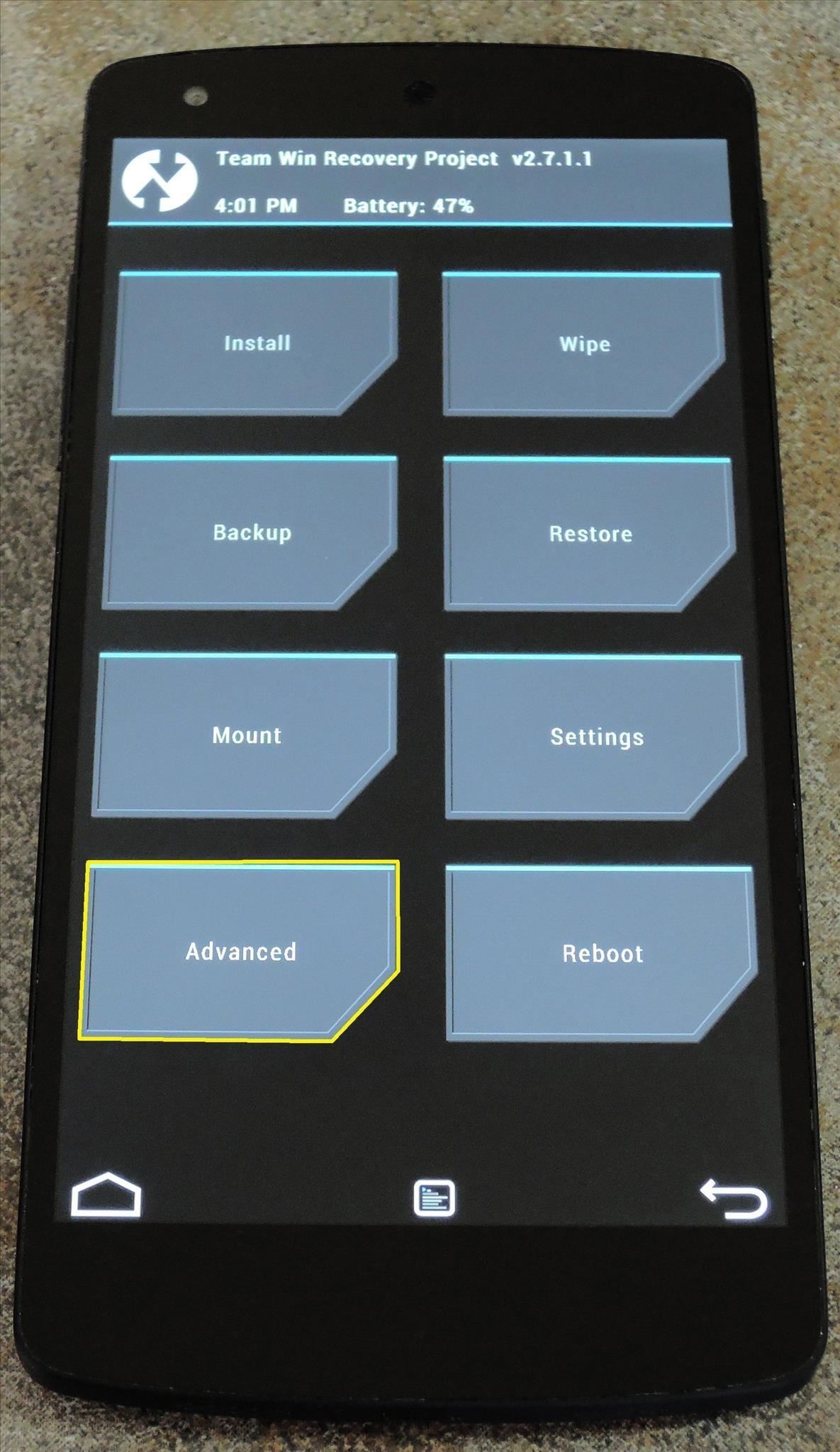
Restore the Framework-res.apk File to Its Original LocationWith the system partition mounted, you can now copy the file back to its original location. Start by tapping the Advanced button, then choose File Manager from the following menu. Use this file browser to navigate to the SD Card entry, then head into the vrtheme-backup folder. From here, head into the system folder, then the framework folder within that. Here you'll find your original framework-res.apk file. Tap it, then select Copy from the following menu. Next, you'll be asked where you want to put this file. Use the file browser to navigate to the system folder, then the framework folder inside of that. Paste the file into this folder by pressing the Select button near the bottom-right. After that, swipe the slider to confirm your choice.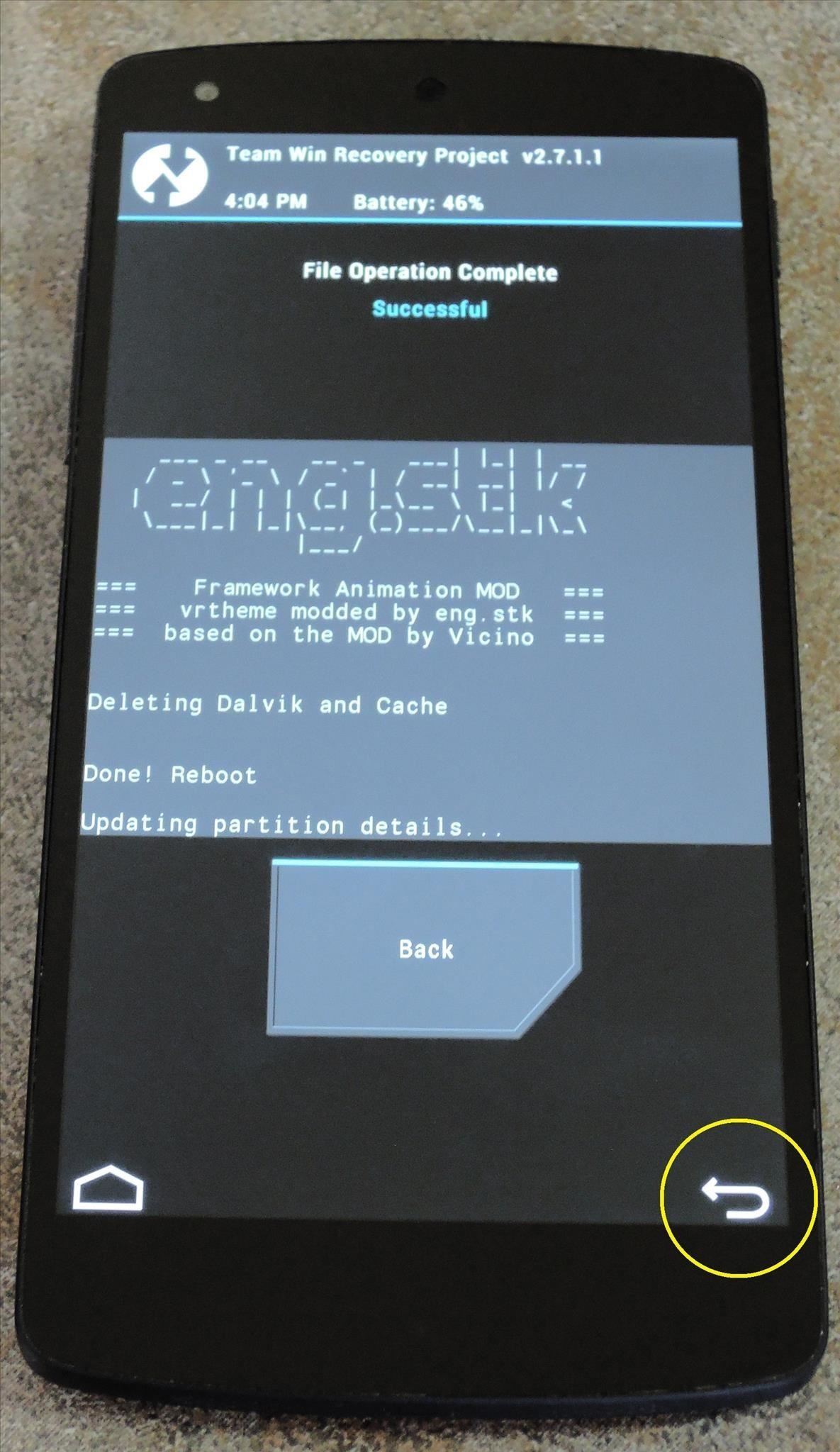
Fix PermissionsWhen the file has been successfully copied, tap the Back arrow twice to head back to TWRP's Advanced menu. From here, select Fix Permissions. Swipe the slider at the bottom of the next screen to confirm your choice, and when that's finished, tap Reboot System. After you get back up, your original animations will be restored. The transition animations that Santos has created for us are pretty slick, if I say so myself. What are your opinions? Let us know in the comments section below.
Developers will have to choose from microcontroller-based boards, System on Chip (SOC) boards, Single-board Computers (SBC) and purpose-built boards with support for Smart Bluetooth and WiFi. For beginners, it's always confusing to choose the right board. Here is a list of 10 development boards that are ideal for your first IoT project. 10. C
Development Board | eBay
It's not really that much of a secret, but ever since OS X Mavericks, the Mac OS installers have contained a command hidden inside the installer package that takes what used to be a complex process for creating a bootable copy of the installer, and turns it into a single command you enter into Terminal.
How to Create a Bootable Install USB Drive of Mac OS X 10.9
For the unaware, System UI Tuner let you choose which icons to show in the status bar. For the majority of the icons, you can simply turn it off or on, but there are some additional controls for time and battery. It is a great tool to give you a bit more customization, and it cleans up unnecessary icons which crowd your status bar.
Google Chrome 101: How to Unlock the Material Design 2 User
Customize the Heck Out of Your Galaxy Phone with Samsung's Good Lock Cameron Summerson @Summerson Updated June 14, 2016, 1:25pm EDT The Samsung Galaxy S7 is probably the best Android phone available right now , but that doesn't mean it's perfect.
How to Add Custom Shortcuts to Your Quick Settings - Android
The iPhone doesn't include a file explorer you can use to cut and paste entire documents at once, but you can cut and paste documents within apps. For example, if you have written a document in
How to Copy Music, Images, and Movies from Your - wikiHow
Open Instagram and go to your profile. Tap the gear icon in the upper right corner of your profile to open Settings. Scroll down and tap Linked Account. Tap Facebook. Here you can link your Facebook account to Instagram. How to Invite Your Facebook Friend to Join Instagram. Open the Instagram app on your iPhone.
How to Link Instagram to Your Facebook Page in 6 Simple Steps
Starting on Android 4.2, a new feature called Quick Settings was integrated into the Notification tray, which allows you to quickly turn on and off certain device features such as Wi-Fi, Bluetooth, GPS, etc.
How to Monitor Your Kid's App Usage on Android « Nexus
Sending a self-destructing email message is a cinch in ProtonMail for Android or iPhone, and you're not just limited to sending them to other ProtonMail users. Any email address, no matter the service, can be sent an expiring email — it just has to use end-to-end encryption .
ProtonMail Is the Easiest Way to Send and Receive Encrypted
How To: Count Calories & Log Nutrition with Samsung Health How To: Change Your Step Count Goal in Samsung Health How To: 'Quick Add' Calories for Snacks in MyFitnessPal to Keep Yourself Accountable for Every Tiny Bite How To: 15 Tips to Help You Get the Most Out of Samsung Health
The 5 Best Meal Tracking Apps for Managing Your Diet
Can't figure out how to install the Firesheep Mozilla Firefox extension? Take heart; this quick video guide presents a complete walkthrough of the download and installation process, teaching you everything you'll need to know to use Firesheep to hack your friends' Facebook and YouTube account information.
Firefox Mobile 101: Add New Functionality to Your Browser
Culture DIY holograms: Make ghostly images with steam and mirrors. You don't have to be Princess Leia to create a hologram-like message. YouTuber Shanks FX explains how to make ethereal illusions
[Solved] Fix: App Store Not Working on iPhone iPad in iOS 12
Report Ad
Did you check eBay? Fill Your Cart With Color today!
By moving the files to the respective folders, you can enjoy clean, neat, and beautiful desktop, just like when it is still brand new! - You can personalize and customize your smart folders with various colors and icons to make your desktop looks even more stunning! - You can set the time when you want us to work and clean up your desktop. That
Organize your Mac Desktop with Desktop Groups - Review and
Aside from a faulty battery, software updates can also trigger a device to drain battery so quickly. Just like what has occurred to some users of the Galaxy Note 8 after installing the latest
0 comments:
Post a Comment